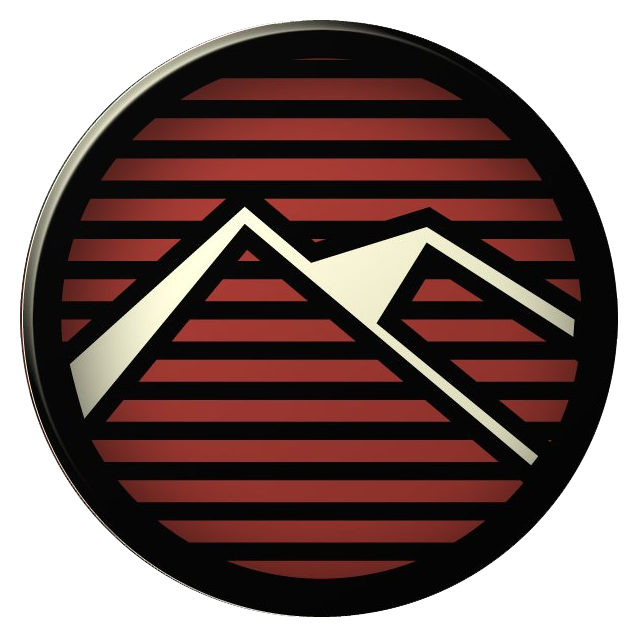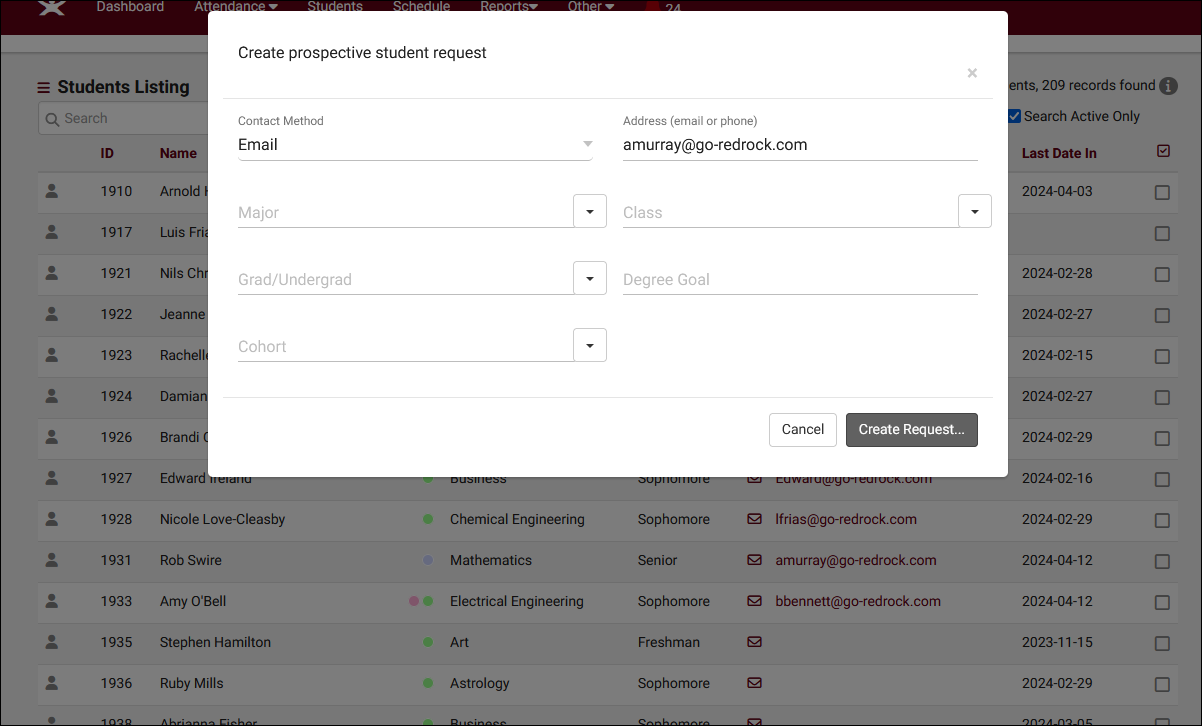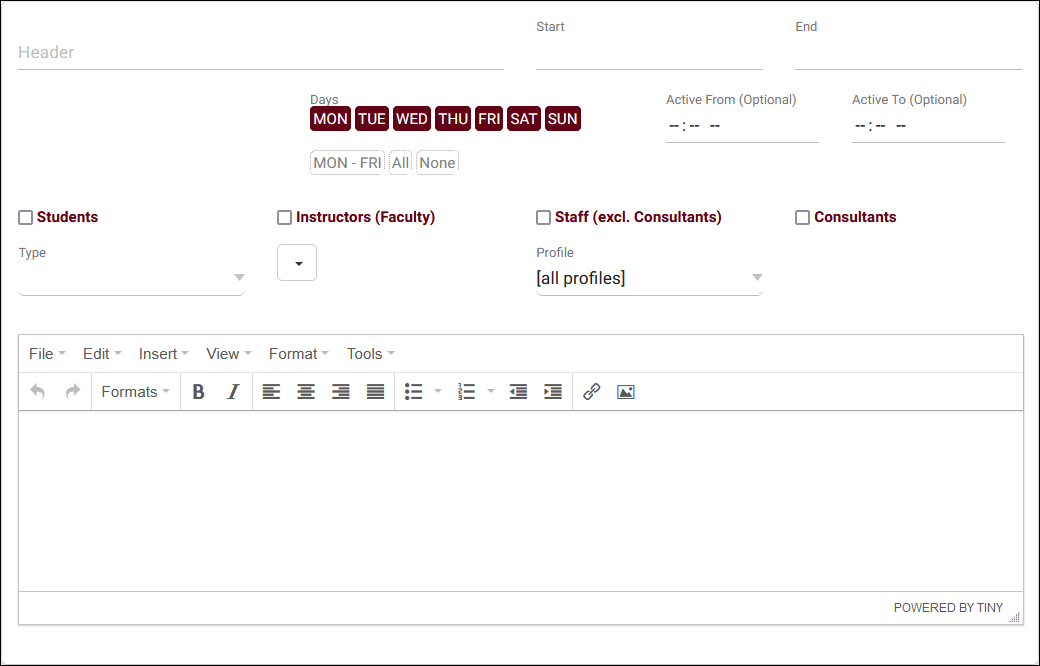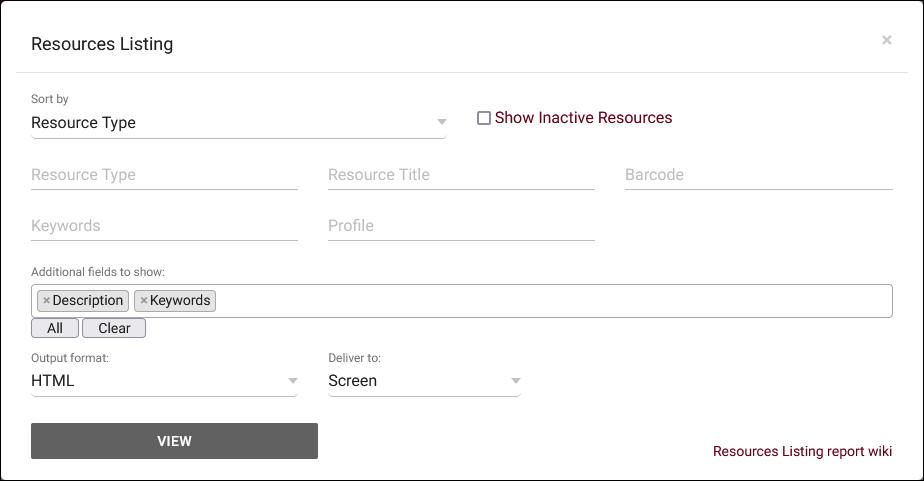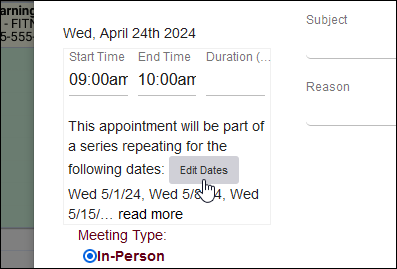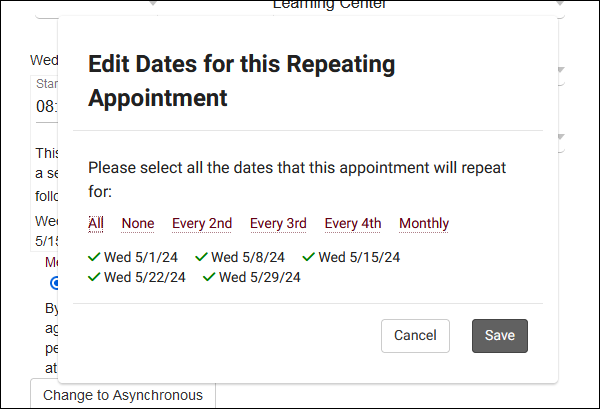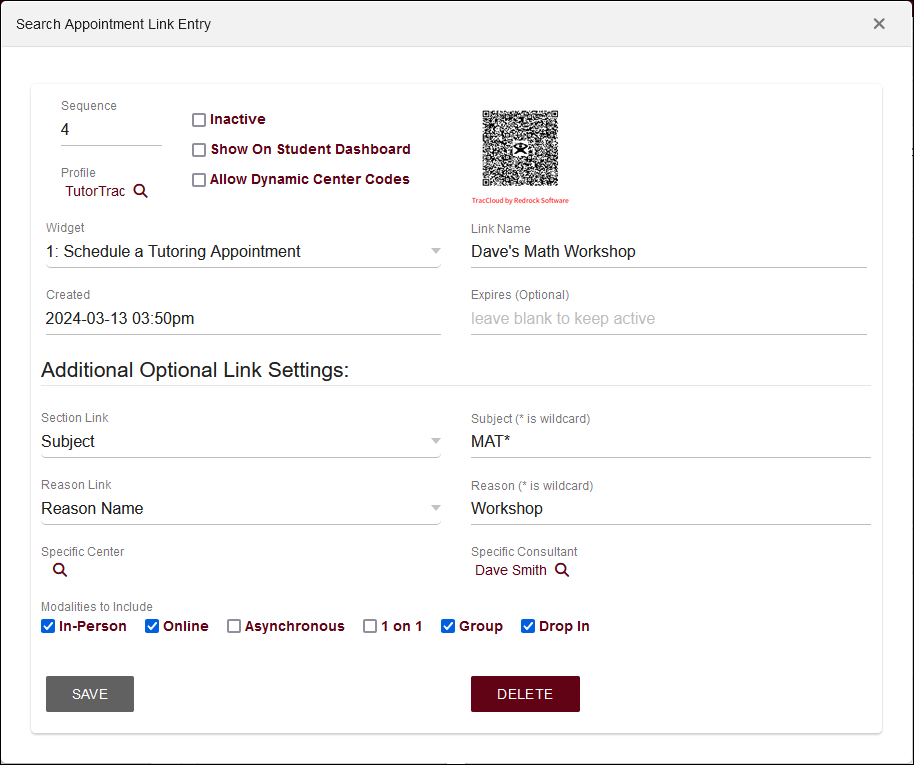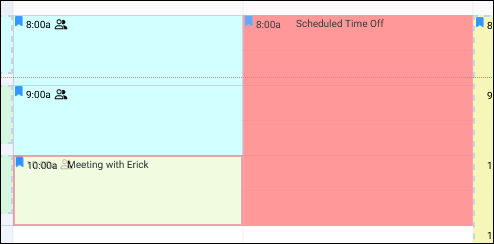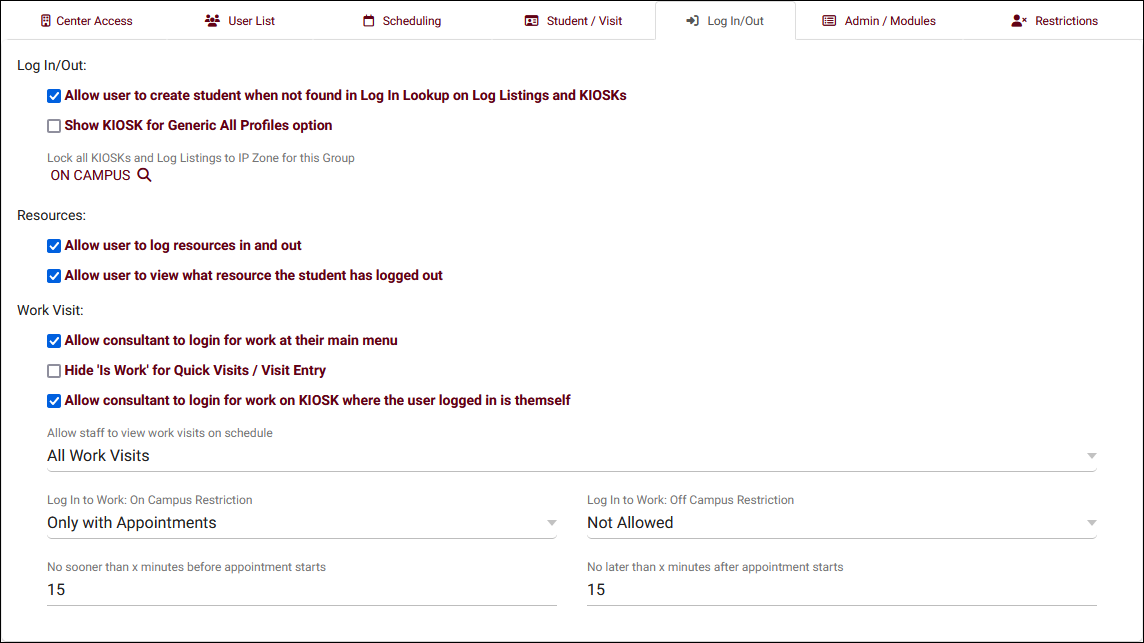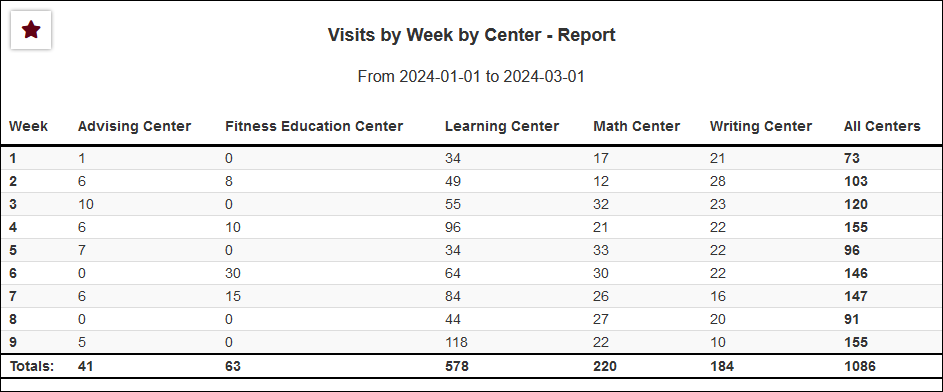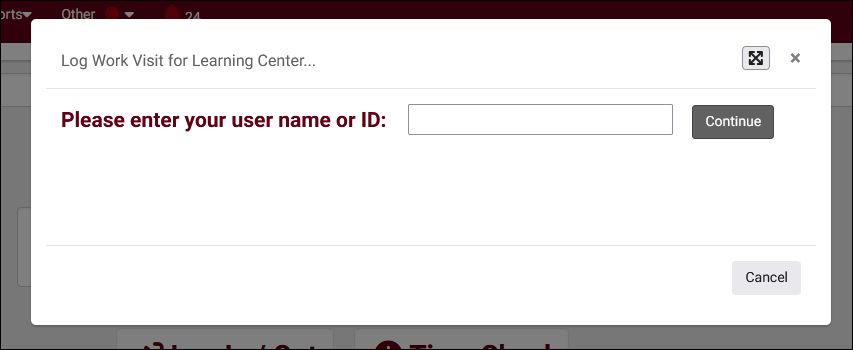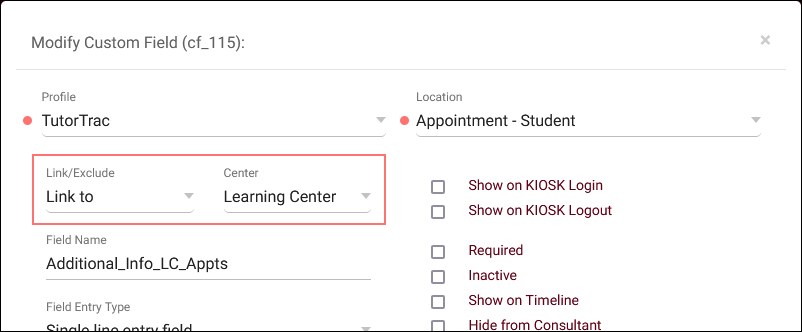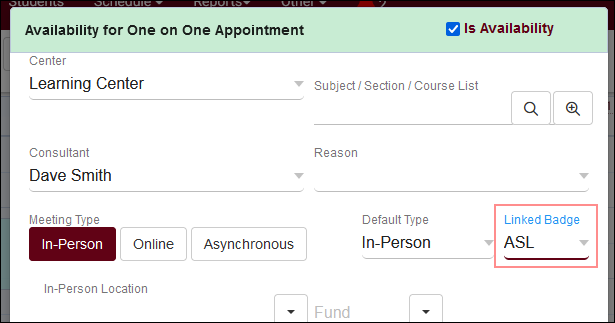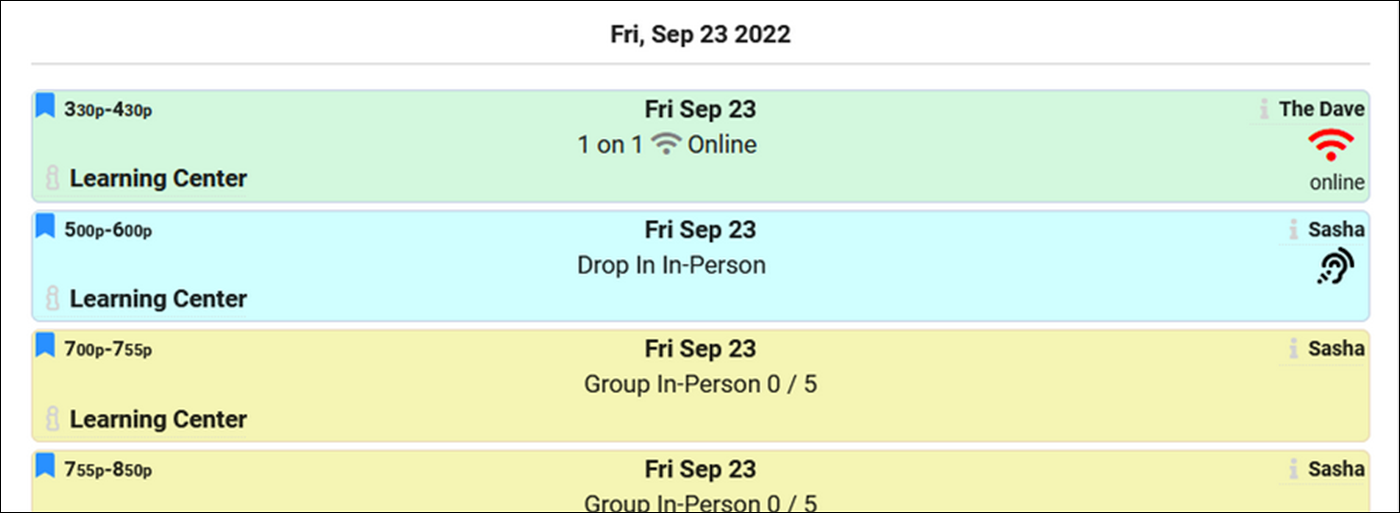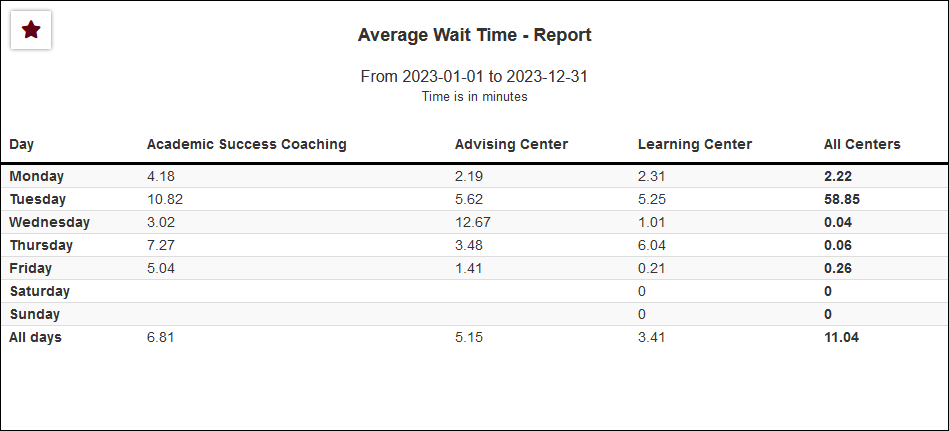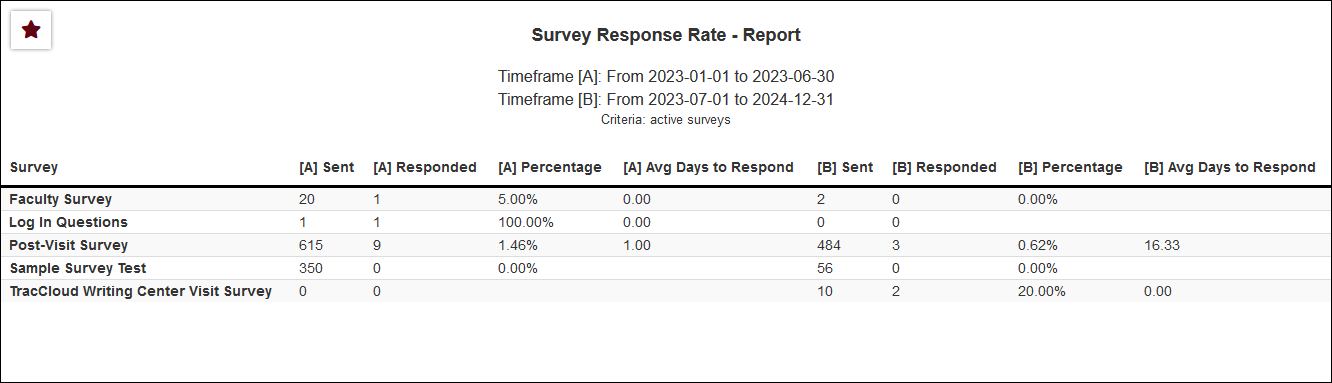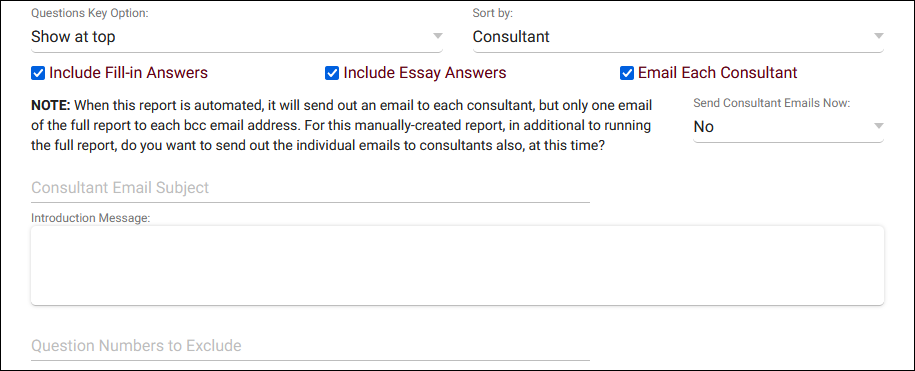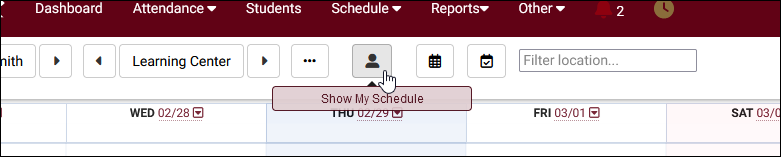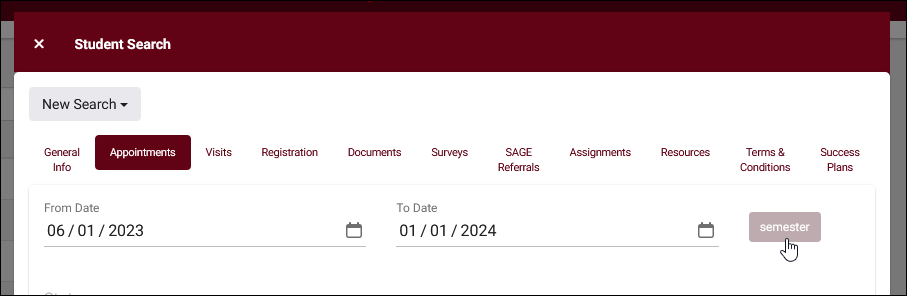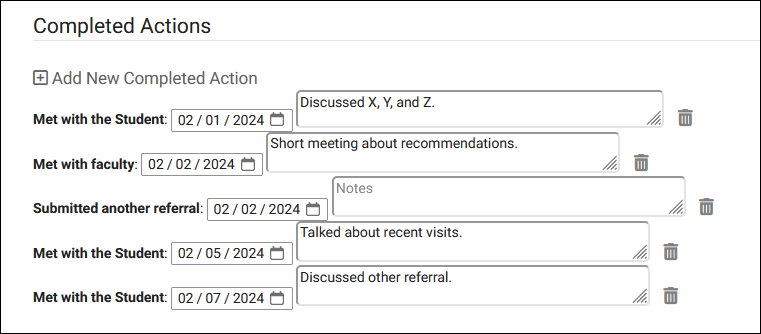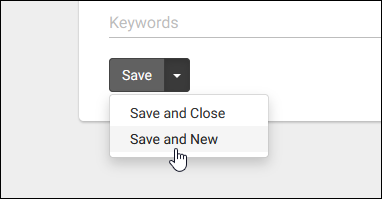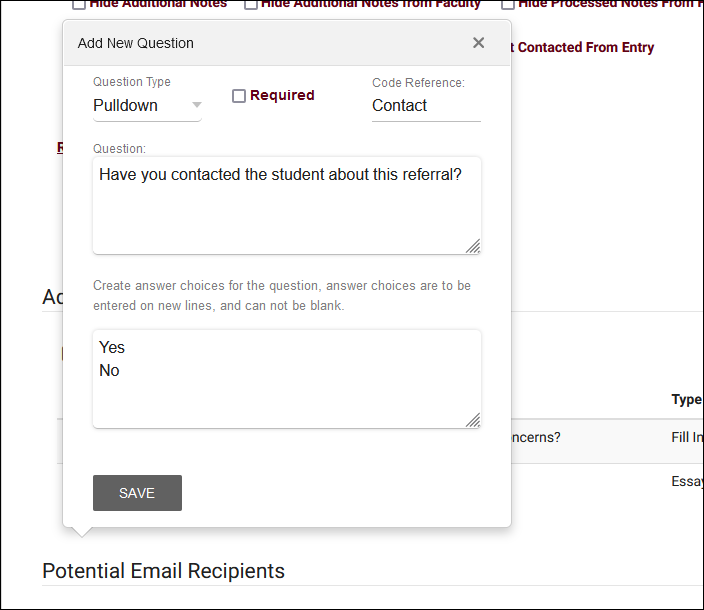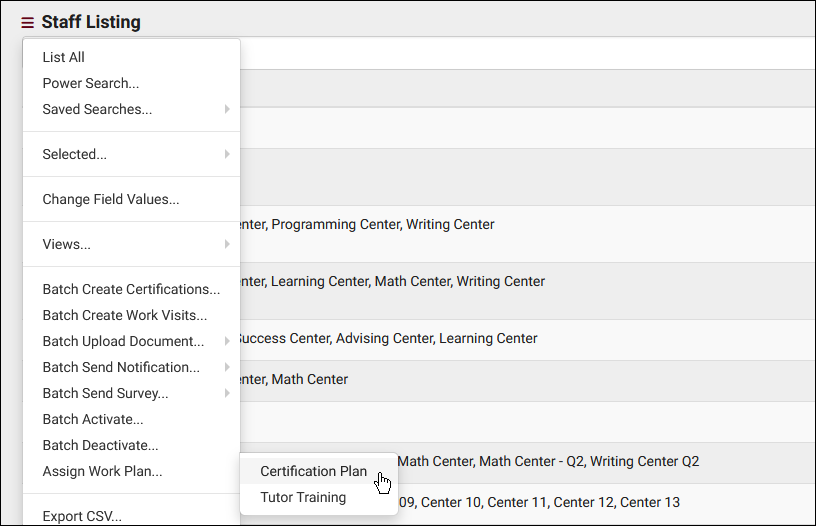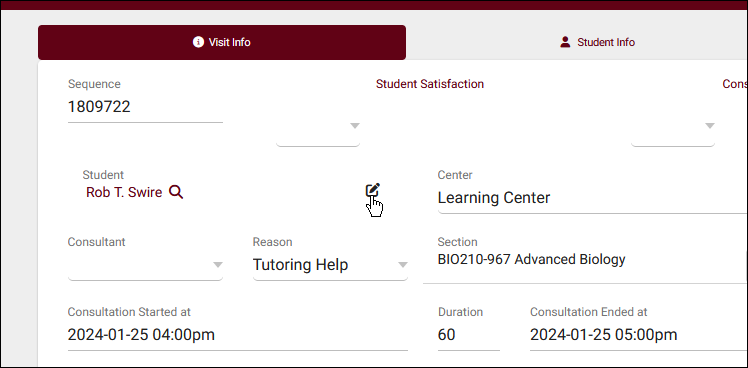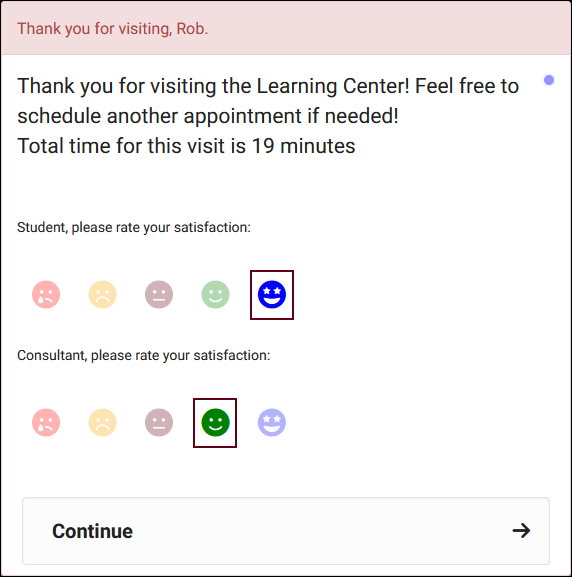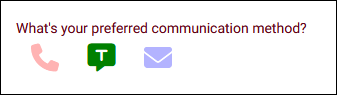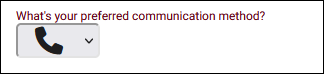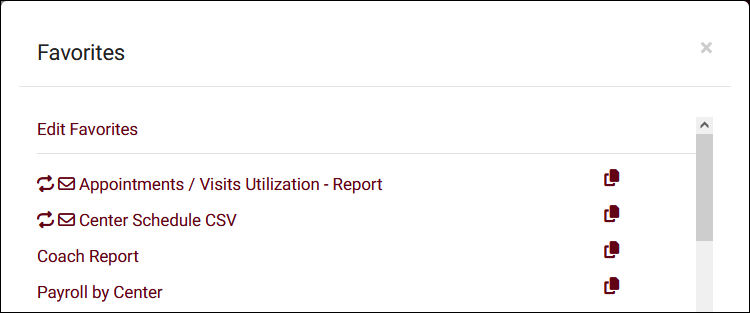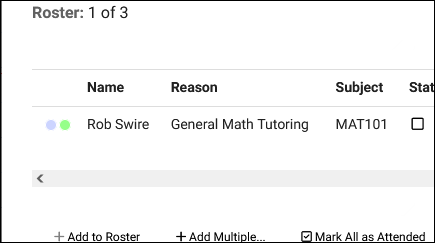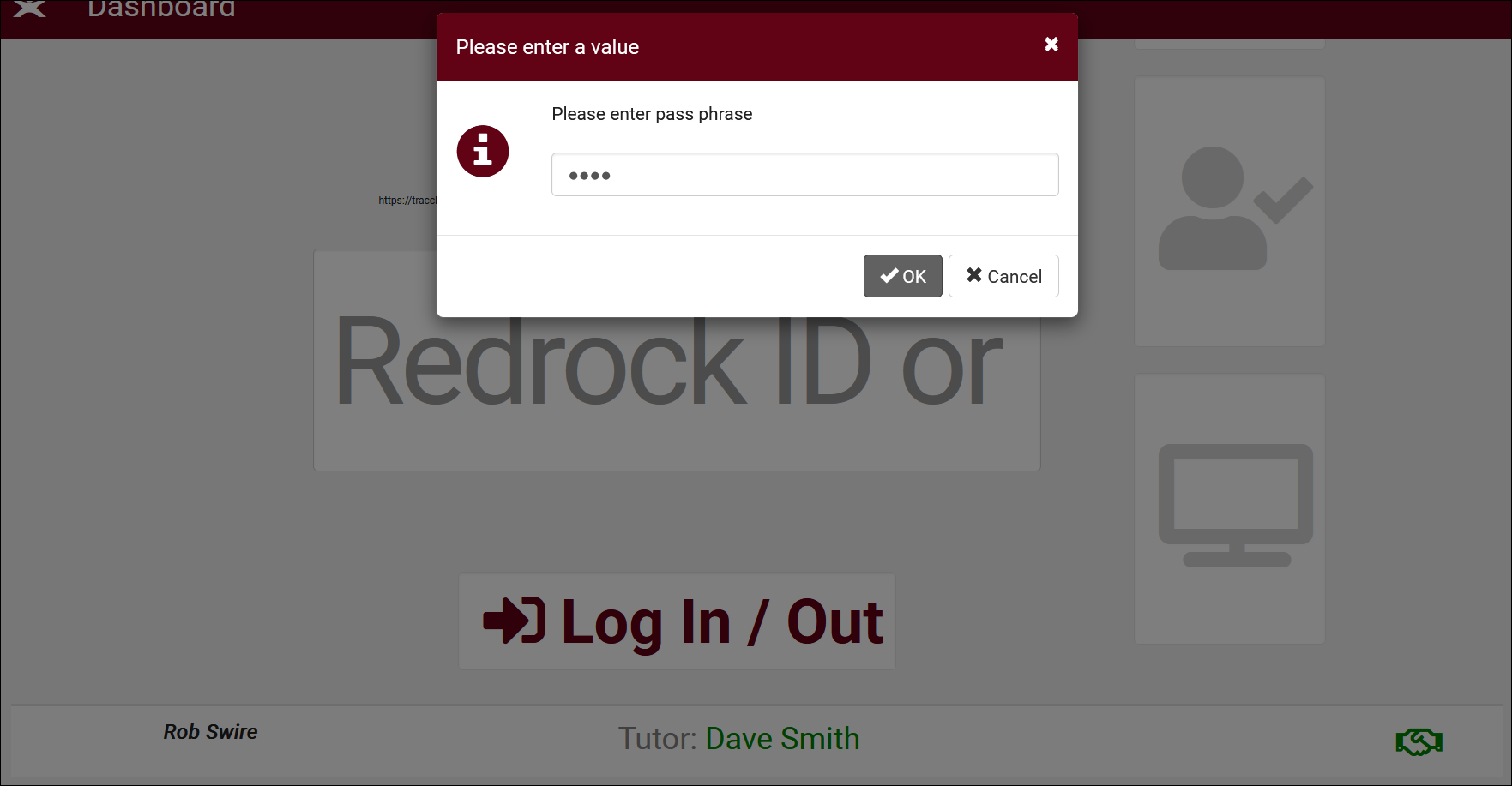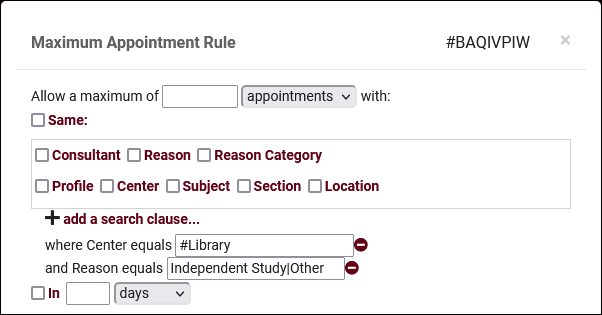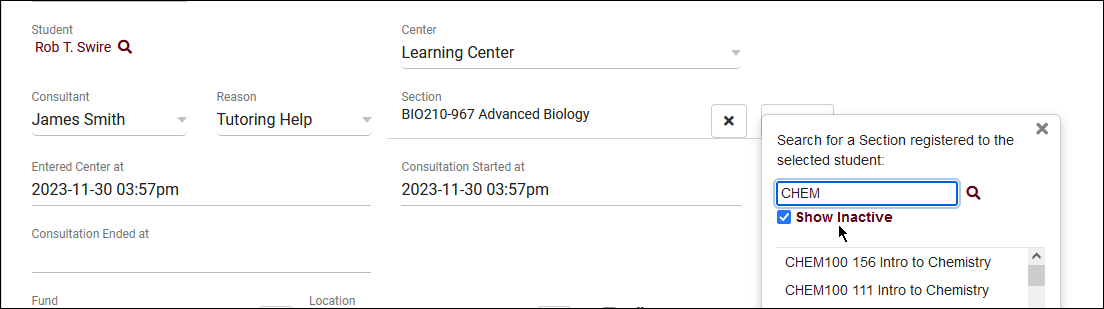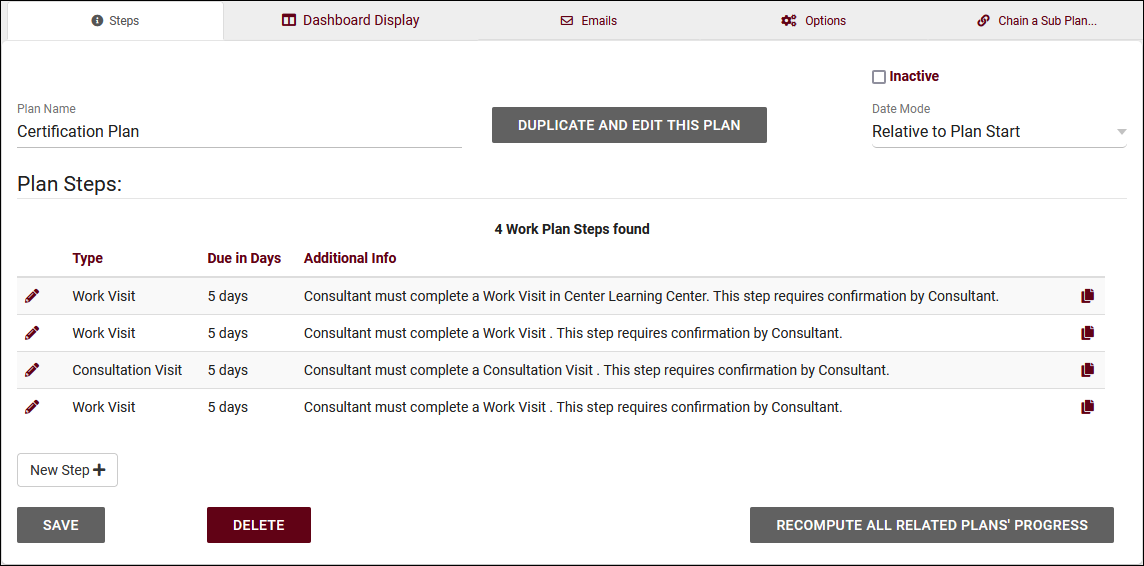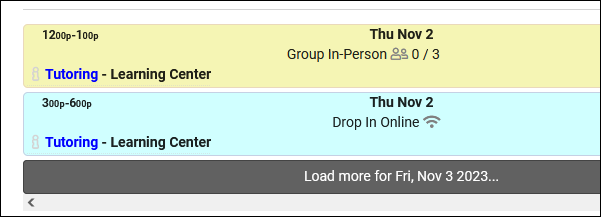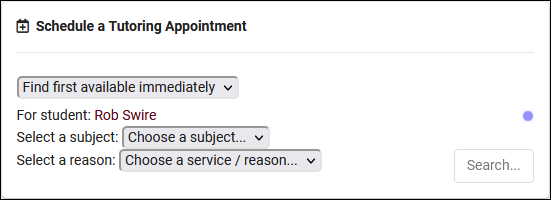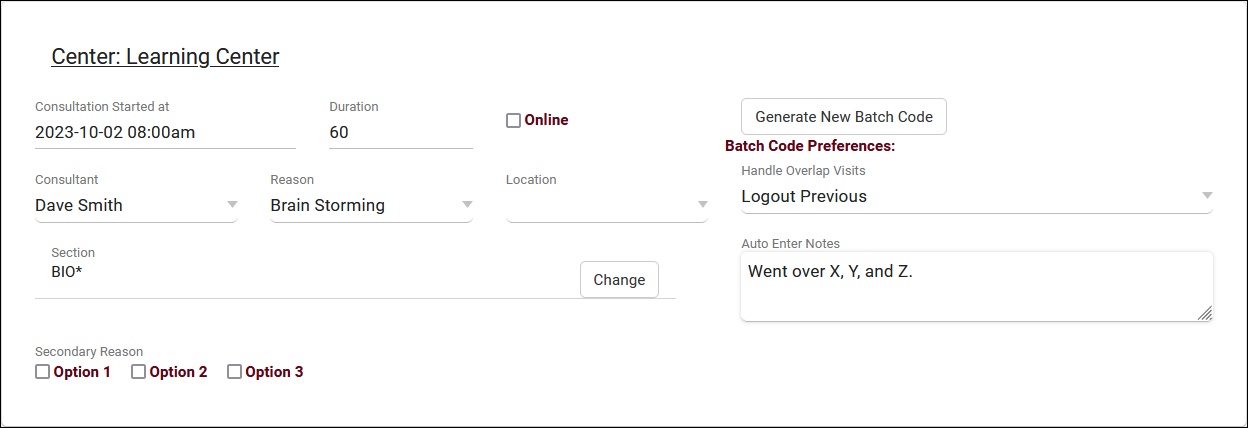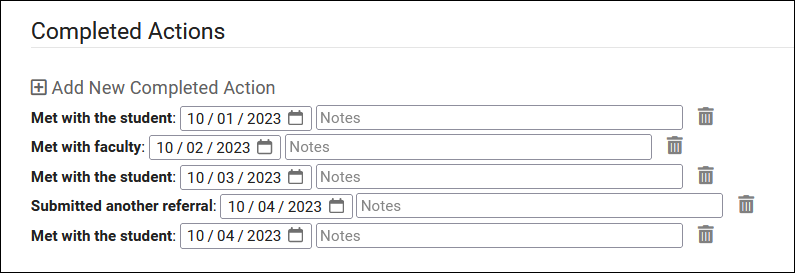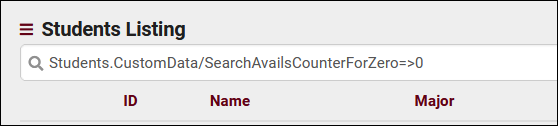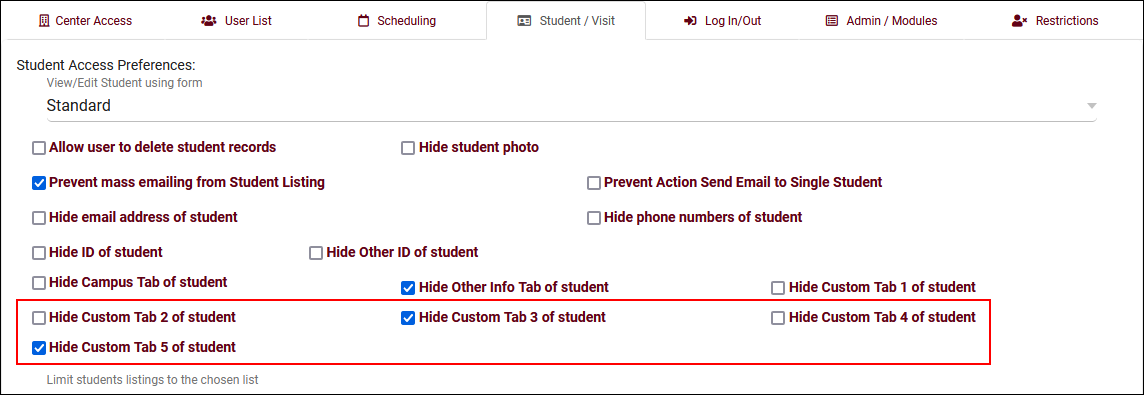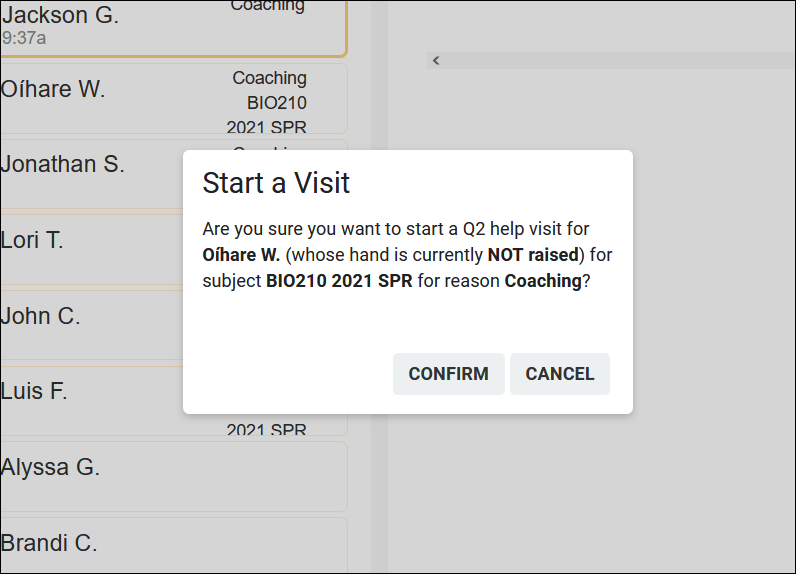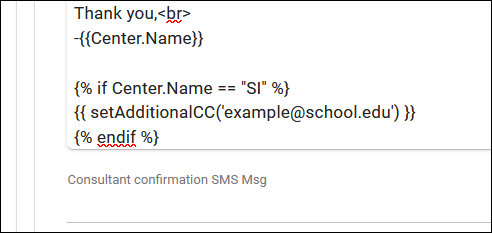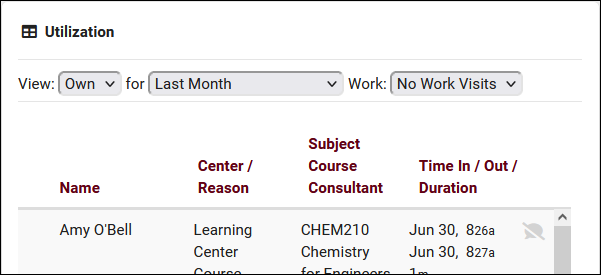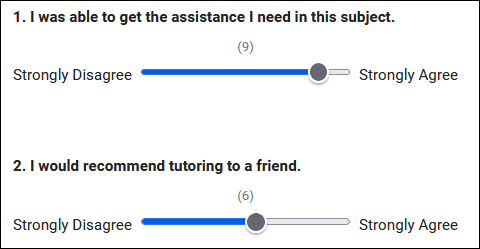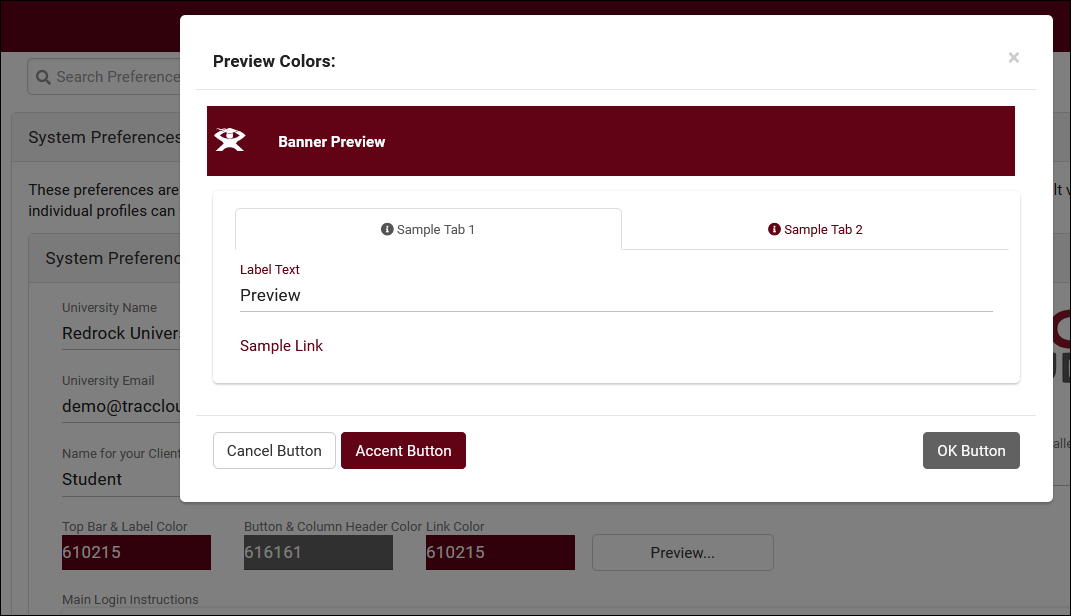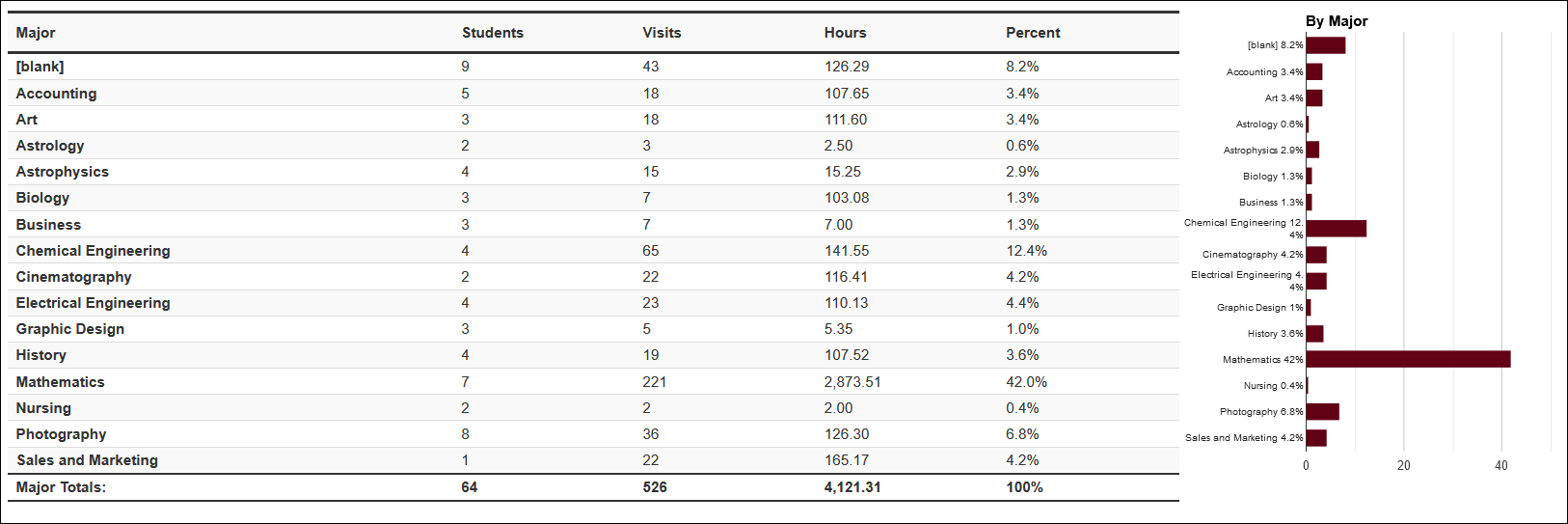TracCloudWhatsNew: Difference between revisions
From Redrock Wiki
No edit summary |
No edit summary |
||
| Line 10: | Line 10: | ||
<hr style="height:1px;border:none;color:#333;background-color:#333;" /> | <hr style="height:1px;border:none;color:#333;background-color:#333;" /> | ||
{{:TracCloudWhatsNew2024-04-30_1}} | |||
<hr style="height:1px;border:none;color:#333;background-color:#333;" /> | |||
{{:TracCloudWhatsNew2024-04-01_1}} | {{:TracCloudWhatsNew2024-04-01_1}} | ||
<hr style="height:1px;border:none;color:#333;background-color:#333;" /> | <hr style="height:1px;border:none;color:#333;background-color:#333;" /> | ||
| Line 27: | Line 29: | ||
<hr style="height:1px;border:none;color:#333;background-color:#333;" /> | <hr style="height:1px;border:none;color:#333;background-color:#333;" /> | ||
{{:TracCloudWhatsNew2023-07-31_1}} | {{:TracCloudWhatsNew2023-07-31_1}} | ||
<hr style="height:1px;border:none;color:#333;background-color:#333;" /> | <hr style="height:1px;border:none;color:#333;background-color:#333;" /> | ||
Revision as of 22:32, 30 April 2024
This page highlights some of the recent changes made to the TracCloud platform, and how you can utilize them on your own instance. A list of past changes and a full changelog can be found in the tabs above.
If you have any questions about these changes, feel free to reach out to us on our helpdesk.
2024-04-30 | TracCloud features and changes from April 2024
Prospective students, editing recurring appointment dates, announcement schedules and more in TracCloud for the month of April 2024. Our full changelog can be found here.
Prospective Students
TracCloud's new prospective student functionality allows new students to easily create accounts for themselves so they can book appointments or visit your centers. This can be initiated by the student on a kiosk or by a staff member from the students listing. A link will be sent to their email or phone number with instructions on finalizing their account, all independent of your student data import.
More information on this feature can be found here.
Announcements Days & Times
Your announcements can now be configured to only display on certain days of the week and/or certain times of day. This allows you to deliver more timely reminders or notices to your students, staff, and faculty.
Resources
The new Resources Listing report will show you a list of resource records along with information about the item and how many times it's been checked out. Click here for more information!
- Resources can now be made exclusive to students or exclusive to staff with the "Not Available to..." options found in every resource record.
- Resources can now be configured to require checked out items be returned by end of semester, or shortly before.
- Custom fields can now be created for resource records to store additional information like item location.
Click here to learn more about resources.
Reports
Access to reports can now be provided on a per-report basis. The next time you're managing your permission groups, you'll find that the report options have moved to the Admin / Modules tab. Underneath those options, a new list will be available to give access to all or individual reports. Each report has a toggle to disable the ability to add additional fields/custom fields to the report results.
- Results can now be filtered by profile in both the Resources and Resources Listing reports.
- "Days to Respond" has been added to the Additional Fields list in Survey Responses. This allows you to view how long it took each recipient to respond to their survey.
- An option to include work visit notes has been added to the Payroll report.
Scheduling
- There's now an Availability Blocks listing to quickly review all availabilities from all centers you have access to. This can allow for easier reviewing of consultant schedules or a faster way to make changes to many availabilities at once. Access to this listing can be provided by going to Other > Listings > Groups > [The group you want to update] > Admin / Modules > Add 'Availability Blocks' under 'Table Access' > Save. After this access has been added, you can find this listing by going to Other > Listings > Availability Blocks.
- A new permission in Group Access > Scheduling, "Allow user to pick repeating schedule dates", allows staff in this group to edit the dates of a recurring availability during booking.
- Appointment confirmation and reminder emails have a new option to set the reply-to address of the email to the consultant's email address. This means that when students reply to the email, the recipient will be automatically changed to the consultant's email address rather than the profile or system address. This requires that students specifically use the "Reply" button to send a response from their email client, as the email will still be delivered from your profile/system email address.
- Appointment reminder emails can now be sent up to two times for each appointment, allowing for a configuration where one reminder sends the night before, and another the morning of, for example.
- Appointment request notifications from the Report Unable to Find Appointment feature will now show more information without opening the full request record. The search availability widget, reason, and subject will additionally be shown.
- Max Appointment Rules can now be configured to block a certain number of appointments in X hours or minutes, in addition to the existing days, weeks, etc options.
- In System Preferences > Availability Entry, the option "Ignore Missed Appointments when using the Move Appointment function" has been added. This allows staff to move appointments to availabilities with missed appointments, which are normally excluded from search results.
- You can now prevent students from re-opening concluded asynchronous appointments by changing "Allow message to be composed after conclusion" to "No" in Profile Prefs > Scheduling > Other Schedule Options.
- "Subject Faculty Title" added to "Format to display Search Subject" options.
- You can now double-click to select a reason within a reason category when searching for availabilities.
Attendance
- The Attendance Listing hamburger menu has a new "This Semester" choice to quickly filter results to only visits for the current active term(s) date range.
- It's now possible to prevent users in a certain group from creating batch visits by checking "Prevent user from accessing Batch Visits" in the Permission Group > Student / Visit tab.
- You can now require a consultant choice during logout, configured in Profile Prefs > Log In/Out.
- Barcode/swipe scanners can now be used during work visit login after being configured in system preferences.
Other Changes
- Automated SAGE emails can now also send texts to the student or the consultant for each referral (with the TextAlerts module).
- It's now possible to specifically restrict a permission group from viewing grades for registration records. This option can be found in the "Restrictions" tab of permission groups.
- An option to duplicate a staff account has been added to the Staff Listing. This allows you to use another account as a template when creating an account for a new staff member. This will copy group, user level, linked centers, reason specialties, etc. Personal information will not be copied.
- Multiple-choice/Multi-check questions in SurveyTrac can now have a limit set for the maximum number of selected answers in the question.
- Public Documents now have a "Copy Link" button to easily grab a link to the file for sharing elsewhere in TracCloud.
- Off-campus work visit logins can now be restricted to logging in during any availability time of the same modality (online). This option is found in Permission Groups > Log In/Out.
- The Tasks listing has new searching options in the search bar and hamburger menu.
- The text editor for Welcome Messages and Staff Bio now have buttons to easily embed images or hyperlinks.
- The Time Line tab in student profiles will now show up to 7 days in the future by default instead of only records up to today. Manually choosing a date range still overrides the default range.
- "Learning Specialists" added to "Name for Consultants" options.
2024-04-01 | TracCloud features and changes from March 2024
Custom appointment links, a new visits report, custom meeting blocks, on/off campus work visit logging, and more in TracCloud for the month of March 2024. Our full changelog can be found here.
Search Appointment Links
You can now create preset search availability links that you can easily share with your students. These links can be preassigned to a center, subject, reason, consultant, modality, or type so that your students only see the results you want them to see when using these links. You can additionally generate QR codes for each link (or even QR codes for specific availabilities) to print out and more easily display for students. To learn more about this feature, head over to our profile scheduling preferences article.
Meeting Blocks
There's a new option available when you're creating reserve blocks, "Show on schedule as a meeting." This works exactly the same as a normal reserve block in relation to appointments and other availabilities, but has two unique benefits for staff. It displays differently on the schedule, showing an appointment colored block with a red border to more easily identify them at a glance. These blocks are also included in the calendar URL on the staff dashboard so your consultants can sync these blocks to their personal calendar unlike a regular reserve block.
Restrict Work Visit Logins by IP Zone
New options are available in permission groups to determine whether or not your consultants can use the dashboard work visit login button when they're on or off campus, or if they're near an appointment or drop-in that they might need to login for. This can be combined with the existing Hide 'Is Work' for Quick Visits / Visit Entry and Allow consultant to login for work on KIOSK where the user logged in is themself options to manage every method of recording work visits to ensure that consultants can only record work visits during allowed times. More information on defining IP zones can be found here.
New Report: Visits by Week by Center
This report provides the total visits by week and center for the date range selected, as well as a total for the entire week across all centers. "Show Totals Bar Chart" can be enabled to show a chart with a line for each week. Click here to learn more about this report.
Reports
- SAGE Referrals by ?? has a new option to email referral information to each consultant in the results. Click the report hyperlink to learn more on how this can be configured.
- Average Wait Time report has a new option to show bar charts for your data.
- The "blankornull" keyword (used in power searches to find blank values) can now be used in the additional search field for reports with that option available.
- The Usage Snapshot report has new chart options available.
Other Changes
- Max Appointment Rules have a new option, "Fail Message to Student." This text field replaces the default text shown to students when they're blocked due to a rule. This is ideal if you want to hide the exact details of the max appointment rule from your students in favor of a prewritten message. This only applies to the students' perspective, staff will still see the original rule text.
- "Multiple Checkboxes" custom fields have a new option to set the maximum number of choices allowed. This allows for fields like "Select up to 3 discussion points for this meeting." where you can prevent users from selecting beyond 3.
- Access to the appointments listing can now be given to any staff account based on permission group (rather than only profile and system administrators). This table access can be provided in permission groups under the "Admin/Modules" tab.
- You can now add custom text to online and asynchronous appointments, similar to the existing option to add extra text to in-person appointments. These text fields can be found in your System Preferences under "General Appointment Settings."
- The custom fields menu in system preferences has new filters to only view fields assigned to a certain page or in a certain profile.
- The kiosk/log listing work visit login prompt can now be changed to fullscreen (), which keeps it open between logins. This allows you to turn any kiosk into a dedicated work visit kiosk.
- Resources and Resource Types now have standard listings to make it easier to search for and manage your resource records.
- Password strength indicator added when setting a local account password.
- There's a new option in Search Availability Options > Additional Settings to relax reason specialties requirements on the staff schedule, so appointments/availabilities can be manually created for any reason. (Note: this was previously the default behavior of TracCloud, so this option is enabled by default for all existing customers to prevent unexpected changes.)
- Max appointment rules based on status can now use the | character to apply the rule to multiple statuses (e.g., "Missed|Canceled").
2024-02-29 | TracCloud features and changes from February 2024
New reports, per-center appointment fields, manual availability badges, and more in TracCloud for the month of February 2024. Our full changelog can be found here.
Center Custom Fields for Appointments
Appointment custom fields can now be created for individual centers, or all except a certain center in a profile. After the location has been set to either 'Appointment - Student' or 'Appointment - Consultant' and a profile is selected, the additional options will appear for you to fill out. Leaving these fields blank will cause the field to display for all centers in the profile as usual.
Manual Availability Badges
A new option has been added to Availability Badges, "Manually Linked." When checked, that badge will no longer automatically display based on appointment criteria, instead it will display when manually selected in your consultant availabilities.
New Report: Average Wait Time
The Average Wait Time report will show how long students were waiting to be seen for their visits across your centers. Averages can be viewed by day of week or you can compare averages across multiple weeks depending on the report configuration. More information on this new report can be found here.
New Report: Survey Response Rate Comparison
This report displays survey statistics, including the total surveys sent, responses received, the response rate, and the average number of days to receive a response in a date comparison format. More information on this new report can be found here.
Reports
- Favorite Reports Management functionality has expanded to allow SysAdmins to more easily manage favorite reports for themselves or assign favorites to other users.
- The Survey Responses report can now be configured to email the consultants of the visits the responses are linked to.
- "Sort by" option added to Survey Responses.
- "Visit Term Code" added as an additional field in Visits by ?? and SFTP Export options. This field is calculated based on the date of the visit and the dates in your active terms, allowing visits not linked to a section to still show the term they took place in. The existing "Term Code" field continues to be based on the term linked to the section/registration of the visit.
- "Show Summary Report" option added to Visits by Faculty and Subject.
- It's now possible to group by consultant custom fields in Visits by ??.
- Student fields added to Additional Search options in Logins by Hour by Day of Week.
- Student email can now be added as an additional field in Student Search Availabilities.
- "Show Faculty Name and Email" option added to Consultant Specialties.
- Consultant custom fields can now be included as additional columns in Consultant Certifications.
- "Visited Section Schedule" field and "Visits Logged During Class" option added to Visits by ??. These fields are only available if your system has been configured to track visits that were logged at the same time as a section schedule.
Other Changes
- Terms and conditions/checkout notice added to resource types, requiring the user agree to the written terms before checking the item out.
- Section Title added to section records, which overrides the course title if available. If your campus has section-specific titles and would like to import data into this field, reach out to our helpdesk using the support links at the top of this page.
- Consultants will see a new button on their schedule view which can immediately return them to their personal calendar.
- "This Semester" button added to autofill dates in Student Listing search options.
- Success Plan and Work Plan steps can now be configured to prevent step completion after the due date has passed.
- Document URLs are now clickable in asynchronous appointment messages.
- The notes box in SAGE actions can now be resized by clicking-and-dragging the corner of the text field.
- "Other ID" can now be used when a student is raising their hand in Q2.
- "Save and New" option added to resource records, allowing multiple resources to be created back-to-back more easily. Similar to the same option in Quick Visits.
- Duplicating a SurveyTrac survey will now add the copy to your permission group automatically.
- Surveys set to "Do not auto send" and directed to faculty can now be sent to multiple faculty at once from the faculty listing.
- Certification custom fields can be displayed as additional columns in staff accounts if configured in system preferences.
2024-02-01 | TracCloud features and changes from January 2024
Required questions in SAGE, batch assign work plans, and new report options in TracCloud for the month of January 2024. Our full changelog can be found here.
SAGE Required Questions
Your SAGE Custom Questions can now be required to ensure an answer is selected. More information on SAGE can be found here.
Batch Assign Work Plans
Work Plans can now be batch assigned from the staff listing, just like Success Plans for students. This will assign the chosen work plan to all listed consultants.
Open Student Profiles from Visits
Similar to appointments and registrations, it's now possible to open student accounts directly from a visit record. This can be accomplished by clicking the icon next to the student's name.
Reports
- The SI Comparison report has a new option to include the standard deviation for GPA fields.
- SAGE Referrals by ?? will now display the date and notes of completed actions if included in 'Additional Fields to Show.'
- Success Plans and Work Plans have new options in 'Sort by' to sort by completion percentage, either ascending or descending.
- You can now filter staff by Pay Code in Consultant Additional Detail Listing.
- Consultant custom fields can now be included in the Visits/Appointments SFTP Export as additional fields.
- You can now choose to specifically export student visits, work visits, or both in Visits/Appointments SFTP Export.
Other Changes
- Dynamic list queries can now be edited and more easily viewed.
- The default dashboard display in Success Plans has been updated to improve formatting and use alternate instructions if available.
- When editing the section of a visit record, the term number will now be shown. This was added to make it easier to select the correct section when "Show Inactive" is checked.
- When selecting a student record in Quick Visits, you can now search by full name (formatted as "First M. Last" or "First Last" if middle name isn't available).
2024-01-02 | TracCloud features and changes from December 2023
Visit satisfaction questions, custom field icons, duplicating favorite reports, and more in TracCloud for the month of December 2023. Our full changelog can be found here.
Visit Satisfaction
You can now ask for both student and consultant visit satisfaction on logout to see what both parties thought of their visit. This can be enabled in your Profile Log in/out preferences. These responses are only accessible to groups who have been provided access to these fields in the 'Student / Visit' tab. Responses will be visible on the student listing and in reports such as Visits by ??.
Custom Field Icons
There are two new custom field entry types that use icons instead of text, examples for both can be found in our custom fields documentation.
Reports
Favorite reports can now be duplicated using a copy button in Reports > Favorites. This will immediately take you to the "Edit Favorites" list so you can make further changes to the new report.
- Students Visits/Appointments by ?? has a new option to search for appointments that were modified in the selected date range rather than the date of the appointment itself. Additionally, another option was added to include deleted appointments in this report.
- User Detail now has date range options, allowing you to search for staff records that were modified or logged in within the selected date range.
- Center Schedule has new options to sort your data by up to 2 fields.
- An option to "Include Totals by Appointment Type" (i.e., drop-in, one-on-one, group) has been added to Visits by ?? and Students Visits Summary.
- Consultant custom fields can now be included as additional fields in Q2 Visits by ??.
Other Changes
- Watch list indicators can now be shown on the group roster view.
- Start dates/days can now be specified in Success Plan steps to prevent students from completing a step too early.
- It's no longer possible to delete certain records if they are already linked to data. For example, a center cannot be deleted if it contains visits, a group cannot be deleted if it contains staff, etc. This applies to Centers, Staff, Reasons, Groups, Courses, Sections, Students, Surveys, Referrals, Success Plans, Work Plans, and Resources.
- When adding notes from the appointment group roster screen, it's now possible to only add notes to selected appointments' visits.
2023-11-30 | TracCloud features and changes from November 2023
Improved max appointment rules, modify visit consultants/wait statuses from kiosks, sorting options on the log listing, and more in TracCloud for the month of November 2023. Our full changelog can be found here.
Kiosk Pass Phrase
You can now allow your staff to update the wait status or consultant of a visit from the kiosk. This passphrase can be set in your Log In/out preferences and you will be prompted to enter it upon clicking the consultant or wait status field on the kiosk.
Improved Max Appointment Rule Search Clauses
Search clauses in Max Appt Rules can now use # (not) and | (or) to allow for more flexible searches. The example search clause below would apply to all centers except "Library" and only for the reasons "Independent Study" and "Other."
Other Changes
- You can now sort the log listing by time, name, or subject.
- Visits can now be linked to inactive sections by checking the "Show Inactive" box.
- The Work Plans report is now available.
- Referral submission/deletion options are now always visible on the referral creation screen, rather than only being available at the bottom of the page.
- Asynchronous appointments can now be canceled by students or staff.
- You can now search by appointment status in Students Visits/Appointments by ??
Happy holidays from Redrock Software!
2023-10-31 | TracCloud features and changes from October 2023
Work plan tracking for staff, center-specific search availability widgets, new reporting options and more in TracCloud for the month of October 2023. Our full changelog can be found here.
Work Plans
Work Plans are a brand new feature that allow you to track progress in custom plans for consultants. If you're already familiar with the Success Plans module for students, you won't have any trouble creating Work Plans for consultants as they operate very similarly. Create steps for consultants to complete, send custom emails, and chain sub plans. More information on setting up Work Plans can be found in its own dedicated article here.
Reports
There are two brand new reports available. The first is Student Fields, which allows you to export a list of students with an arbitrary selection of fields to include. This offers a faster way to export students and fields compared to creating custom views and exporting the listing. More information on this report can be found in its own article here.
The second new report is Faculty Student Visits. This report is designed for (and only accessible to) faculty accounts, based on the existing Visits by Faculty and Subject report. This report will automatically filter the results to only visits for sections they're linked to.
A few other additions can be found in other reports as well.
- Reason Category has been added to Additional Search in most visit/appointment reports.
- Student Other ID has been added to Additional Search in most student reports.
- The Optional: In-Person vs Online Appointments report now has an option to include Asynchronous Appointments in the results.
- Total referrals and students can now be seen in the SAGE Referral Snapshot report.
- Appointments can now be grouped by who scheduled the appointment in Students Visits/Appointments by ??.
Other Changes
- Search availability widgets can now be linked to individual centers rather than only profiles. More information on managing your search availability widgets can be found here.
- Profile badges are now available to better identify centers in availability searches. This text can be added by going to Other > Other Options > Profiles > [Your Profile] > General > Profile Name / Badge on Scheduler. An example of this can be found in our Profiles article.
- The Appointments Listing now shows an indicator displaying whether or not the registration that the appointment was booked for is active. This can be useful to catch potential issues in advance, as if a student attempts to login for their appointment but their registration is inactive, they won't have any available courses to choose.
- The student timeline can be more specifically filtered beyond just "Extra Detail." You can now show or hide "Emails" and "Appointment Searches" independently.
- Watch List indicators configured to "Display on Appointment" will now also appear on the search availability widget and availability results page as a staff member.
- Max appointment rules can be created to apply to appointments in the same profile.
- Asynchronous appointments can now be marked as missed/no-show.
- When modifying the modality of an existing appointment, a warning message will now appear to confirm the change. That warning message can also contain a custom message configured in Other Schedule Options.
- You can now search for attendance records that conflict with the student's section schedule times (if section schedule is being imported). Go to Attendance > Attendance Listing > Search for "Visits.CustomData/isLoggedDuringClass=1". This functionality requires some additional configuration on Redrock's side. If you would like to utilize this, reach out to us at helpdesk@go-redrock.com
- The start/conclude visit buttons found in group rosters can now be disabled if this functionality isn't needed. Other > Other Options > Preferences > System Preferences > General Appointment Settings > Hide student login from class roster list.
- "Staff Members" added to "Name for Consultants" preference in Profile > General options.
- Student Username added to Batch Visit/Batch Scan fields.
2023-10-02 | TracCloud features and changes from September 2023
New features for Batch Visits, Success Plans, and more in TracCloud for the month of September 2023. Our full changelog can be found here.
Batch Visits
Custom fields have now been added to batch visits, along with an option to hide each custom field on batch visits if needed. Batch codes specifically have also gained a couple new options, there's now a notes field so you can automatically add notes to visits records via batch codes. Additionally, a new "Handle Overlap Visits" option has been added for the batch code. This allows TracCloud to modify existing visits if they conflict with visits recorded with the batch code. Details on that can be found in our batch visits article here.
A new profile preference has also been added to control how early batch visit and drop-in ad-hoc QR codes can be used. Other > Other Options > Profiles > [Your Profile] > Prefs > Scheduling > Time Restrictions > QR Codes active no sooner than. By default (blank), QR codes can be scanned to create visits at any point up to the expiration time.
Success Plans
Success plan visit steps can now be linked to multiple centers, allowing the student to visit any one of the listed centers to complete the step. Visit steps can now also be created to require a specific number of visits or hours, rather than one visit per step.
SAGE
"Potential Actions" have been added to SAGE. These actions can be created in your referral type and added to student referrals as needed. This allows you to record when certain events occurred, along with notes. Each action can prompt additional emails, and can be added to SAGE referral reports as well.
Two new twig tags have also been added for SAGE. The first tag below will mark a referral as processed/completed, and the second will add processed notes.
{% if "No recommendations at this time" in Recommendations %}
{{ setResultActions('SetProcessed', '1') }}
{{ setResultActions('SetProcessedNotes', 'Automatically completed!') }}
{% endif %}
Other Changes
- Support for multiple assigned advisors has been added, meaning a student can be assigned to both Dave Smith and Jane Doe and schedule appointments with them both, rather than being limited only a single assigned advisor. Utilizing this functionality may require changes to your import process, reach out to us using the "Support" options at the top of this page if this is something you want to setup.
- Watch List indicator locations have slightly changed. Previously, "Display on Log In/Out" applied to both the kiosk and log listing views. These locations have now been separated. "Log In/Out" now only applies to the log listing, and a new "Display on KIOSK login/out" location has been added. Click the hyperlink above to learn more about this.
- Students can now be given a utility to view their previously accepted terms and conditions. This can be enabled in Other > Other Options > Preferences > System Preferences > General Appointment Settings > Check 'Allow students to view accepted Terms and Conditions on dashboard' > Save.
- A new special search has been added to the students listing to find students who have searched for availabilities and found no results. The counter resets each time the student books an appointment, similar to the existing "SearchAvailsCounter" search. Both of these options can be quickly accessed by right-clicking the search bar and selecting them towards the bottom of the field list.
- The Center Schedule report has a new option to show appointment statuses in results.
- It's possible to search by full name on more listings. You can now search for a student's full name as "Last, First" on the Attendance Listing, a student's full name as "First M. Last" on the Student Listing (or just 'First Last" if you aren't importing middle name), and a staff member's full name as "First Last" on the Staff Listing.
- Max Appointment Rules can now be created to limit appointments of the same "Section" in addition to "Same Subject."
- A new option has been added to centers that allows you to hide individual centers during work visit login/logout.
- It's now possible to collapse the student list columns in Q2. This can be especially useful on phones to quickly access the list of students you're currently helping.
2023-08-31 | TracCloud features and changes from August 2023
There are some big changes to asynchronous availabilities and plenty of other noteworthy additions in TracCloud for the month of August 2023. Our full changelog can be found here.
- 2023-08-01: Subject/Course/Section search added to Appointments/Visits Utilization report
- For more information on this report, click here.
- For more information on this report, click here.
- 2023-08-02: It's now possible to apply center searches to appointments in the Students Visits Cleanup Data report
- 2023-08-03: "Navigators" phrasing added to "Name for Consultants" preference
- 2023-08-07: It's now possible to override the linked advisor filter when changing a student's wait status
- This is only available to staff members on the log listing. Clicking "Show All" will display all advisors/consultants assigned to your center, instead of only the student's assigned advisor.
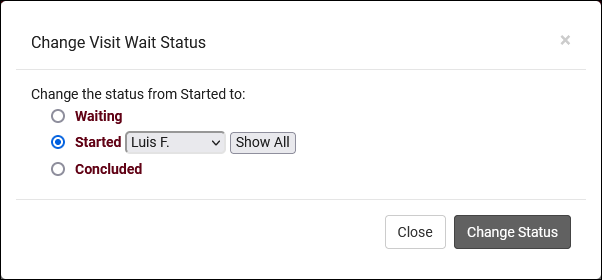
- 2023-08-11: It's now possible to hide inactive students/registrations when creating SI Batch Visits
- 2023-08-11: Set a default value for availability max students
- Previously (and still if you haven't modified this preference), availabilities will default to 1-on-1 during creation. It's now possible to change this default by going to Other > Other Options > Profiles > [Your Profile] > Prefs > Scheduling > Other Schedule Options > Default value for availability max students. 0 = drop-in, 1 = one-on-one, 2+ = group, just like in the availabilities themselves.
- Previously (and still if you haven't modified this preference), availabilities will default to 1-on-1 during creation. It's now possible to change this default by going to Other > Other Options > Profiles > [Your Profile] > Prefs > Scheduling > Other Schedule Options > Default value for availability max students. 0 = drop-in, 1 = one-on-one, 2+ = group, just like in the availabilities themselves.
- 2023-08-11: The additional custom tabs in student profiles can now be independently hidden for each permission group
- 2023-08-15: Group rosters now have an "Add Multiple" utility to book appointments as a batch.
- The new "Add Multiple" button is right next to the existing "Add Student" button in Group Rosters. More information on group availabilities and appointments in general can be found here.
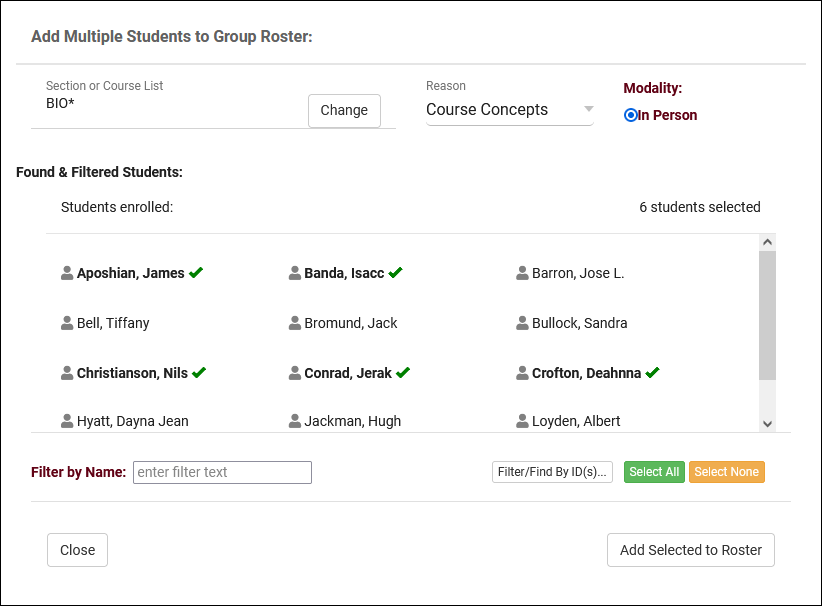
- 2023-08-16: The "Student Instructions Email" in Q2 Tables now supports twig tags
- 2023-08-17: Default profile emails
- If you haven't yet setup your TracCloud profile emails, you can now quickly load a basic default template to use by clicking the clipboard icon next to the email body. You can then modify this template further to match your needs, rather than starting from scratch.

- 2023-08-25: Manually choose example records in email previews in profiles
- If you've modified your profile emails, you'll be familiar with the "Preview" button which retrieves the most recent record in the system and shows it as an example. It's now possible to choose a different appointment/visit record to use as an example by clicking the "Sequence #" button and entering the sequence number. More information on profile emails in general can be found here.

- 2023-08-25: There's a new option in Q2 to add a "Confirm" step when beginning a table visit with a student
- 2023-08-28: Asynchronous availabilities can now be created as one-on-one time slots, and can be optional to give students the choice between In-Person/Online/Asynchronous.
- To enable asynchronous functionality, go to Other > Other Options > Profiles > [Your Profile] > Prefs > Scheduling > Other Schedule Options > Check "Allow Availabilities to be Asynchronous" > Save. More information on asynchronous availabilities can be found here.
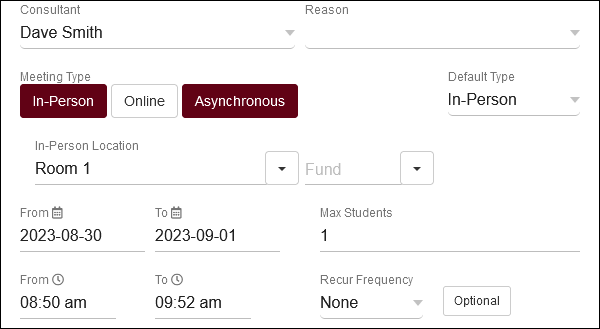
- 2023-08-30: It's now possible to distinguish between all appointments or with same consultant in consecutive appointment rules
- This option can be found in Other > Other Options > Profiles > [Your Profile] > Prefs > Scheduling > Time Restrictions > Consecutive also means with same consultant. If you used this feature previously, the default value for this field would be checked/enabled. Unchecking it means that students won't be able to book consecutive appointments at all, regardless of consultant.

- 2023-08-30: Edit your visit auto termination emails
- The default auto termination emails can now be customized by going to Other > Other Options > Profiles > [Your Profile] > Prefs > Log Listing Message[...] > Auto Terminate Visits Longer Than. You will find two emails, one for visits that are modified by the auto termination process (changing the duration) and another for deletions (if "Delete visits waiting" is checked).
- The default auto termination emails can now be customized by going to Other > Other Options > Profiles > [Your Profile] > Prefs > Log Listing Message[...] > Auto Terminate Visits Longer Than. You will find two emails, one for visits that are modified by the auto termination process (changing the duration) and another for deletions (if "Delete visits waiting" is checked).
- 2023-08-31: Override individual availabilities directly
- An appointment override is when there's a break in a repeating availability. For example, if you had an availability running from Monday to Friday, and you moved Wednesday forward an hour, that would make the Wednesday slot an overridden availability. It's now possible to immediately override an availability by hovering over it and clicking the icon. This will allow you to edit that availability without affecting the rest of the series. This cannot be undone.

- 2023-08-31: Assigned Success Plans listing
- Similar to the SAGE referrals listing, registrations listing, etc, it's now possible to view a listing of all assigned Success plans. This can be enabled by going to Other > Other Options > Groups > [The group you want to modify] > Admin / Modules > Add "Assigned Success Plans" to Table Access > Save.
2023-07-31 | TracCloud features and changes from July 2023
Here are some of the noteworthy additions and changes in TracCloud for the month of July 2023. Our full changelog can be found here.
- 2023-07-28: Automatically timeout login sessions after X minutes
- With new options available in Other > Other Options > Preferences > Login & Security Settings, you can now automatically log users out if they're inactive for too long. Different lengths of time can be specified for each user type, and a warning message can appear a few minutes before they're logged out giving them the chance to stay logged in.

- 2023-07-27: New Twig tag to CC additional email addresses
- 2023-07-27: The Utilization widget now has an option to show visits from "Last Month."
- 2023-07-22: In SurveyTrac, the reason/subject fields now have search boxes to make selecting options much easier
- 2023-07-21: Batch send surveys to staff
- Previously, surveys set to the Initiated Via type of "Do not auto send" with questions directed to Tutor/Advisor could be individually sent to staff members in the "Actions" tab of their profile. Now, it's also possible to batch send these surveys to multiple staff at once from the staff listing, similar to how this survey type works when directed to students. More information on SurveyTrac can be found here.
- Previously, surveys set to the Initiated Via type of "Do not auto send" with questions directed to Tutor/Advisor could be individually sent to staff members in the "Actions" tab of their profile. Now, it's also possible to batch send these surveys to multiple staff at once from the staff listing, similar to how this survey type works when directed to students. More information on SurveyTrac can be found here.
- 2023-07-20: Custom text can now be entered above the notes field during work visit logout
- 2023-07-11: New SurveyTrac question format, Range Slider
- 2023-07-10: Start or stop one-on-one visits for appointments from the staff schedule
- This can be enabled by adding the {{Appointment.SchedVisitStatusIcon|raw}} Twig tag in Other > Other Options > Profiles > [Your Profile] > Prefs > Scheduling > Appointment Display > Appointment Display to Staff on Schedule. This will appear as an icon on appointments that when clicked, will begin the visit, then conclude the visit when clicked again. Similar to the visit start/stop option found in group rosters, just for one-on-one appointments instead.


- 2023-07-07: It's now possible to preview system colors before saving in System Preferences
- 2023-07-05: New chart options in the Usage Snapshot report