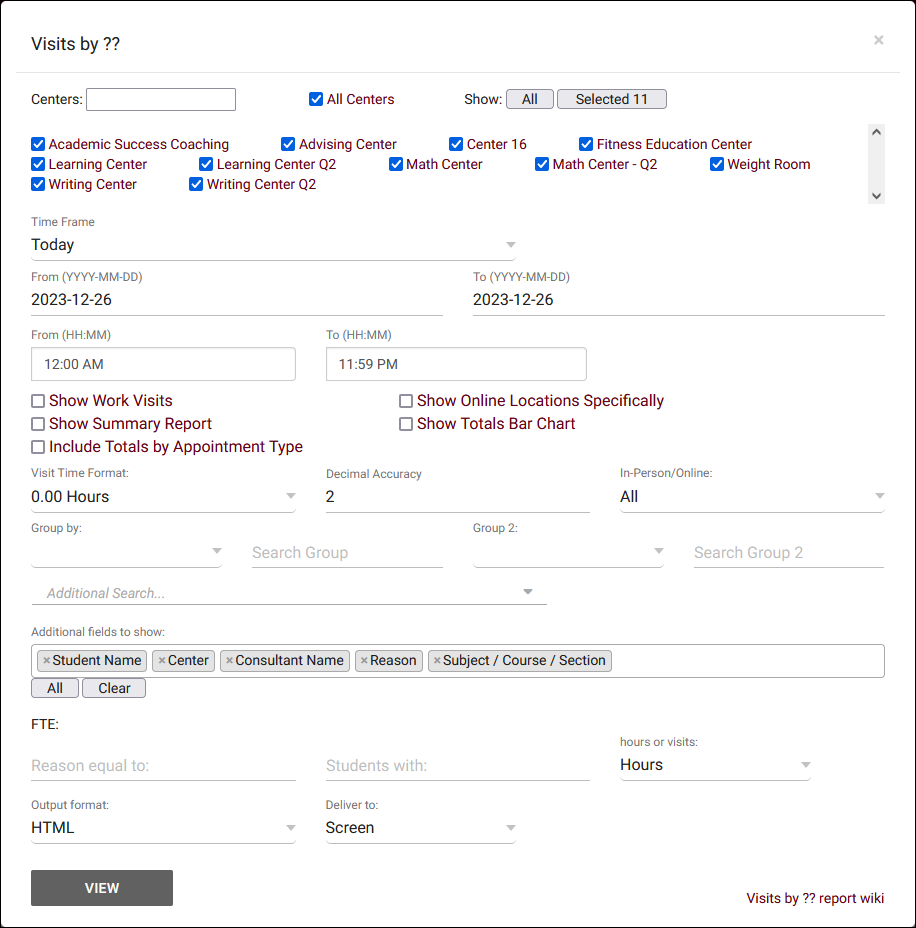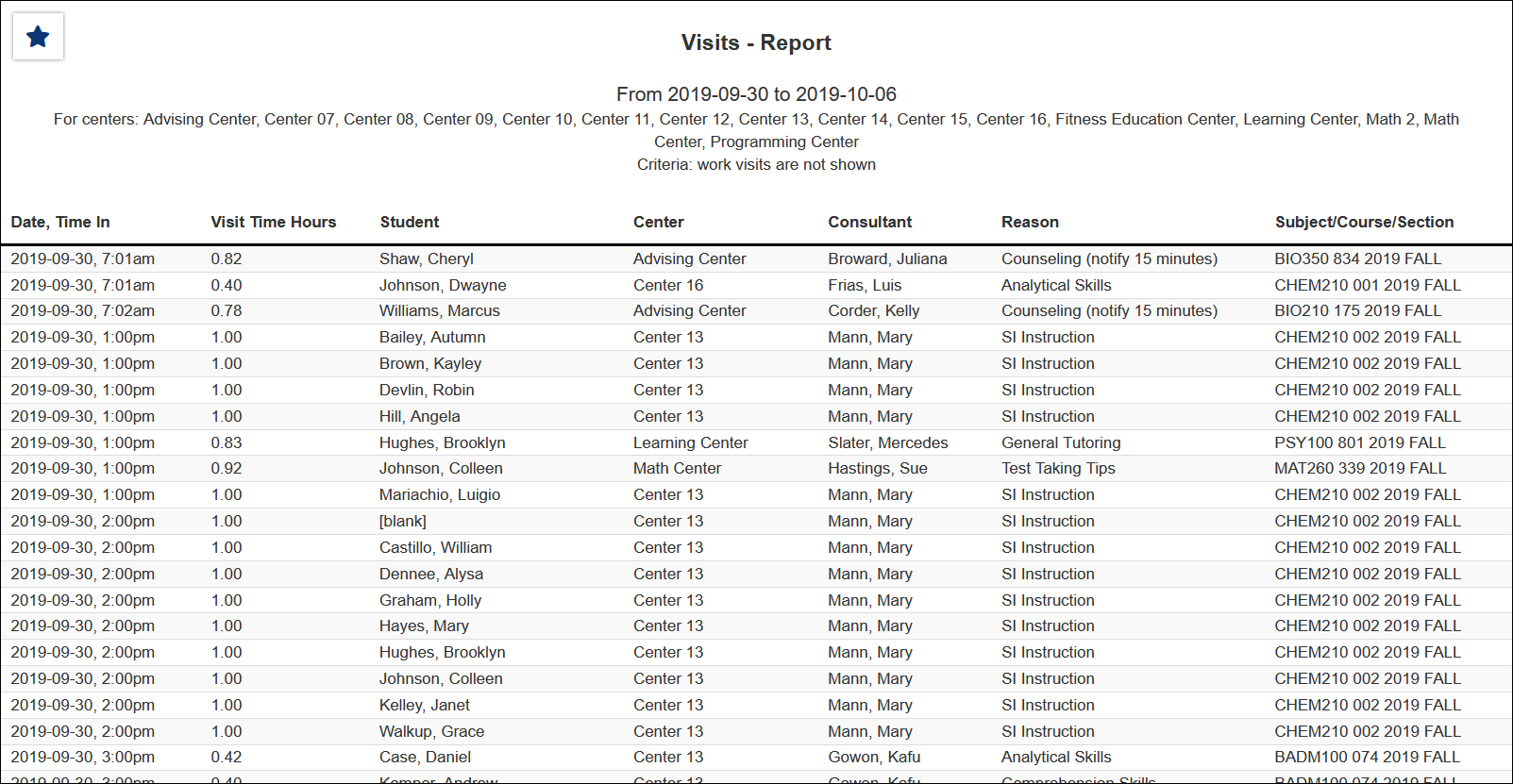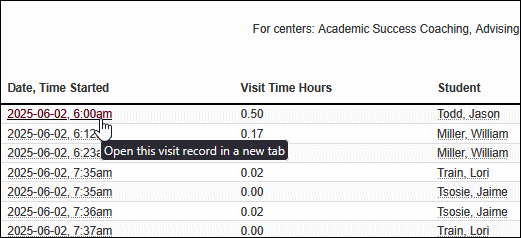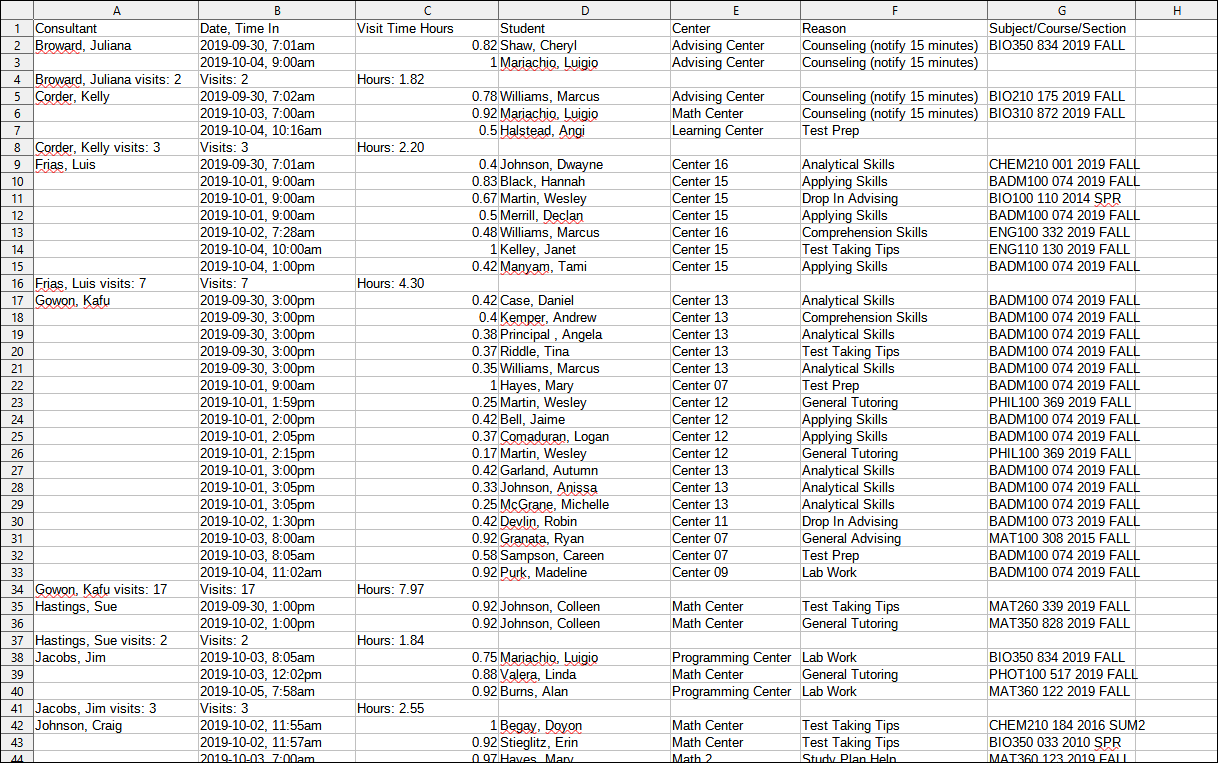TracCloud Report: Visits by ??
From Redrock Wiki
(Redirected from TracCloudReportsStudents06)
Students
• Appointments by Hour by Day of Week
• Student Search Availabilities
• Students Visits/Appointments by ??
• Students and Appointment Status Crosstab
• Students by Appointment Status
Visits by ??
This report lists visits that meet the search criteria specified. Similar to Students Visits/Appointments by ?? in terms of configuration.
- Centers
- Filter report data by center. You can select all centers or only a specific few to narrow down your results. At least one center must be selected. Inactive centers are hidden from this list by default, but can be included by checking "Show Inactive."
- Time Frame
- The date range for the data in this report. Beyond entering a date range manually, you can also choose a preset date range (Today, This Month, This Semester, etc) from the dropdown list above.
- Show Work Visits
- Include consultant work visits in report results.
- Show Summary
- Only show data totals, excluding details of individual records.
- Show online locations specifically
- If unchecked, the 'Location' for online Appts/Visits will be displayed as simply 'Online.' If this option is checked, it will display the specific online location (e.g., 'https://zoom.us/123456789').
- Show Totals Bar Chart
- Adds a visual bar chart of totals to your report data.
- Include Totals by Appointment Type
- Enabling this checkbox adds additional columns to the report results displaying the total visits that were linked to group appointments, 1-on-1 appointments, and drop-ins (no linked appointments).
- Use Student Historical Data
- If unchecked, fields such as Major, Class, GPA, etc will be shown as they are right now. If checked, they will be shown as they were in the date range you selected. This can be useful for retroactively running reports on prior semesters even if those fields have since been overwritten with later data. Keep in mind this feature was implemented in May of 2025, older data may not be available.
- Time Format
- This determines the format of duration, a 90-minute session could display as 1.50, 01:30:00, or 01:30.
- Decimal Accuracy
- This determines the decimal accuracy of duration data. Defaults to 2, showing a 1-hour session as "1.00".
- Meeting Type
- Filter the data in this report to only include records based on meeting type (In-Person, Online, Asynchronous (where applicable), and Phone). Defaults to All.
- Group by
- Group records by the selected field. Some reports allow you to add secondary and tertiary groupings as well.
- Search Group
- Filter results based on your search in this group. For example, if you're grouping by Student Major, you can put 'Mathematics' in this field to only show students assigned to that Major.
- Additional Search
- Filter your results by a selected field.
Use * as a wildcard (Subject: MAT*)
| as "or" (Major: Mathematics|Biology)
# as "Not" (Status: #Inactive)
&& as "And" (Major: #Mathematics&&#Biology)
blankornull as a keyword to find records where the field is blank (Reason: blankornull)
Multiple fields can be added to further narrow down your results.
- Filter your results by a selected field.
- Additional fields to show
- This can be used to add additional data fields to the report results. For example, you could use this to add a student's email address in a visit report.
- Output format
- Use HTML to view report data in your browser, or export this report to a CSV file (available for most reports). Some reports offer additional CSV options depending on if you want to include totals and/or data grouping in your export.
- Deliver to
- Display this report immediately in your browser ("Screen"), or send the report to a specified email address ("Email"). Multiple email addresses can be specified, use ; to separate them (example@example.edu;sample@example.edu). Alternatively, "FTP Export" can be chosen to send the report file to your SFTP directory (same location as your import files). If you save a report as a favorite with the FTP Export option chosen, the name of the file will match the name of your favorite report. If automating the FTP report, an email address will be required, but an email will not be sent.
- FTE (Full-Time Equivalent)
- These settings allow you to filter results to only students who have visited for X number of hours/visits for a specific Reason. Use a specific number, or use +/- to search for x or more visits or x or fewer visits respectively. E.g., "5-" is is 5 or fewer visits.
- Email Each Consultant
- If your visit report is configured to group by consultant and output as HTML, a new option will become available to Email Each Consultant. This allows you to send visit information to consultants about their own visits, rather than requiring them run a report themselves (or if they don't have permission to run reports). Send Consultant Emails Now will immediately send consultants the visits when you generate the report, and you can write a custom email subject and body if needed. After generating the report, you can save it as a favorite and automate it to have these emails sent to consultants on a daily/weekly/monthly basis. More information on saving favorites and automating reports can be found here.
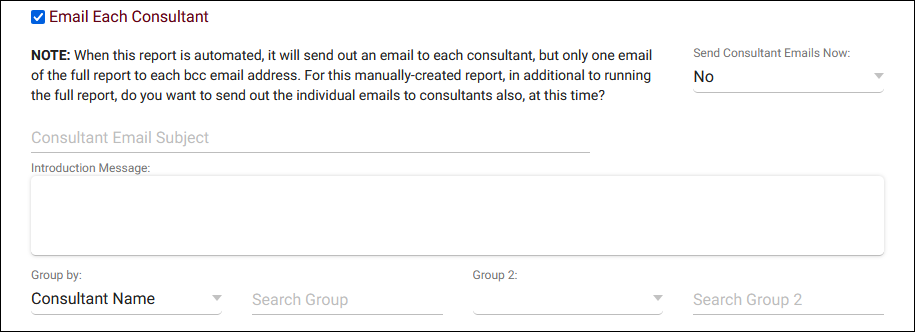
In the HTML report, you can click on the date and time to open the visit record or the student's name to open the student record.