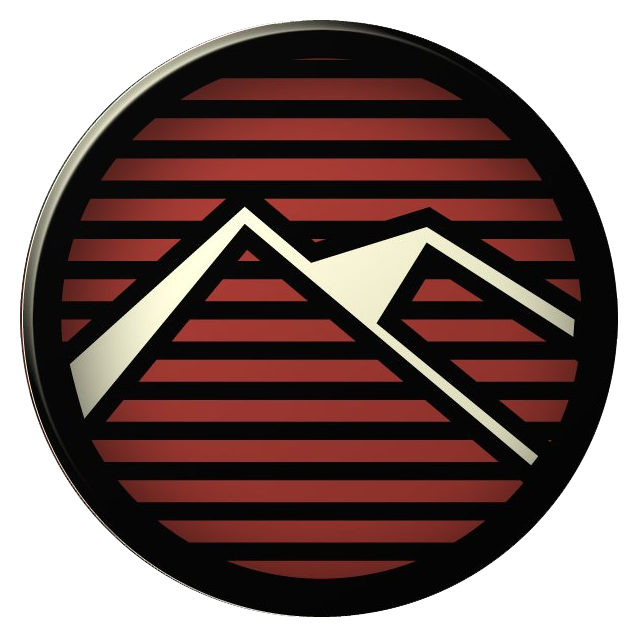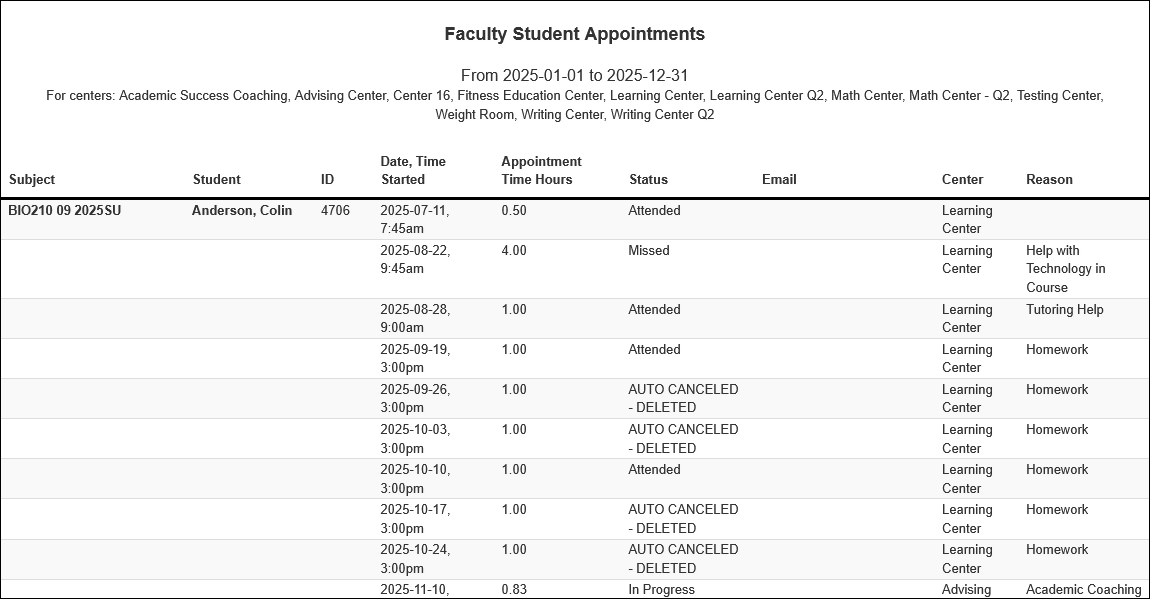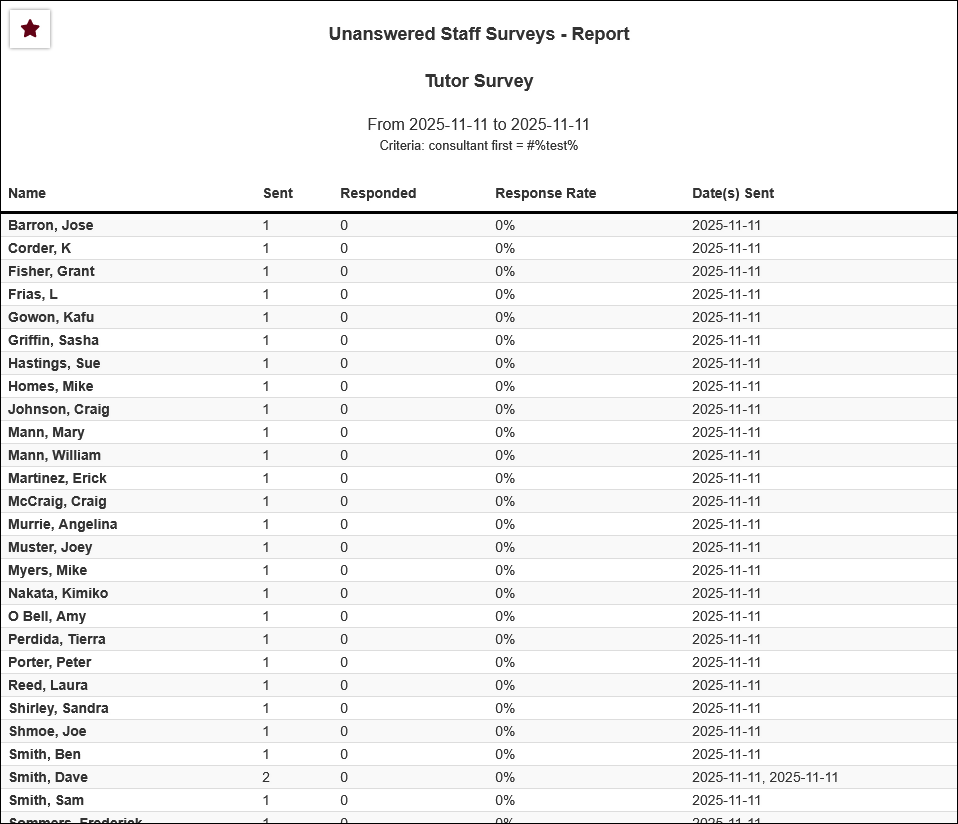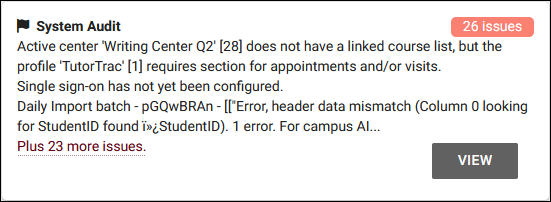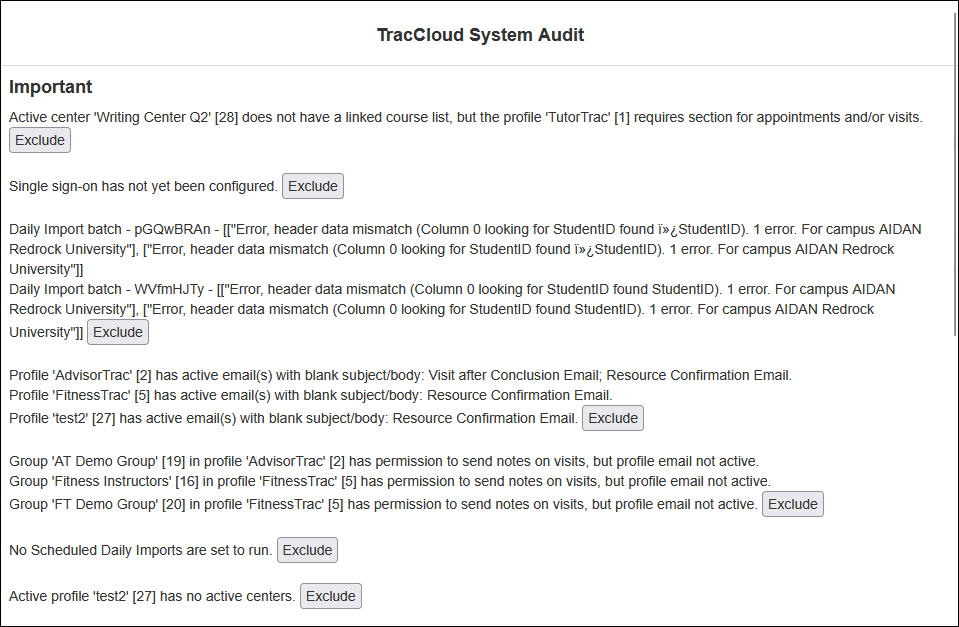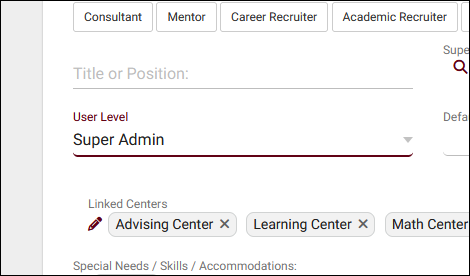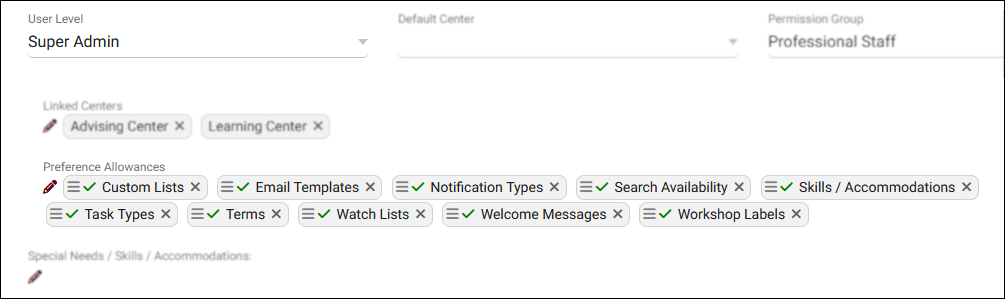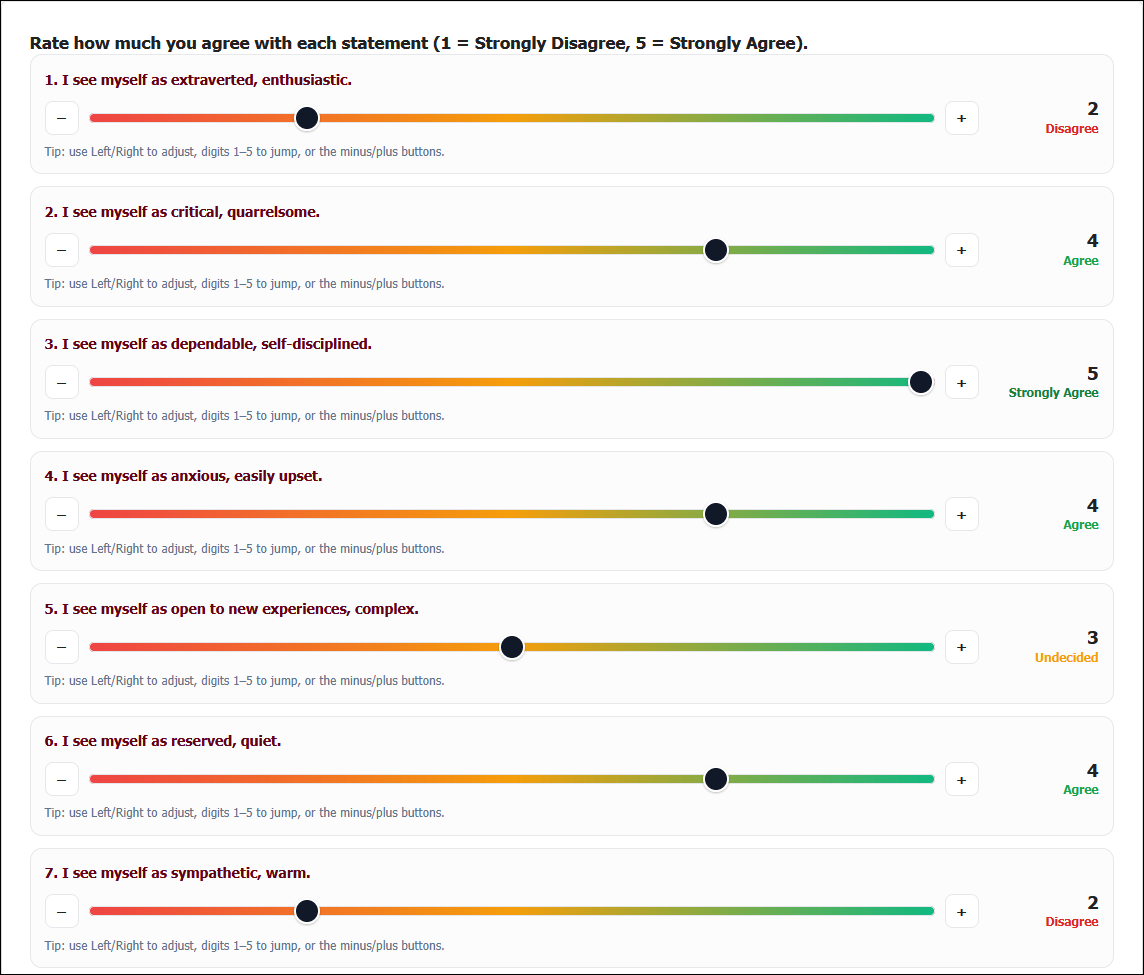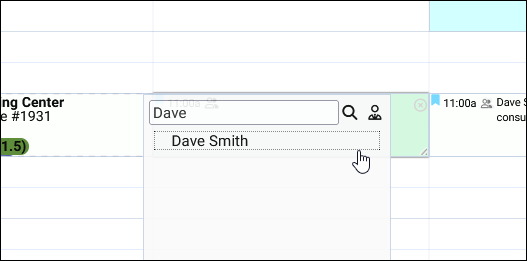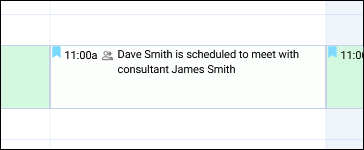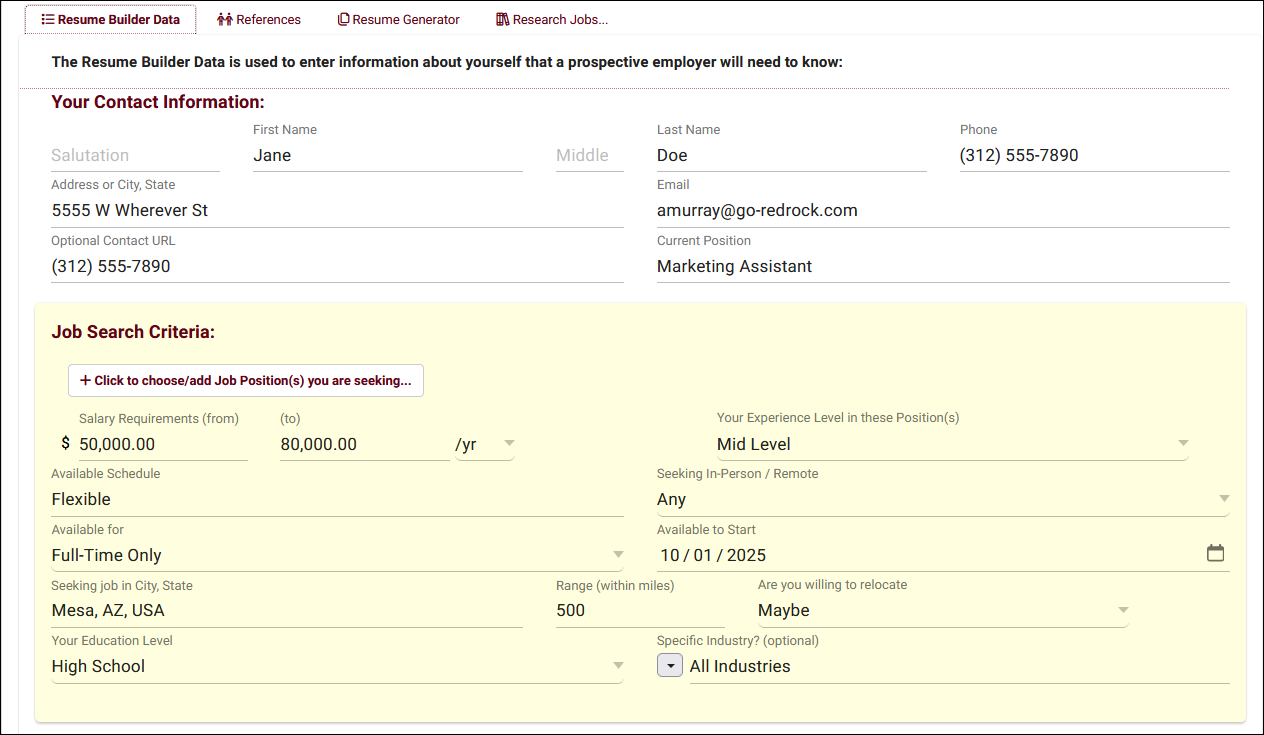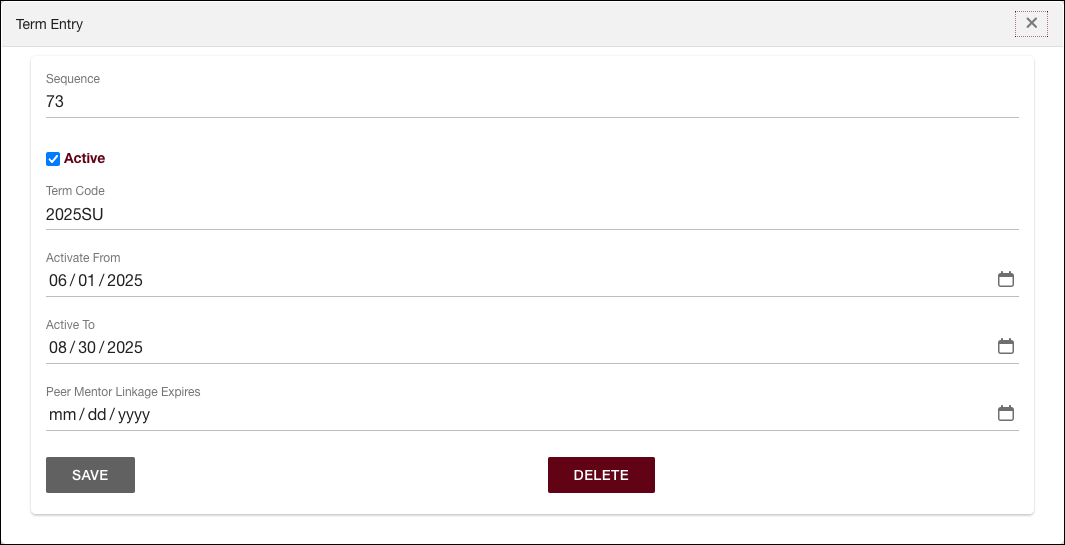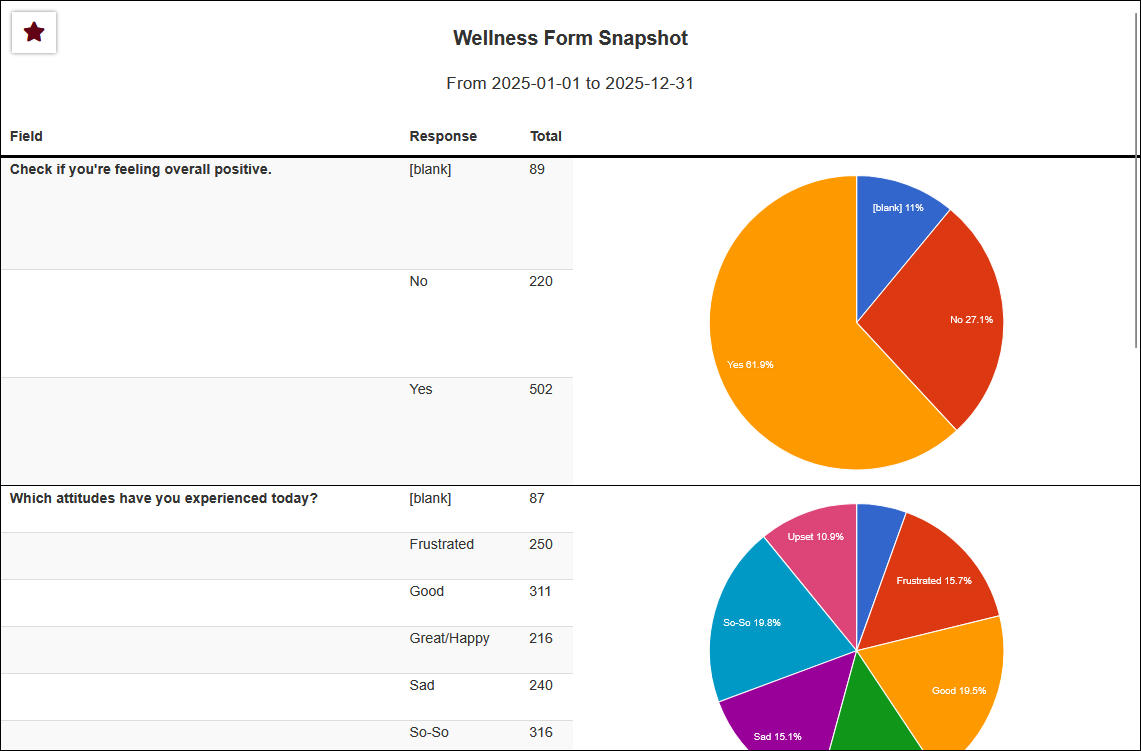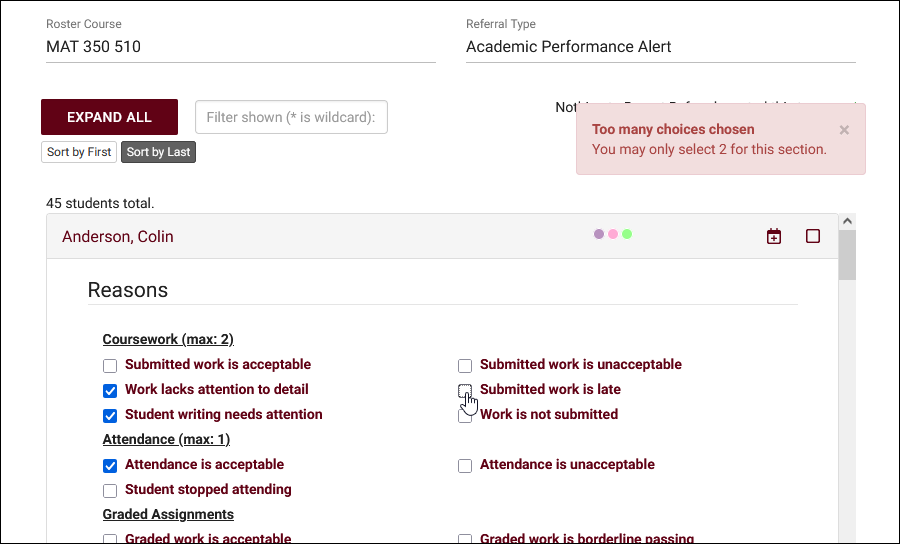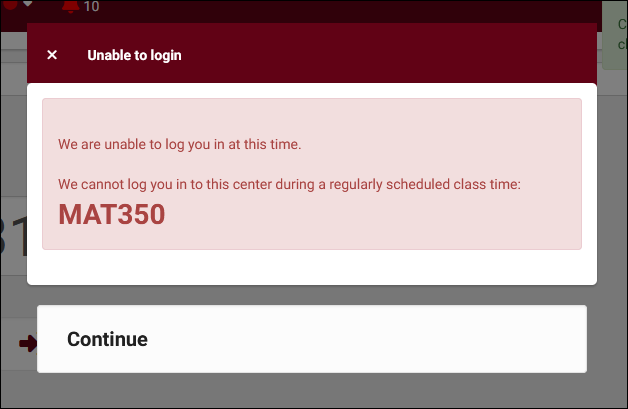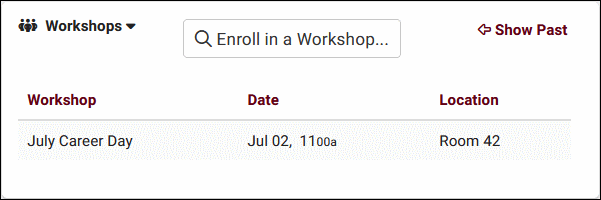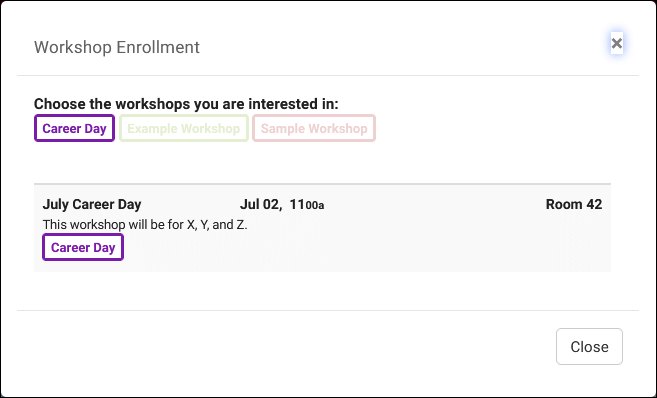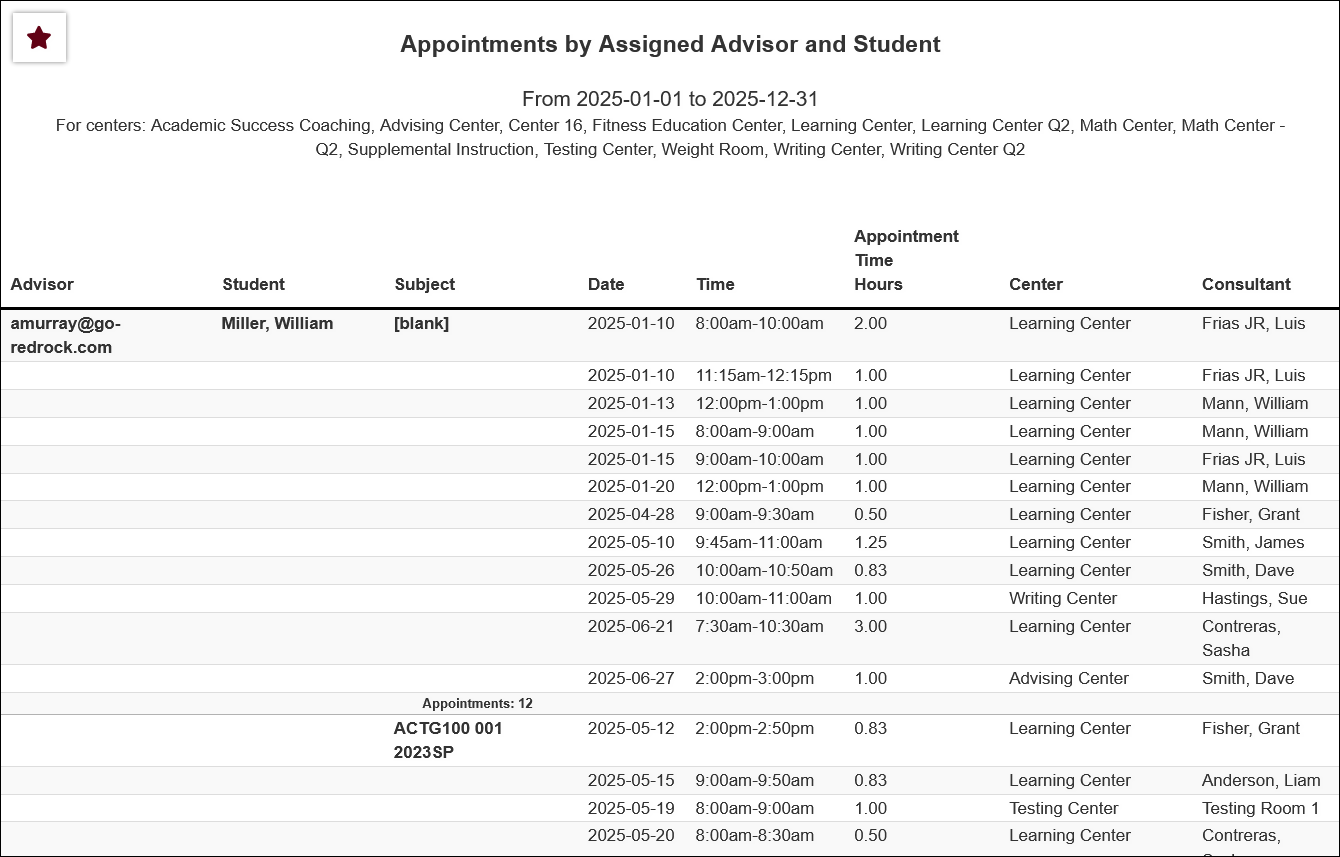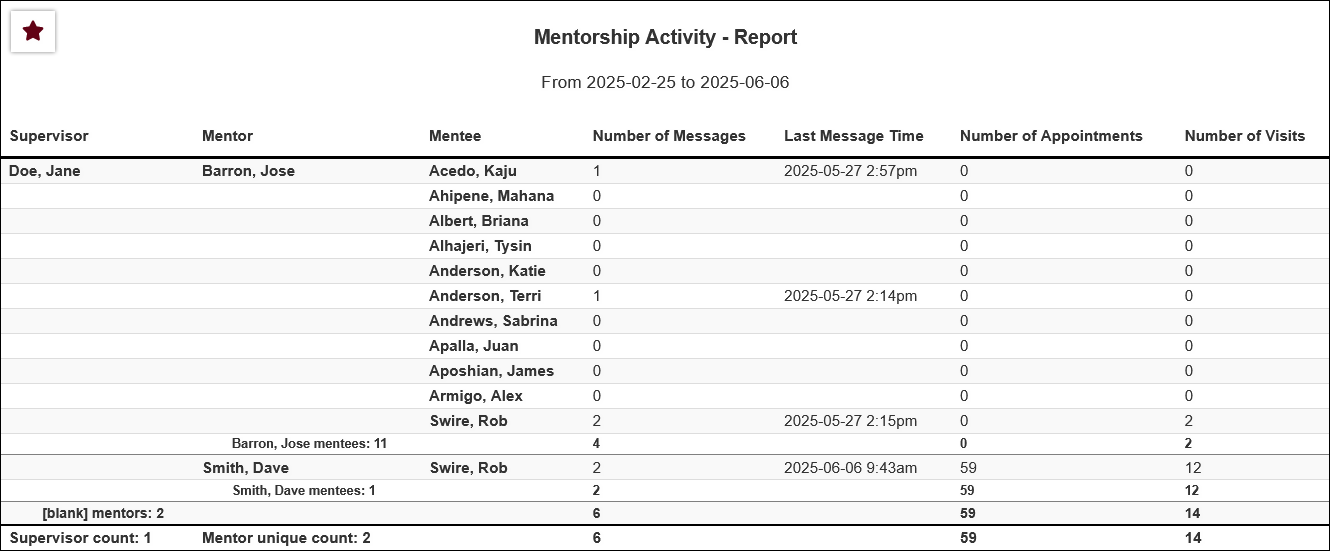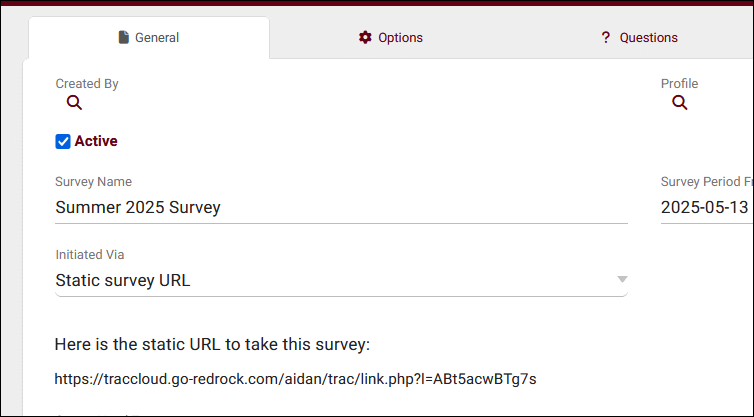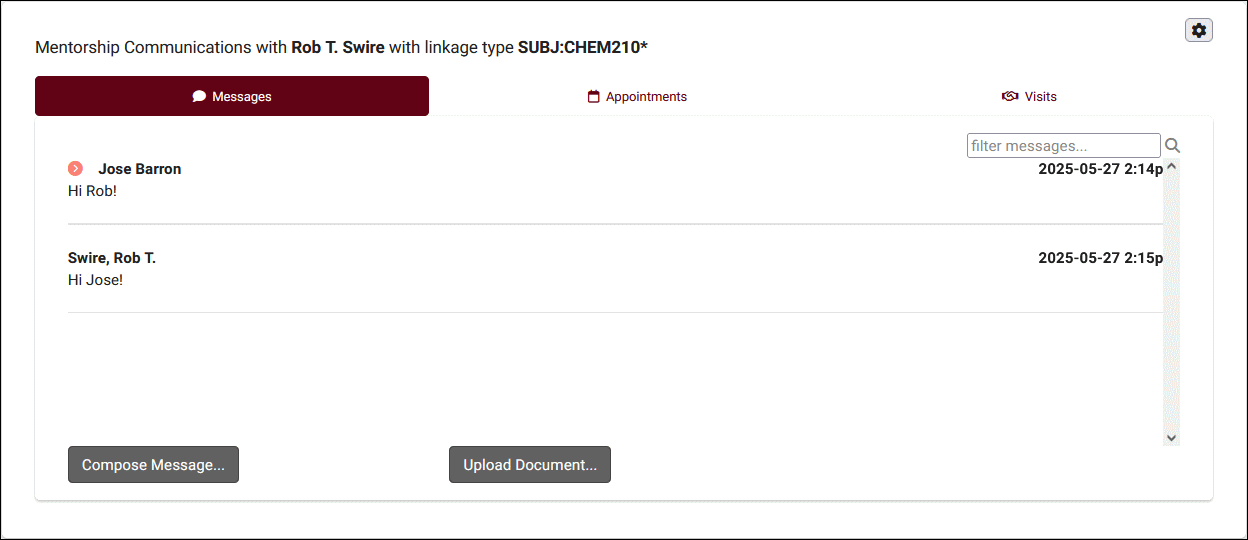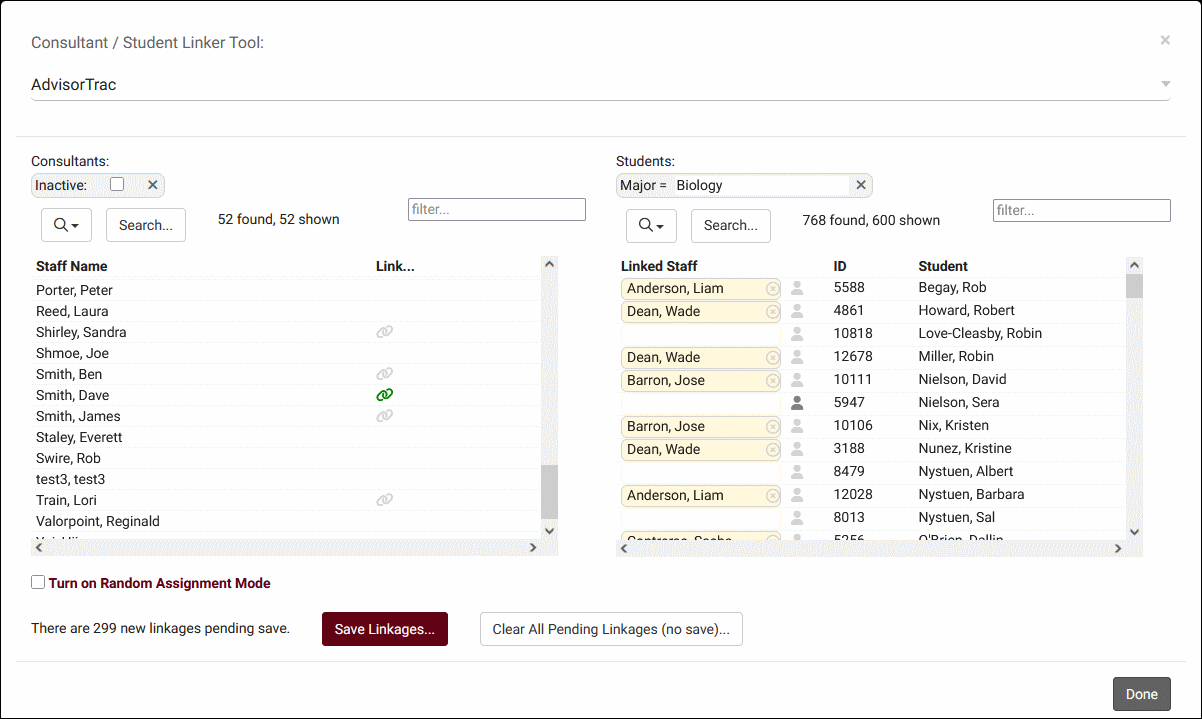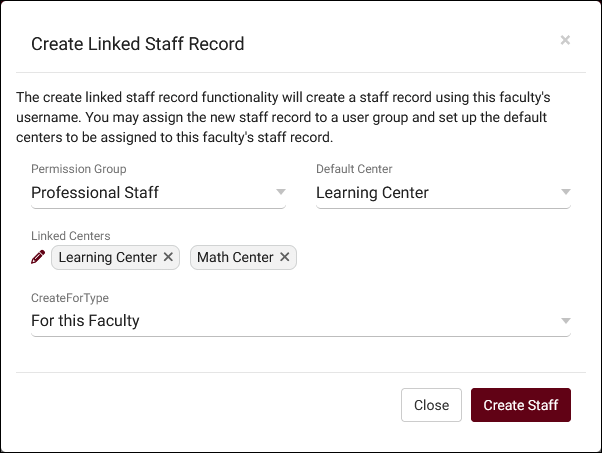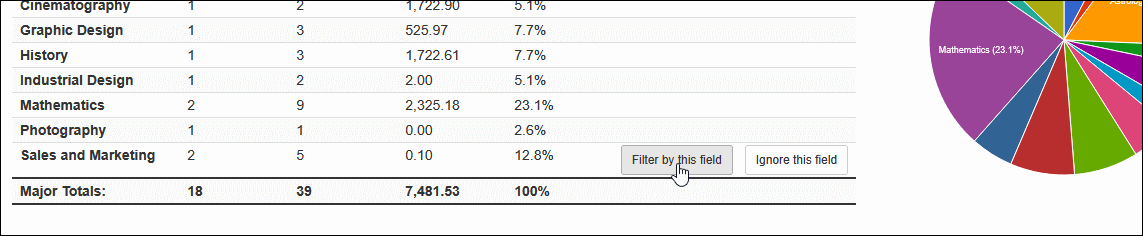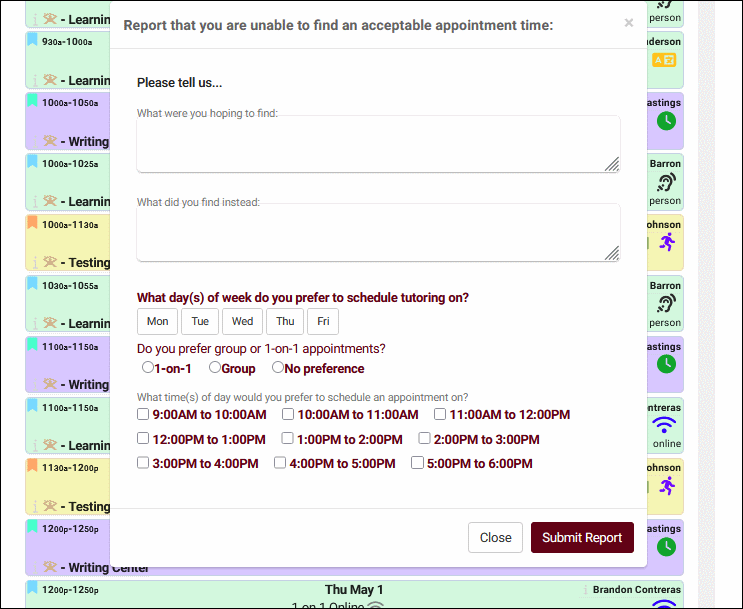TracCloudWhatsNew
From Redrock Wiki
This page highlights some of the recent changes made to the TracCloud platform, and how you can utilize them on your own instance. A list of past changes and a full changelog can be found in the tabs above.
If you have any questions about these changes, feel free to reach out to us on our helpdesk.
New! Faculty Student Appointments Report
An appointment report for faculty
The Faculty Student Appointments report provides a quick way for faculty to retrieve data on their students' appointments. This is an appointment equivalent to the Faculty Student Visits report. Access to this report can be provided in the Faculty permission group.
New! Unanswered Staff/Faculty Surveys Report
Report on unanswered surveys directed to staff or faculty
The Unanswered Staff/Faculty Surveys report displays a list of faculty or staff, along with the number of surveys they were sent and how many were unanswered in your chosen date range.
New! Faculty Referral Activity Report
Reporting on student data by referral and faculty
The Faculty Referral Activity report displays faculty, their sections, and how many referrals their students are assigned to. Additionally, the total registrations linked to each faculty's sections, total registrations overall, and total unique students are shown. A bar chart can optionally be included, shown in the screenshot below.
Additional Changes
- Additional search options (Today, This Semester, Upcoming, etc) have been added to the workshops listing.
- The asynchronous communication portion of the mentorship module can now be disabled in system preferences.
- Additional custom tabs (up to 9) can now be created in student accounts. Reach out to sales@go-redrock.com for pricing information.
- Visit steps in Success Plans can now be linked to multiple reasons.
- Announcements can now be bi-weekly.
- Survey responses can now be deleted.
- "Send Email" option added to staff records.
- If "Show Student Visits" is enabled, the Payroll report will show additional information including total time and percentage of consultant work time spent with students.
- "Other" menu is now more compact, with modules and version info being moved into submenus.
- It's now possible to import files from Temp Import Dir in Public / Admin Docs.
- Super Admins can now use the Log In As utility to login to Student, Faculty, or Staff accounts (Profile Admin or below only).
New! System Audit
The System Audit widget provides warnings about possible configuration issues or missing fields
This new widget highlights possible configuration errors for review, such as missing permissions, duplicate records, and misconfigured emails. This is only accessible to system administrators. It's important to keep in mind that not everything listed in this utility is necessarily a problem; there are valid configurations that may be flagged by this utility. The warnings can be ignored in those cases.
New! Super Admin User Level
The new Super Admin user level offers permissions between a profile and system admin
The next time you're creating staff accounts you'll see a new user level: "Super Admin." Compared to profile admin, this level offers a couple extra permissions such as the ability to manage announcements, create student lists, and manage referral types. The biggest difference however is that you can provide restricted access to global preferences. After you set a staff level to super admin, a new "Preference Allowances" field will appear in their account where you can choose which system preferences they can access.
- You can now duplicate workshops from the workshop listing.
- Staff can now override max enrollments when using the workshop attendance scanner.
- The Calendar URL on the student dashboard will now also sync workshop enrollments.
- The workshops listing will now show workshops from yesterday onward by default.
- When batch enrolling students in a workshop, an option will be available to send confirmation emails to the students.
- Workshop locations will now be copied to the visit location when visits are created via workshops.
Reports
- The SI Comparison report can now be exported to CSV.
- Availability notes has been added as an additional field in the Students Visits/Appointments by ?? report.
- Meeting Type added to Usage Snapshot snapshot fields.
Additional Changes
- Surveys can now be directed to a specific list of students.
- Header custom fields in student records will now add hyperlinks at the top of the page to jump to that section.
- Location can now be made a required field in visit records.
- There are now more fields searchable on the resources listing, to find records based on user type availability, due date type, etc.
- The "Upcoming Appointments" widget on the dashboard will no longer appear for non-consultant accounts.
- SAGE Referrals can now be re-opened by simply unchecking the "Processed" checkbox.
- The Asynchronous Appointments name override now applies to more locations, such as in search availability results.
- There's a new button in SAGE referrals to make the referral entry more compact, showing more information at once.
- The date picker on the staff schedule view now highlights your current day/week and past days will be faded.
New! Assessments
There's a new module available in TracCloud: Assessments
Assessments allow you to create customizable questionnaires that can be used for a variety of purposes, from evaluating learning styles and study habits to exploring cognitive abilities. After completing the questionnaire, students receive personalized feedback and targeted support in areas where they may need improvement. Students and staff can generate a self-assessment from their dashboard with the new Assessments widget, or a link/QR code can be shared with them to initiate an assessment. The dashboard widget additionally allows the recipient to view their past results or edit their responses (if allowed by the assessment type). More documentation on this feature is available here!
To learn more about the pricing of this feature, reach out to sales@go-redrock.com
New! Staff <-> Staff Scheduling
Allowing Staff to Book Appointments with Consultants
TracCloud has a new feature, Staff <-> Staff Scheduling. This allows staff & consultants to have appointments with other consultants. When booking appointments on the schedule, a new button will be available beside the regular search button. This new button will search staff instead of students, allowing you to book an appointment for a specific staff member. In the background, TracCloud automatically generates a linked student account for the consultant with a special "Staff" OtherStatus which will remain active for as long as the staff account is active. Additionally, any appointments booked for a consultant will also appear on their own schedule and will behave as a reserve block to prevent conflicting times. More documentation on this feature will be available soon.
To learn more about the pricing of this feature, reach out to sales@go-redrock.com
Additional Changes
- "Recurring" can now be an ignored field in Stacked Availabilities.
- Student confirm bio can now be initiated if the student clicks a link to the dashboard containing "&confirmBIO=true". For example: https://traccloud.go-redrock.com/demo/trac/entryinc.php?tbl=main&form=dashboard&orl=&srl=&confirmBIO=true
- "Visit Created by" additional field added to the Visits by ?? and Initial Visit reports.
- Center can now be made required in search availability widgets if using "Show Search Center on Widget."
- Setting an "Only Allow" or "Block These" list in an availability will now show an icon on the availability block to more easily identify restricted time slots.
- Drop-in ad-hoc QR codes now also utilize the list restrictions above.
- There's a new option in Permission Groups to further restrict students shown on the student listing to only students who are assigned to the logged in consultant (i.e., their assigned advisor). The group must first be restricted to a list of students before this option appears in the Student / Visit tab.
- Center has been added as a searchable field and column on the Workshops listing.
- Tutor certifications can now be imported from the ACTP Tutor Trainer Tracker.
- The Referrals by Student and Appointments/Visits report has new options to filter the visits/appointments by reason.
- Additional search fields for appointment data added to the Center Schedule report.
- The student OtherStatus "Alumni" will now prevent an account from being automatically deactivated by the import process.
- When concluding a work visit using the "Consultants Currently Logged In" menu on the log listing/kiosk, a confirmation prompt will now be shown to confirm the logout.
- There is a new Advanced Preference to manually override times in appointments.
There's a new module available in TracCloud: Career Center Management
Our new Career Center Management Module allows people to build and generate resumes for themselves with various templates available, search for relevant job listings, and even submit resumes to those listings through TracCloud. Recruiters and organization contacts are then notified when a resume has been submitted for one of their listings so they can review and follow-up with candidates. More documentation on this feature is available here!
To learn more about the pricing of this feature, reach out to sales@go-redrock.com
Peer Mentoring Linkage Expiration
In your term settings, you can now specify an expiration date for peer mentor linkages. When a mentorship is created for this term, its expiration date will be set to this new date value. The mentorship will then remain active until that date, even if the term is deactivated. This allows you to have mentorships that span more than one semester.
Other Mentorship Changes
- TracFlows can now create Mentorships.
Additional Changes
- You can now report on inactive centers in most reports.
- Asynchronous appointments have a new standard status available: "STAFF CANCELED"
- "Reverse Sort by Entered" and "Consultant" sorting option added to the Log Listing.
- Student, Staff, and Faculty unique ID fields can now be configured independently of each other in SSO settings.
- "Campus - Profile" and "Profile" name formats added to Mail Server settings.
Reports
There are two new Custom Form reports: Custom Form Responses and Custom Form Snapshot.
The Snapshot report (pictured below) will tally results from all responses in the date range you specify, while the Responses report will list out the individual responses and each person's answers.
Other Report Changes
- The SAGE Referrals by ?? report can now be configured to send emails to faculty about their assigned referrals.
- An option to show the most recent visit instead of the initial visit has been added to the Initial Visit report.
- An option to show appointment statuses by subject/course has been added to the Students and Appointment Status Crosstab report.
- "Date" added as a field to sort by in the Average Wait Time report.
- Consultant Username, Workshop Label, and Subject/Course/Title can now be added as additional fields in the Visits by ?? report.
- Username added as an additional field in the Consultant Additional Detail Listing report.
Other SAGE Changes
- A new option to enable or disable the "Nothing to Report" SAGE referral option has been added to Terms in system preferences.
- Custom styling can now be applied to SAGE custom questions.
- You can control how long a "Nothing to Report" referral remains active for in Terms. It is active for the entire term by default.
Section Schedules
You can now restrict student logins and scheduling if it conflicts with one of their class schedules.
Visit logins can be restricted by enabling "Prevent Sign In During Class Time" in Log In/Out prefs. Scheduling can be restricted by enabling "Automatically block student class schedule during search availabilities" in Search Availability Options.
Importing importing section schedule data is a prerequisite for this functionality.
Other Section Changes
- You can now filter the log listing to only students who are logged in during their class times.
Additional Changes
- Asynchronous appointments are now displayed to consultants' supervisors on the dashboard.
- "Last Year" and "Last Month" date ranges have been added to the Center Visits widget on the student dashboard.
- You can now manually send the Confirm Bio form to students via the 'Actions' button in their profile.
- An option to search by profile has been added to the Reason Specialties tab in consultant accounts.
- You can now filter the log listing by students with current Q2 table visits.
- A saved search from the registration listing can now be used to restrict which registrations students are allowed to login for on kiosks/log listings, defined in Log In/Out prefs.
- Options to change the menu height of the kiosk/log listing center list and the consultant list on the schedule have been added to General Appointment Settings in system preferences.
- You can prevent staff from overriding and allowing students to book recurring appointments in Other Schedule Options.
- There's a new Advanced Pref to use the original online link in icals rather than a TracCloud link. This is typically not recommended as it means appointment attendance will not be tracked automatically.
A new widget for workshop self enrollment, new reports, new types of surveys, and more in TracCloud for the month of June 2025. Our full changelog can be found here.
Workshop Dashboard Widget for Self Enrollment
You can now assign labels to workshops, which can then be used by students to search for workshops and enroll themselves straight from the dashboard. Each label can be assigned a distinct color and you can control which of your workshops are available for self enrollment in the first place. The screenshots below show the student perspective of searching for a workshop to enroll in. More information can be found here.
Other Workshop Changes
- You can now create online workshops, which will allow students to join an online URL similar to online appointments.
New Reports
Two new reports have been added to TracCloud this month. First is the Appointments by Assigned Advisor and Student report. This functions similarly to its visit-focused counterpart, offering the ability to group appointments by assigned advisor as well as the option to email each assigned advisor their own appointments from a single report.
The second new report is Mentorship Activity for reporting on data from our new Peer Mentorship feature. This report displays mentorship activity grouped by supervisor, then mentor.
Other Report Changes
- You can now click on visit time to open visit records, or student names to open student records in the Visits by ?? report. Similar functionality can now also be found in Students Visits/Appointments by ??, SAGE Referrals by ??, and Resources.
- The SAGE Referrals by ?? report can now be assigned to the faculty group. The faculty version of this report is more restricted than the staff version.
- An option to use historical data has been added to Usage Snapshot and Visits by ??.
- An option to show attendance percentages has been added to Class Attendance Summary.
- You can now highlight availability types in the Center Schedule report. E.g., Group, 1-on-1.
- Drop-in availability totals have been added to Appointments/Visits Utilization.
- An FTP export option has been added to the Appointments/Visits Utilization report.
- Sorting options added to the Initial Visit report.
- An option to include grade group points (similar to the assignment grid) has been added to the Registrations by ?? report.
Static Survey URLs
You can now create static survey links that can be sent to anyone. If your survey is not anonymous, users will be prompted to login when they visit the URL. If the survey is anonymous, users will not be prompted to login and anyone with the link can submit an answer.
Other SurveyTrac Changes
- New "Initiated via" option: "Email after 1st booked appointment during survey period." This survey type will send upon the student scheduling their first appointment in the date range of the survey.
- You can now send surveys for visits based on modality and meeting type. I.e., 1-on-1 or Group, and In-Person, Online, or Phone.
Other Changes
- You can now search by student list in the Consultant Linker utility.
- The "Report Unable to Find Appointment" feature can now be configured to only allow staff to manually create appointment requests, hiding the button on the search availability results screen.
- "Link all found" option added to the mentee assignment utility for Peer Mentoring.
- You can now copy & paste search queries in the mentee search for Peer Mentoring and in the student/consultant search in the Consultant Linker.
- You can now click on the mentee's name in the Peer Mentoring assignment utility and the student or consultant's name in the Consultant Linker to open that person's profile in TracCloud.
- When sending emails via TracCloud, SysAdmins can now specify a custom 'from' email address in the 'cc' tab.
- "Text to display when appointment is Phone" added to General Appointment Settings in System Settings.
- You can now send email and/or SMS notifications for new mentorship communications. This setting is found in Other Schedule Options.
- An option to hide student name during visit login has been added in General KIOSK Login Options.
- The "Processed" button has been moved to the floating panel in SAGE referrals, making it accessible from any position on that screen.
2025-05-30 | TracCloud features and changes from May 2025
A new Peer Mentoring module, a utility to link advisors to students, new ways to quickly create staff accounts for faculty, and more in TracCloud for the month of May 2025. Our full changelog can be found here.
Peer Mentoring Module
TracCloud's new Peer Mentoring module allows you to create mentor accounts and link them to student accounts (mentees). This provides a communication window to both parties (pictured below), including additional tabs for the mentor (or the mentor's supervisor) to view the mentee's appointment and visit history. If you're interested in learning more about this module, click here to schedule a demo or reach out to Laura Reed at sales@redrock.com for pricing.
Consultant Linker
The new Consultant Linker utility can be used to quickly link students to advisors. You can either manually pair them, or perform a random assignment for a selected list of advisors and a filtered list of students. Click here to learn more about this feature.
Creating Staff accounts for Faculty
There's a new utility found in faculty records which allows you to instantly create a staff account for the selected faculty, or to batch create staff accounts for multiple faculty at once. This utility can be found in Other > Listings > Faculty > [Any faculty record] > Create Linked Staff Record.
Report Changes
- "Additional fields to show" option added to the Payroll report.
- Reason Category, Workshop Name, Student First Name, and Student Last Name added to additional fields list in Visits by ??
- You can now add a referral sequence column or search by referral sequence in Referrals by ??.
- The Resources: Past Due report will now show all student phone numbers in the "Phone" column.
Workshop Changes
- An attendance scanner can now be opened from the workshop roster tab. This allows a staff member to quickly type in IDs or scan barcodes to mark students as attended. If a student who isn't enrolled is scanned in, the staff member will be able to instantly enroll them and mark attendance at the same time.
- The workshop will now track if any students attempted to enroll or attend but were denied. For example, if the workshop was locked or maximum enrollment was reached. You can then view these students on the student listing or export a list of students with the failure reason.
- Workshop reminder emails can now be configured in the "Options" tab of individual workshops, utilizing Email Templates. Reminder or follow-up emails can be sent to enrolled students, attended students, and missed students at a date and time of your choice.
- You can now control whether or not student are allowed to cancel their enrollment, including how late they're allowed to cancel.
- Terms and conditions can now be configured to appear during workshop enrollment.
Other Changes
- There's a new "Historical" tab in student accounts which will show what the student's major, GPA, etc was during previous semesters. This historic data recording applies going forward, and doesn't retroactively apply to past terms.
- SAGE referrals can now be configured to ask staff or faculty to select skills/accommodations for the student. Your Search availability widget(s) can then be configured to automatically filter availabilities based on the skill/accommodation from the student's most recent referral.
- The binary "Online" checkbox in visits has been replaced with a "Modality" field, allowing visits to be recorded as In-Person, Online, Asynchronous, or Phone.
- There's a new "Archive" option in student Custom Fields which will cause that field's contents to be included in historical data for students, in addition to default fields like major, GPA, etc.
- You can now manually create outstanding appointment requests on the appointment requests listing.
- You can now create recurring reserve blocks, with an interface similar to recurring appointments. This allows for manually selecting specific days/weeks from the recurring series to apply blocks on.
- If a staff member is linked to a student account, their class schedule data (if available) will now appear on their staff schedule as reserve blocks.
- You can now create QR codes for Custom Forms, allowing students to scan and submit responses.
- Custom forms can now be configured to be initiated by other people. E.g., a faculty submitting a custom form about a student, or a staff submitting a custom form about a faculty member.
- Custom form responses can be assigned to a staff/faculty member automatically upon submission, including an option for an email notification.
- A "Completed by" field has been added to completed actions in SAGE referrals.
- The student Time Check will now show the student's total number of visits next to their total hours.
- You can now allow students to book recurring appointments on a per-availability basis, overriding the profile preference to prevent this.
- New "On Campus" work visit login restriction added to Permission Groups to allow staff to login for work if they have an appointment or an availability.
- Terms and conditions configured to be valid for the term will now use the student's registration dates instead of the term dates if the registration dates have been overridden.
2025-04-30 | TracCloud features and changes from April 2025
Ad-hoc filtering in the Usage Snapshot report, custom fields in appointment requests, new resource options, and more in TracCloud for the month of April 2025. Our full changelog can be found here.
Ad-hoc Filtering in Usage Snapshot Report
The Usage Snapshot report now allows you to filter the data straight from the results screen. By hovering over one of your fields, you can choose to exclude those records or only show those records. For example, if you had a Usage Snapshot report with the columns Major and Reason, you could instantly filter to only the "Chemistry" major and see what Reasons that group of students chose for their visits. You can then instantly reset your search and select a different major, or combination of majors, or any other field available within the report.
From the filtered results, you can even instantly open the student listing showing you the students related to your current report settings.
Other Report Changes
- The Visits/Appointments by ?? and Referrals by ?? reports can now be delivered to the SFTP server (same location as your import files).
- "Weekday" field added to Visits/Appointments by ?? additional fields.
- "Last Date In" field added to Students Visits Summary additional fields.
Custom Fields in Outstanding Appointment Requests
You can now add Custom Fields to Outstanding Appointment Requests. This gives you the ability to collect more information from students about what kind of appointment they're looking for in addition to the standard text fields.
Other Appointment Requests Changes
- Saved searches, selection options, and 'show these students' utilities have been added to Outstanding Appointment Requests listing.
- "Resolved by" field added to the staff view of appointment requests.
Other Changes
- Emailed resource terms and conditions can now include an attachment, based on the resource type settings.
- You can now limit how many students can be logged into a center at any given time.
- New option in Resource Types to reassign a reservation during checkout.
- Faculty can now submit a "Nothing to Report" referral from the roster referral page.
- Checked out resources will now be shown during logout.
- Terms and conditions can now be created for workshop enrollment.
- Faculty name added to subject field in SAGE Referrals.
- Cancel, Edit, and Enter Session buttons can now be overridden in Appointment Display settings.
- Day of week added next to date on student timeline.
- Custom charts on various listings can now be generated for numeric fields.
- A warning will now be shown to faculty when selecting "Affect All Selected and Shown" for batch referral entry, to prevent accidental batch referral creations.
- New advanced preference to split an existing visit when an appointment is marked as attended.
- You can now add titles to menu fields such as Default Online Options.
- Registration fields can now be added to the log listing via a Twig field.
- Email records in student timelines will now show a if the email failed to send.