TracCloud: Twig
From Redrock Wiki
Profile Preferences
Prefs
Many text fields throughout TracCloud support Twig and HTML, giving you greater control in determining what data is displayed to your users based on the context of appointments, visits, and more, as well as formatting that data to be as clear as possible.
Twig will be the primary focus of this article. Twig is a template engine that serves two primary purposes in TracCloud:
- 1. Print variables in text
- Personalize your emails and messages. Greet the student by name, let them know what subject they selected in their appointment, what time their appointment takes place, the location, and more. These same variables are also used for purpose #2.
- Personalize your emails and messages. Greet the student by name, let them know what subject they selected in their appointment, what time their appointment takes place, the location, and more. These same variables are also used for purpose #2.
- 2. Add logic to your text
- Modify the email or message based on why it was sent. Add an extra paragraph if X center was selected, send a follow-up email after a visit if the student chose Y, prevent an email from being sent on a SAGE referral if Z recommendation was checked, and much more. Rather than creating a generic email for any context, create an email that formats itself to match the current context.
- Modify the email or message based on why it was sent. Add an extra paragraph if X center was selected, send a follow-up email after a visit if the student chose Y, prevent an email from being sent on a SAGE referral if Z recommendation was checked, and much more. Rather than creating a generic email for any context, create an email that formats itself to match the current context.
Twig (and HTML) are supported in profile emails, welcome messages, email templates, appointment display, and more. Most of the examples listed in this article are for appointment emails or SAGE referrals, but the same concepts apply in all other supported fields. It's also worth keeping in mind that Twig exists outside of TracCloud, and there are many resources online for how you can utilize it that will also work here. This guide likely covers everything you will need, but it doesn't cover everything Twig is capable of.
HTML will also be used throughout this article, but without much explanation as it's more ubiquitous than Twig. There are many excellent resources online explaining how to use this markup language, such as W3Schools. HTML is used to adjust font sizes and colors, embed images and videos, and more.
Twig tags can be used to pull data from various TracCloud fields to be included in emails and upcoming appointments. Many of the Twig examples in this chapter will be using these tags, whether they’re used as part of a Twig command or just offhandedly included in an unrelated part of the email. A list of tags can be found at the bottom of this chapter (and within the TracCloud menu), but for a basic primer on how these tags can be used in isolation, here’s an example of a confirmation email.
Hello, {{Student.First_Name}}
<br/><br/>
Your {{Appointment.OnlineText}} appointment with {{Consultant.FirstLast}} at
{{Appointment.StartTime}} for {{Course.SubjectCourse}} has been scheduled. If you have any
questions prior to your appointment, feel free to reach out to {{Consultant.Email}}
<br/><br/>
Your appointment can be joined here: {{Appointment.OnlineLink}}
<br/><b/r>
Regards, {{Center.Name}}
When this email is sent, all the tags we included are replaced with the relevant information for this appointment.
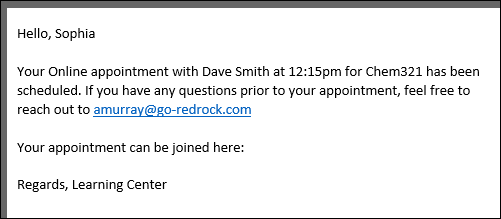
if statements will likely be the most commonly used Twig command for most use-cases. This allows you to write out statements such as “if the student selected reason “Exam Help,” then include this piece of text.” Or in the example below, if the appointment is online, include text to specify this.
In the statement, we’re using the same tags that are used for emails, but without the curly brackets.
Hello {{Student.First_Name}},
<br/><br/>
{% if Appointment.Online == "1" %}
This is an online appointment.
{% endif %}
<br/><br/>
Please be ready for the appointment at the time you selected.
If the if statement is true, all text up to the endif line will be printed in the email. Since the appointment this student booked is online, the “This is an online appointment” text was included. Otherwise, it would jump straight to “Please be ready for the appointment…”
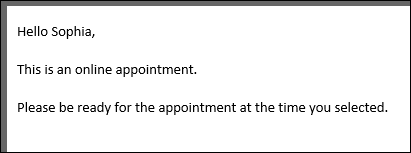
We aren’t limited to just “equals” either. Similar examples with different logic can be found below.
{% if Course.Subject starts with "Chem" %}
this text is only included if our subject starts with “Chem”. This is case-sensitive.
{% endif %}
{% if Course.SubjectCourse ends with "101" %}
This text is only included if our subject ends with “101”
{% endif %}
{% if Appointment.Online != "1" %}
This text is only included if the appointment is not online
{% endif %}
{% if Course.Subject == "Math" or Course.Subject == "Chem" %}
This text is only included if the subject is Math or Chem
{% endif %}
{% if Course.Subject == "Math" and Center.Name == "Math Center" %}
This text is only included if the subject is Math and the center is Math Center
{% endif %}
{% if Course.Subject == "Math" and (Center.Name == "SI" or Center.Name == "Workshop") %}
This text is only included if the subject is Math and the center is SI or Workshop
{% endif %}
{% if (CalcMissedAppointments(Student.Sequence, Center.ProfileID) > 0) %}
You have {{CalcMissedAppointments(Student.Sequence, Center.ProfileID)}} missed
appointments since {{CalcMissedDate(Center.ProfileID)}}.
{% endif %}
Other Examples
"If student is on a Watch List." Watch List sequence can be retrieved by hovering your mouse over the Watch List name in your System Preferences.
{% if Student.WatchLists.wl_14 == "true" %}
This student is on the Athletes list!
{% endif %}
Modify who receives an email based on a custom field, specific to Send Visit Notes to Coach, Advisor or Student.
To Address of Recipient of the Notes (Coach, Advisor, Student) - Only include emails selected from a multi-checkbox custom field, only include semi-colon if needed.
{% set var2 = 0 %}
{% if "Student" in Visit.CustomData.cf_104 %}
{% if var2 >= 1 %};{% endif %}
{{Student.Email}}
{% set var2 = 1 %}
{% endif %}
{% if "Faculty" in Visit.CustomData.cf_104 %}
{% if var2 >= 1 %};{% endif %}
{{Faculty.Email}}
{% set var2 = 1 %}
{% endif %}
{% if "Consultant" in Visit.CustomData.cf_104 %}
{% if var2 >= 1 %};{% endif %}
{{Staff.Email}}
{% set var2 = 1 %}
{% endif %}
{% if "SysAdmin Dave Smith" in Visit.CustomData.cf_104 %}
{% if var2 >= 1 %};{% endif %}
example@school.edu
{% set var2 = 1 %}
{% endif %}
`Who` Label of the Button for Sending the Notes - Modify the phrasing of this button based on the options selected.
{% set var = 0 %}
{% for key,value in Visit.CustomData.cf_104 %}
{% if value != "#NULL#" %}
{% if var >= 1 %},
{% endif %}
{{ value|trim(' ') }}
{% set var = 1 %}
{% endif %}
{% endfor %}
'if' statement based on availability type - One-on-one, group, etc.
{% if Appointment.AvailRecID != "0" %}
{% if AvailBlock.MaxStudents > "1" %}
This is a multi-person appointment with {{AvailBlock.MaxStudents}} slots, make sure you do X
{% else %}
This is a one-on-one appointment, make sure you do Y
{% endif %}
{% else %}
This is an ad-hoc appointment, make sure you do Z
{% endif %}
An else statement allows us to include a block of text or an additional instruction if an if statement ends up not being true. For example, if our appointment above turns out to be an in-person appointment, maybe we want to include a different string of text.
Hello {{Student.First_Name}},
<br/><br/>
{% if Appointment.Online == "1" %}
This is an online appointment.
{% else %}
This is an in-person appointment.
{% endif %}
<br/><br/>
Please be ready for the appointment at the time you selected.
Since the appointment wasn’t online, we get the “This is an in-person…” text in our confirmation email instead.
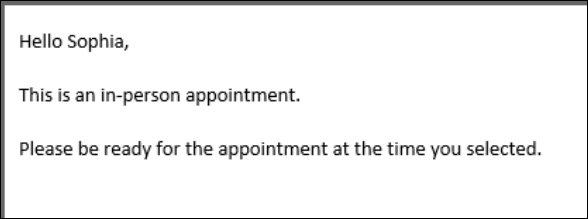
An elseif statement allows us to ask additional if questions, assuming the answer to the prior question was No.
Hello {{Student.First_Name}},
<br/><br/>
{% if Course.Subject == "Math" %}
This appointment is for Math
{% elseif Course.Subject == "Chem" %}
This appointment is for Chem
{% endif %}
<br/><br/>
Please be ready for the appointment at the time you selected.
Since our appointment was for Chemistry, we receive the following email. If the appointment was for neither Chemistry nor Math, we wouldn’t see a middle block of text at all.
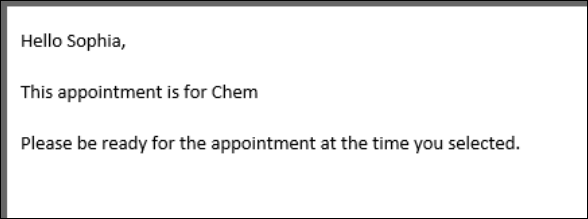
When you want to use an if statement for arrays, such as the Reasons and Recommendations for SAGE referrals, the formatting is a little bit different. In this context, you would want to know if the Reasons array contains the reason you’re looking for. This would be formatted as such:
Hello {{Student.First_Name}},
<br/>
{% if "Poor Grades" in Reasons %}
This referral is being submitted due to the reason “Poor Grades”
{% endif %}
{% if "Meet with Advisor" in Recommendations %}
The recommendation “Meet with Advisor” was selected for this referral.
{% endif %}
Since “Poor Grades” was the reason our faculty member selected when submitting this referral, we receive the following email.
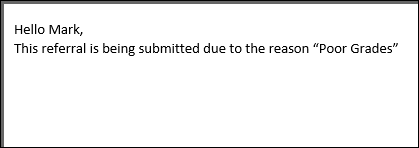
We can also search for the opposite, specifying “not in” instead:
{% if "Poor Grades" not in Reasons %}
This referral was *not* created with the reason “Poor Grades”
{% endif %}
The for command allows us to list out the contents from a specific sequence. This would frequently be used for listing out Reasons or Recommendations in SAGE referral emails.
This referral is being submitted because of these reasons:
<br/>
{% for key,value in Reasons %}
{{ value }} <br/>
{% endfor %}
<br/><br/>
And these recommendations:
<br/>
{% for key,value in Recommendations %}
{{ value }} <br/>
{% endfor %}
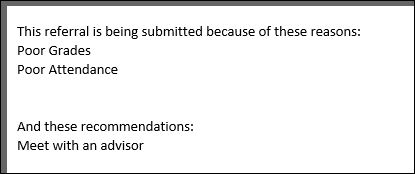
Alternatively, Array tags such as ReferralType.Reasons will need to be formatted as such:
{% for item in ReferralType.Reasons %}
{{ item.value|e }}
{% endfor %}
Custom questions within SAGE have one more moving part to take into consideration. When creating a custom question, there’s a field named “Code Reference.” This is the code used when referring to this question in emails and reports.
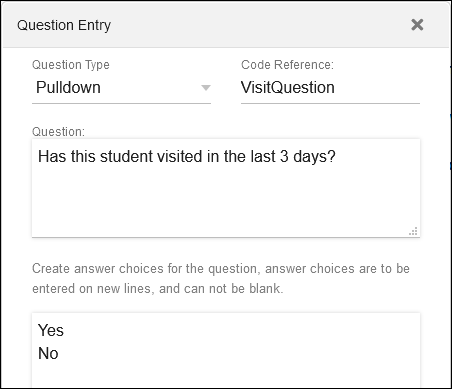
These questions/answers are part of an array, utilized just like the Reasons and Recommendations above.
Hi, this referral has been submitted:
<br/><br/>
{% if Answers.VisitQuestion != '' %}
You answered {{Answers.VisitQuestion}} to the question {{Questions.VisitQuestion}}
{% endif %}
<br/><br/>
{% for key,value in Answers %}
The answer to question {{ attribute(Questions, key) }} is {{ value }}
<br/>
{% endfor %}
First, we’re looking for a specific question and answer. To pull this information, we’re using the tags “Answers.[Code Reference]” and “Questions.[Code Reference]”, with the code reference portion being replaced with whatever we entered in the SAGE custom question. If this question was answered, we’re going to include our answer and the question itself in the email.
Secondly, we want to go through all of our answers to all of our questions. This would be an array just like Reasons and Recommendations, and is formatted similarly. Once we receive this email, we will see the answers selected by our faculty member.
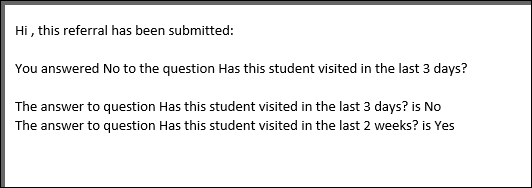
Actions
Actions can be used as commands in addition to Twig. At this time, the only Action that has been implemented is #ACTION:DO NOT SEND#, which prevents the email from being sent. This is primary used in SAGE emails, but can also be used in profile emails if needed. For example, this could be useful in situations where not all of your SAGE referrals need to result in an email being sent. You could have a dedicated recommendation for “No recommendations at this time”, and we could use that to determine whether or not an email gets sent.
{% if "No recommendations at this time" not in Recommendations %}
This referral is being submitted because of these reasons:
<br/>
{% for key,value in Reasons %}
{{ value }} <br/>
{% endfor %}
<br/><br/>
And these recommendations:
<br/>
{% for key,value in Recommendations %}
{{ value }} <br/>
{% endfor %}
{% else %}
#ACTION:DO NOT SEND#
{% endif %}
With this email configuration in place, if our faculty member submits a referral with the recommendation “No recommendations at this time,” no email would be sent. An email will only be sent if that recommendation wasn’t selected, which would then follow the rest of the example above, listing out reasons and recommendations.
| {{CalcMissedAppointments(Student.Sequence, Center.ProfileID)}} | The student’s total number of missed appointments since the date specified in your profile Scheduling Prefs. Uses System Pref date if Profile date is blank. |
| {{CalcMissedDate(Center.ProfileID)}} | Your profile “Calc Missed Appointments Since” date. If this field is blank, this will use your global Calc Missed date instead. |
| {{setAdditionalCC('address@domain.edu,address2@domain.edu')}} | CC additional email addresses, can be used with 'if' statements to make the CC conditional. |
| {{ GetActiveTermFrom() }} | Can be used to get the start date of your current active term(s). |
| {{ GetActiveTermTo() }} | Can be used to get the end date of your current active term(s). |
| {{ setResultActions('SendEmail', '0') }} | Can be used to prevent an email from sending, similar to "#ACTION:DO NOT SEND#". |
| {{ GetDatePlusDays(5) }} | Get the current date plus the number of days specified in parentheses |
| {{ GetDateTimePlusDays(5) }} | Get the current date AND time plus the number of days specified in parentheses |
| {{Trigger}} | The trigger that prompted this email to be sent (trigger_PlanStarted, trigger_PlanReminder1, trigger_PlanComplete, trigger_StepStarted, etc.) |
| {{ setResultActions('FacultyID', '1') }} | If this action is reached (in a Twig statement), the assigned Faculty will be changed to the sequence number specified here |
| {{ setResultActions('ConsultantID', '1') }} | If this action is reached (in a Twig statement), the assigned Consultant will be changed to the sequence number specified here |
| {{ setResultActions('TermID', '1') }} | If this action is reached (in a Twig statement), the assigned Term will be changed to the sequence number specified here |
| {{ setResultActions('NextPlanID', '3') }} | If this action is reached (in a Twig statement), a new Success Plan will be assigned (for use in Chained Sub Plans) |
| {{ createResultAction('createNotification', {'Type' : 1, 'Notes' : 'Sample Notes', 'StudentID': Student.Sequence, 'ForUID' : Student.UUID}) }} | If this action is reached (in a Twig statement), the student will be sent a Notification. Enter the notification sequence where the '1' is in this example. |
| {{ createResultAction('createSurvey', {'SurveyID' : 1, 'StudentID': Student.Sequence, 'linkedUID' : Student.UUID}) }} | If this action is reached (in a Twig statement), the student will be sent a Survey. Enter the Survey sequence where the '1' is in this example. |
| {{ createResultAction('createReferral', {'RefTypeID' : 1, 'StudentID': Student.Sequence, 'FacultyID' : 0, 'SectionID' : 0, 'ConsultantID' : 0, 'CenterID' : 0, 'ReasonsData' : [{"key": "###keyIndex###","reason": "Time management"}]}) }} | If this action is reached (in a Twig statement), a SAGE Referral will be created for the student. Enter the Referral sequence where the "1" is in this example. Additional assignments can also be made. |
| {{ createResultAction('createAssignment', {'PotentialAssignmentID' : 1, 'StudentID': Student.Sequence, 'RegistrationID' : GetStudentRegID(Student.ID,'MAT100 0000 FALL%'), 'GradePoints' : 0, 'Comments' : 'Notes go here'}) }} | If this action is reached (in a Twig statement), an Assignment will be created for the student. Enter the potential assignment sequence where the '1' is, and choose the section. |
| {{ createResultAction('createTask', {'TaskType' : 0, 'ForUID' : Student.UUID, 'StudentID': Student.Sequence, 'TaskName' : 'Test of Task Name', 'DueDate' : '2030-01-01', 'Completed' : 0 }) }} | If this action is reached (in a Twig statement), a Task will be assigned to the Student. Enter the Task sequence where the '0' and choose a due date. |
| {{ createResultAction('updateStudent', {'Major' : 'Business', 'CustomData.cf_99' : "Text goes here' }) }} | If this action is reached (in a Twig statement), student fields can be updated to the text specified here. Multiple fields can be edited at once (Major and Custom_99 in this example). Field names are case sensitive. |
| {{Trigger}} | The trigger that prompted this email to be sent (trigger_PlanStarted, trigger_PlanReminder1, trigger_PlanComplete, trigger_StepStarted, etc.) |
| {{ setResultActions('ConsultantID', '1') }} | If this action is reached (in a Twig statement), the assigned Consultant will be changed to the sequence number specified here |
| {{ setResultActions('TermID', '1') }} | If this action is reached (in a Twig statement), the assigned Term will be changed to the sequence number specified here |
| {{ setResultActions('NextPlanID', '3') }} | If this action is reached (in a Twig statement), a new Work Plan will be assigned (for use in Chained Sub Plans) |
| Trigger | The trigger for this email, “Created”, “Followed Up”, or “Processed” |
| Email.Subject | The contents of the email subject line |
| Questions.CODE | Questions.[Your custom question code], as covered above |
| Answers.CODE | Answers.[Your custom question code], as covered above |
| {{ setResultActions('AssignConsultant', '123') }} | If this line is reached within a SAGE email, the assigned staff member will be changed to the specified sequence. The example below shows how you can use this script to link a student's assigned advisor to the referral. |
| {% set staffSeq = getRecordFieldData('Staff','Email', Student.CustomData.cf_1,'Sequence') %} {{ setResultActions('AssignConsultant', staffSeq) }} | |
| {{ setResultActions('SetProcessed', '1') }} | If this line is reached within an email, the referral will be marked as processed/completed. |
| {{ setResultActions('SetProcessedNotes', 'Example notes') }} | Typically used alongside the tag above. Used to automatically add notes to the processed referral. |
| {{NewCompletedActions[0].id}} | The ID of the most recently completed action. Only for use in emails with the "On Actions Completed" trigger. |
| {{NewCompletedActions[0].name}} | The name of the most recently completed action. Same use restriction as above. |
| {{NewCompletedActions[0].date}} | The date of the most recently completed action. Same use restriction as above. |
| {{NewCompletedActions[0].notes}} | The notes of the most recently completed action. Same use restriction as above. |