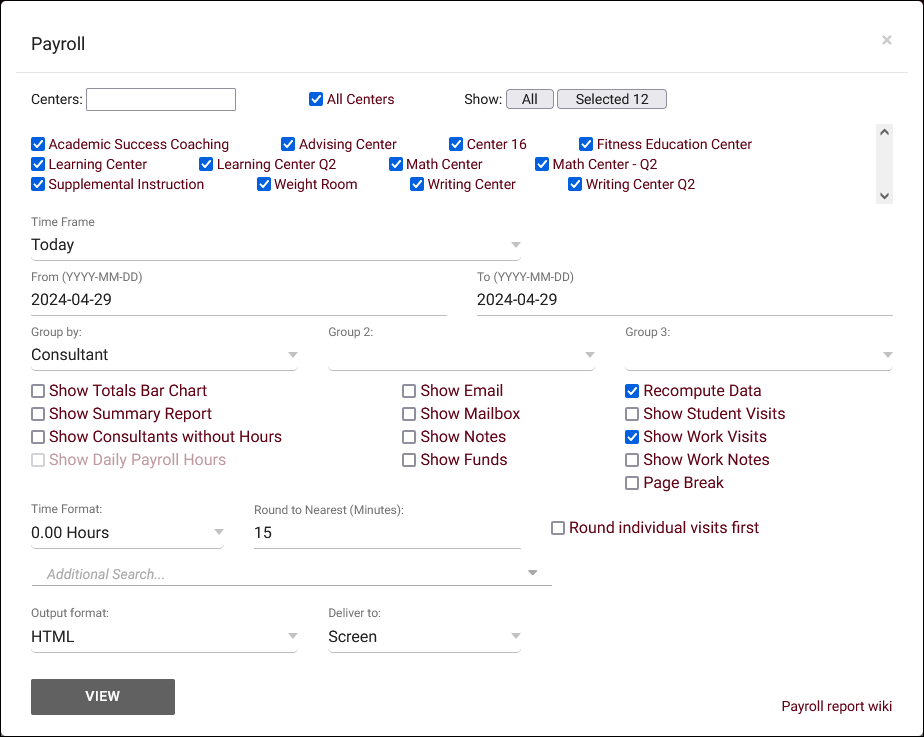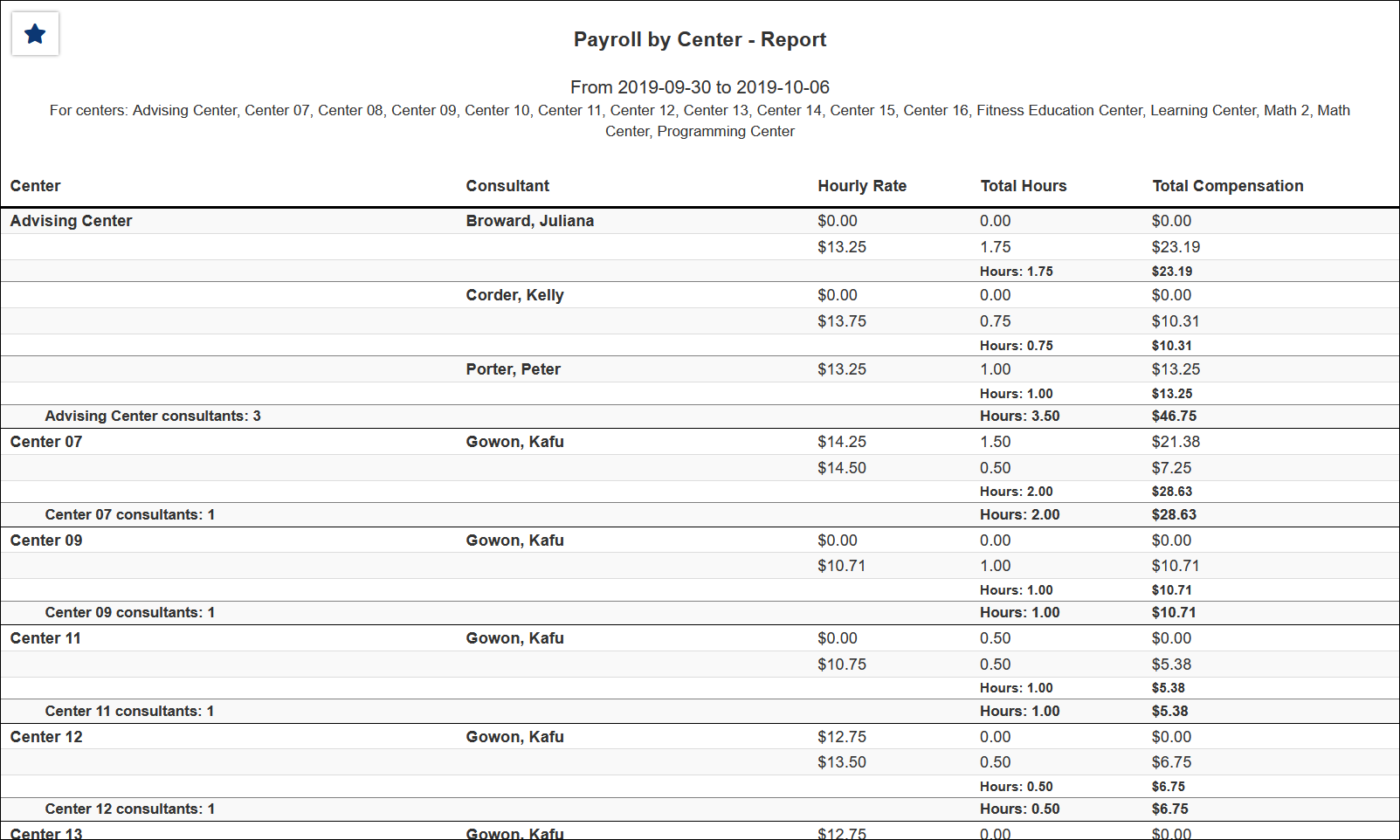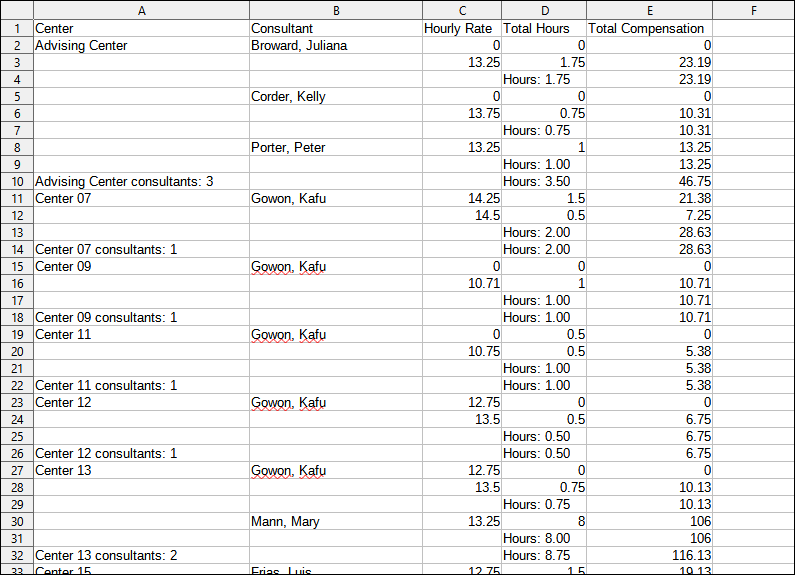TracCloud Report: Payroll
From Redrock Wiki
Payroll
This report will show you payroll grouped by the center. Consultant, hourly rate, total hours, and total compensation will be displayed.
- Centers
- Filter report data by center. You can select all centers or only a specific few to narrow down your results. At least one center must be selected. Inactive centers are hidden from this list by default, but can be included by checking "Show Inactive."
- Time Frame
- The date range for the data in this report. Beyond entering a date range manually, you can also choose a preset date range (Today, This Month, This Semester, etc) from the dropdown list above.
- Group by
- Group records by the selected field. Some reports allow you to add secondary and tertiary groupings as well.
- Show Totals Bar Chart
- Adds a visual bar chart of totals to your report data.
- Show Email, Mailbox, Notes
- Additional consultant fields that can be included in report results if needed.
- Recompute Data
- This will recalculate your consultant work times to retrieve the most up to date information, but can slightly slow down processing time.
- Show Summary
- Only show data totals, excluding details of individual records.
- Show Student Visits
- Include Student Visit data in report results, to view who the consultant was working with during their work hours.
- Show Consultants without Hours
- Display all consultants in payroll report, those without work time will simply display as having 0.00 hours.
- Show Work Visits
- Include data on the individual visits in the report itself. If enabled, you will also be able to include notes from the work visit record in the report results by checking Show Work Notes.
- Show Daily Payroll Hours
- Shows a day-by-day breakdown of work hours within the overall date range that you selected. If enabled, an additional Page Break option will become available. If enabled, page breaks will be inserted between consultant groups so that when printed each consultant is on a separate page.
- Show Funds
- Include fund source in results.
- Page Break
- Separate consultants onto different pages when printing the HTML version of this report. Requires 'Group by' options to be unchecked.
- Time Format
- This determines the format of duration, a 90-minute session could display as 1.50, 01:30:00, or 01:30.
- Round to Nearest & Round individual visits first
- Round total visit time to the nearest X-minutes. You also have the ability to round individual visit durations first.
- Additional Search
- Filter your results by a selected field.
Use * as a wildcard (Subject: MAT*)
| as "or" (Major: Mathematics|Biology)
# as "Not" (Status: #Inactive)
&& as "And" (Major: #Mathematics&&#Biology)
blankornull as a keyword to find records where the field is blank (Reason: blankornull)
Multiple fields can be added to further narrow down your results.
- Filter your results by a selected field.
- Additional fields to show
- This can be used to add additional data fields to the report results. For example, you could use this to add a student's email address in a visit report.
- Output format
- Use HTML to view report data in your browser, or export this report to a CSV file (available for most reports). Some reports offer additional CSV options depending on if you want to include totals and/or data grouping in your export.
- Deliver to
- Display this report immediately in your browser ("Screen"), or send the report to a specified email address ("Email"). Multiple email addresses can be specified, use ; to separate them (example@example.edu;sample@example.edu).