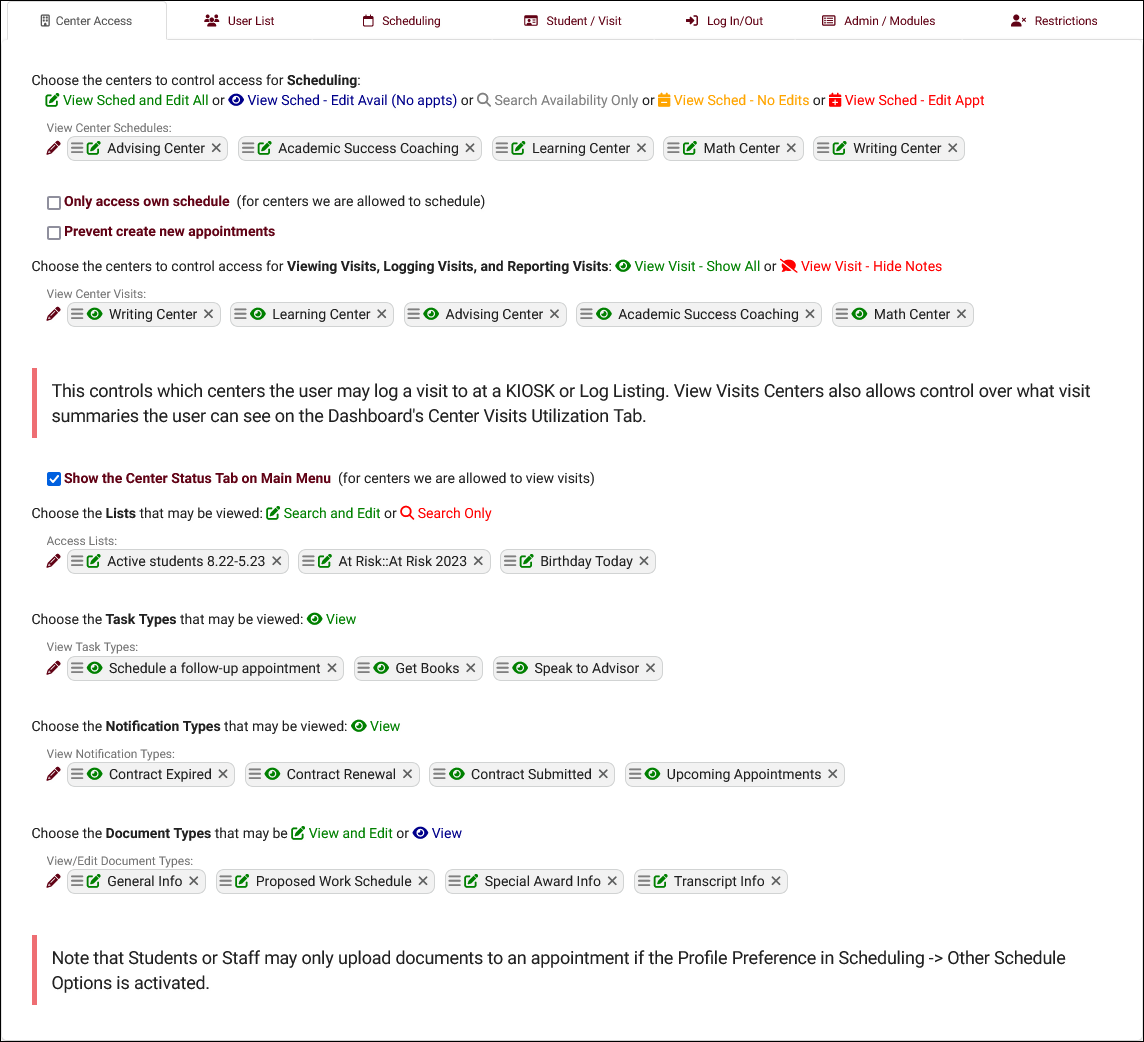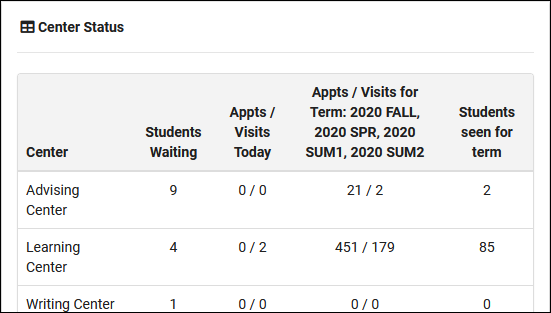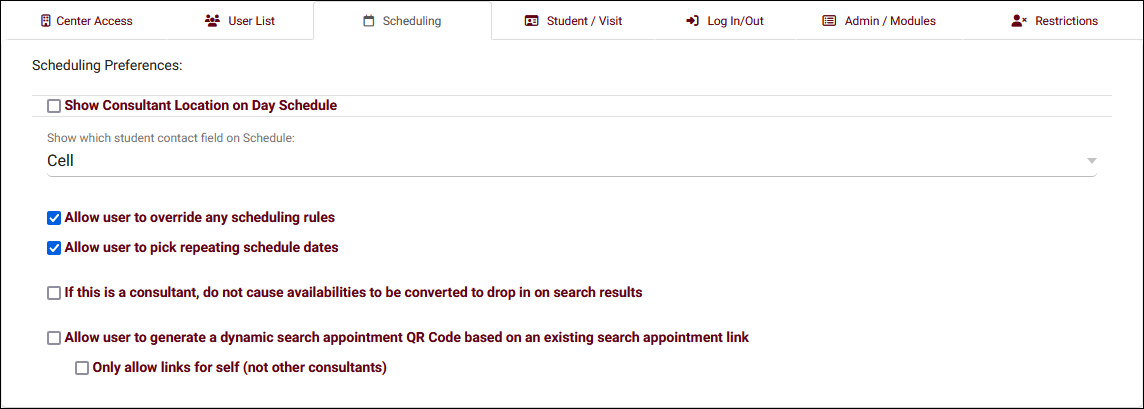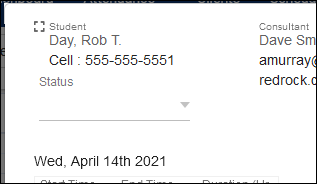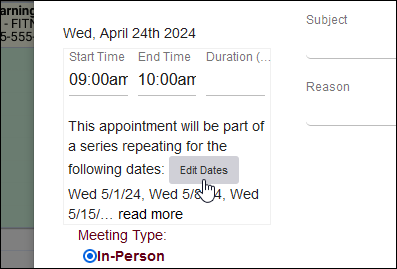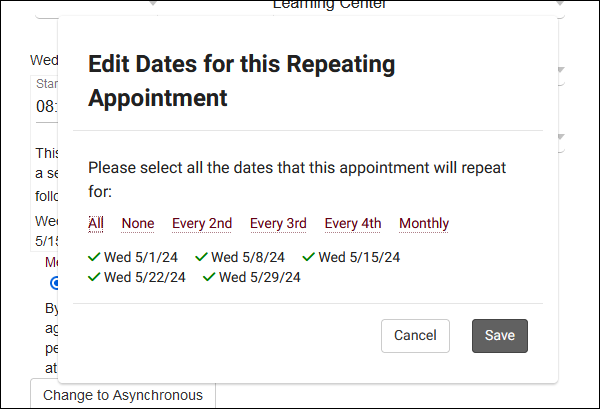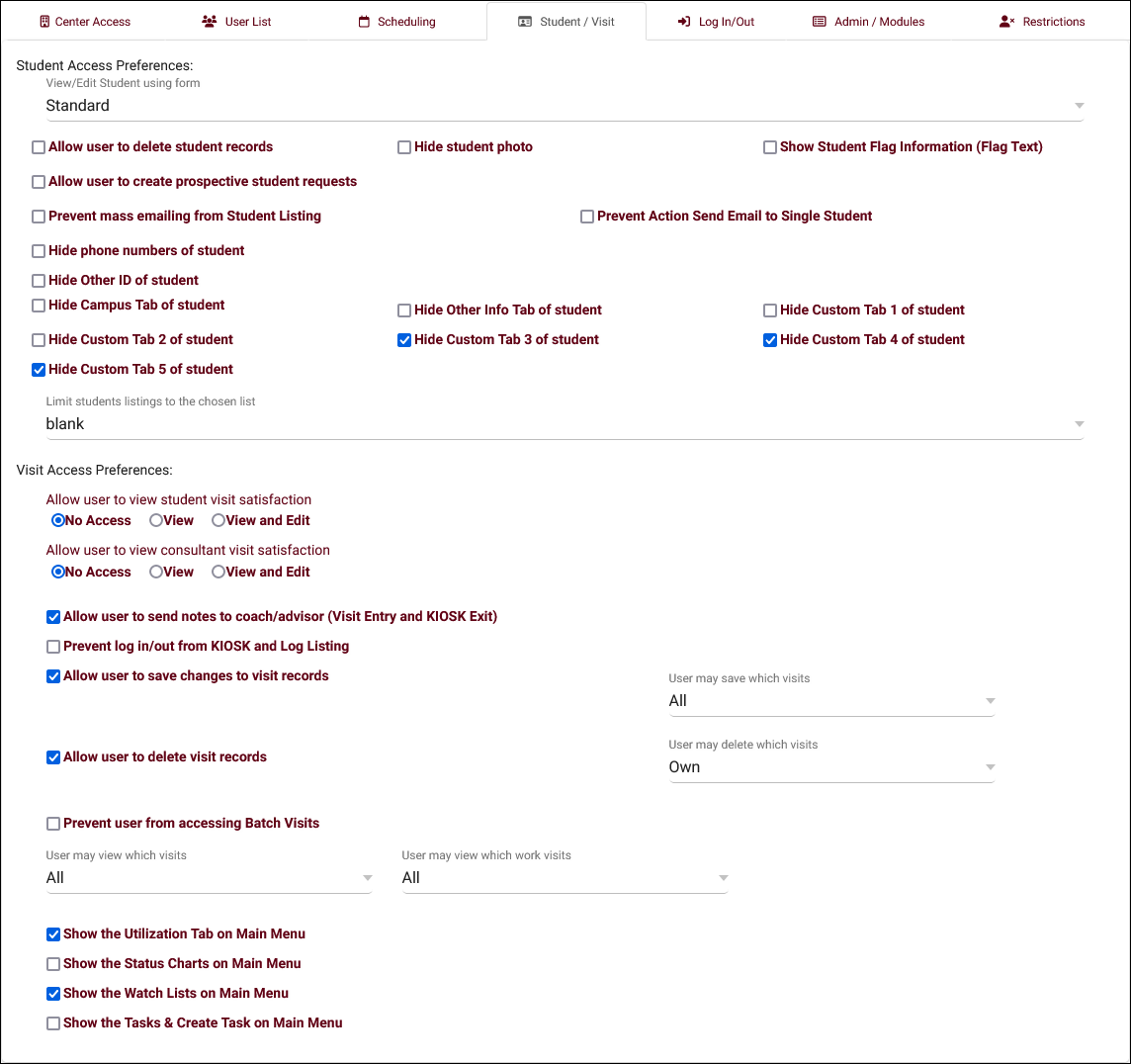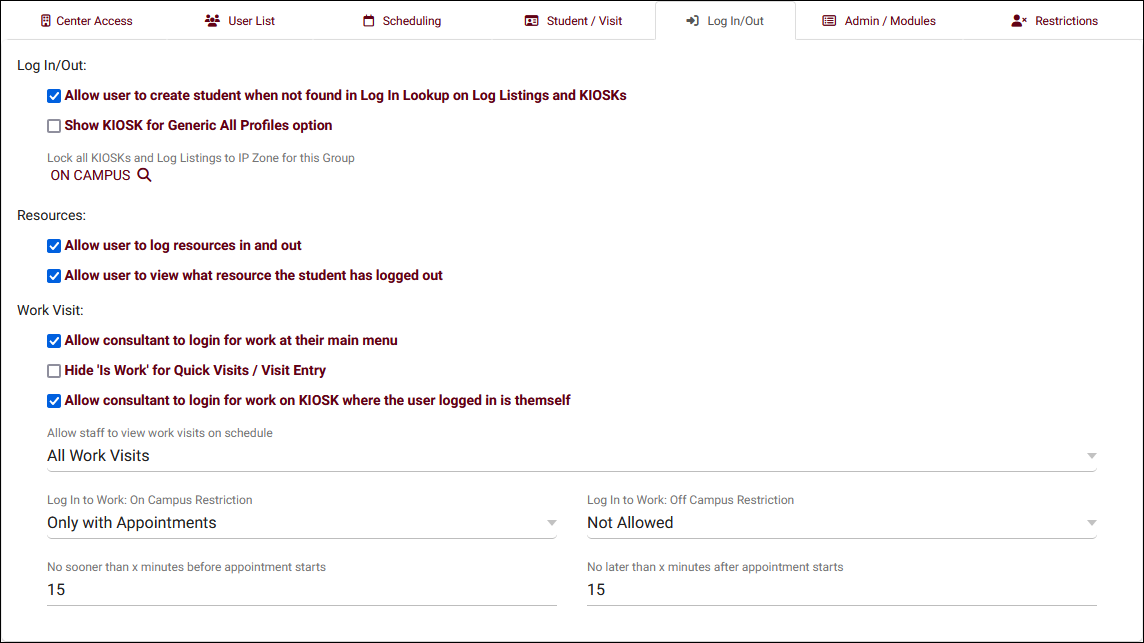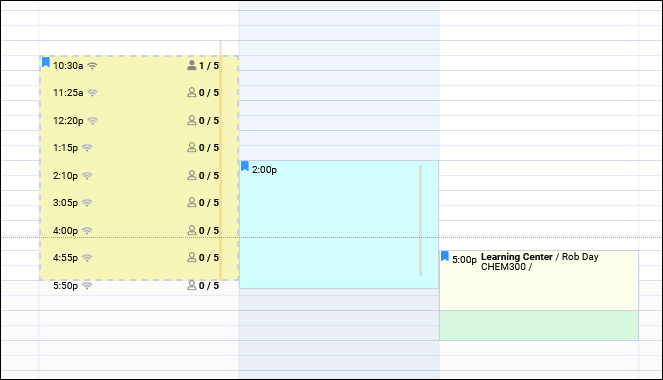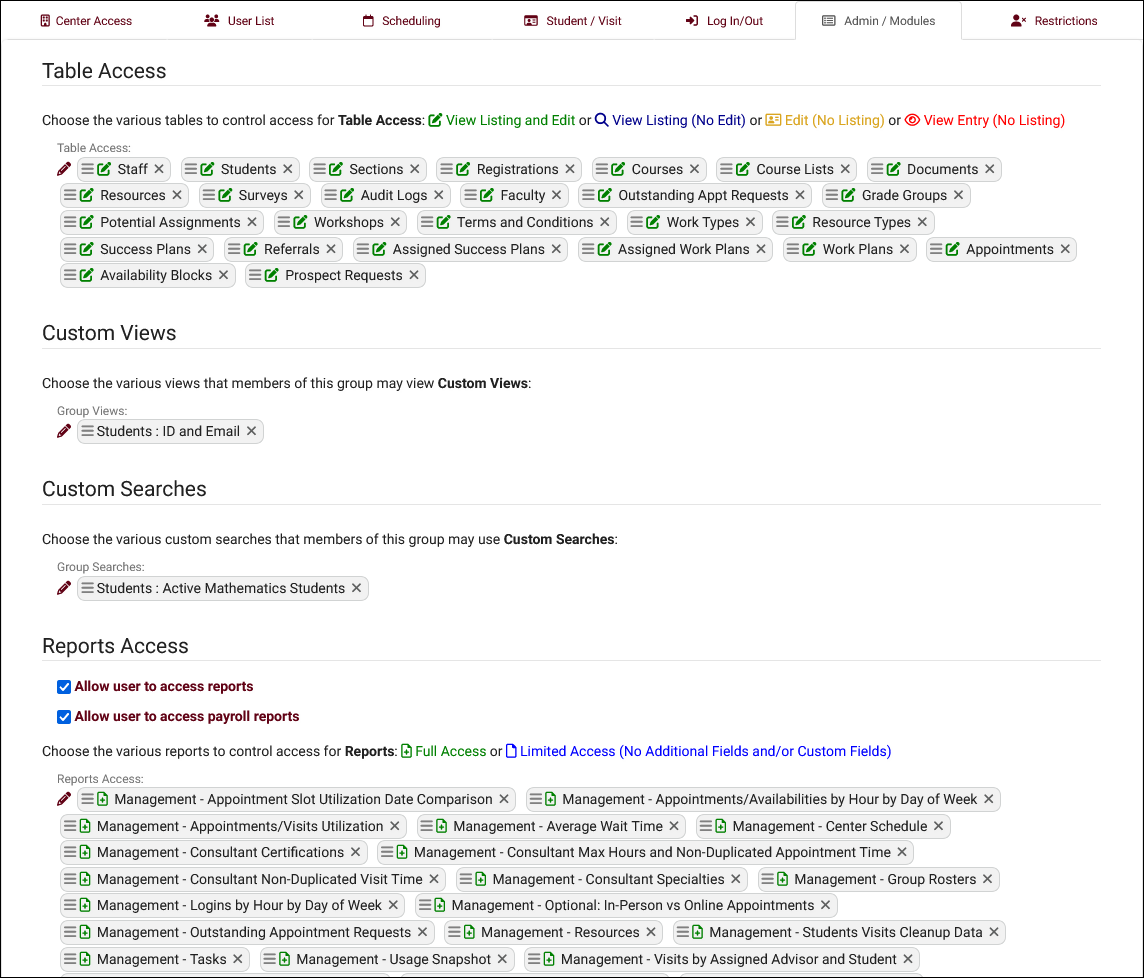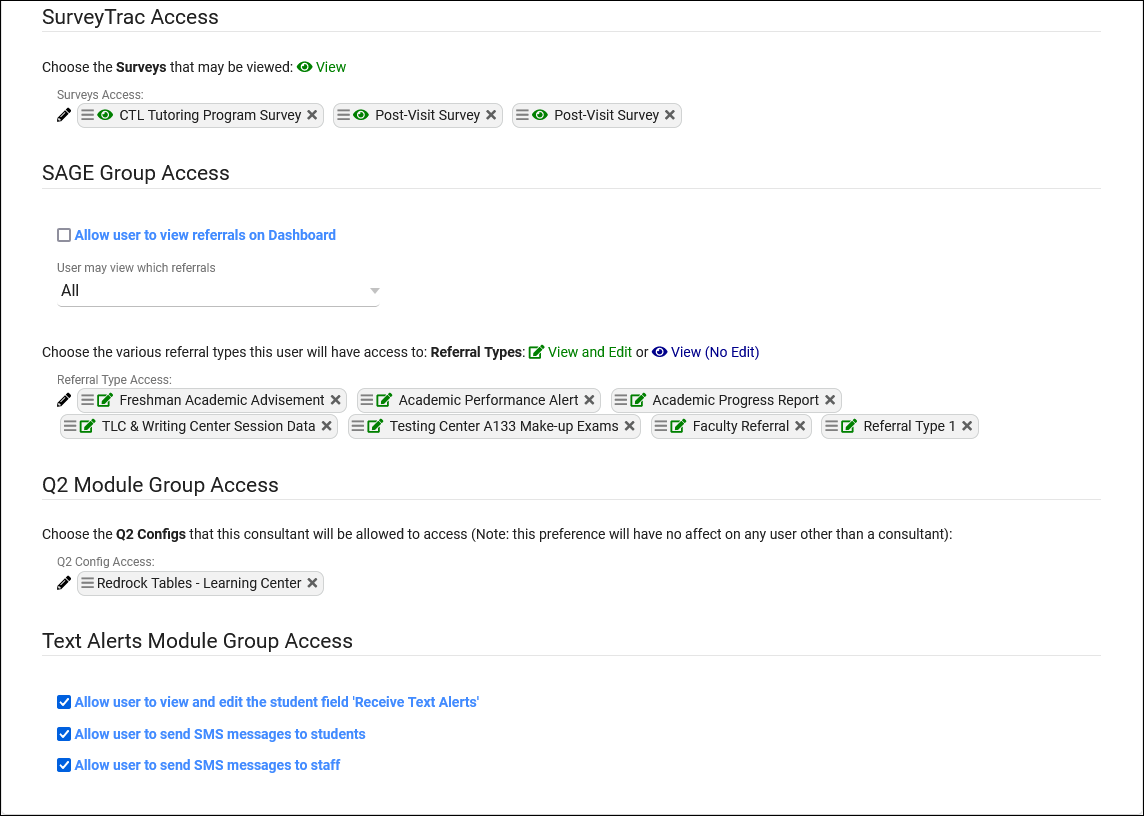TracCloud: Permission Groups
From Redrock Wiki
(Redirected from TracCloudGuideProfileGroups)
Profile Preferences
Prefs
Permission groups determine what kind of access your staff have to various elements of TracCloud. Each group represents a set of permissions. Do you want this group to access the schedule? Which centers? Can they create students? Can they manage resources? These options and many more are available to modify in your permission groups.
From a profile perspective, this tab displays the groups assigned to the profile, allowing you to manage your staff permissions to ensure they only have the information they need, and nothing more. Groups can also be managed from their own dedicated list by going to Other > Other Options > Groups.
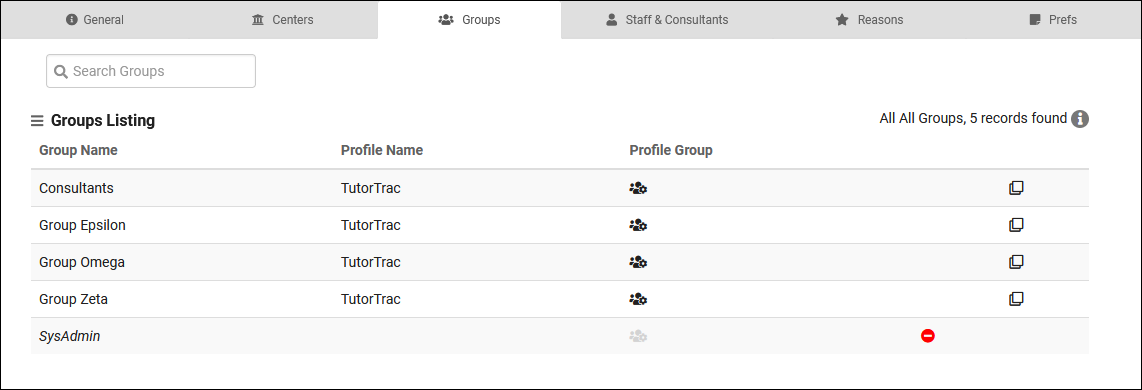
We can create a new, or add an existing permission group to the profile by clicking the hamburger icon. New group will prompt us to choose a name and which profile it’s assigned to. After saving, you will be brought to the settings menu where we can configure the permissions of this group.
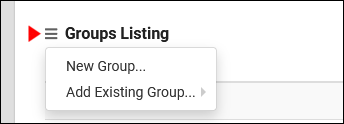
Within each permission group, you will find multiple tabs to categorize different types of preferences. Details on each of these tabs and the preferences within can be found below.
- Color/Icon Code
- Some of these options have multiple permissions based on the icon selected for each field. Click on the icon to cycle through the available options. The key for what each icon represents is within the preference name. For example, “Scheduling: View Sched and Edit All or View Sched…” in the screenshot below.

- Scheduling
- These are the center schedules that staff assigned to this group can view/manage.
| View Staff Schedule | Edit Appts on Staff Schedule | Edit Avails on Staff Schedule | Book Avail on Dashboard | |
| View Sched and Edit All | Yes | Yes | Yes | Yes |
| View Sched - Edit Avail | Yes | No | Yes | No |
| Search Availability Only | No | No | No | Yes |
| View Sched - No Edits | Yes | No | No | No |
| View Sched - Edit Appt | Yes | Yes | No | Yes |
- Only access own schedule
- Restrict consultants in this group to only being able to access their personal calendar (for the centers they’re assigned to). This also applies to which appointments they can view on the Appointments Listing, if that access is provided via table access.
- Restrict consultants in this group to only being able to access their personal calendar (for the centers they’re assigned to). This also applies to which appointments they can view on the Appointments Listing, if that access is provided via table access.
- Prevent create new appointments
- Prevents users in this group from creating new appointments, independent of the center view/edit choice.
- Prevents users in this group from creating new appointments, independent of the center view/edit choice.
- Viewing, Logging, Reporting Visits
- This determines which centers the staff in this group can view or record visits in. The View Visit - Hide Notes access option can be used to restrict this group from viewing or editing the notes field in visit records.
- This determines which centers the staff in this group can view or record visits in. The View Visit - Hide Notes access option can be used to restrict this group from viewing or editing the notes field in visit records.
- Show the Center Status Tab on Main Menu
- Lists
- You can choose which student lists this user group can view/edit. Just as with the center options, we can change the color of the squares to determine their level of access to each list (only search or search and edit).
- You can choose which student lists this user group can view/edit. Just as with the center options, we can change the color of the squares to determine their level of access to each list (only search or search and edit).
- Task Types
- Which task types can this staff member view?
- Which task types can this staff member view?
- Notification Types
- Which notification types can this staff member view?
- Which notification types can this staff member view?
- Document Types
- Which document types can this staff member view/edit? Editing permissions are required in order to upload documents.
- Which document types can this staff member view/edit? Editing permissions are required in order to upload documents.
- Allow dashboard document upload
- If enabled, staff in this group can upload documents to their account via a widget on the dashboard.
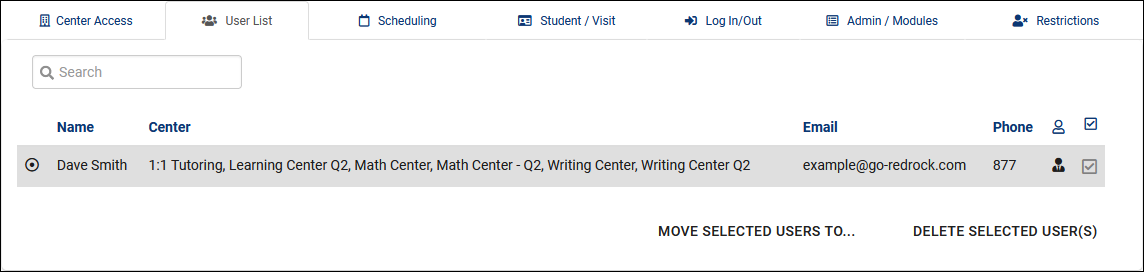
The User List contains all staff accounts that have been assigned to this profile. At a glance, we can see their name, email, and phone, but we can also click the entry to start editing their staff profile. We’ll go into more detail on this process in another article.
- Move Selected Users to...
- Allows you to easily select and move staff members to another permission group.
- Allows you to easily select and move staff members to another permission group.
- Delete Selected User(s)
- Allows you to quickly select and delete staff members.
- Show Consultant Location on Day Schedule
- Show which student contact field on Schedule
- Allow user to override any scheduling rules
- If this is checked, staff in this group will be able to bypass scheduling restrictions to book appointments for students regardless of the scheduling rules in place. A warning will still display notifying the user that they are booking beyond what a max appointment rule allows.
- If this is checked, staff in this group will be able to bypass scheduling restrictions to book appointments for students regardless of the scheduling rules in place. A warning will still display notifying the user that they are booking beyond what a max appointment rule allows.
- Allow user to pick repeating schedule dates
- If this is a consultant, do not cause one on one availabilities to be converted to drop in on search results
- If the related global preference to convert unbooked 1-on-1s to drop-ins is enabled, this checkbox makes the consultants in this group an exception. These consultants will no longer have their availabilities converted to drop-ins, their availabilities will simply disappear from the available time slots when the schedule no later than threshold is reached.
- If the related global preference to convert unbooked 1-on-1s to drop-ins is enabled, this checkbox makes the consultants in this group an exception. These consultants will no longer have their availabilities converted to drop-ins, their availabilities will simply disappear from the available time slots when the schedule no later than threshold is reached.
- Allow user to generate a dynamic search appointment QR Code based on an existing search appointment link
- If enabled, users in this group will be allowed to create dynamic QR codes for custom appointment links. More information on this feature can be found in the scheduling prefs article.
- If enabled, users in this group will be allowed to create dynamic QR codes for custom appointment links. More information on this feature can be found in the scheduling prefs article.
- Only allow links for self
- Continuing from the option above, this option prevents consultants in this group from creating availability links for other consultant's schedules.
- Continuing from the option above, this option prevents consultants in this group from creating availability links for other consultant's schedules.
- Only allow saving changes to own availabilities
- If checked, even if consultants in this group have edit access for an entire center, they will only be able to save changes to their own availabilities.
- Only allow saving changes to own appointments
- Same as above, but in relation to appointment records instead.
- View/Edit Student using form [Standard/Brief]
- This option affects what fields are visible in the General > Info tab of student profiles. "Standard" allows these staff members view student profiles as usual, with access to every field (based on global preferences and the options below). While “Brief” limits access to only a handful of fields, as seen in the comparison below.
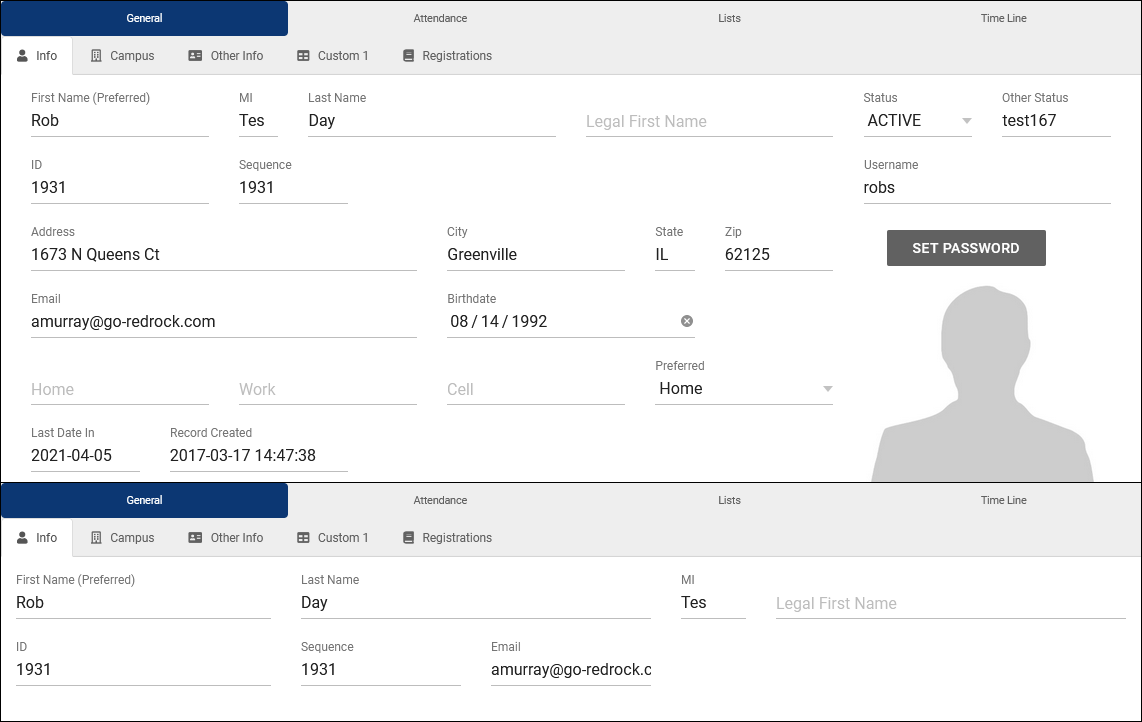
- Allow user (non admins) to create student records
- By default, only staff assigned to the Profile Admin user level or higher are allowed to manually create student accounts. This option can be enabled to grant that permission to regular staff.
- By default, only staff assigned to the Profile Admin user level or higher are allowed to manually create student accounts. This option can be enabled to grant that permission to regular staff.
- Allow user to delete student records [Standard Only]
- This determines if staff members in this group can delete student profiles. It is recommended to leave this unchecked for non-administrative groups.
- This determines if staff members in this group can delete student profiles. It is recommended to leave this unchecked for non-administrative groups.
- Allow user to create prospective student requests
- Allows users in this group to create prospective student records from the students listing. Requires additional configuration in global settings, click here to learn more.
- Allows users in this group to create prospective student records from the students listing. Requires additional configuration in global settings, click here to learn more.
- Prevent mass emailing from Student Listing
- This prevents these users from sending batch emails to multiple students at once.
- This prevents these users from sending batch emails to multiple students at once.
- Prevent Action Send Email to Single Student
- This prevents users from sending emails to individual students.
- This prevents users from sending emails to individual students.
- Hide [field] of student
- These options allow you to toggle certain fields on or off depending on what these users should have access to, such as IDs and phone numbers. Some of these are only available if the “View/Edit Student using form” option is set to “Brief.”
- These options allow you to toggle certain fields on or off depending on what these users should have access to, such as IDs and phone numbers. Some of these are only available if the “View/Edit Student using form” option is set to “Brief.”
- Show Student Flag Information (Flag Text)
- This enables a "Flag Information" text field in the "Other Info" tab of student profiles. If data is entered in that field, a grey flag icon will appear next to the student's name on the students listing.
- This enables a "Flag Information" text field in the "Other Info" tab of student profiles. If data is entered in that field, a grey flag icon will appear next to the student's name on the students listing.
- Hide [tab] of student
- These options allow you to disable the additional tabs in student profiles. The "Campus" tab contains some preset fields that have been enabled in Student Entry Choices under Global Preferences, and the custom tabs can be renamed in that same menu. Other Info and all custom tabs exclusively contain custom fields.
- These options allow you to disable the additional tabs in student profiles. The "Campus" tab contains some preset fields that have been enabled in Student Entry Choices under Global Preferences, and the custom tabs can be renamed in that same menu. Other Info and all custom tabs exclusively contain custom fields.
- Limit Student listings to the chosen list
- This allows you to restrict the students viewable by staff in this group to only students on a specific student list. If a list is chosen, an addition option will be made available: Additionally Limit student listing only linked consultant. If that option is checked, then the consultants in this profile will further only be able to view students linked to them via 'Linked Staff to Student.'
- This allows you to restrict the students viewable by staff in this group to only students on a specific student list. If a list is chosen, an addition option will be made available: Additionally Limit student listing only linked consultant. If that option is checked, then the consultants in this profile will further only be able to view students linked to them via 'Linked Staff to Student.'
Visit Access Preferences
- Allow user to view student visit satisfaction & Allow user to view consultant visit satisfaction
- If visit satisfaction questions are enabled in your profile's log in/out preferences, these options allow you to control which groups can access the responses that were recorded. View and Edit allows this group to change the satisfaction rating for visits, while View only allows them to access what was previously saved. No Access hides these fields entirely in visit records. The visit satisfaction question will still appear during logout if View/No Access is selected, these options only affect concluded visit records.
- If visit satisfaction questions are enabled in your profile's log in/out preferences, these options allow you to control which groups can access the responses that were recorded. View and Edit allows this group to change the satisfaction rating for visits, while View only allows them to access what was previously saved. No Access hides these fields entirely in visit records. The visit satisfaction question will still appear during logout if View/No Access is selected, these options only affect concluded visit records.
- Allow user to send notes to coach/advisor
- Provides these staff members the ability to initiate the Visit Notes email from visit records, and enables automatic sending of the Visit Notes email if it's configured to do so in your Profile Prefs.
- Provides these staff members the ability to initiate the Visit Notes email from visit records, and enables automatic sending of the Visit Notes email if it's configured to do so in your Profile Prefs.
- Prevent log in/out from KIOSK and Log Listing
- If checked, these staff members will not be able to log students in/out on the Kiosk or Log Listing pages.
- If checked, these staff members will not be able to log students in/out on the Kiosk or Log Listing pages.
- Allow user to save changes to visit records (and which visits)
- This controls whether or not these staff members can save changes to visit records. If enabled, you can specify if they can save changes to their own visits or all visits.
- This controls whether or not these staff members can save changes to visit records. If enabled, you can specify if they can save changes to their own visits or all visits.
- Allow user to delete visit records (and which visits)
- This determines if staff members in this group can delete visit records. If enabled, you can specify if they can delete their own visits or all visits.
- This determines if staff members in this group can delete visit records. If enabled, you can specify if they can delete their own visits or all visits.
- Prevent user from accessing Batch Visits
- If checked, users in this group will be unable to record visits with the Batch Visits utility.
- If checked, users in this group will be unable to record visits with the Batch Visits utility.
- User may view which visits
- This determines if these staff members can view all visits, only their own, or none.
- This determines if these staff members can view all visits, only their own, or none.
- User may view which work visits
- Similar to student version of this option, but for work visits instead.
- Similar to student version of this option, but for work visits instead.
- Show the Utilization Tab on Main Menu
- Enables the Utilization widget, allowing quick access to recent visits from the dashboard. Consultant accounts will also have the ability to quickly filter to only their own visits. All visit access permissions are still used, this does not provide additional privileges, only faster access to these records.
- Enables the Utilization widget, allowing quick access to recent visits from the dashboard. Consultant accounts will also have the ability to quickly filter to only their own visits. All visit access permissions are still used, this does not provide additional privileges, only faster access to these records.
- Show the Status Charts on Main Menu
- Enables access to Status Charts, essentially menu reports that you can run from the dashboard. Click here for more information on Status Charts.
- Enables access to Status Charts, essentially menu reports that you can run from the dashboard. Click here for more information on Status Charts.
- Show the Watch Lists on Main Menu
- Allows access to the Watch Lists from the dashboard. This only displays the lists that this group has access to. Click here for more information on Watch Lists.
- Allows access to the Watch Lists from the dashboard. This only displays the lists that this group has access to. Click here for more information on Watch Lists.
- Show the Tasks & Create Task on Main Menu
- Enables access to the Create Task widget on the dashboard. Click here for more information.
- Allow user to create student when not found in Log in Lookup
- If a student record isn’t found based on the ID entered on the Log Listing, staff members can be given the ability to immediately create a new account for the student they’re logging in. This is generally not recommended as it can lead to duplicate students being created if someone was entering the wrong identifier in the first place.
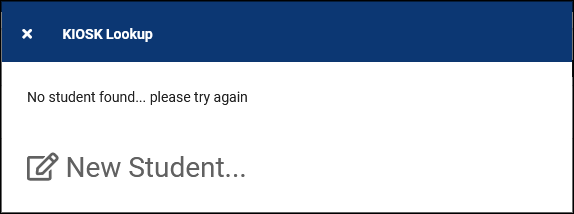
- Show KIOSK for Generic All Profiles option
- This adds an additional Kiosk option for these users that allows students to login to any Profile's center from the same Kiosk.
- This adds an additional Kiosk option for these users that allows students to login to any Profile's center from the same Kiosk.
- Lock all KIOSKs and Log Listings to IP Zone for this Group
- This option allows you to restrict kiosk/log listing access based on IP address. You can define IP address zones or simply an "On Campus" IP address in system preferences. The default value of blank will not restrict access based on IP.
- This option allows you to restrict kiosk/log listing access based on IP address. You can define IP address zones or simply an "On Campus" IP address in system preferences. The default value of blank will not restrict access based on IP.
- Allow user to log resources in and out
- This allows these staff members to log resources in/out via a “Log Resource” button within the “Other” tab in the navigation bar.
- This allows these staff members to log resources in/out via a “Log Resource” button within the “Other” tab in the navigation bar.
- Allow user to view what resource the student has logged out
- This allows staff members in this profile view resources that students have logged out.
- This allows staff members in this profile view resources that students have logged out.
- Allow consultant to login for work at their main menu
- Provides consultant accounts the ability to login for work visits from the dashboard. This will appear as a clock icon in the navigation bar where they can initiate or conclude their work visit without going through the log listing or a kiosk.
- Provides consultant accounts the ability to login for work visits from the dashboard. This will appear as a clock icon in the navigation bar where they can initiate or conclude their work visit without going through the log listing or a kiosk.
- Hide 'Is Work' for Quick Visits / Visit Entry
- If enabled, these users will not be allowed to create quick work visits. Work visits must be recorded by logging in and logging out.
- If enabled, these users will not be allowed to create quick work visits. Work visits must be recorded by logging in and logging out.
- Allow consultant to login for work on KIOSK where the user logged in is themself
- By default, staff members are not allowed to login for work visits on kiosks that they initiate. If this option is enabled, that restriction is lifted, allowing them to login for work on their own kiosks/log listings.
- By default, staff members are not allowed to login for work visits on kiosks that they initiate. If this option is enabled, that restriction is lifted, allowing them to login for work on their own kiosks/log listings.
- Allow staff to view work visits on schedule
- Log In to Work: On/Off Campus Restriction
- Both of these options allow you to restrict whether or not this user can start a work visit from their dashboard depending on their IP address. After you designate an on campus IP address in your system preferences, you can set these preferences to one of 4 values:
- No Restriction - No additional restrictions regardless of IP.
- Only with Appointments - Can only login for work during an appointment or drop-in availability time, with the allowed login window being determined by No sooner than x minutes before appointment starts and No later than x minutes after appointment starts.
- Only with Appointments and Availabilities - Same as above, but also including availabilities in general. This is typically used if consultants are available for drop-in if their availabilities are not booked.
- Only with Appointments same modality ('Off Campus' only) - Same as above, but only if the appointment or drop-in availability is online.
- Appointments/Availability same Modality ('Off Campus' only) - Same to above, additionally including any availabilities even if unbooked.
- Not Allowed - Block work visit login entirely for that IP zone.
- Both of these options allow you to restrict whether or not this user can start a work visit from their dashboard depending on their IP address. After you designate an on campus IP address in your system preferences, you can set these preferences to one of 4 values:
- Table Access
- This primarily determines which Listings these staff members can access. For example, you could entirely prevent a group from accessing the student listing, course listing, etc. Each table can be set to a different access level:
- View Listing and Edit provides full access to this listing, along with editing permissions.
- View Listing (No Edit) means that these staff can view the Listing page and the records within it, but can't save any changes.
- Edit (No Listing) allows staff to edit records, but not browse the Listing page. A common example here would be Course Lists, where Consultants may be able to edit their own Course List, but you don't want them browsing to or editing others.
- View Entry (No Listing) will prevent users from accessing the Listing or applying changes to individual records, but they are allowed to view individual records if provided a link.
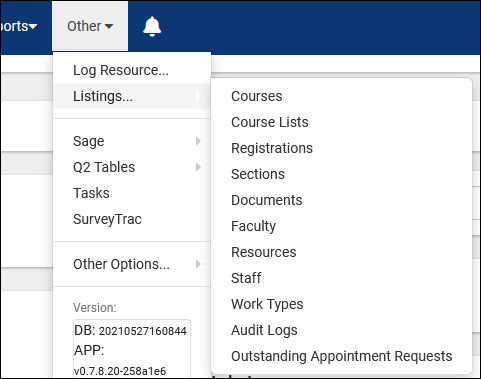
- Custom Views
- Custom listing views can be shared to groups, allowing staff in this group to select these alternate views when needed.
- Normal View will be available to switch to from that listing, but will not be the default.
- Default View - will be the default when these staff members open the listing, but they can still switch to other views (or standard).
- Only this View will be the only view this group can see for the related listing, they will not be allowed to switch to other views.
- Custom Searches
- Custom Saved Searches can be saved and shared to groups.
- Custom Saved Searches can be saved and shared to groups.
- Allow user to access reports
- This enables or disables access to reports. Some reports are restricted to certain User Levels independent of group, click here for more information. Choose the specific reports that users in this group can generate using the menu below.
- This enables or disables access to reports. Some reports are restricted to certain User Levels independent of group, click here for more information. Choose the specific reports that users in this group can generate using the menu below.
- Allow user to access payroll reports
- This enables or disables access to payroll reports specifically. The above option also needs to be enabled for a staff member to view these reports. These reports are also only available to users designated as "Profile Admin" or higher.
- This enables or disables access to payroll reports specifically. The above option also needs to be enabled for a staff member to view these reports. These reports are also only available to users designated as "Profile Admin" or higher.
- [ SurveyTrac ] SurveyTrac Access
- Controls which surveys these accounts have access to.
- Controls which surveys these accounts have access to.
- [ SAGE ] Allow user to view referrals on Dashboard
- Adds a Referrals tab on the Dashboard providing quick access to referrals assigned to themselves, including information such as the Type, Date created, Date Followed-up, and Date Processed.
- Adds a Referrals tab on the Dashboard providing quick access to referrals assigned to themselves, including information such as the Type, Date created, Date Followed-up, and Date Processed.
- [ SAGE ] User may view which referrals
- This option allows you to choose whether staff members can view all referrals or exclusively referrals they personally created.
- This option allows you to choose whether staff members can view all referrals or exclusively referrals they personally created.
- [ SAGE ] User may DELETE which referrals
- Choose which referrals staff in this group can delete. All, their own, or none.
- Choose which referrals staff in this group can delete. All, their own, or none.
- [ SAGE ] Referral Type Access
- This determines which referrals these staff members can access, including editing permission.
- This determines which referrals these staff members can access, including editing permission.
- [ Q2 ] Q2 Module Group Access
- This determines which Q2 Configs these staff members can access.
- This determines which Q2 Configs these staff members can access.
- [ Text Alerts ] Allow user to view and edit the student field ‘Receive Text Alerts’
- This option gives staff in this group the ability to enable or disable text alerts for students from the student’s profile.
- This option gives staff in this group the ability to enable or disable text alerts for students from the student’s profile.
- [ Text Alerts ] Allow user to send SMS messages to students
- This option provides staff the ability to send students messages directly, either from the Log Listing or the Student’s Profile under the “Actions” tab.
- This option provides staff the ability to send students messages directly, either from the Log Listing or the Student’s Profile under the “Actions” tab.
- [ Text Alerts ] Allow user to send SMS messages to staff
- Just like students, staff can also be sent SMS messages from their profile via the “Actions” tab. This option determines whether or not this option is available for staff in this group.
- Just like students, staff can also be sent SMS messages from their profile via the “Actions” tab. This option determines whether or not this option is available for staff in this group.
- Prevent user from Viewing Scheduler widget
- If checked, these users will not be able to access search availability widgets.
- If checked, these users will not be able to access search availability widgets.
- Prevent User from Viewing Attendance menu
- If checked, these users will not be able to access the "Attendance" menu in the navigation bar, including utilities such as kiosks, log listings, batch visits, etc.
- If checked, these users will not be able to access the "Attendance" menu in the navigation bar, including utilities such as kiosks, log listings, batch visits, etc.
- Prevent User from Creating Staff Records
- If checked, these staff members will not be able to create additional staff accounts.
- If checked, these staff members will not be able to create additional staff accounts.
- Prevent User from Editing Staff/Student Passwords
- If checked, these users will not be allowed to set new passwords for students/staff.
- If checked, these users will not be allowed to set new passwords for students/staff.
- Prevent User Viewing Grades
- If checked, these users will be unable to view the grade field in registration records.
- If checked, these users will be unable to view the grade field in registration records.
- Disable Notifications
- By default, staff will receive notifications about visits, appointments, tasks, outstanding appointment requests, and more in a bell icon in their navigation bar. This box can be checked to disable this feature for staff in this group.

- Disable Student Timeline Emails Option/Extra Details/Appt Searches
- If this group has access to student records, the student timeline can display email history, extra details (canceled/missed appointments, exact login/out times), and appointment searches. These options can be checked to block access to those details.
- If this group has access to student records, the student timeline can display email history, extra details (canceled/missed appointments, exact login/out times), and appointment searches. These options can be checked to block access to those details.
- Override Required Field Validation (SysAdmin only)
- If checked, SysAdmins will be allowed to save records without filling out required fields (standard or custom fields). This option can only be enabled in the SysAdmin group.
Add existing group
If you already have a group assigned to another profile (or no profile at all) that you want to provide profile access to, you can use the "Add existing group" utility. This allows us to provide staff members assigned to that group the ability to schedule and manage visits in centers outside of their own profile.
To accomplish this, click the hamburger icon again, and choose “Add Existing Group.” Next, select the group you want to add, which adds it to the list of groups. When clicking on this group (that still primarily exists in another profile), we’re given a restricted set of options, as it’s only displaying options relevant to this secondary profile.
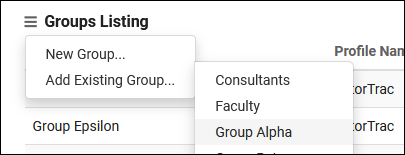
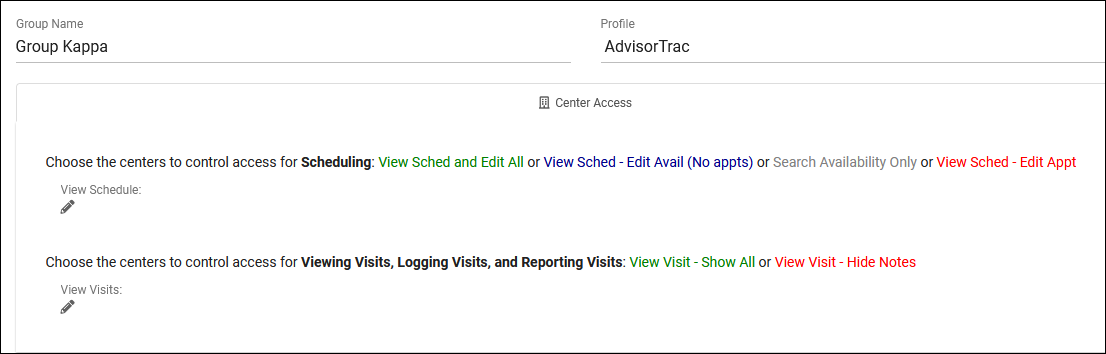
- Group Name
- Changing the name here will also change its name in the primary profile.
- Changing the name here will also change its name in the primary profile.
- Profile
- This shows the primary profile this group is assigned.
- This shows the primary profile this group is assigned.
- Scheduling and Visits access
- This is exactly the same as assigning center permissions in standard groups. This controls which centers staff members can view/edit visits and schedules in.