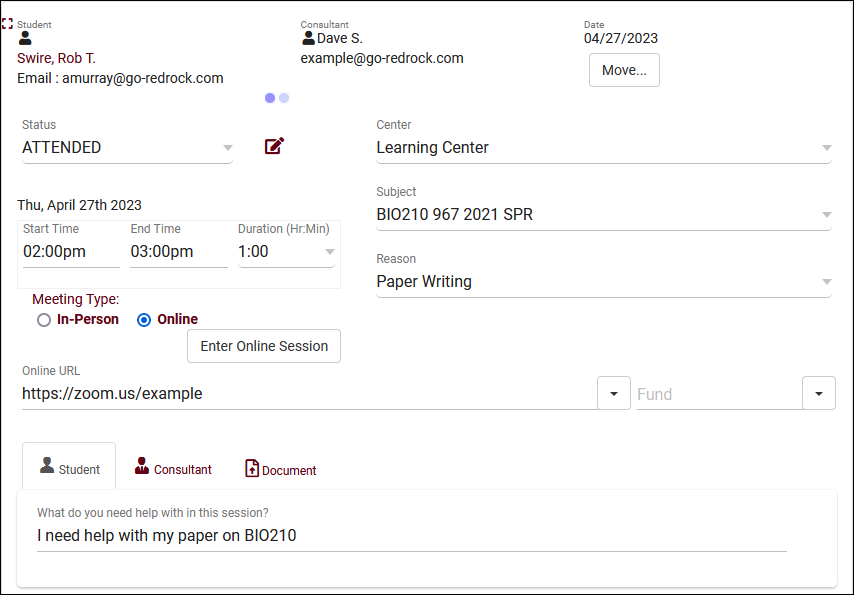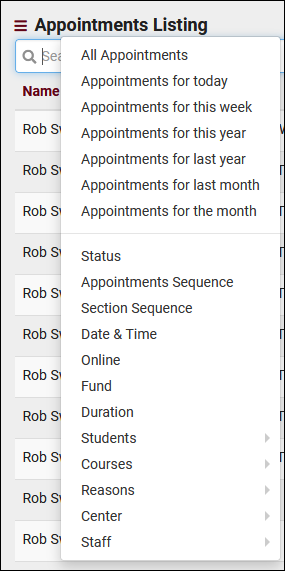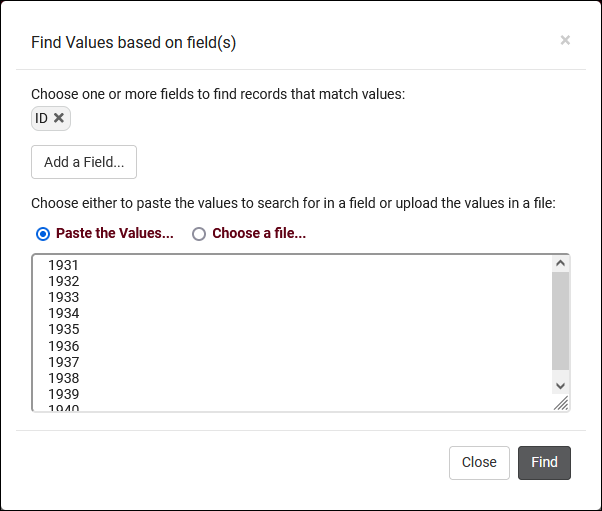TracCloud: Appointments Listing
From Redrock Wiki
(Redirected from TracCloudGuideListingsAppts)
An Appointment represents the reservation of a time slot (availability) between a student and a consultant. The student intends to show up at your center at X date & time, for Y subject, Z reason, etc. If the student attends this appointment, a visit record will be created. If they do not attend, no visit will be created, and the status will be recorded as cancelled or missed as needed. Appointments can additionally contain custom fields that both students and staff can fill out, as well as documents that need to be shared between the two parties.
The Appointments Listing can be viewed by going to Other > Listings > Appointments. Access to this listing can be provided by adding "Appointments" table access to a permission group under 'Admin / Modules'. This listing contains all appointment records that you have permission to view, including the ability to make batch changes, create custom views, or simply search for and few individual appointments. The icon shows if the registration that the appointment was booked for is still active.
Each column of information displayed has a clickable header that will sort the listing accordingly. Clicking once sorts ascending, a second click will sort descending.
Using the Search Bar on this screen, we can easily perform quick searches to find specific appointment records. Right clicking in the search bar (shown below) will provide a list of available appointment fields to search, click any of these to auto-fill the search bar.
Example Searches:
- Find an appointment by a single value, such as student ID. Specifying 'Students.ID=' actually isn't required for ID or Name searches, but it works well as an example.
- Students.ID=1931
- Students.ID=1931
- Search multiple fields at once, separate your searches by a space.
- Students.ID=1931 Appointments.Online=1
- Students.ID=1931 Appointments.Online=1
- When performing multiple searches where at least one field contains a space, make sure to surround the contents you're searching for with quotation marks.
- Students.ID=1931 Reasons.Reason="Paper Writing"
- Students.ID=1931 Reasons.Reason="Paper Writing"
- Date searches such as this are required to be formatted as YYYY-MM-DD
- Appointments.StartDT=2023-04-27
- Appointments.StartDT=2023-04-27
- You can also search by a date range with ... (quote protected)
- Appointments.StartDT="2023-04-20...2023-04-30"
- Appointments.StartDT="2023-04-20...2023-04-30"
Hamburger Menu
Every listing page in the Trac System features a hamburger menu with utilities to search for or interact with your list of records. Some of these options are specific to a certain listing/record-type, others are shared. The following list includes definitions for the hamburger menu options available on this listing, and how they can be utilized.
- All Appointments, Today, Recent Appointments, etc
- These options allow you to quickly search for a specific date range for your appointment records. Recent Appointments is the default, showing the past 6 months of data.
- These options allow you to quickly search for a specific date range for your appointment records. Recent Appointments is the default, showing the past 6 months of data.
- Search
- This utility will open a pop-up window unique to each Listing it's present on, allowing you to search your records by a number of different fields.
- This utility will open a pop-up window unique to each Listing it's present on, allowing you to search your records by a number of different fields.
- Power Search
- This option provides a simple but powerful search utility to find the records you need. String together multiple searches, adding or removing results for each. Use Search Symbols to include ranges of data, and Save Searches for later use if needed. The search term 'blankornull' can be used to find all records with a value of nothing ("") or null ().

- Saved Searches
- See Saved Searches for more information.
- See Saved Searches for more information.
- Show these <records>
- This utility takes your selection of records, finds the related records, and takes you to that listing with the resulting records. For example, on the Registration listing, you can "Show these Students" to display the student records for the registrations that you were viewing.
- This utility takes your selection of records, finds the related records, and takes you to that listing with the resulting records. For example, on the Registration listing, you can "Show these Students" to display the student records for the registrations that you were viewing.
- Find/Merge Duplicates
- These utilities can be used to cleanup duplicate records in your Trac System. We highly recommend reaching out to Redrock Support directly for assistance in cleaning up this data.
- These utilities can be used to cleanup duplicate records in your Trac System. We highly recommend reaching out to Redrock Support directly for assistance in cleaning up this data.
- Find by Values
- Change Field Values
- This utility allows you to make modifications in to your records in bulk. Similar to the Merge Duplicates utility, we highly recommend coordinating with Redrock Support directly on this setting.
- This utility allows you to make modifications in to your records in bulk. Similar to the Merge Duplicates utility, we highly recommend coordinating with Redrock Support directly on this setting.
- Selected...
- The Selection Tool offers several options to filter and manage your records. More information on this feature can be found in its own dedicated article here.
- The Selection Tool offers several options to filter and manage your records. More information on this feature can be found in its own dedicated article here.
- Views
- See Views for more information.
- See Views for more information.
- Create Chart
- Based on the data currently being viewed a chart can be generated to visually illustrate the relationships in the data.
- Based on the data currently being viewed a chart can be generated to visually illustrate the relationships in the data.
- Allows you to print the contents of the current listing, by extension this also allows you to export the current list as a PDF file.
- Allows you to print the contents of the current listing, by extension this also allows you to export the current list as a PDF file.
See Also
- Custom Fields - Custom fields can be placed in appointment records.