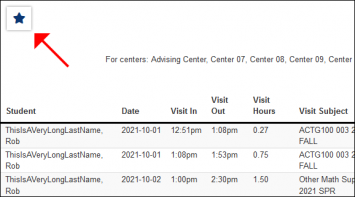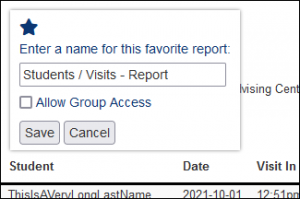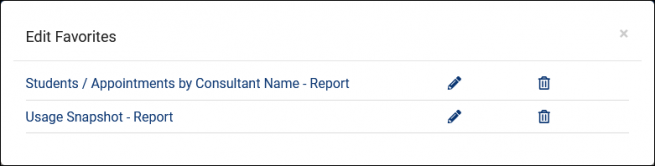TracCloudReports: Difference between revisions
From Redrock Wiki
No edit summary |
No edit summary |
||
| Line 10: | Line 10: | ||
{| style="width:100%; vertical-align:top; " | {| style="width:100%; vertical-align:top; " | ||
| style="width:300px; vertical-align:top; padding:2px 15px 2px 2px;" | {{TracCloudReportsManagementTOC}} {{TracCloudReportsPayrollTOC}} {{TracCloudReportsRegistrationsTOC}} {{TracCloudReportsSecurityTOC}} {{TracCloudReportsStudentsTOC}} | | style="width:300px; vertical-align:top; padding:2px 15px 2px 2px;" | {{TracCloudReportsManagementTOC}} {{TracCloudReportsPayrollTOC}} {{TracCloudReportsRegistrationsTOC}} {{TracCloudReportsSecurityTOC}} {{TracCloudReportsStudentsTOC}} {{TracCloudReportsModulesTOC}} | ||
| style="vertical-align:top; padding:20px 20px 20px 2px;" | | | style="vertical-align:top; padding:20px 20px 20px 2px;" | | ||
{| style="width:100%; vertical-align:top; " | {| style="width:100%; vertical-align:top; " | ||
Revision as of 11:19, 15 October 2021
TracCloud Reports
This portion of our wiki covers the individual reports available in the system, with descriptions and example screenshots showing what you can expect when you run the report on your own data. The list below on the left contains links to all of our available reports. You can also click the report category in the tabs above to begin.
If you have a question about any of these reports, feel free to reach out to us at helpdesk@go-redrock.com or by submitting a ticket.
Management
• Appointment Slot Utilization Date Comparison • Appointments/Availabilities by Hour by Day of Week • Appointments/Visits Utilization • Consultant Max Hours and Non-Duplicated Appointment Time • Consultant Non-Duplicated Visit Time • Logins by Hour by Day of Week • Optional: In-Person vs Online Appointments • Outstanding Appointment Requests • Students Visits Cleanup Data • Visits by Faculty and Subject • Visits by Assigned Advisor and Student Students
• Student Search Availabilities • Students Visits/Appointments by ?? • Students and Appointment Status Crosstab • Students by Appointment Status Q2 TablesSAGE• Referrals by Student and Appointments/Visits SurveyTrac• Survey Response Rate Comparison Success Plans
|
Saving a Report as a FavoriteFind a report that you plan on coming back to? Save it as a favorite for quick access later. From the report results window itself, click the star icon in the top-left corner, choose a name for your favorite, and click save.
This report can then be found from your dashboard under Reports > Favorites at any time. Automating a Favorite ReportAfter saving your report as a favorite, you can automate it to run on a set schedule and be emailed to you or a group of users. Start by going to Reports > Favorites > Edit Favorites. This will bring you to the following screen. Click on the Pencil icon of the report you want to automate.
Generate the report to save changes.
|