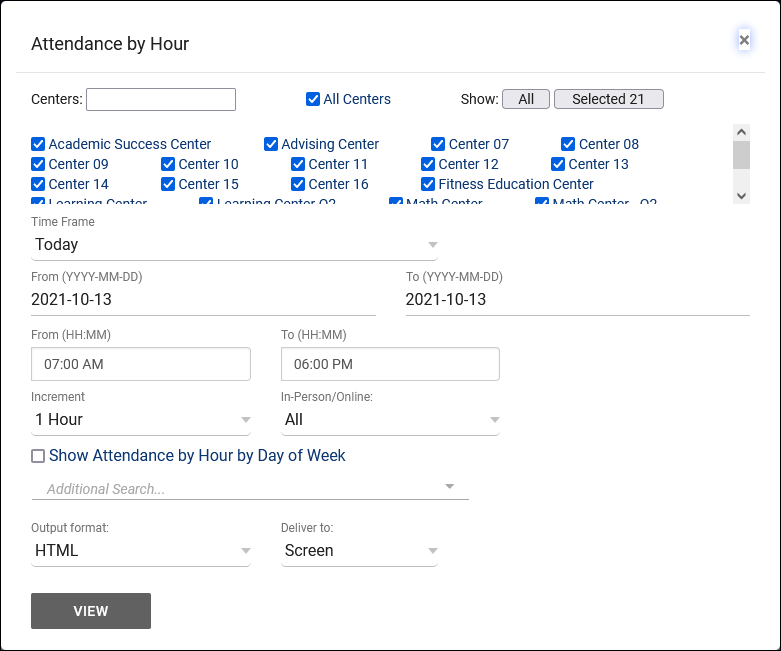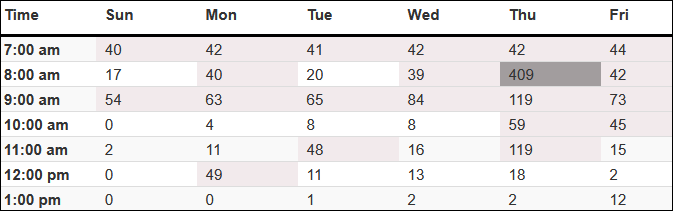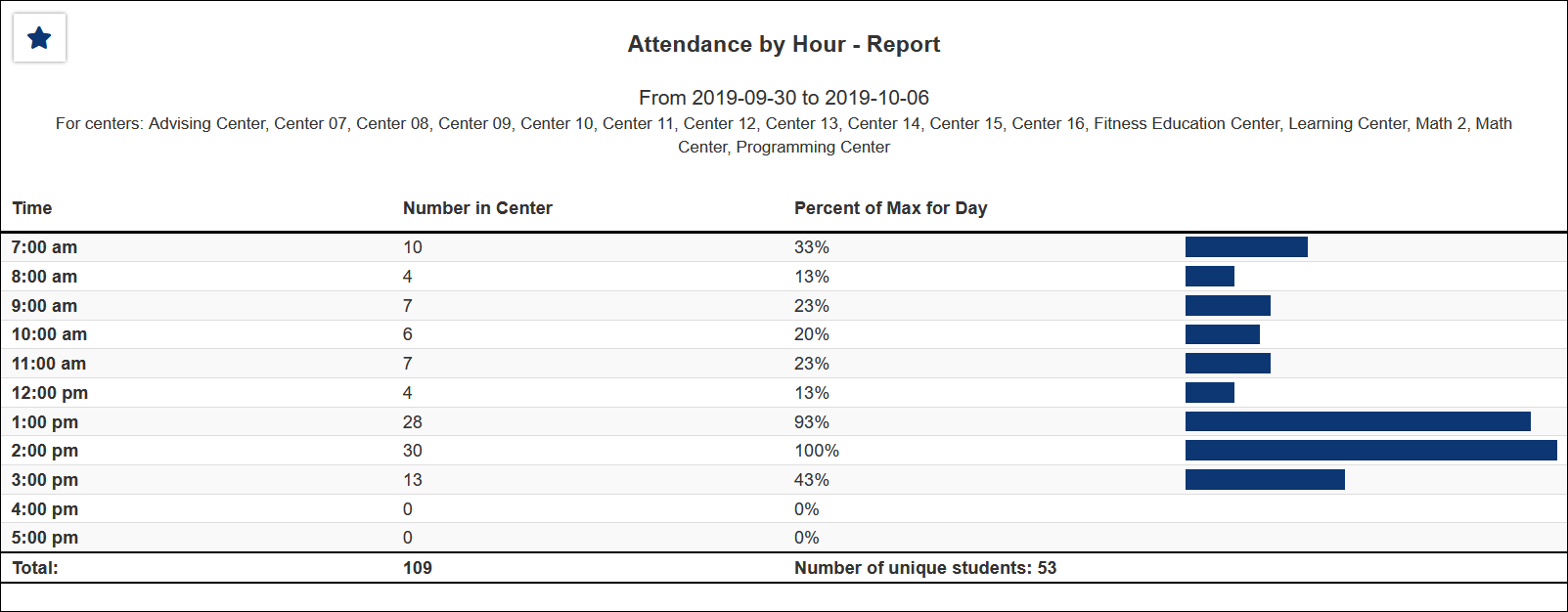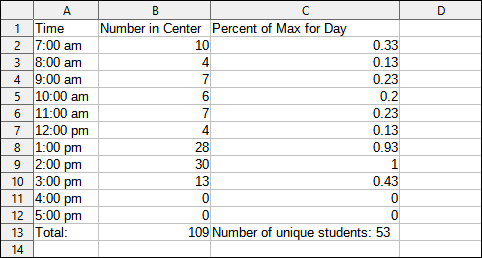TracCloud Report: Attendance by Hour
From Redrock Wiki
(Redirected from TracCloudReportsStudents01)
Students
• Appointments by Hour by Day of Week
• Student Search Availabilities
• Students Visits/Appointments by ??
• Students and Appointment Status Crosstab
• Students by Appointment Status
This report lists the number of visits that took place per specified time increment in a given date range, 1 hour by default. The attendance is plotted by number, and in a bar graph. The hours of the day are listed vertically on the left, and then columns to the right depict the number of students in the center(s) within a given block of time.
Each visit can potentially be counted more than once if it spans multiple hours. For example, a visit from 9:30am to 10:30am will count for 1 in the 9:00am row and 1 in the 10:00am row. If you're interested in only counting each visit once, consider using the Logins by Hour by Day of Week report instead.
- Centers
- Filter report data by center. You can select all centers or only a specific few to narrow down your results. At least one center must be selected. Inactive centers are hidden from this list by default, but can be included by checking "Show Inactive."
- Time Frame
- The date range for the data in this report. Beyond entering a date range manually, you can also choose a preset date range (Today, This Month, This Semester, etc) from the dropdown list above.
- Increment
- Select your preferred time increment. I.e., separate results in increments of 1 hour, 30 minutes, or 15 minutes.
- Meeting Type
- Filter the data in this report to only include records based on meeting type (In-Person, Online, Asynchronous (where applicable), and Phone). Defaults to All.
- Show Attendance by Hour by Day of Week
- This will include an additional graph displaying how many visits took place per day of week in addition to the hour-by-hour breakdown.
- Highlight Busier Times
- Additional Search
- Filter your results by a selected field.
Use * as a wildcard (Subject: MAT*)
| as "or" (Major: Mathematics|Biology)
# as "Not" (Status: #Inactive)
&& as "And" (Major: #Mathematics&&#Biology)
blankornull as a keyword to find records where the field is blank (Reason: blankornull)
Multiple fields can be added to further narrow down your results.
- Filter your results by a selected field.
- Output format
- Use HTML to view report data in your browser, or export this report to a CSV file (available for most reports). Some reports offer additional CSV options depending on if you want to include totals and/or data grouping in your export.
- Deliver to
- Display this report immediately in your browser ("Screen"), or send the report to a specified email address ("Email"). Multiple email addresses can be specified, use ; to separate them (example@example.edu;sample@example.edu).