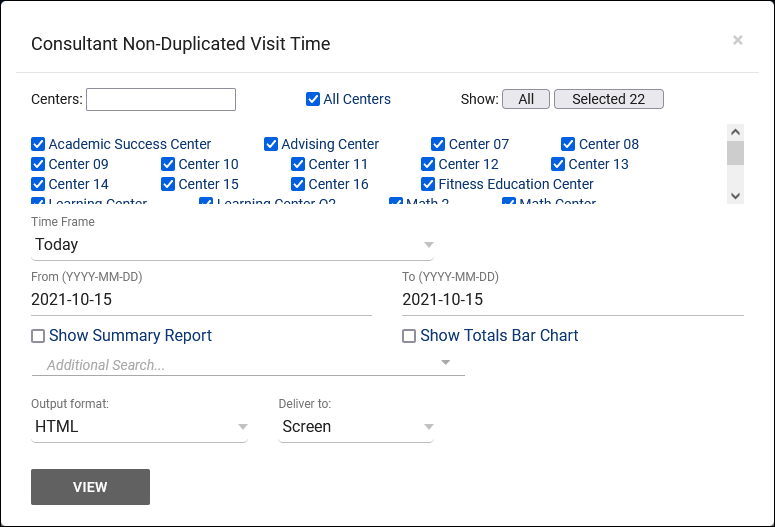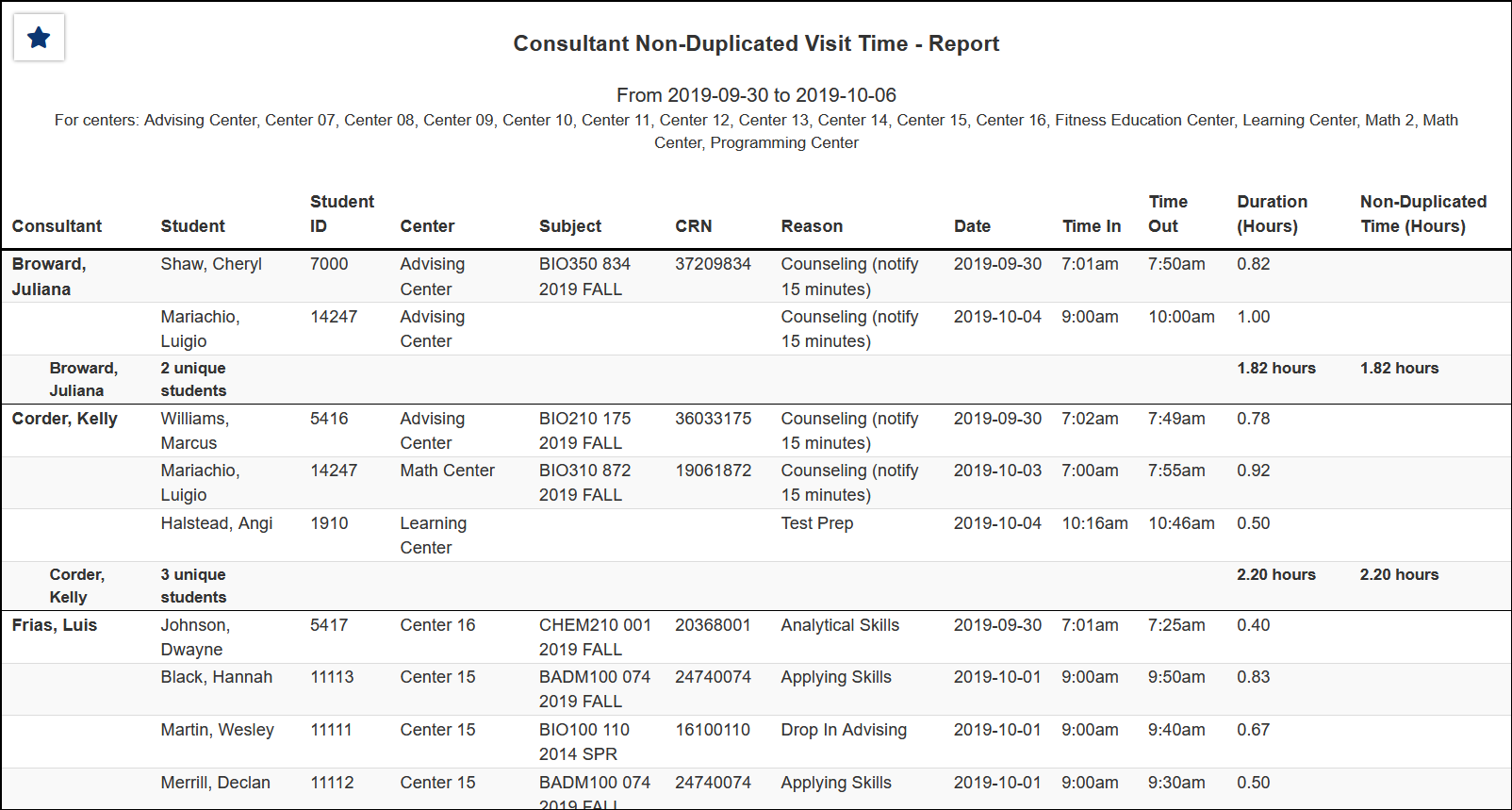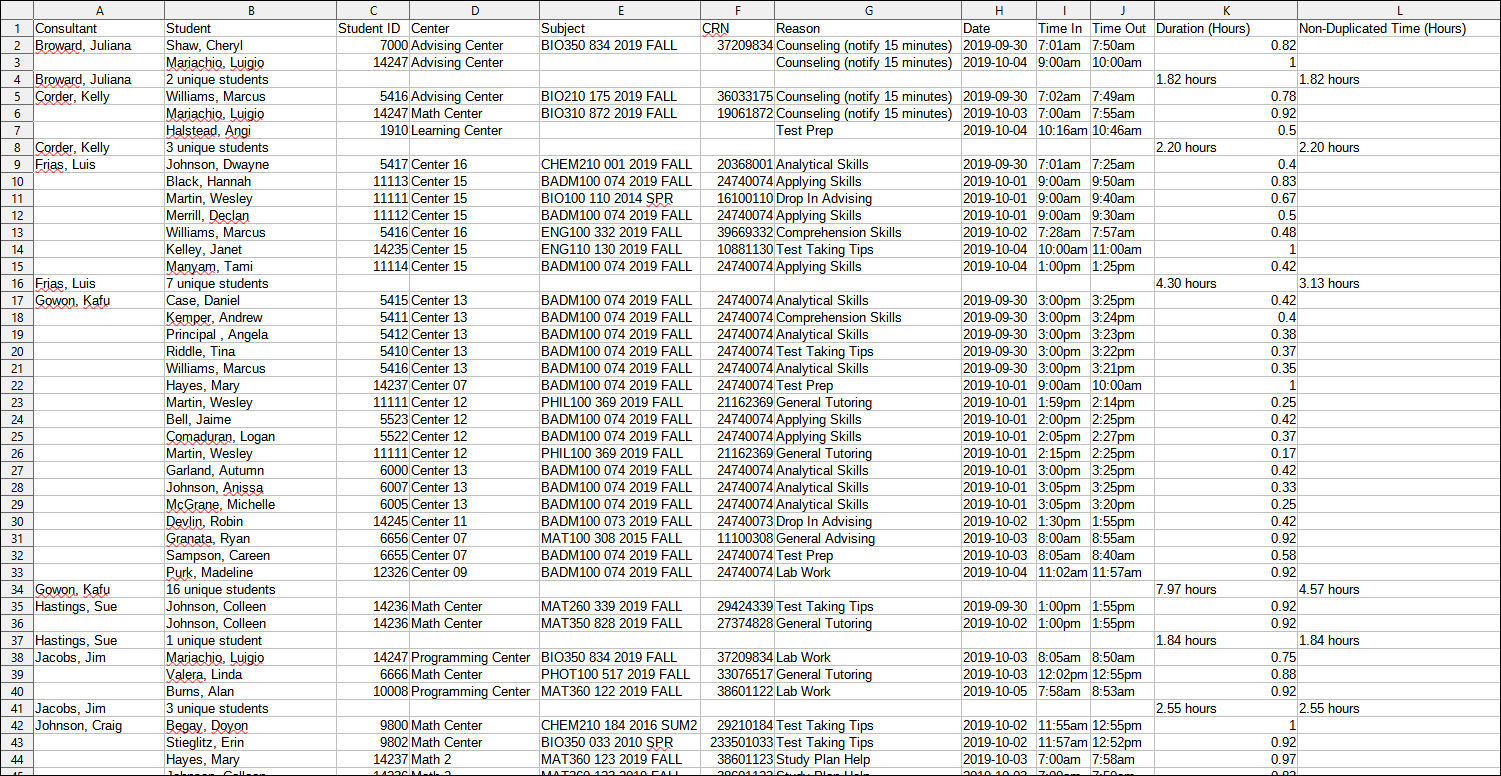TracCloud Report: Consultant Non-Duplicated Visit Time
From Redrock Wiki
(Redirected from TracCloudReportsManagement05)
Management
• Appointments by Assigned Advisor and Student
• Consultant Non-Duplicated Visit Time
• Logins by Hour by Day of Week
• Students Visits Cleanup Data
Consultant Non-Duplicated Visit Time
This report will show unique, non-overlapping visit times by Consultant. For example, if a consultant has a 1-hour long 3-person group, in most reports total tutoring time would be reported as 3 Hours, one for each student. While this is important and accurate information, some users need the ability to report on the unique time that the consultant is working. This report will show that the consultant had 1 hour of non-duplicated time in that scenario.
- Centers
- Filter report data by center. You can select all centers or only a specific few to narrow down your results. At least one center must be selected. Inactive centers are hidden from this list by default, but can be included by checking "Show Inactive."
- Time Frame
- The date range for the data in this report. Beyond entering a date range manually, you can also choose a preset date range (Today, This Month, This Semester, etc) from the dropdown list above.
- Show Summary
- Only show data totals, excluding details of individual records.
- Show Totals Bar Chart
- Adds a visual bar chart of totals to your report data.
- Additional Search
- Filter your results by a selected field.
Use * as a wildcard (Subject: MAT*)
| as "or" (Major: Mathematics|Biology)
# as "Not" (Status: #Inactive)
&& as "And" (Major: #Mathematics&&#Biology)
blankornull as a keyword to find records where the field is blank (Reason: blankornull)
Multiple fields can be added to further narrow down your results.
- Filter your results by a selected field.
- Output format
- Use HTML to view report data in your browser, or export this report to a CSV file (available for most reports). Some reports offer additional CSV options depending on if you want to include totals and/or data grouping in your export.
- Deliver to
- Display this report immediately in your browser ("Screen"), or send the report to a specified email address ("Email"). Multiple email addresses can be specified, use ; to separate them (example@example.edu;sample@example.edu).