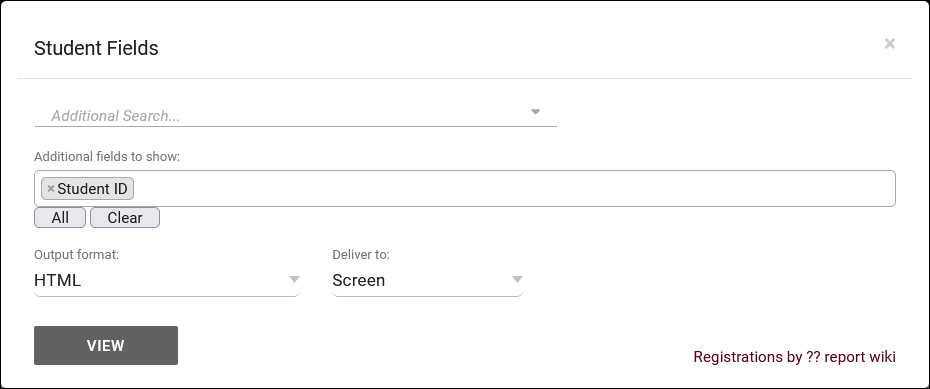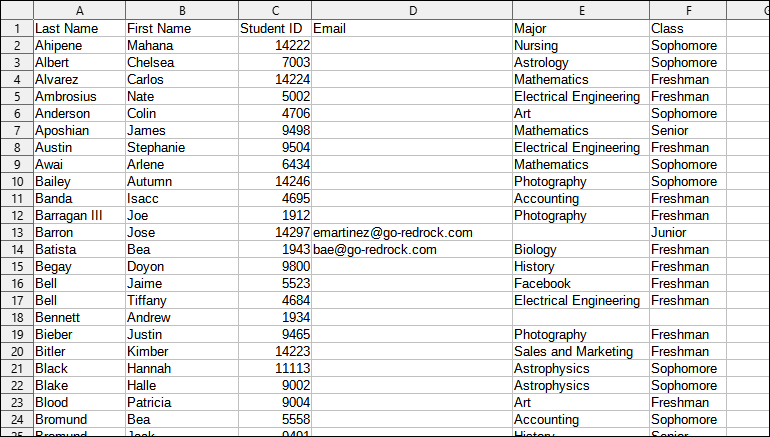TracCloud Report: Student Fields
From Redrock Wiki
(Redirected from TracCloudReportsStudents11)
Students
• Appointments by Hour by Day of Week
• Student Search Availabilities
• Students Visits/Appointments by ??
• Students and Appointment Status Crosstab
• Students by Appointment Status
Student Fields
This report allows you to display a list of students with the fields specified in Additional Fields to Show. By default, this report will display all students, but results can be filtered using Additional Search. One available search option is Use current list of student records which allows you to search for a set of students on the student listing, then filter this report to only display those students.
- Additional Search
- Filter your results by a selected field.
Use * as a wildcard (Subject: MAT*)
| as "or" (Major: Mathematics|Biology)
# as "Not" (Status: #Inactive)
&& as "And" (Major: #Mathematics&&#Biology)
blankornull as a keyword to find records where the field is blank (Reason: blankornull)
Multiple fields can be added to further narrow down your results.
- Filter your results by a selected field.
- Additional fields to show
- This can be used to add additional data fields to the report results. For example, you could use this to add a student's email address in a visit report.
- Output format
- Use HTML to view report data in your browser, or export this report to a CSV file (available for most reports). Some reports offer additional CSV options depending on if you want to include totals and/or data grouping in your export.
- Deliver to
- Display this report immediately in your browser ("Screen"), or send the report to a specified email address ("Email"). Multiple email addresses can be specified, use ; to separate them (example@example.edu;sample@example.edu).