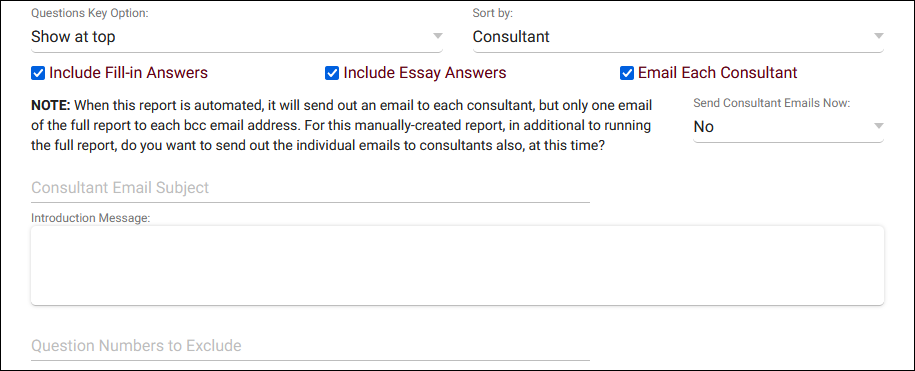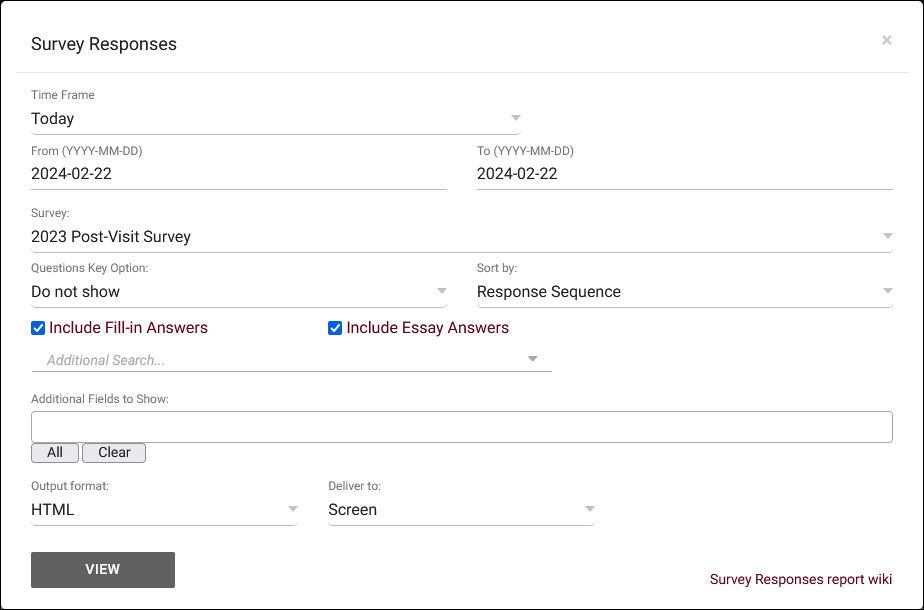TracCloud Report: Survey Responses
From Redrock Wiki
(Redirected from TracCloudReportsSurvey02)
Career Center
Q2 Tables
Retention
SAGE
• Referrals by Student and Appointments/Visits
SurveyTrac
• Survey Response Rate Comparison
• Unanswered Staff/Faculty Surveys
Success Plans
Work Plans
Workshops
Survey Responses
This report allows you to export the response data for any of your SurveyTrac surveys in a list format, providing student responses line-by-line with the ability to add additional information about the student. Additionally, this report can be used to send responses to consultants about their visits.
- Time Frame
- The date range for the data in this report. Beyond entering a date range manually, you can also choose a preset date range (Today, This Month, This Semester, etc) from the dropdown list above.
- Survey
- Export responses from this selected survey.
- Questions Key Option
- This allows you to add the written questions to the top or bottom of report results. By default, only the question number is visible as the column name.
- Sort by
- Choose how the selected data is sorted.
- Include Fill-in & Essay Answers
- These options will include the answers that were written manually during the response process (as opposed to checkbox/multiple-choice answers).
- Additional Search
- Filter your results by a selected field.
Use * as a wildcard (Subject: MAT*)
| as "or" (Major: Mathematics|Biology)
# as "Not" (Status: #Inactive)
&& as "And" (Major: #Mathematics&&#Biology)
blankornull as a keyword to find records where the field is blank (Reason: blankornull)
Multiple fields can be added to further narrow down your results.
- Filter your results by a selected field.
- Additional fields to show
- This can be used to add additional data fields to the report results. For example, you could use this to add a student's email address in a visit report.
- Output format
- Use HTML to view report data in your browser, or export this report to a CSV file (available for most reports). Some reports offer additional CSV options depending on if you want to include totals and/or data grouping in your export.
- Deliver to
- Display this report immediately in your browser ("Screen"), or send the report to a specified email address ("Email"). Multiple email addresses can be specified, use ; to separate them (example@example.edu;sample@example.edu).
- Email Each Consultant
- If your survey report is configured to sort by consultant and output as HTML, a new option will become available to Email Each Consultant. This allows you to send survey responses to your consultants based on the visits they're assigned to. Send Consultant Emails Now will immediately send consultants the survey responses when you generate the report, you can write a custom email subject and body, and you can exclude specific questions based on the survey question numbers. After generating the report, you can save it as a favorite and automated it to have these emails sent to consultants on a daily/weekly/monthly basis. More information on saving favorites and automating reports can be found here.