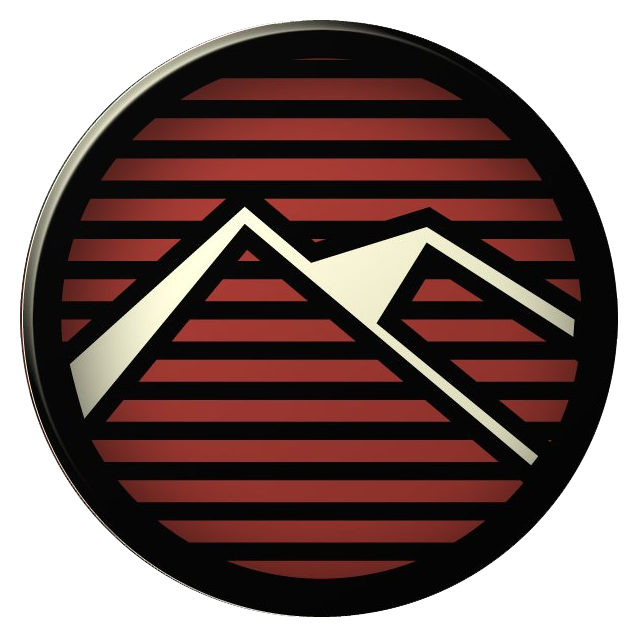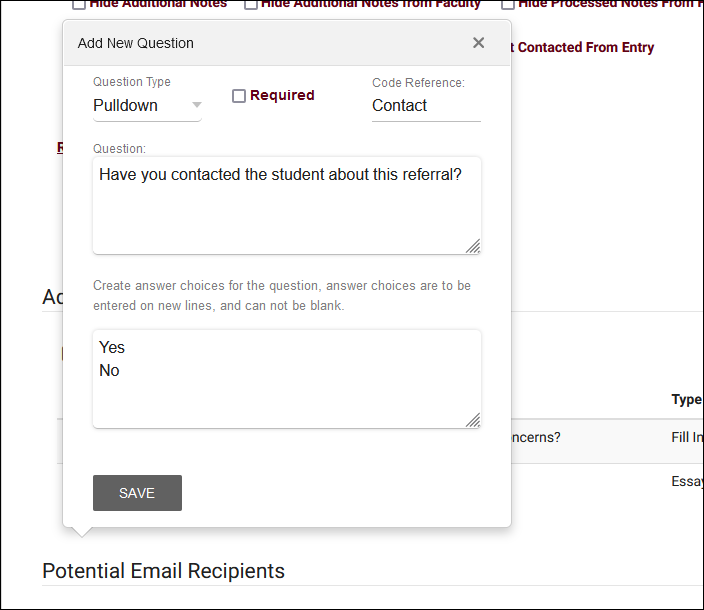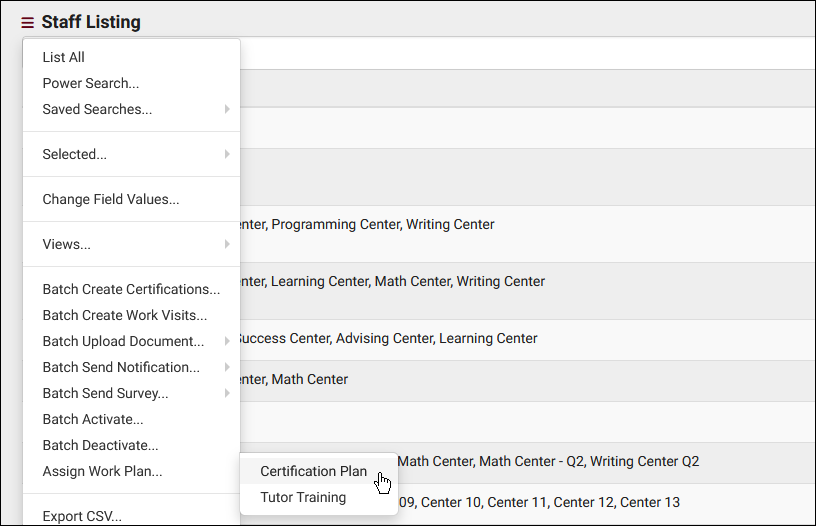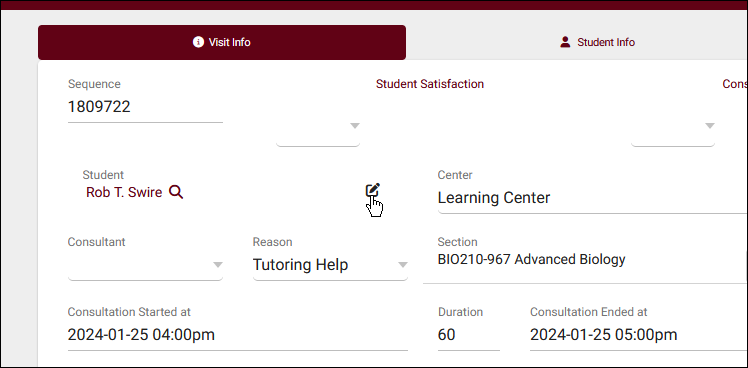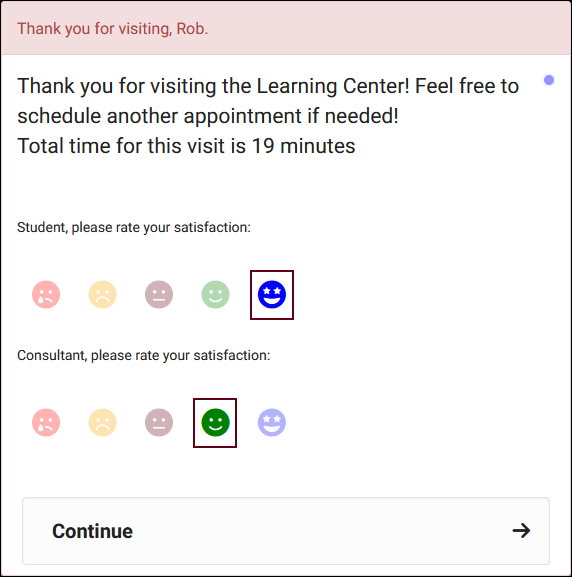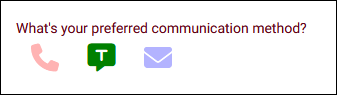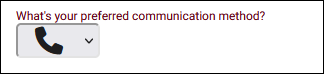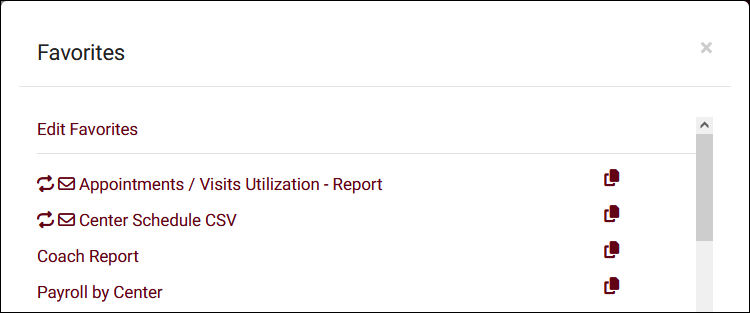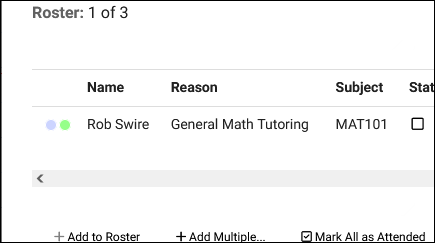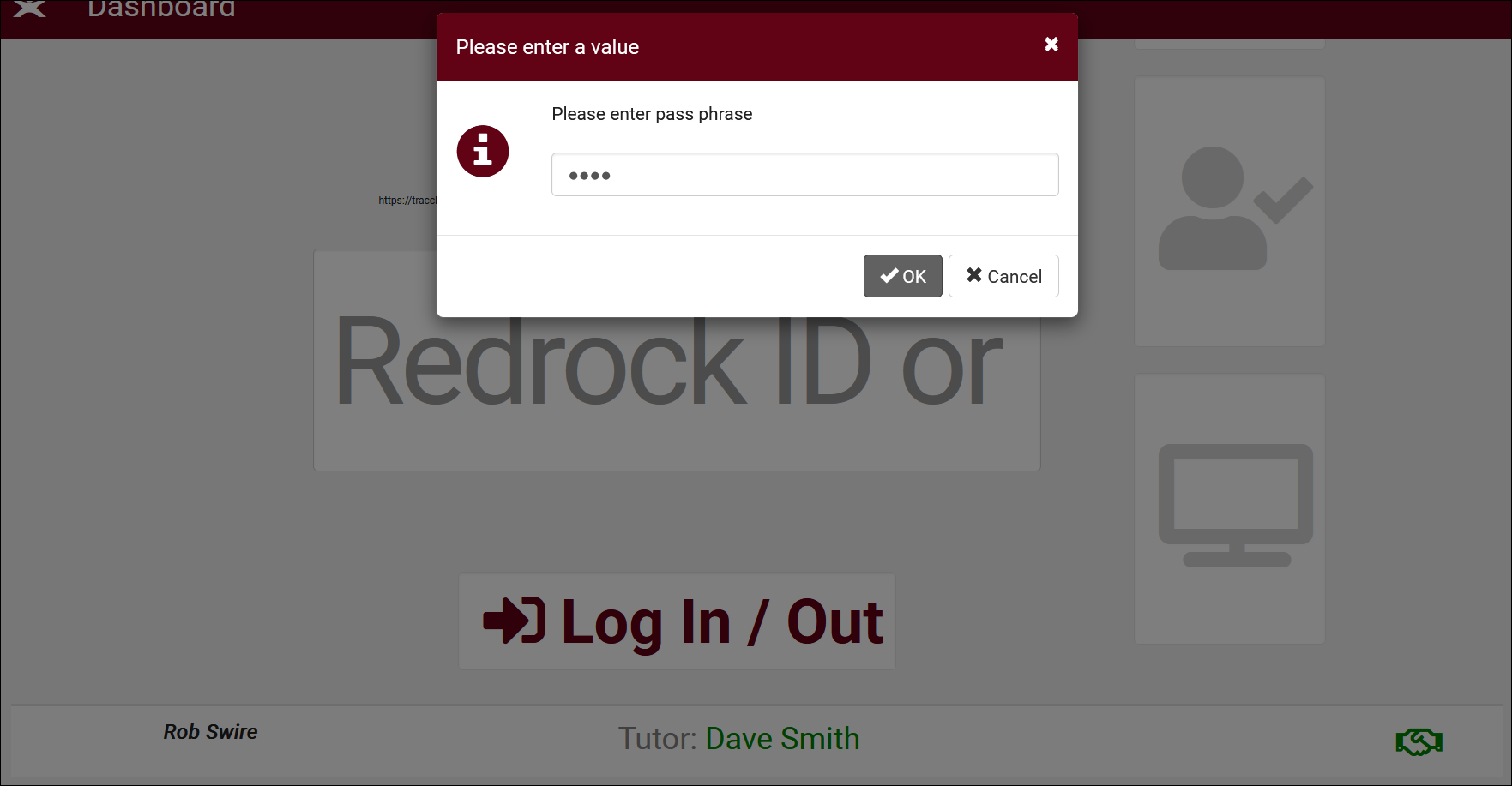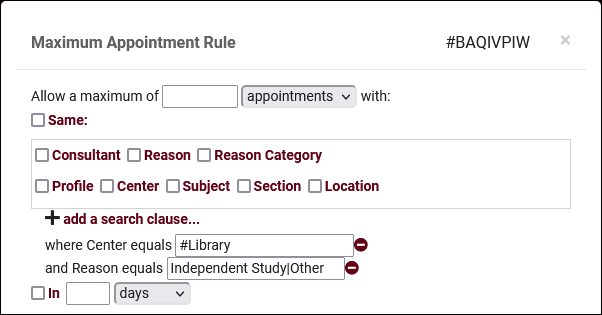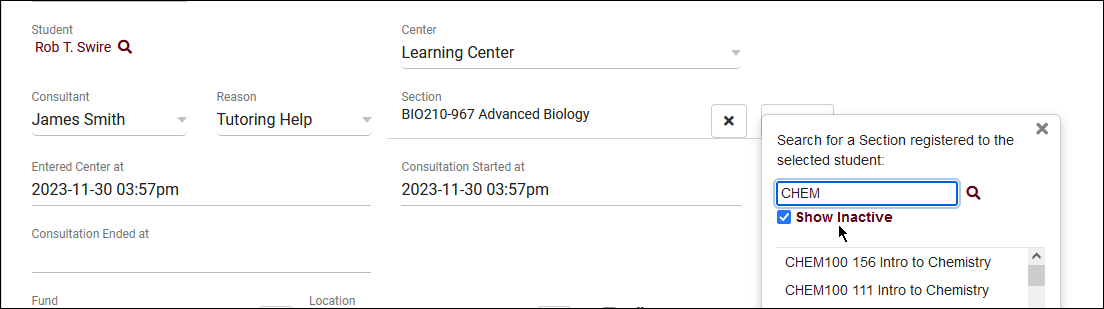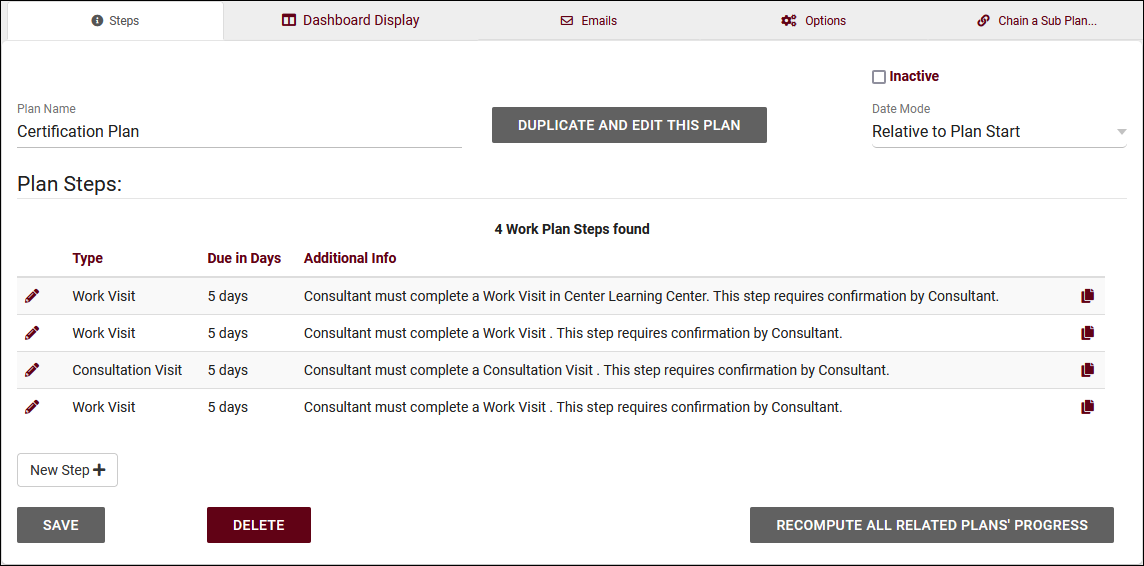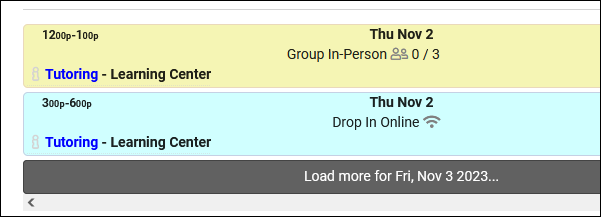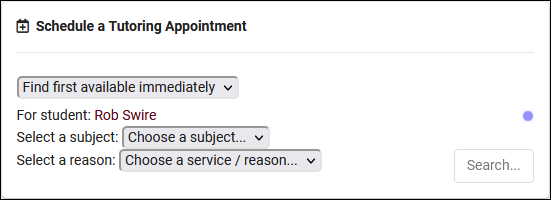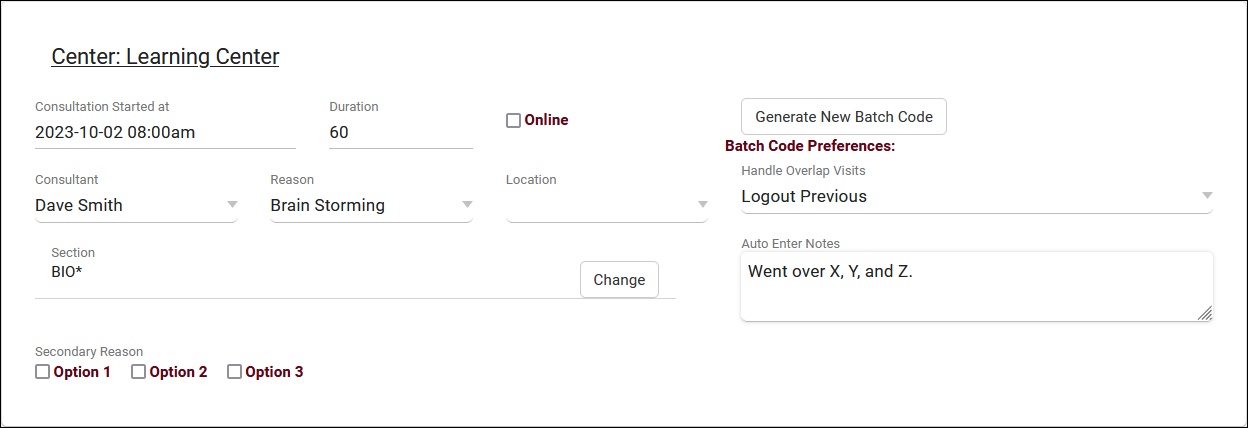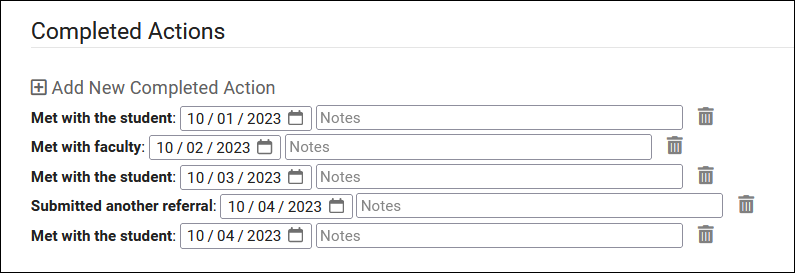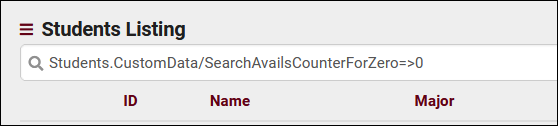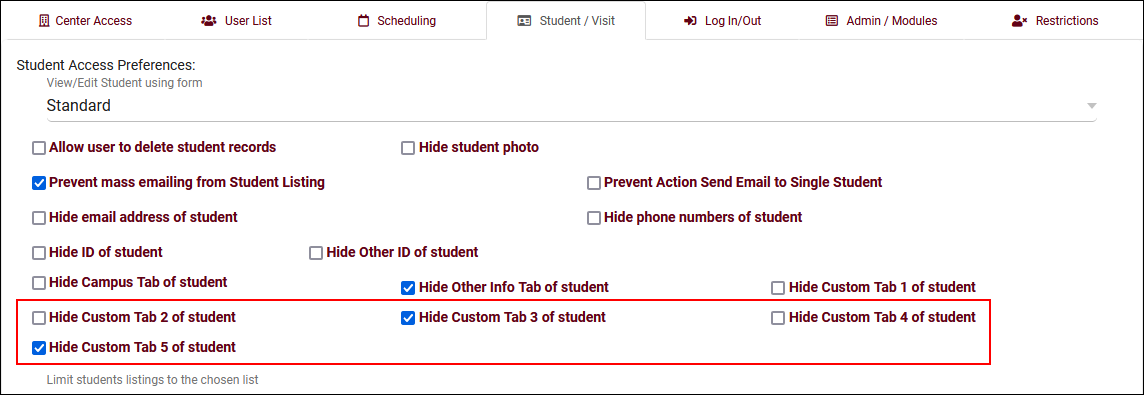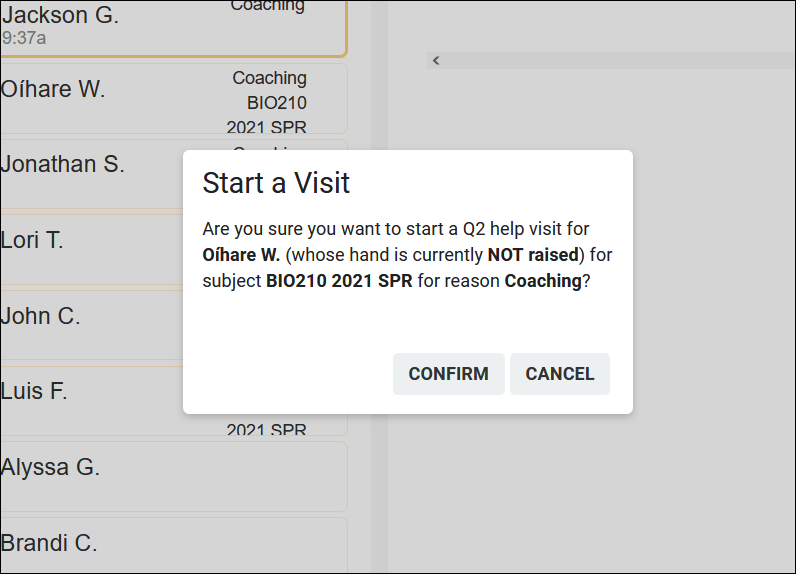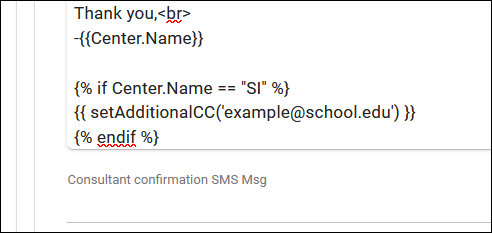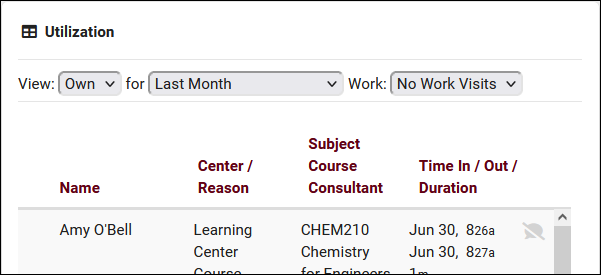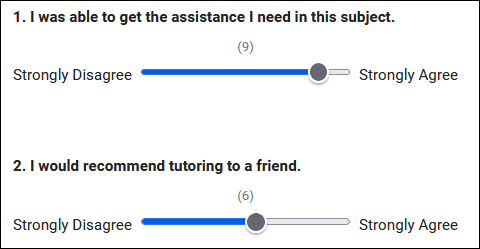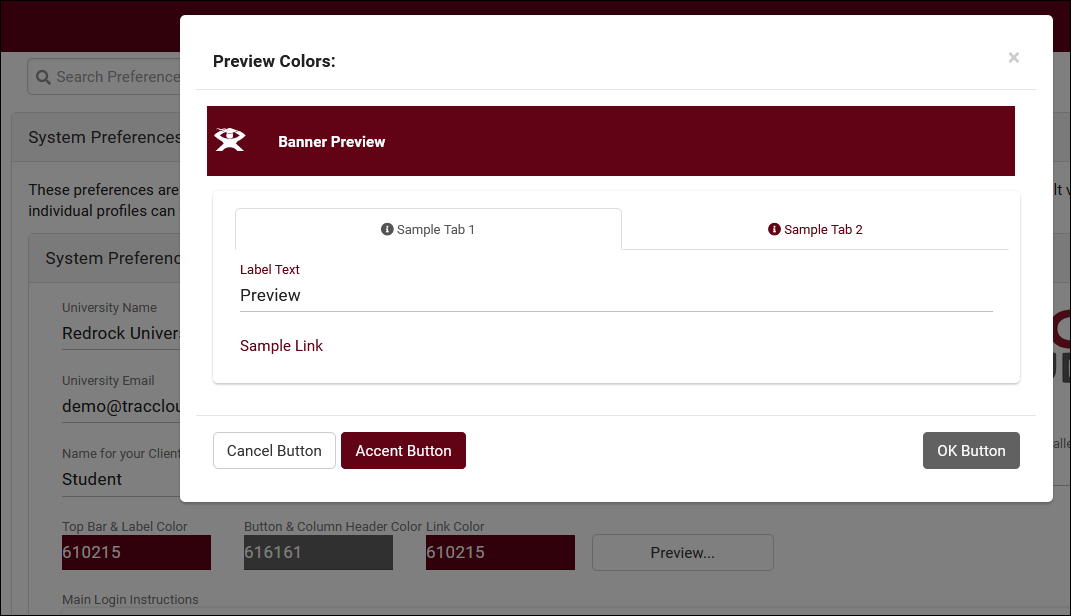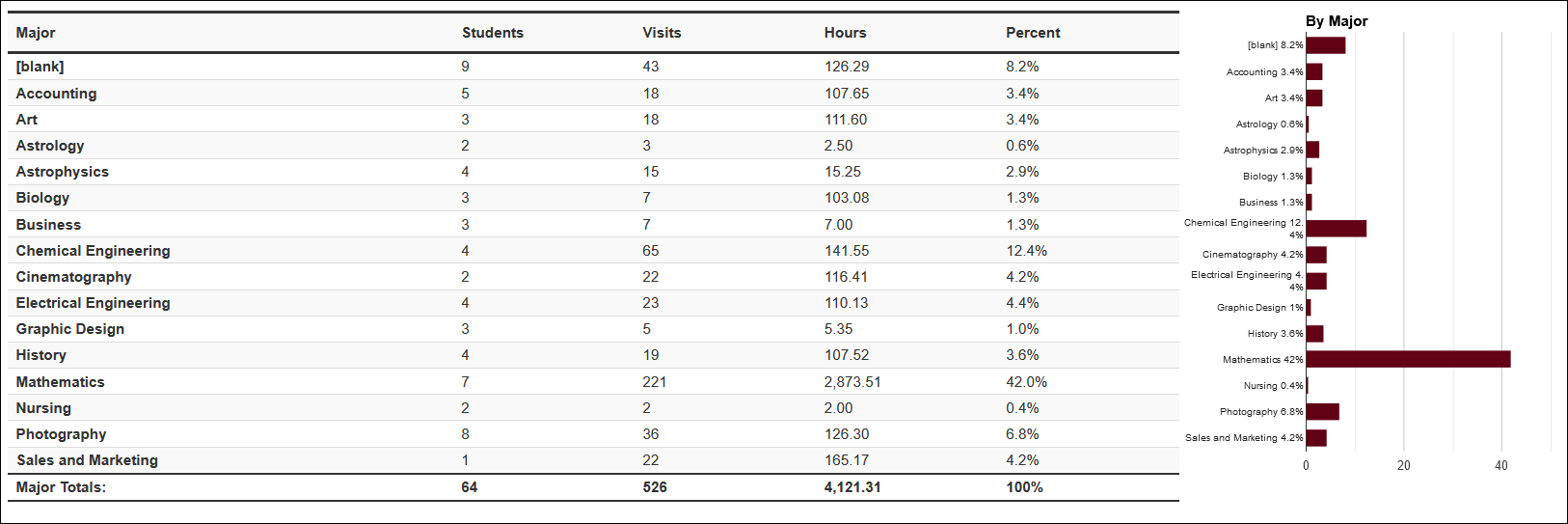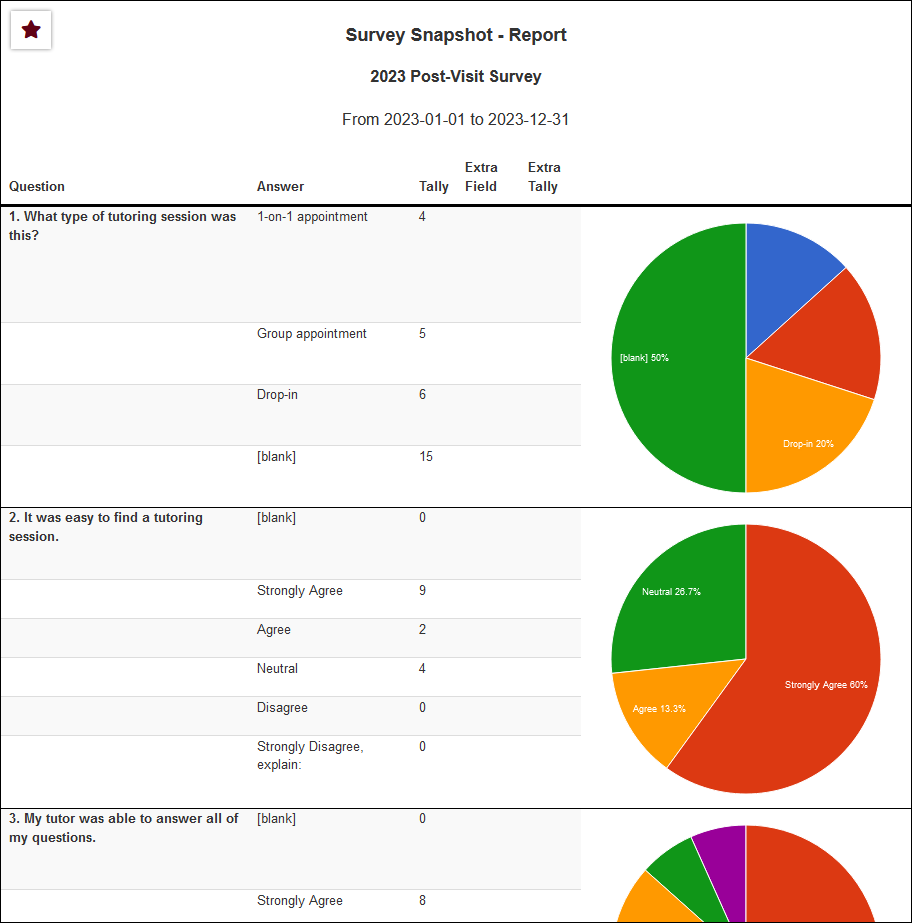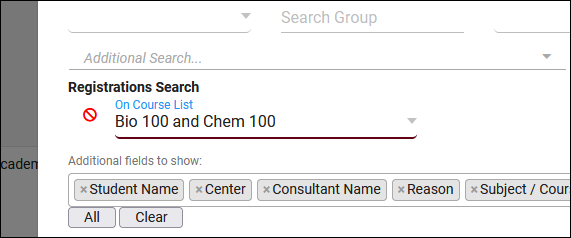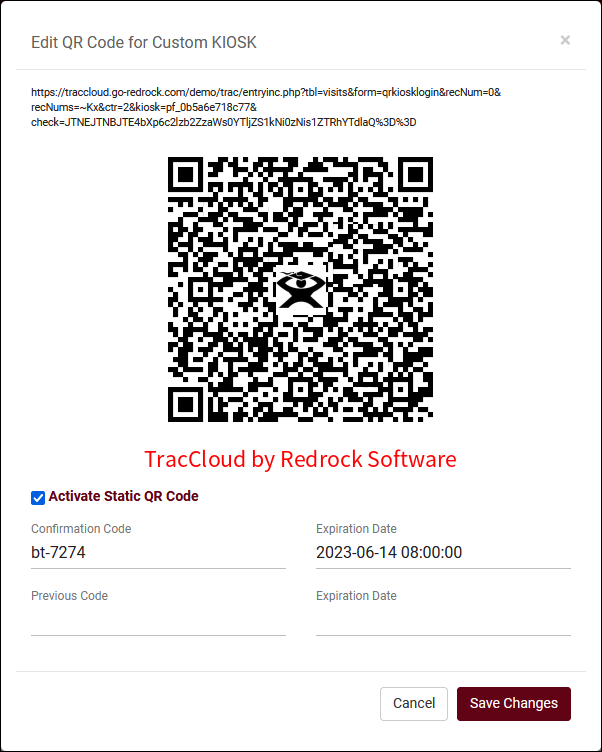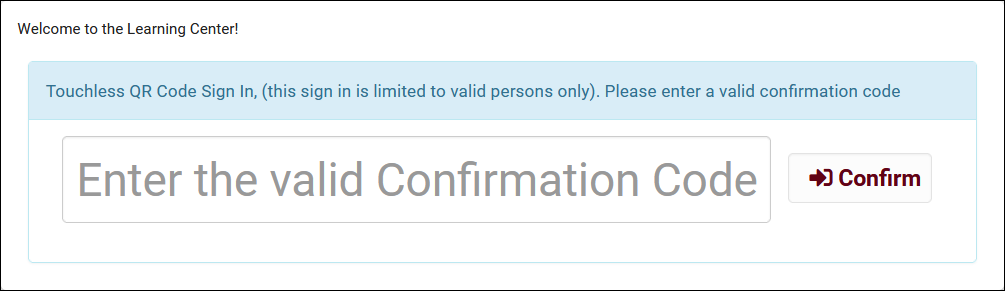TracCloudWhatsNew
From Redrock Wiki
This page highlights some of the recent changes made to the TracCloud platform, and how you can utilize them on your own instance. A list of past changes and a full changelog can be found in the tabs above.
If you have any questions about these changes, feel free to reach out to us on our helpdesk.
2024-02-01 | TracCloud features and changes from January 2024
Required questions in SAGE, batch assign work plans, and new report options in TracCloud for the month of January 2024. Our full changelog can be found here.
SAGE Required Questions
Your SAGE Custom Questions can now be required to ensure an answer is selected. More information on SAGE can be found here.
Batch Assign Work Plans
Work Plans can now be batch assigned from the staff listing, just like Success Plans for students. This will assign the chosen work plan to all listed consultants.
Open Student Profiles from Visits
Similar to appointments and registrations, it's now possible to open student accounts directly from a visit record. This can be accomplished by clicking the icon next to the student's name.
Reports
- The SI Comparison report has a new option to include the standard deviation for GPA fields.
- SAGE Referrals by ?? will now display the date and notes of completed actions if included in 'Additional Fields to Show.'
- Success Plans and Work Plans have new options in 'Sort by' to sort by completion percentage, either ascending or descending.
- You can now filter staff by Pay Code in Consultant Additional Detail Listing.
- Consultant custom fields can now be included in the Visits/Appointments SFTP Export as additional fields.
- You can now choose to specifically export student visits, work visits, or both in Visits/Appointments SFTP Export.
Other Changes
- Dynamic list queries can now be edited and more easily viewed.
- The default dashboard display in Success Plans has been updated to improve formatting and use alternate instructions if available.
- When editing the section of a visit record, the term number will now be shown. This was added to make it easier to select the correct section when "Show Inactive" is checked.
- When selecting a student record in Quick Visits, you can now search by full name (formatted as "First M. Last" or "First Last" if middle name isn't available).
2024-01-02 | TracCloud features and changes from December 2023
Visit satisfaction questions, custom field icons, duplicating favorite reports, and more in TracCloud for the month of December 2023. Our full changelog can be found here.
Visit Satisfaction
You can now ask for both student and consultant visit satisfaction on logout to see what both parties thought of their visit. This can be enabled in your Profile Log in/out preferences. These responses are only accessible to groups who have been provided access to these fields in the 'Student / Visit' tab. Responses will be visible on the student listing and in reports such as Visits by ??.
Custom Field Icons
There are two new custom field entry types that use icons instead of text, examples for both can be found in our custom fields documentation.
Reports
Favorite reports can now be duplicated using a copy button in Reports > Favorites. This will immediately take you to the "Edit Favorites" list so you can make further changes to the new report.
- Students Visits/Appointments by ?? has a new option to search for appointments that were modified in the selected date range rather than the date of the appointment itself. Additionally, another option was added to include deleted appointments in this report.
- User Detail now has date range options, allowing you to search for staff records that were modified or logged in within the selected date range.
- Center Schedule has new options to sort your data by up to 2 fields.
- An option to "Include Totals by Appointment Type" (i.e., drop-in, one-on-one, group) has been added to Visits by ?? and Students Visits Summary.
- Consultant custom fields can now be included as additional fields in Q2 Visits by ??.
Other Changes
- Watch list indicators can now be shown on the group roster view.
- Start dates/days can now be specified in Success Plan steps to prevent students from completing a step too early.
- It's no longer possible to delete certain records if they are already linked to data. For example, a center cannot be deleted if it contains visits, a group cannot be deleted if it contains staff, etc. This applies to Centers, Staff, Reasons, Groups, Courses, Sections, Students, Surveys, Referrals, Success Plans, Work Plans, and Resources.
- When adding notes from the appointment group roster screen, it's now possible to only add notes to selected appointments' visits.
2023-11-30 | TracCloud features and changes from November 2023
Improved max appointment rules, modify visit consultants/wait statuses from kiosks, sorting options on the log listing, and more in TracCloud for the month of November 2023. Our full changelog can be found here.
Kiosk Pass Phrase
You can now allow your staff to update the wait status or consultant of a visit from the kiosk. This passphrase can be set in your Log In/out preferences and you will be prompted to enter it upon clicking the consultant or wait status field on the kiosk.
Improved Max Appointment Rule Search Clauses
Search clauses in Max Appt Rules can now use # (not) and | (or) to allow for more flexible searches. The example search clause below would apply to all centers except "Library" and only for the reasons "Independent Study" and "Other."
Other Changes
- You can now sort the log listing by time, name, or subject.
- Visits can now be linked to inactive sections by checking the "Show Inactive" box.
- The Work Plans report is now available.
- Referral submission/deletion options are now always visible on the referral creation screen, rather than only being available at the bottom of the page.
- Asynchronous appointments can now be canceled by students or staff.
- You can now search by appointment status in Students Visits/Appointments by ??
Happy holidays from Redrock Software!
2023-10-31 | TracCloud features and changes from October 2023
Work plan tracking for staff, center-specific search availability widgets, new reporting options and more in TracCloud for the month of October 2023. Our full changelog can be found here.
Work Plans
Work Plans are a brand new feature that allow you to track progress in custom plans for consultants. If you're already familiar with the Success Plans module for students, you won't have any trouble creating Work Plans for consultants as they operate very similarly. Create steps for consultants to complete, send custom emails, and chain sub plans. More information on setting up Work Plans can be found in its own dedicated article here.
Reports
There are two brand new reports available. The first is Student Fields, which allows you to export a list of students with an arbitrary selection of fields to include. This offers a faster way to export students and fields compared to creating custom views and exporting the listing. More information on this report can be found in its own article here.
The second new report is Faculty Student Visits. This report is designed for (and only accessible to) faculty accounts, based on the existing Visits by Faculty and Subject report. This report will automatically filter the results to only visits for sections they're linked to.
A few other additions can be found in other reports as well.
- Reason Category has been added to Additional Search in most visit/appointment reports.
- Student Other ID has been added to Additional Search in most student reports.
- The Optional: In-Person vs Online Appointments report now has an option to include Asynchronous Appointments in the results.
- Total referrals and students can now be seen in the SAGE Referral Snapshot report.
- Appointments can now be grouped by who scheduled the appointment in Students Visits/Appointments by ??.
Other Changes
- Search availability widgets can now be linked to individual centers rather than only profiles. More information on managing your search availability widgets can be found here.
- Profile badges are now available to better identify centers in availability searches. This text can be added by going to Other > Other Options > Profiles > [Your Profile] > General > Profile Name / Badge on Scheduler. An example of this can be found in our Profiles article.
- The Appointments Listing now shows an indicator displaying whether or not the registration that the appointment was booked for is active. This can be useful to catch potential issues in advance, as if a student attempts to login for their appointment but their registration is inactive, they won't have any available courses to choose.
- The student timeline can be more specifically filtered beyond just "Extra Detail." You can now show or hide "Emails" and "Appointment Searches" independently.
- Watch List indicators configured to "Display on Appointment" will now also appear on the search availability widget and availability results page as a staff member.
- Max appointment rules can be created to apply to appointments in the same profile.
- Asynchronous appointments can now be marked as missed/no-show.
- When modifying the modality of an existing appointment, a warning message will now appear to confirm the change. That warning message can also contain a custom message configured in Other Schedule Options.
- You can now search for attendance records that conflict with the student's section schedule times (if section schedule is being imported). Go to Attendance > Attendance Listing > Search for "Visits.CustomData/isLoggedDuringClass=1". This functionality requires some additional configuration on Redrock's side. If you would like to utilize this, reach out to us at helpdesk@go-redrock.com
- The start/conclude visit buttons found in group rosters can now be disabled if this functionality isn't needed. Other > Other Options > Preferences > System Preferences > General Appointment Settings > Hide student login from class roster list.
- "Staff Members" added to "Name for Consultants" preference in Profile > General options.
- Student Username added to Batch Visit/Batch Scan fields.
2023-10-02 | TracCloud features and changes from September 2023
New features for Batch Visits, Success Plans, and more in TracCloud for the month of September 2023. Our full changelog can be found here.
Batch Visits
Custom fields have now been added to batch visits, along with an option to hide each custom field on batch visits if needed. Batch codes specifically have also gained a couple new options, there's now a notes field so you can automatically add notes to visits records via batch codes. Additionally, a new "Handle Overlap Visits" option has been added for the batch code. This allows TracCloud to modify existing visits if they conflict with visits recorded with the batch code. Details on that can be found in our batch visits article here.
A new profile preference has also been added to control how early batch visit and drop-in ad-hoc QR codes can be used. Other > Other Options > Profiles > [Your Profile] > Prefs > Scheduling > Time Restrictions > QR Codes active no sooner than. By default (blank), QR codes can be scanned to create visits at any point up to the expiration time.
Success Plans
Success plan visit steps can now be linked to multiple centers, allowing the student to visit any one of the listed centers to complete the step. Visit steps can now also be created to require a specific number of visits or hours, rather than one visit per step.
SAGE
"Potential Actions" have been added to SAGE. These actions can be created in your referral type and added to student referrals as needed. This allows you to record when certain events occurred, along with notes. Each action can prompt additional emails, and can be added to SAGE referral reports as well.
Two new twig tags have also been added for SAGE. The first tag below will mark a referral as processed/completed, and the second will add processed notes.
{% if "No recommendations at this time" in Recommendations %}
{{ setResultActions('SetProcessed', '1') }}
{{ setResultActions('SetProcessedNotes', 'Automatically completed!') }}
{% endif %}
Other Changes
- Support for multiple assigned advisors has been added, meaning a student can be assigned to both Dave Smith and Jane Doe and schedule appointments with them both, rather than being limited only a single assigned advisor. Utilizing this functionality may require changes to your import process, reach out to us using the "Support" options at the top of this page if this is something you want to setup.
- Watch List indicator locations have slightly changed. Previously, "Display on Log In/Out" applied to both the kiosk and log listing views. These locations have now been separated. "Log In/Out" now only applies to the log listing, and a new "Display on KIOSK login/out" location has been added. Click the hyperlink above to learn more about this.
- Students can now be given a utility to view their previously accepted terms and conditions. This can be enabled in Other > Other Options > Preferences > System Preferences > General Appointment Settings > Check 'Allow students to view accepted Terms and Conditions on dashboard' > Save.
- A new special search has been added to the students listing to find students who have searched for availabilities and found no results. The counter resets each time the student books an appointment, similar to the existing "SearchAvailsCounter" search. Both of these options can be quickly accessed by right-clicking the search bar and selecting them towards the bottom of the field list.
- The Center Schedule report has a new option to show appointment statuses in results.
- It's possible to search by full name on more listings. You can now search for a student's full name as "Last, First" on the Attendance Listing, a student's full name as "First M. Last" on the Student Listing (or just 'First Last" if you aren't importing middle name), and a staff member's full name as "First Last" on the Staff Listing.
- Max Appointment Rules can now be created to limit appointments of the same "Section" in addition to "Same Subject."
- A new option has been added to centers that allows you to hide individual centers during work visit login/logout.
- It's now possible to collapse the student list columns in Q2. This can be especially useful on phones to quickly access the list of students you're currently helping.
2023-08-31 | TracCloud features and changes from August 2023
There are some big changes to asynchronous availabilities and plenty of other noteworthy additions in TracCloud for the month of August 2023. Our full changelog can be found here.
- 2023-08-01: Subject/Course/Section search added to Appointments/Visits Utilization report
- For more information on this report, click here.
- For more information on this report, click here.
- 2023-08-02: It's now possible to apply center searches to appointments in the Students Visits Cleanup Data report
- 2023-08-03: "Navigators" phrasing added to "Name for Consultants" preference
- 2023-08-07: It's now possible to override the linked advisor filter when changing a student's wait status
- This is only available to staff members on the log listing. Clicking "Show All" will display all advisors/consultants assigned to your center, instead of only the student's assigned advisor.
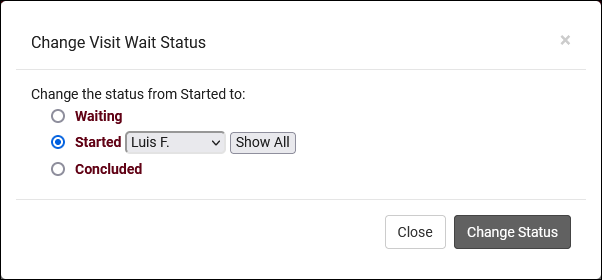
- 2023-08-11: It's now possible to hide inactive students/registrations when creating SI Batch Visits
- 2023-08-11: Set a default value for availability max students
- Previously (and still if you haven't modified this preference), availabilities will default to 1-on-1 during creation. It's now possible to change this default by going to Other > Other Options > Profiles > [Your Profile] > Prefs > Scheduling > Other Schedule Options > Default value for availability max students. 0 = drop-in, 1 = one-on-one, 2+ = group, just like in the availabilities themselves.
- Previously (and still if you haven't modified this preference), availabilities will default to 1-on-1 during creation. It's now possible to change this default by going to Other > Other Options > Profiles > [Your Profile] > Prefs > Scheduling > Other Schedule Options > Default value for availability max students. 0 = drop-in, 1 = one-on-one, 2+ = group, just like in the availabilities themselves.
- 2023-08-11: The additional custom tabs in student profiles can now be independently hidden for each permission group
- 2023-08-15: Group rosters now have an "Add Multiple" utility to book appointments as a batch.
- The new "Add Multiple" button is right next to the existing "Add Student" button in Group Rosters. More information on group availabilities and appointments in general can be found here.
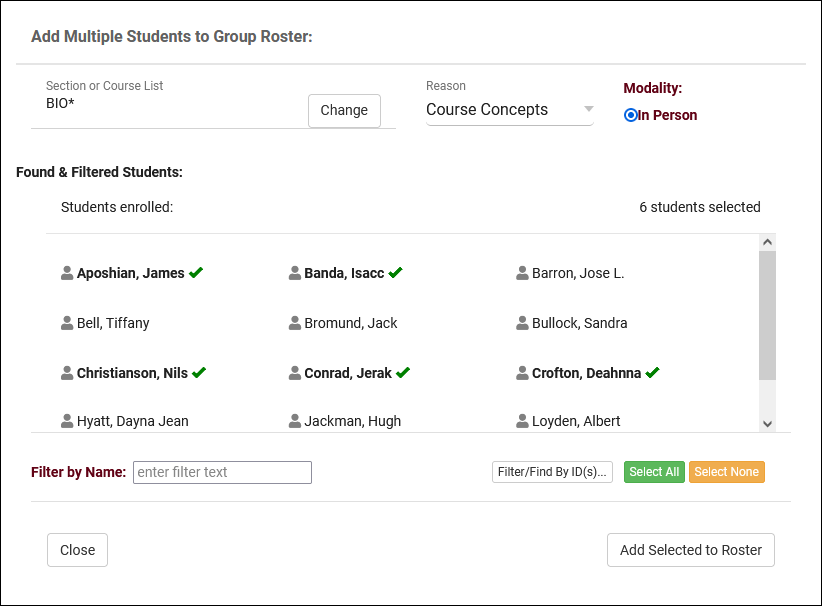
- 2023-08-16: The "Student Instructions Email" in Q2 Tables now supports twig tags
- 2023-08-17: Default profile emails
- If you haven't yet setup your TracCloud profile emails, you can now quickly load a basic default template to use by clicking the clipboard icon next to the email body. You can then modify this template further to match your needs, rather than starting from scratch.

- 2023-08-25: Manually choose example records in email previews in profiles
- If you've modified your profile emails, you'll be familiar with the "Preview" button which retrieves the most recent record in the system and shows it as an example. It's now possible to choose a different appointment/visit record to use as an example by clicking the "Sequence #" button and entering the sequence number. More information on profile emails in general can be found here.

- 2023-08-25: There's a new option in Q2 to add a "Confirm" step when beginning a table visit with a student
- 2023-08-28: Asynchronous availabilities can now be created as one-on-one time slots, and can be optional to give students the choice between In-Person/Online/Asynchronous.
- To enable asynchronous functionality, go to Other > Other Options > Profiles > [Your Profile] > Prefs > Scheduling > Other Schedule Options > Check "Allow Availabilities to be Asynchronous" > Save. More information on asynchronous availabilities can be found here.
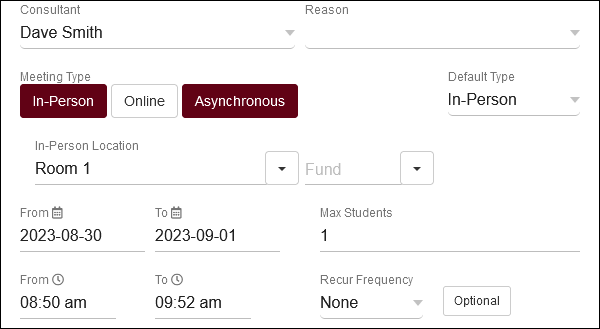
- 2023-08-30: It's now possible to distinguish between all appointments or with same consultant in consecutive appointment rules
- This option can be found in Other > Other Options > Profiles > [Your Profile] > Prefs > Scheduling > Time Restrictions > Consecutive also means with same consultant. If you used this feature previously, the default value for this field would be checked/enabled. Unchecking it means that students won't be able to book consecutive appointments at all, regardless of consultant.

- 2023-08-30: Edit your visit auto termination emails
- The default auto termination emails can now be customized by going to Other > Other Options > Profiles > [Your Profile] > Prefs > Log Listing Message[...] > Auto Terminate Visits Longer Than. You will find two emails, one for visits that are modified by the auto termination process (changing the duration) and another for deletions (if "Delete visits waiting" is checked).
- The default auto termination emails can now be customized by going to Other > Other Options > Profiles > [Your Profile] > Prefs > Log Listing Message[...] > Auto Terminate Visits Longer Than. You will find two emails, one for visits that are modified by the auto termination process (changing the duration) and another for deletions (if "Delete visits waiting" is checked).
- 2023-08-31: Override individual availabilities directly
- An appointment override is when there's a break in a repeating availability. For example, if you had an availability running from Monday to Friday, and you moved Wednesday forward an hour, that would make the Wednesday slot an overridden availability. It's now possible to immediately override an availability by hovering over it and clicking the icon. This will allow you to edit that availability without affecting the rest of the series. This cannot be undone.

- 2023-08-31: Assigned Success Plans listing
- Similar to the SAGE referrals listing, registrations listing, etc, it's now possible to view a listing of all assigned Success plans. This can be enabled by going to Other > Other Options > Groups > [The group you want to modify] > Admin / Modules > Add "Assigned Success Plans" to Table Access > Save.
2023-07-31 | TracCloud features and changes from July 2023
Here are some of the noteworthy additions and changes in TracCloud for the month of July 2023. Our full changelog can be found here.
- 2023-07-28: Automatically timeout login sessions after X minutes
- With new options available in Other > Other Options > Preferences > Login & Security Settings, you can now automatically log users out if they're inactive for too long. Different lengths of time can be specified for each user type, and a warning message can appear a few minutes before they're logged out giving them the chance to stay logged in.

- 2023-07-27: New Twig tag to CC additional email addresses
- 2023-07-27: The Utilization widget now has an option to show visits from "Last Month."
- 2023-07-22: In SurveyTrac, the reason/subject fields now have search boxes to make selecting options much easier
- 2023-07-21: Batch send surveys to staff
- Previously, surveys set to the Initiated Via type of "Do not auto send" with questions directed to Tutor/Advisor could be individually sent to staff members in the "Actions" tab of their profile. Now, it's also possible to batch send these surveys to multiple staff at once from the staff listing, similar to how this survey type works when directed to students. More information on SurveyTrac can be found here.
- Previously, surveys set to the Initiated Via type of "Do not auto send" with questions directed to Tutor/Advisor could be individually sent to staff members in the "Actions" tab of their profile. Now, it's also possible to batch send these surveys to multiple staff at once from the staff listing, similar to how this survey type works when directed to students. More information on SurveyTrac can be found here.
- 2023-07-20: Custom text can now be entered above the notes field during work visit logout
- 2023-07-11: New SurveyTrac question format, Range Slider
- 2023-07-10: Start or stop one-on-one visits for appointments from the staff schedule
- This can be enabled by adding the {{Appointment.SchedVisitStatusIcon|raw}} Twig tag in Other > Other Options > Profiles > [Your Profile] > Prefs > Scheduling > Appointment Display > Appointment Display to Staff on Schedule. This will appear as an icon on appointments that when clicked, will begin the visit, then conclude the visit when clicked again. Similar to the visit start/stop option found in group rosters, just for one-on-one appointments instead.


- 2023-07-07: It's now possible to preview system colors before saving in System Preferences
- 2023-07-05: New chart options in the Usage Snapshot report
2023-07-03 | TracCloud features and changes from June 2023
Here are some of the noteworthy additions and changes in TracCloud for the month of June 2023. Our full changelog can be found here.
- 2023-06-30: "Time Out" has been added to the utilization widget
- 2023-06-28: Students with a raised hand now display more prominently in Q2
- 2023-06-27: The Survey Snapshot report can now include pie/bar charts
- 2023-06-26: A twig tag list is now available in Welcome Messages and SurveyTrac emails
- 2023-06-22: Q2 now has an option to play a sound when a student raises their hand
- 2023-06-20: New SurveyTrac initiated via option, Email after # of visits
- 2023-06-14: New options to hide notes from faculty specifically in SAGE
- 2023-06-14: Static QR codes for custom kiosks
- 2023-06-07: Use Course Lists for additional searches in reports
- 2023-06-07: The Success Plans report can now include visit details
- In the report settings, you'll find a new "Show Visit Details" checkbox to include this information in the report results.
- In the report settings, you'll find a new "Show Visit Details" checkbox to include this information in the report results.
- 2023-06-02: New SurveyTrac initiated via option, Email after 1st visit per consultant
2023-06-14 | Static QR codes with custom kiosks
It's now possible to create static QR codes for visit tracking based on your custom kiosks. Go to Other > Other Options > Profiles > [Your Profile] > Prefs > Log Listing Message,[...], and scroll to the bottom of this page to find your custom kiosk options.
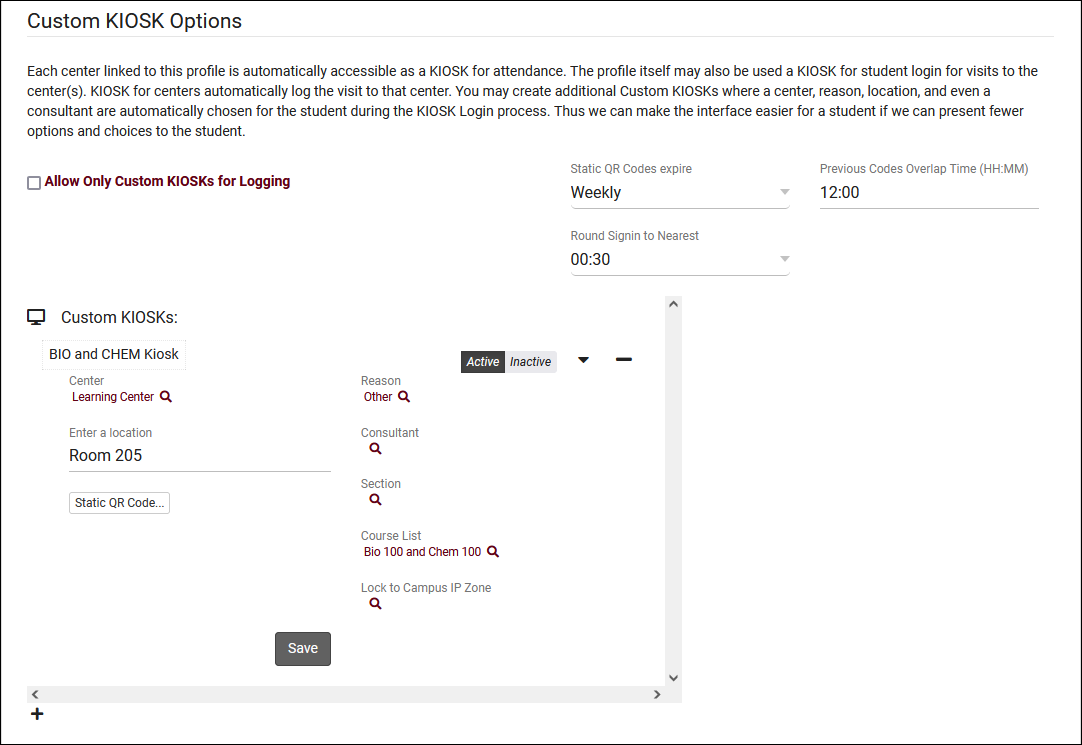
In addition to standard custom kiosk functionality, custom kiosks also allow you to create static QR codes that your staff can reuse with a rotating confirmation code.
- Static QR Codes expire
- Choose how frequently the QR code expires, daily or weekly.
- Choose how frequently the QR code expires, daily or weekly.
- Previous Codes Overlap Time
- Add a buffer allowing "expired" QR codes to be used after a new code is generated.
- Add a buffer allowing "expired" QR codes to be used after a new code is generated.
- Round Signin to Nearest
- Allows TracCloud to automatically round logins to the nearest 15, 30, or 60 minutes. The purpose of this is to emulate batch visits, where the time would be static.
- Allows TracCloud to automatically round logins to the nearest 15, 30, or 60 minutes. The purpose of this is to emulate batch visits, where the time would be static.
Within each custom kiosk, you will then find a Static QR Code button. Clicking this opens the following form.
- Activate Static QR Code
- Enable or disable this QR code.
- Enable or disable this QR code.
- Confirmation Code
- This is the current confirmation code for this QR code. Students will need to enter this value after scanning, and this value will expire based on your preference in Static QR Codes expire. If you're creating a QR code for the first time, this code (and expiration date) will need to be set manually. Going forward, it will be updated daily/weekly automatically. If a consultant is linked to the custom kiosk, they will automatically receive new confirmation codes in an email.
- This is the current confirmation code for this QR code. Students will need to enter this value after scanning, and this value will expire based on your preference in Static QR Codes expire. If you're creating a QR code for the first time, this code (and expiration date) will need to be set manually. Going forward, it will be updated daily/weekly automatically. If a consultant is linked to the custom kiosk, they will automatically receive new confirmation codes in an email.
- Expiration Date
- The expiration date of the related code. This code will not be automatically updated until this date is reached (or if the code will expire within the next date period), a manual expiration date can be set further into the future than 1 day/week.
- The expiration date of the related code. This code will not be automatically updated until this date is reached (or if the code will expire within the next date period), a manual expiration date can be set further into the future than 1 day/week.
After a student scans the QR code, they will be prompted to enter the confirmation code followed by their ID. The login process is the same as a normal kiosk from this point onward.