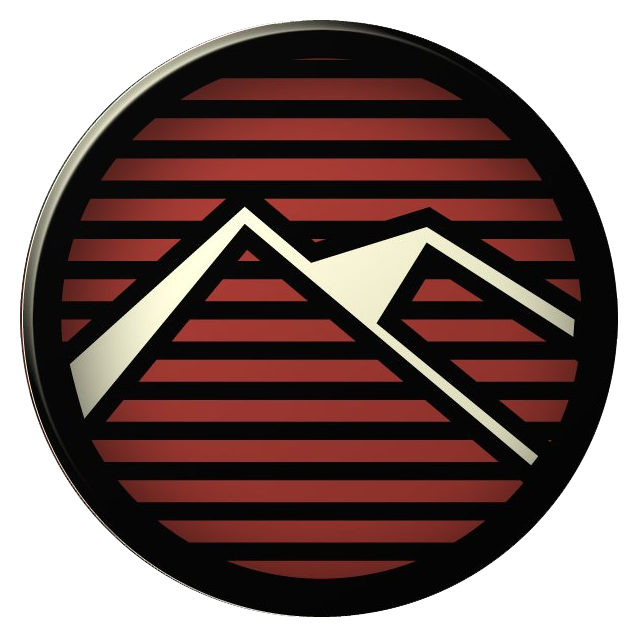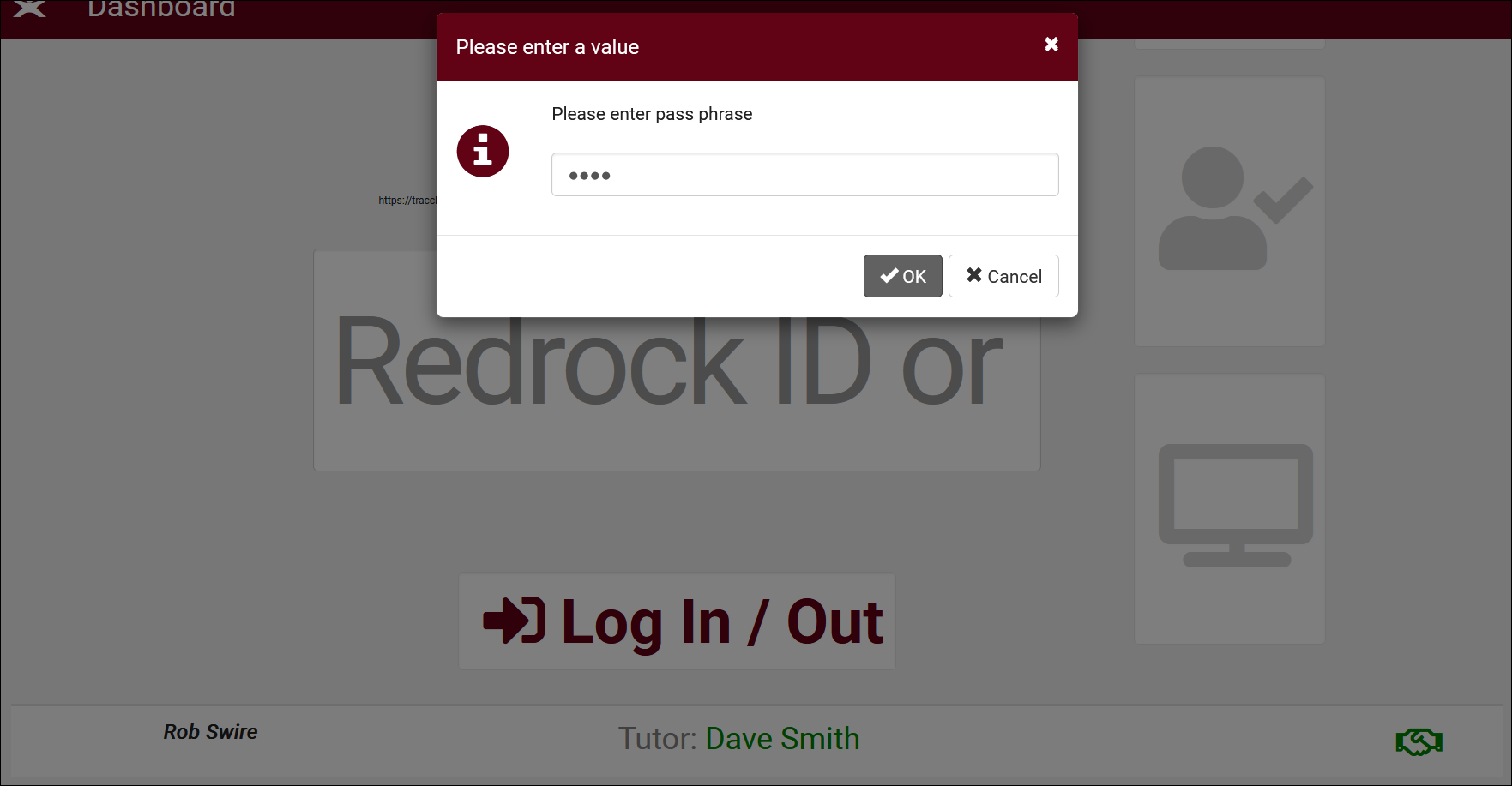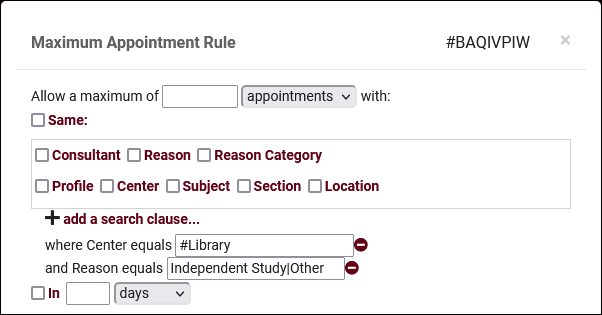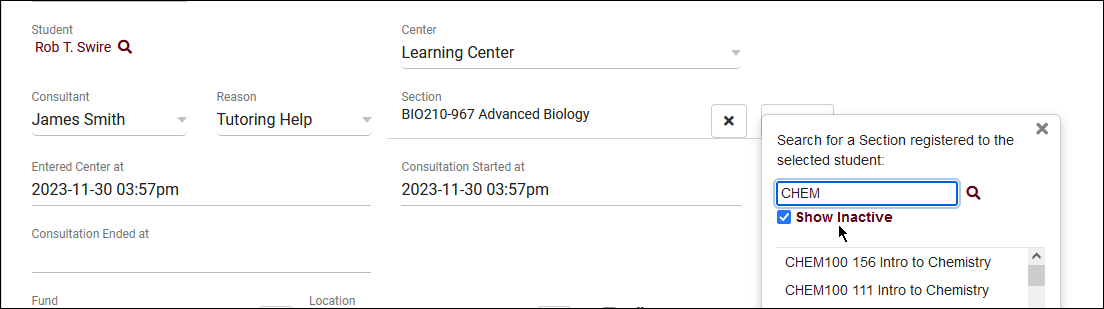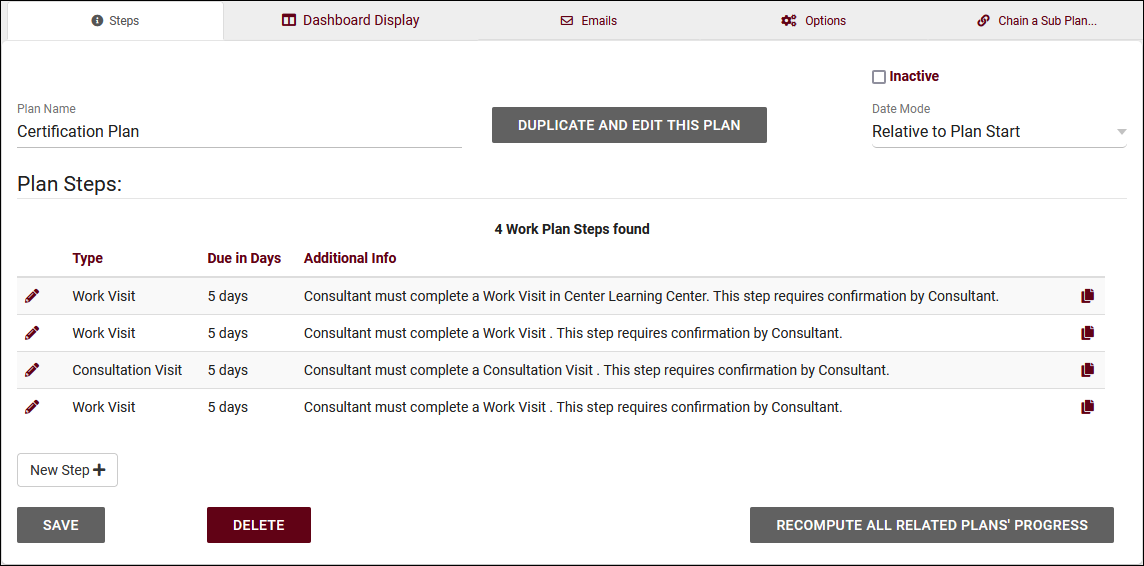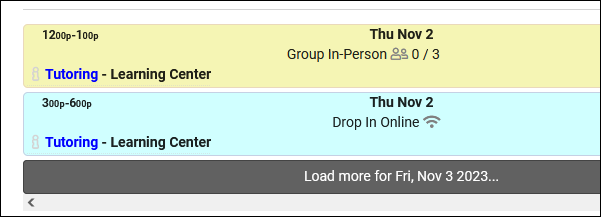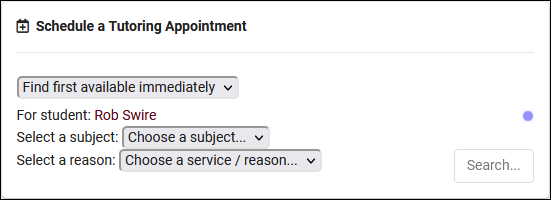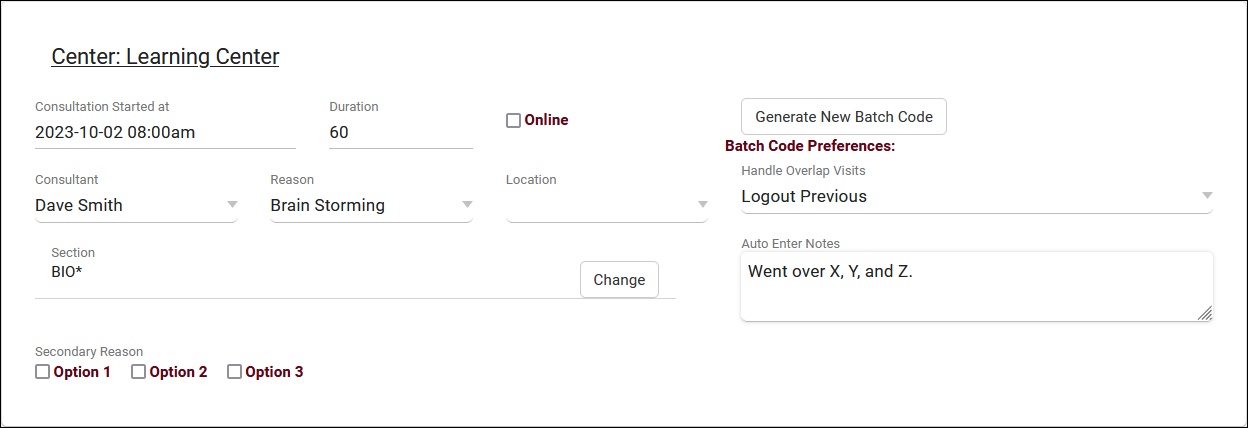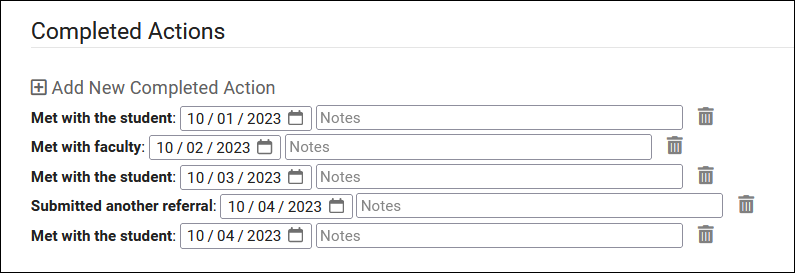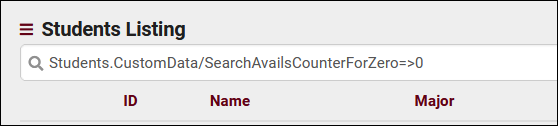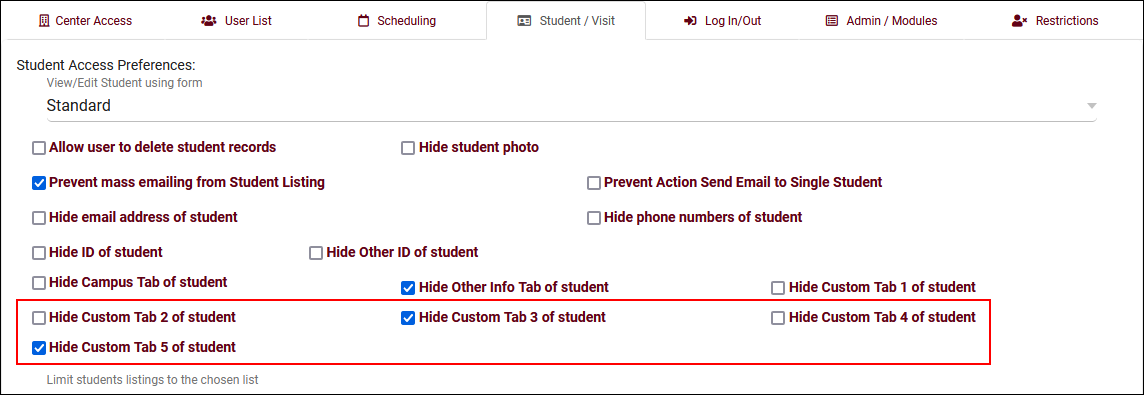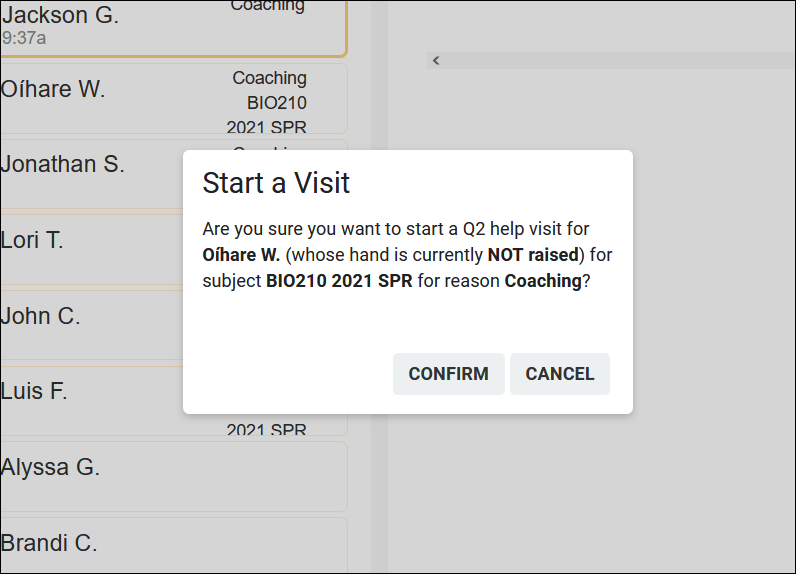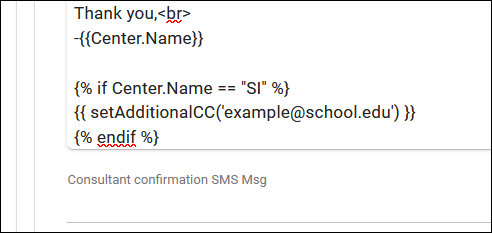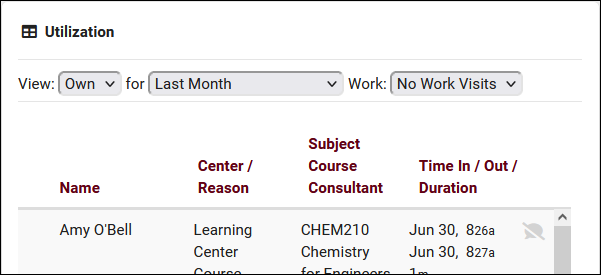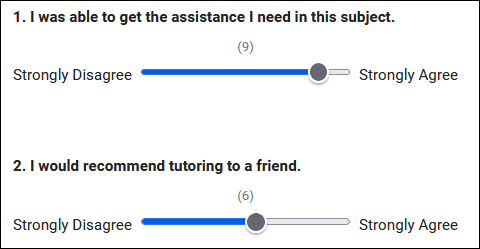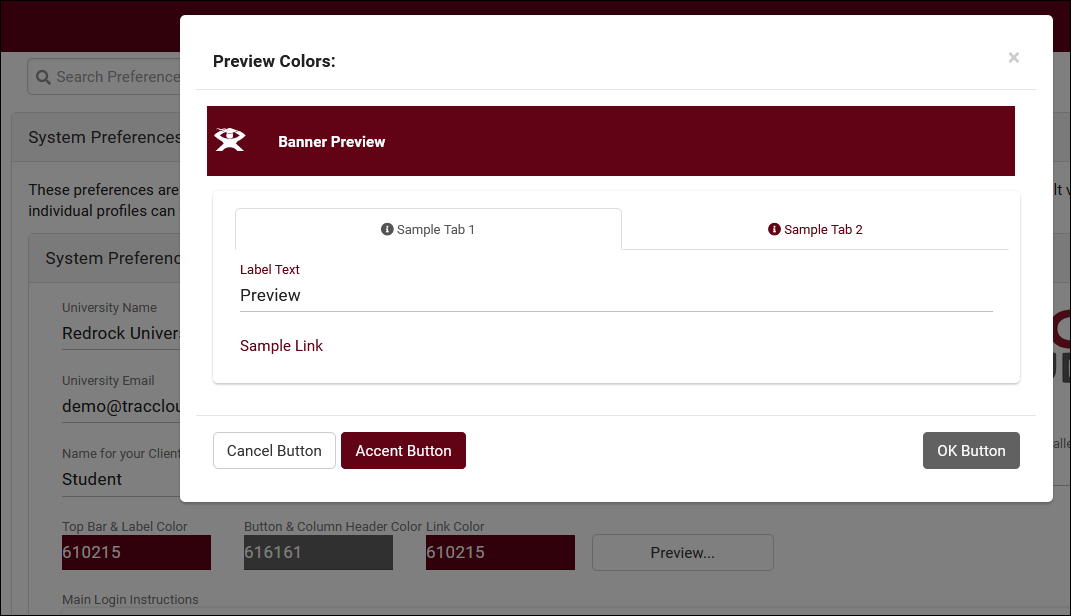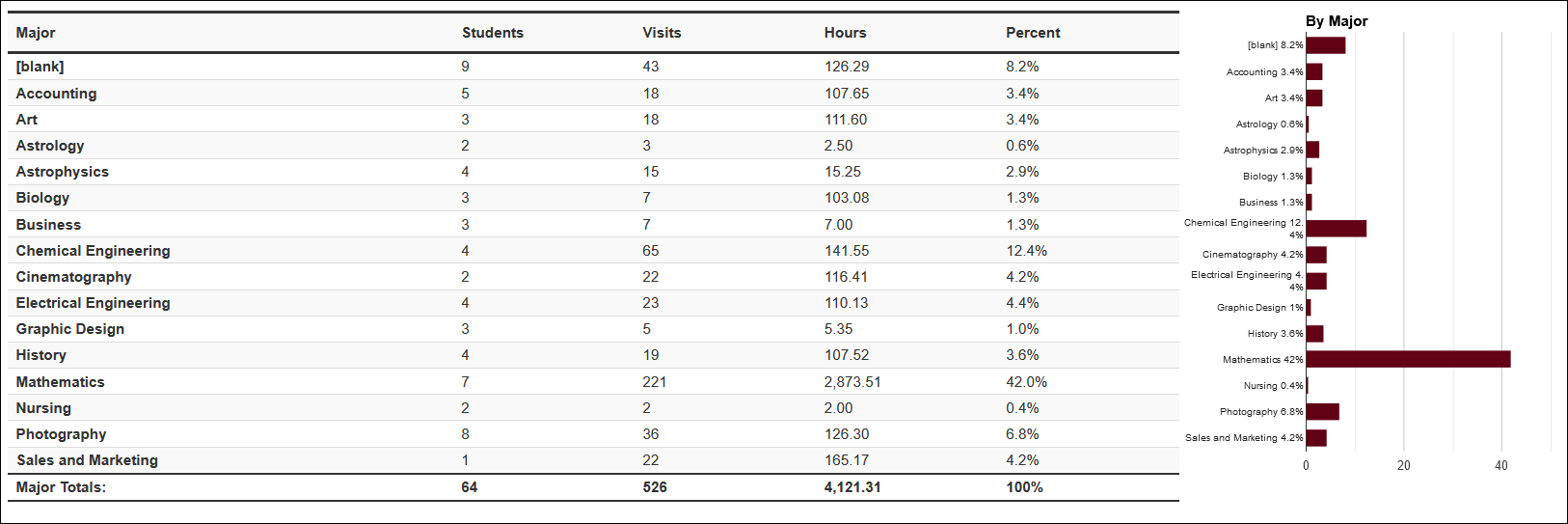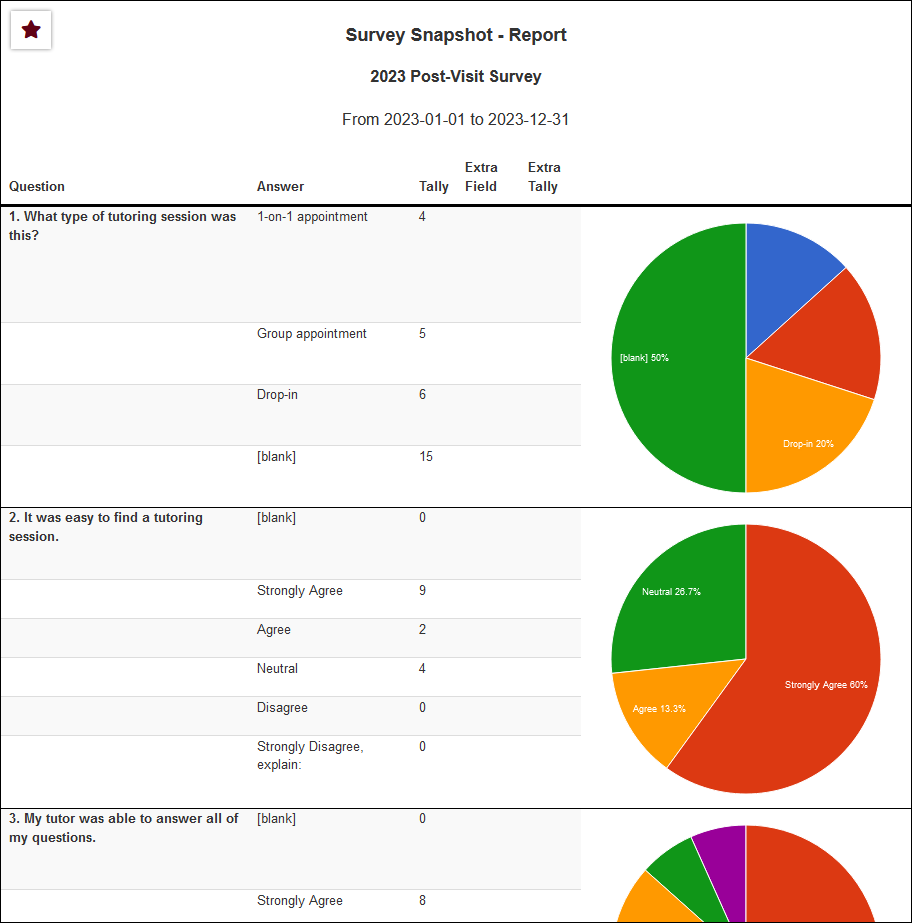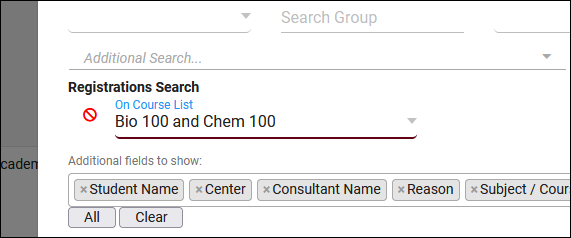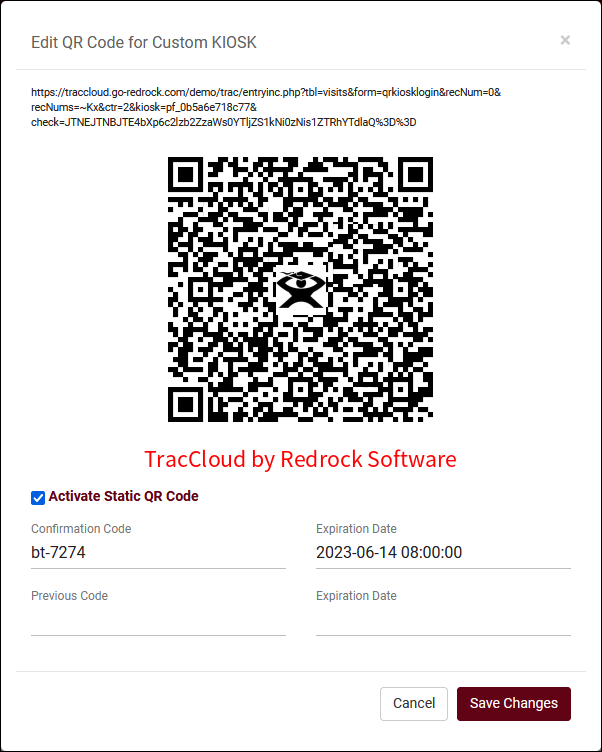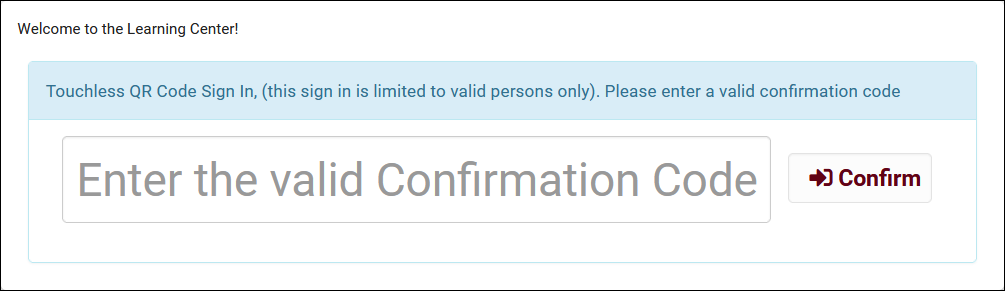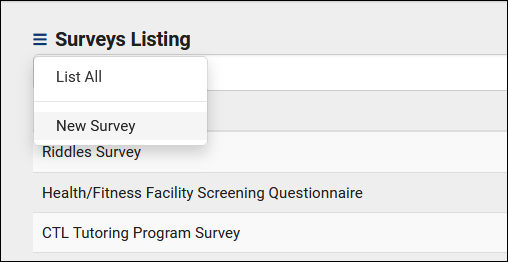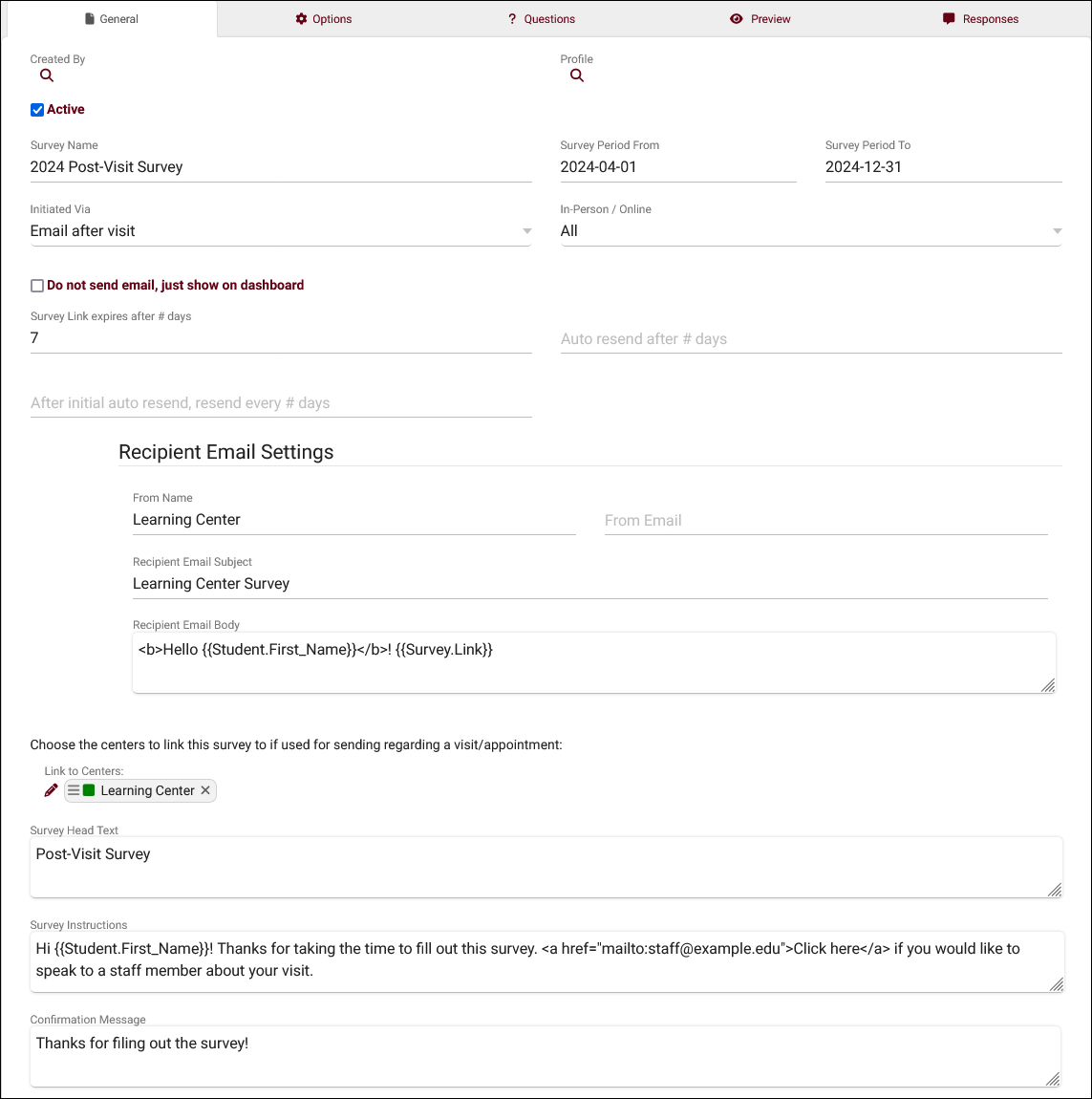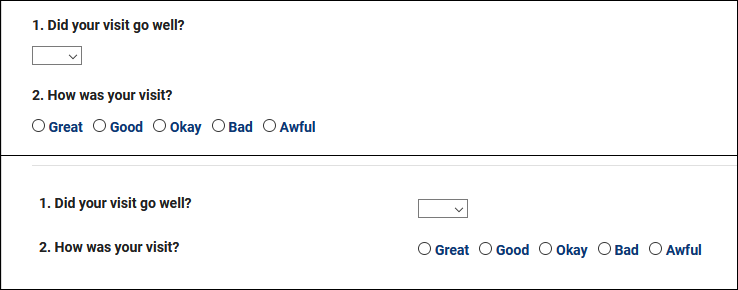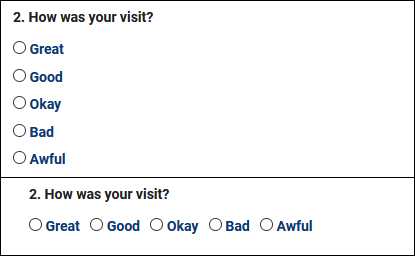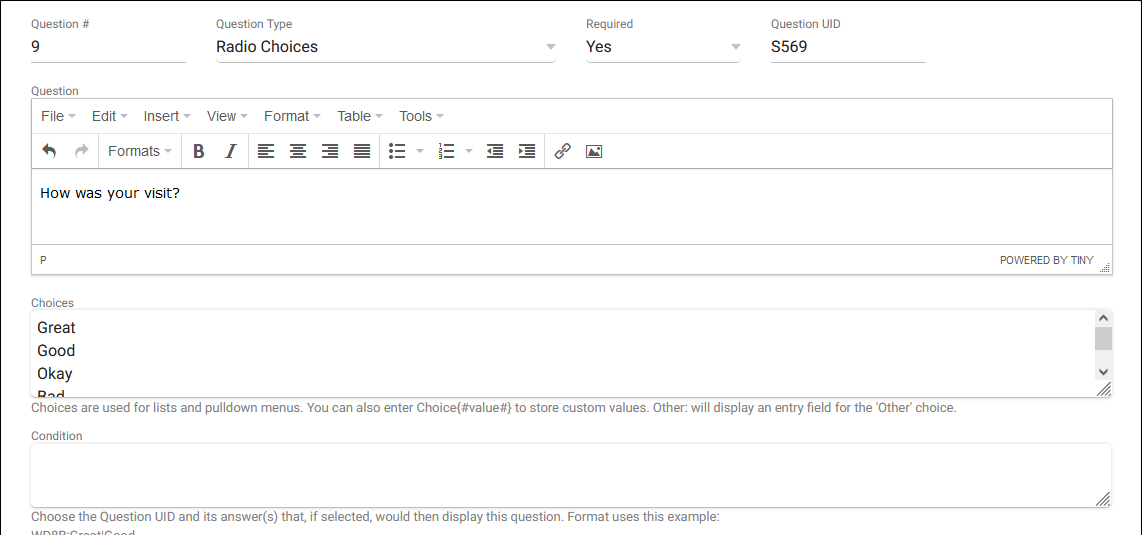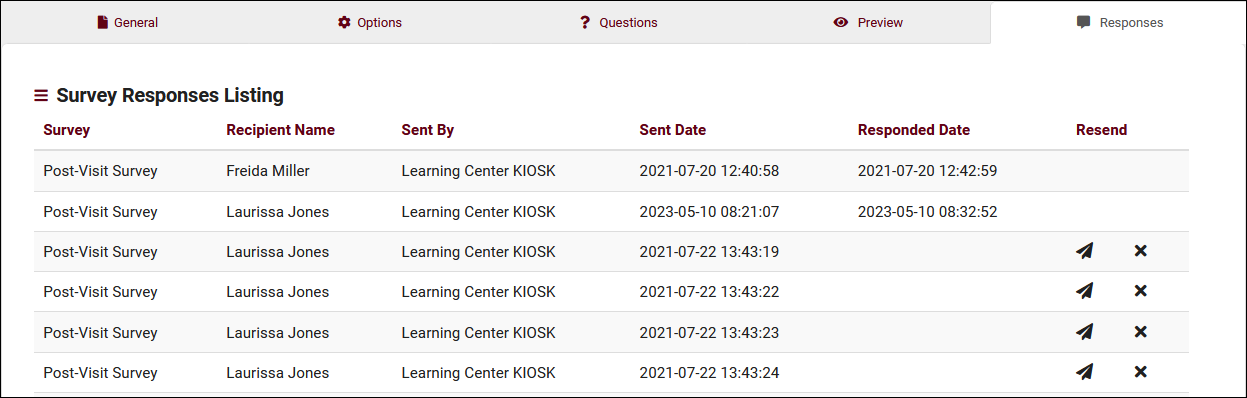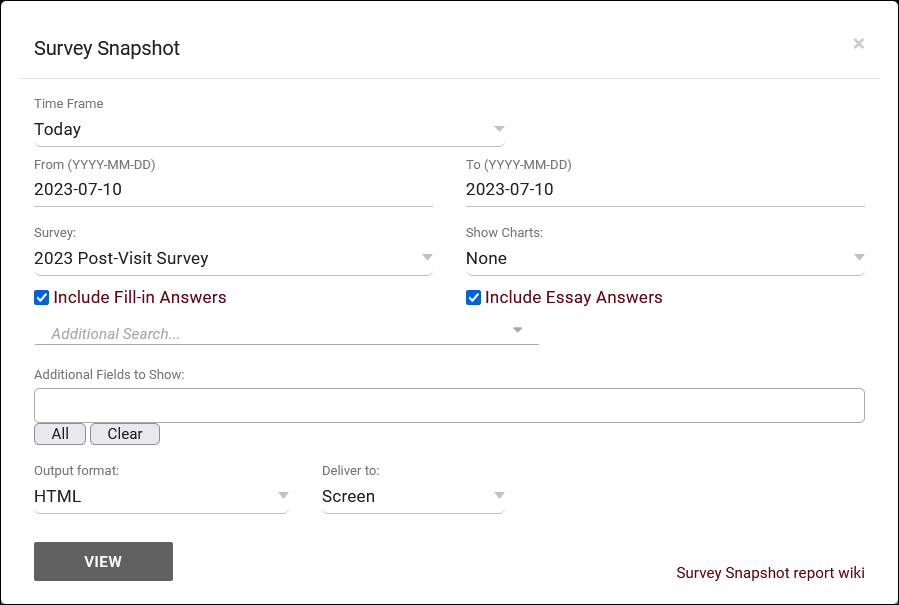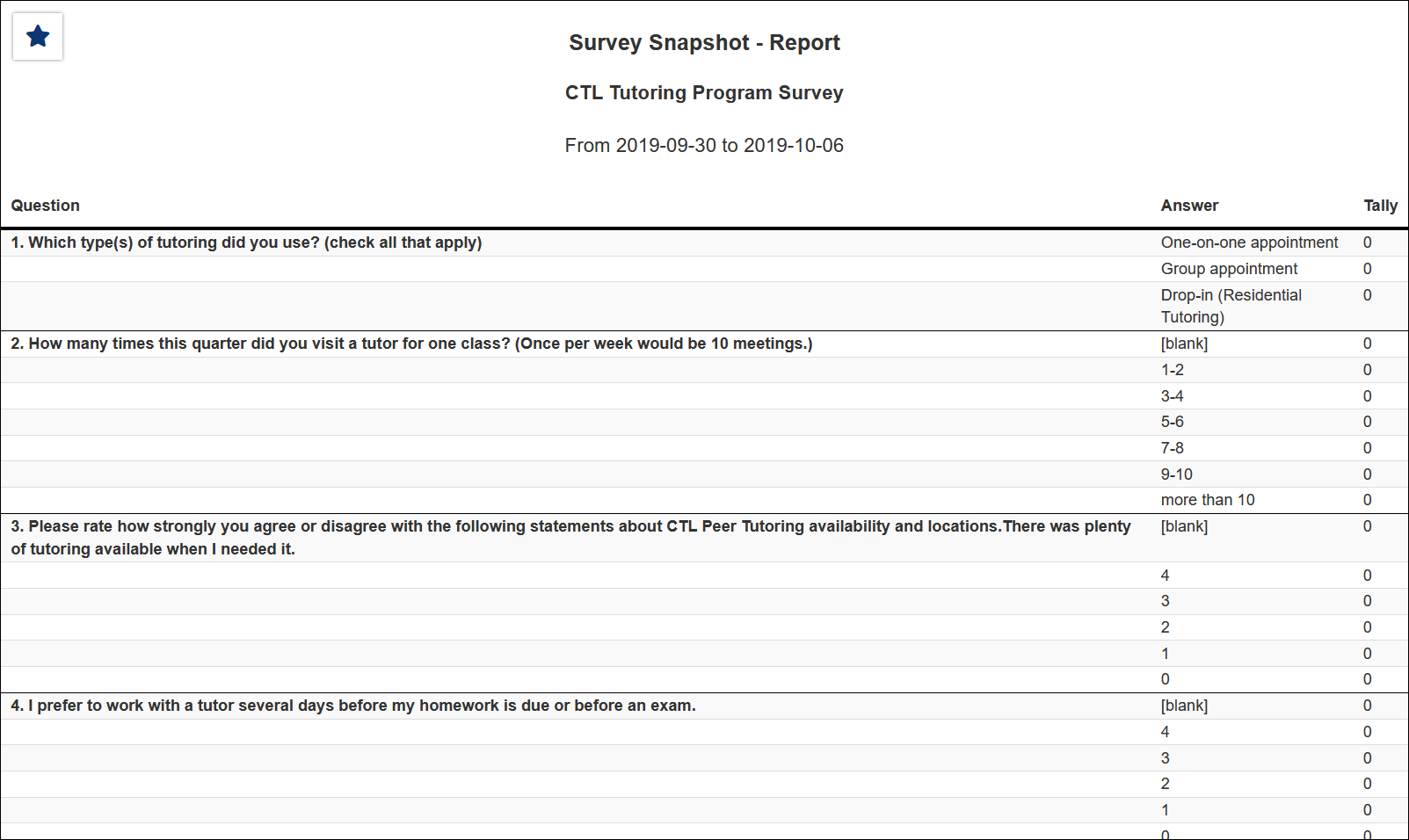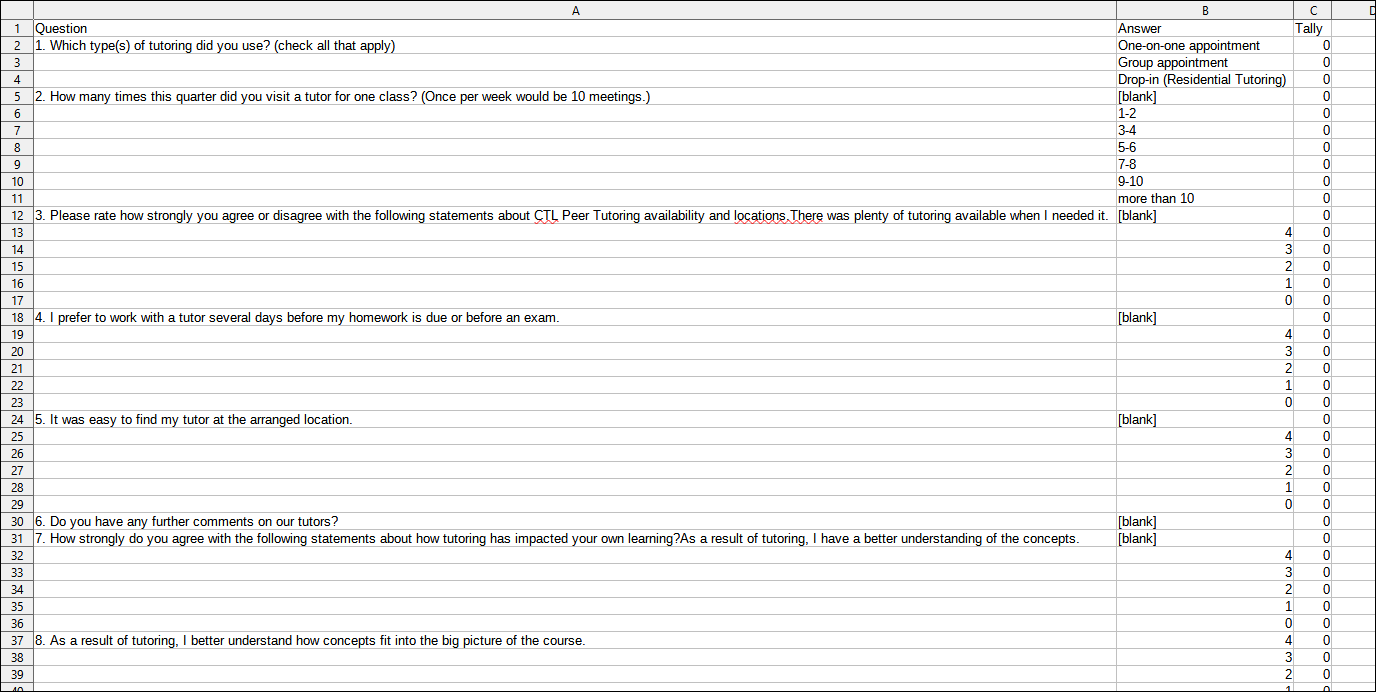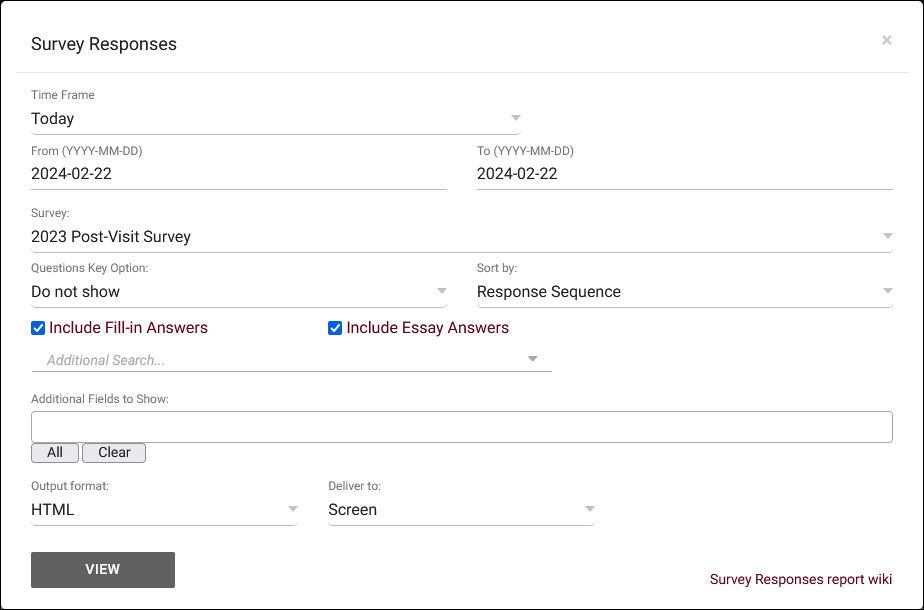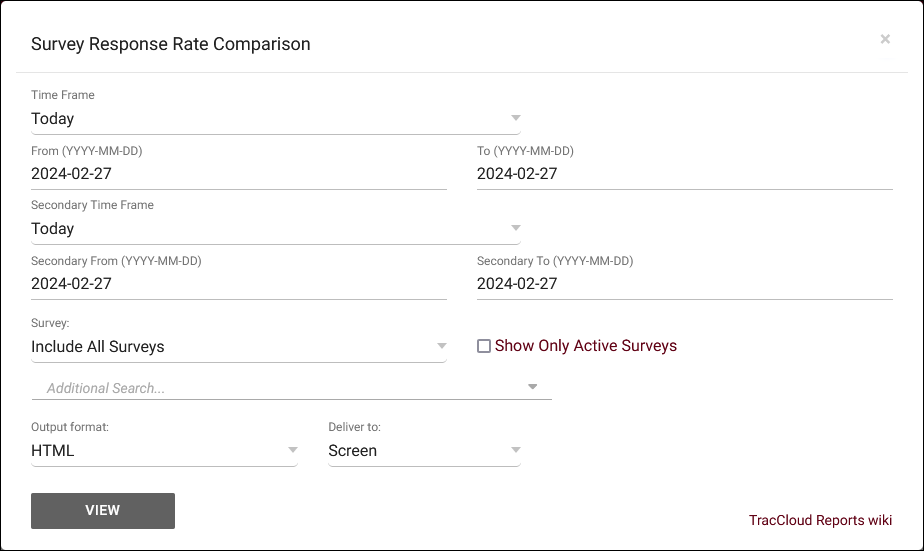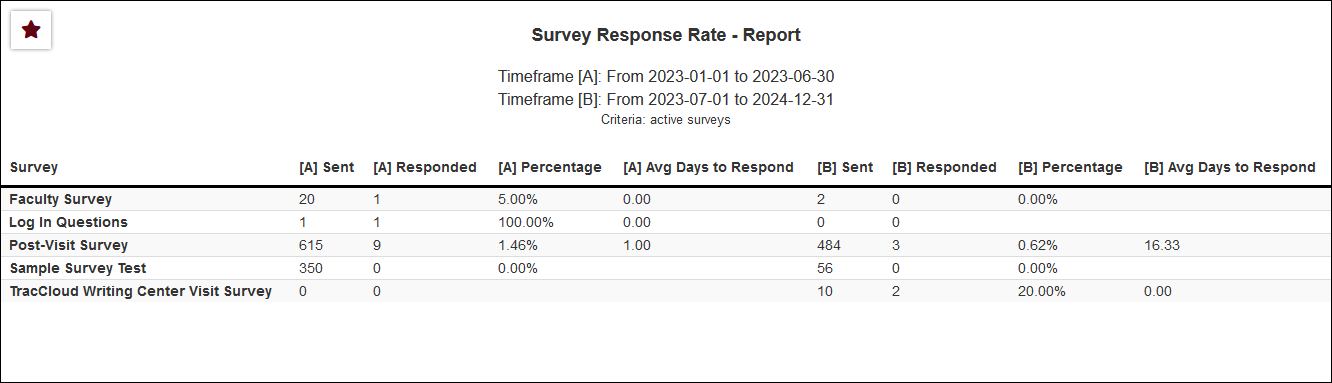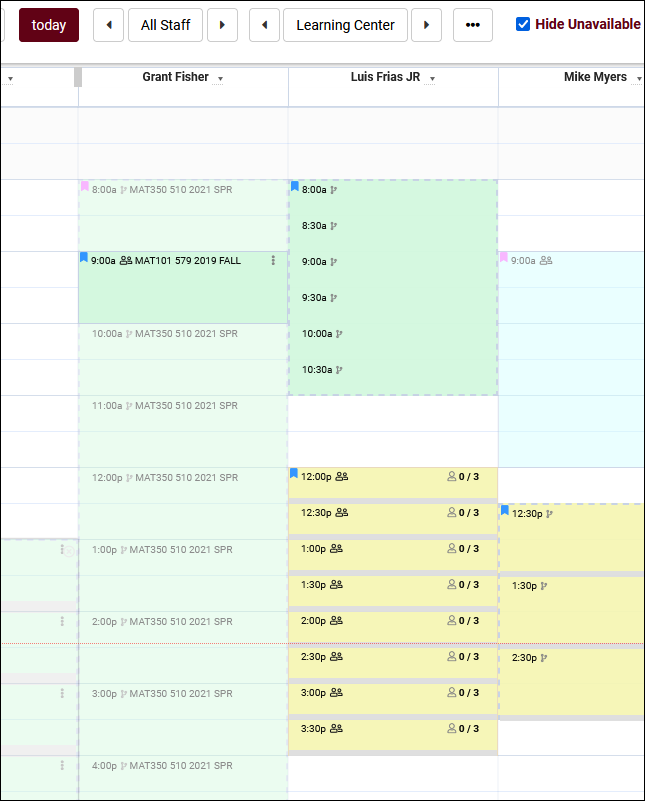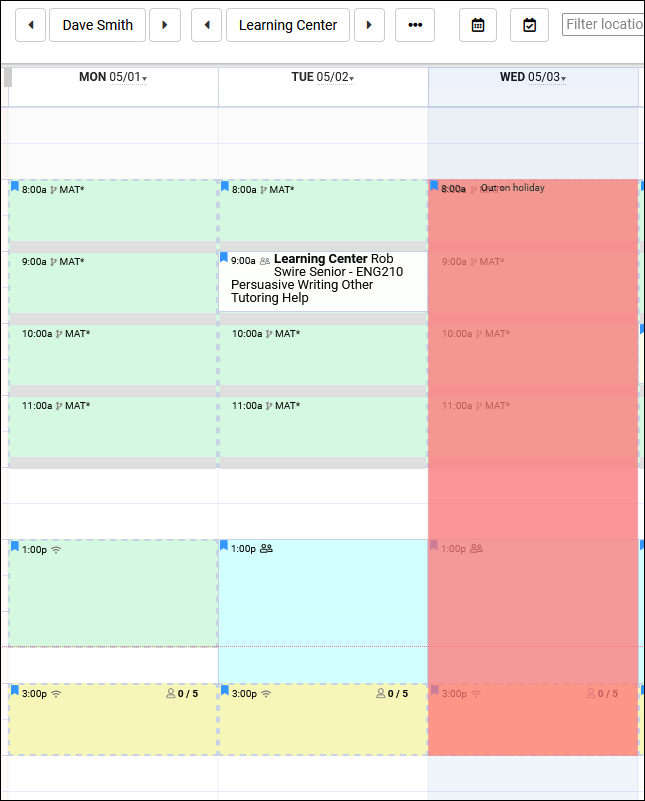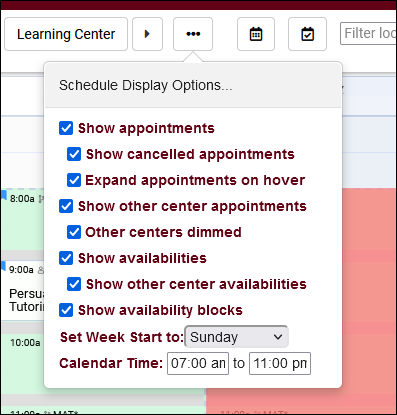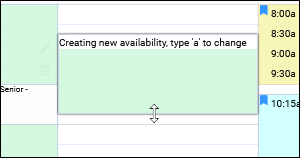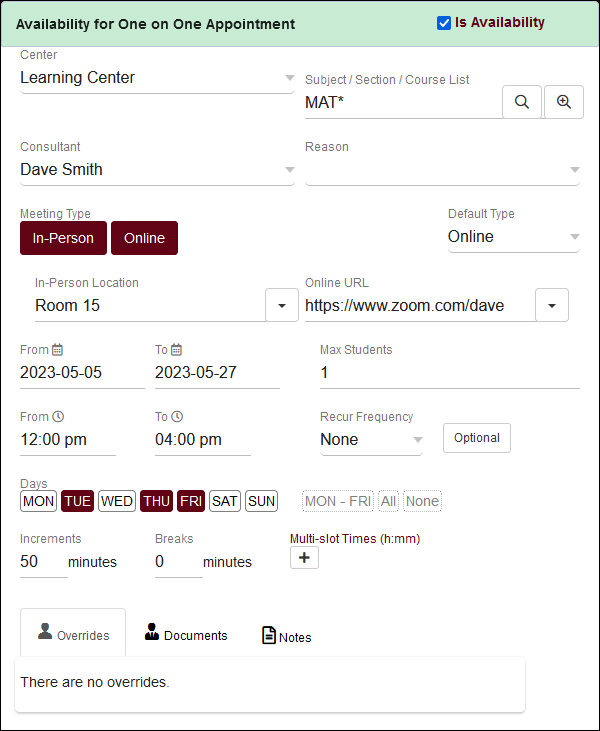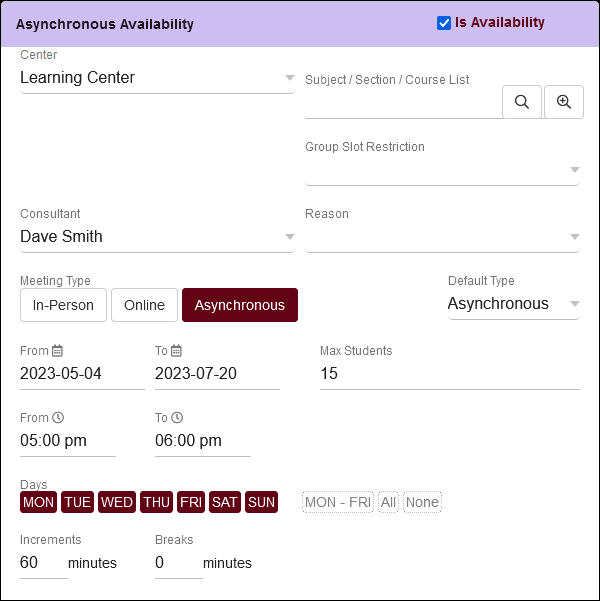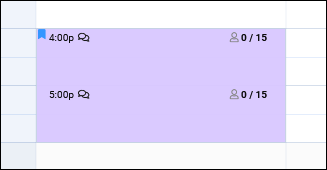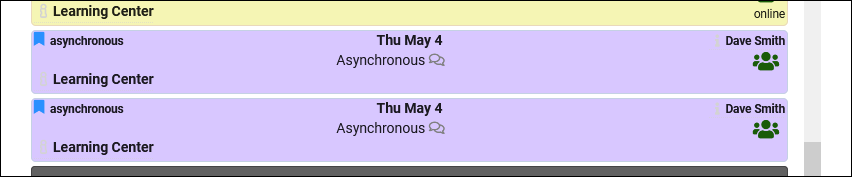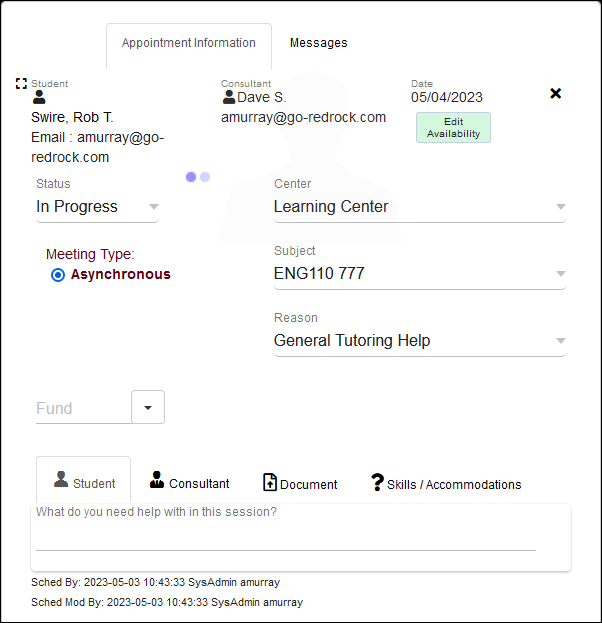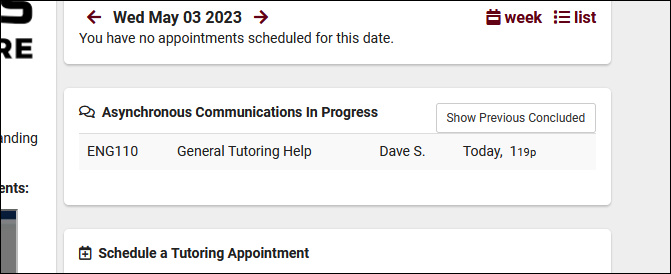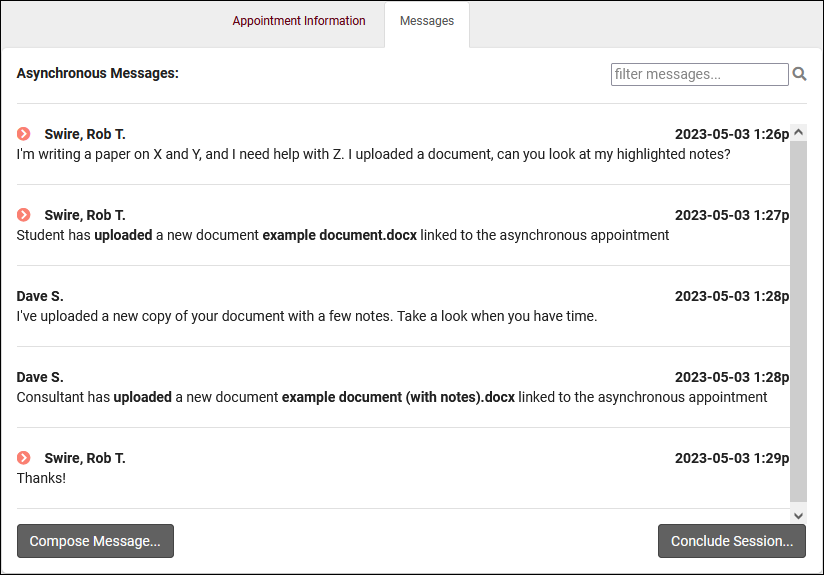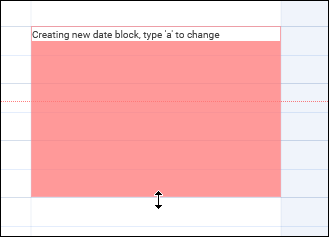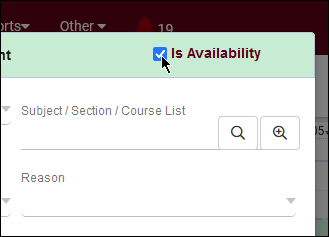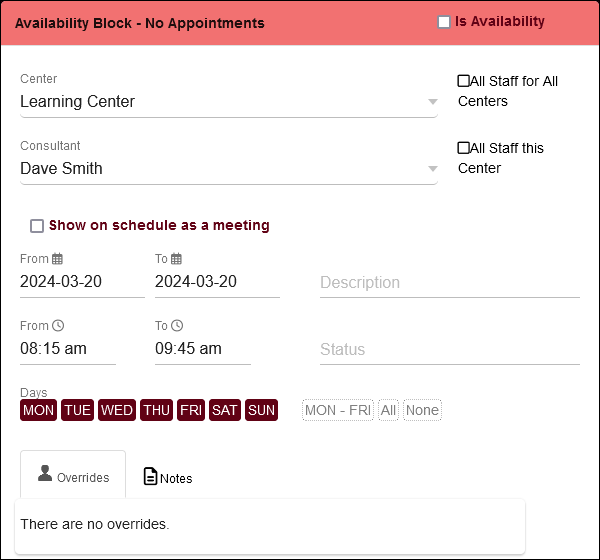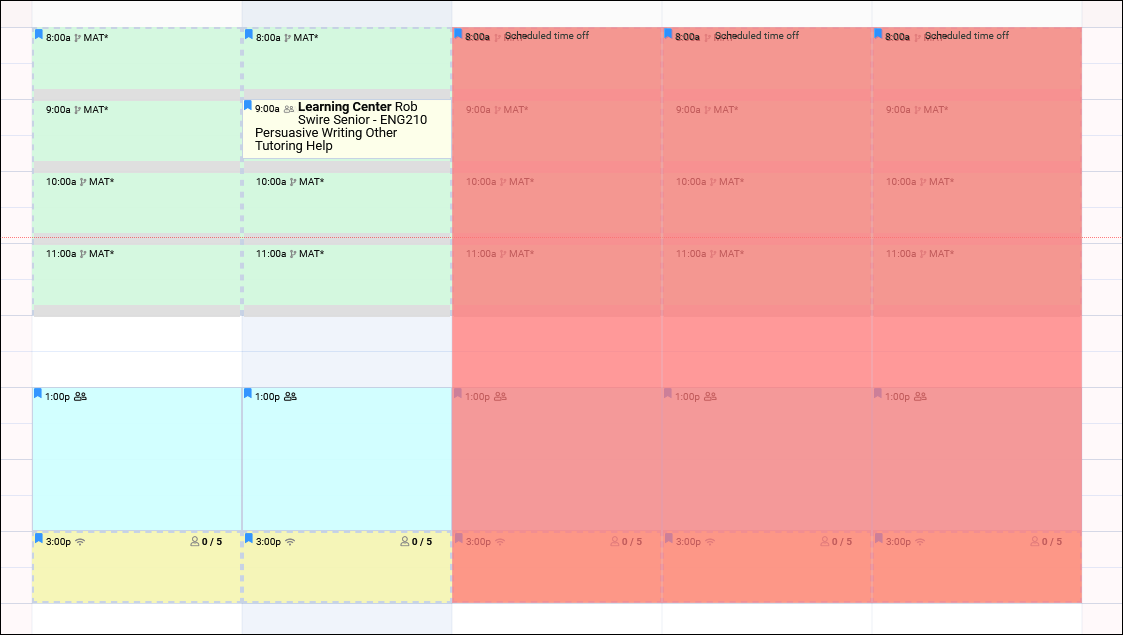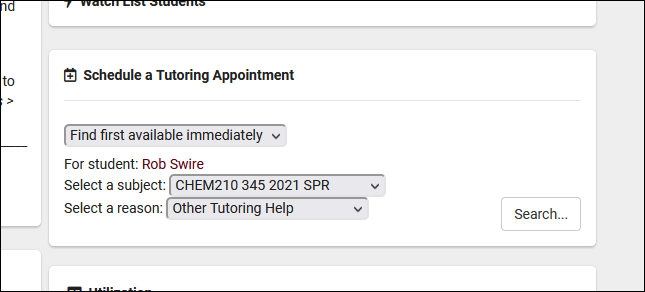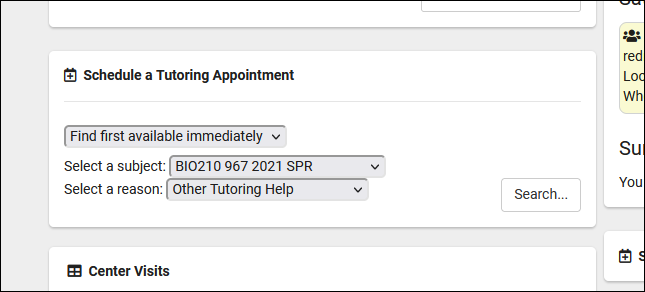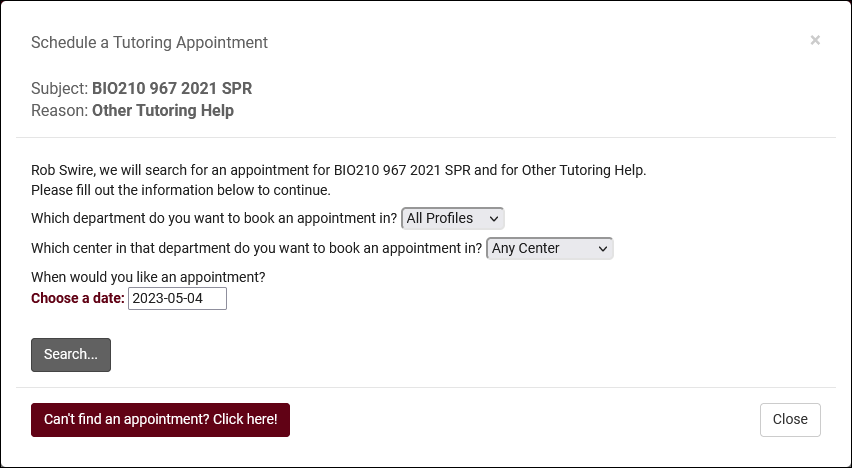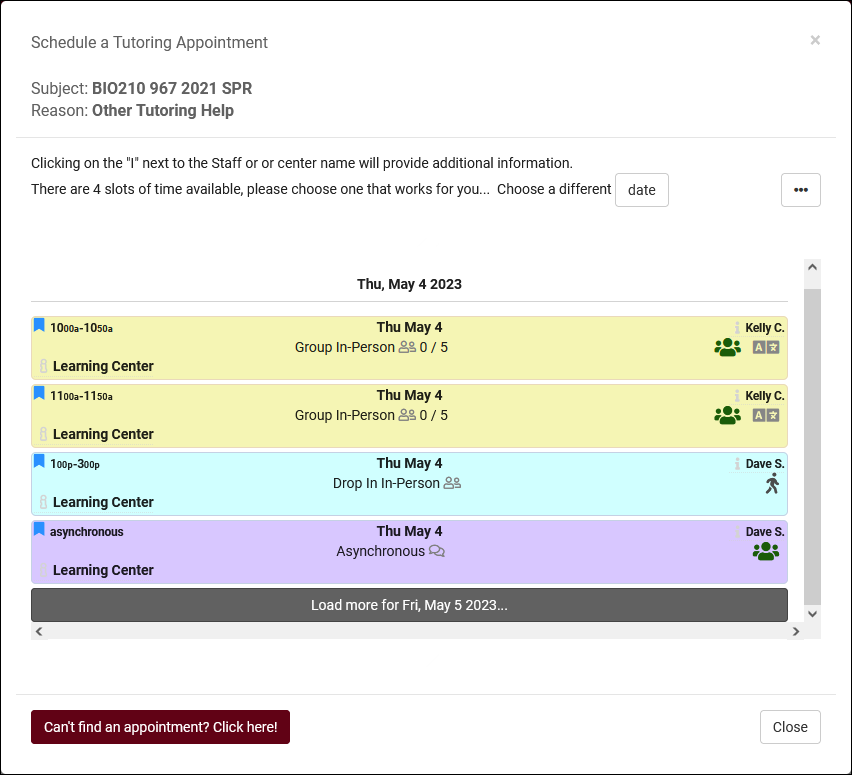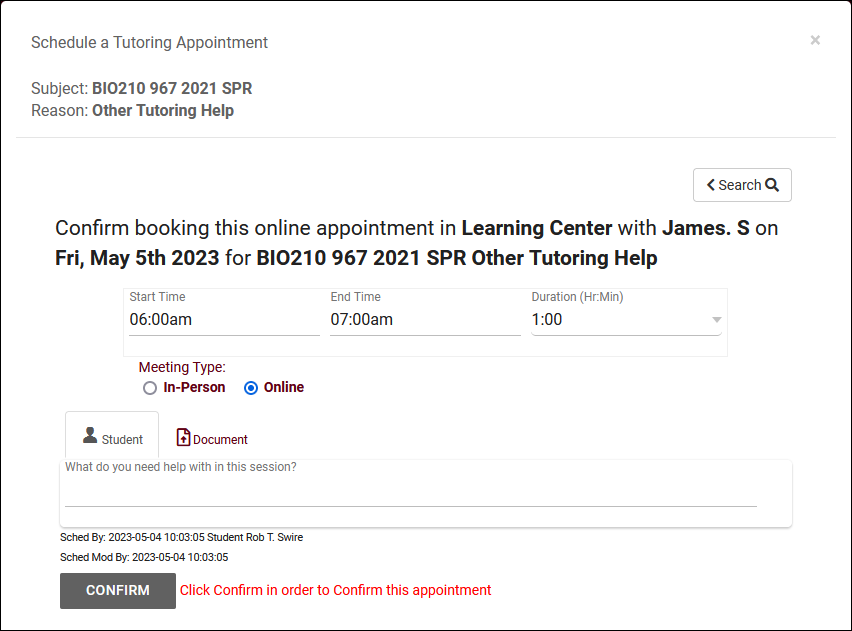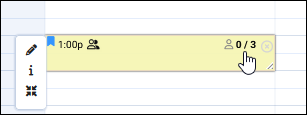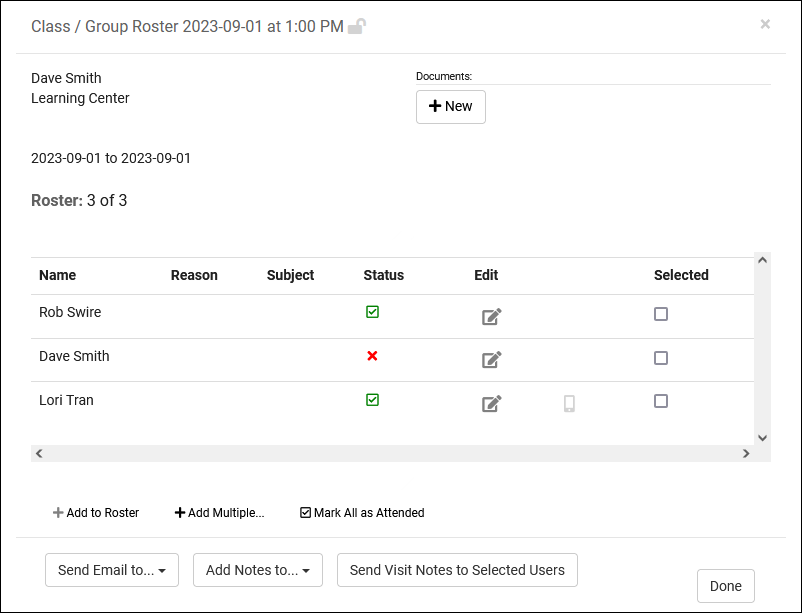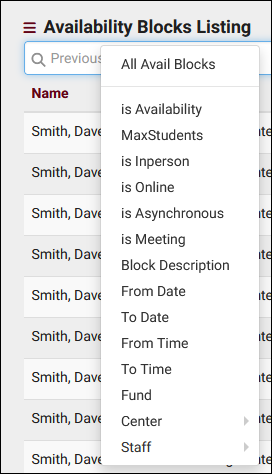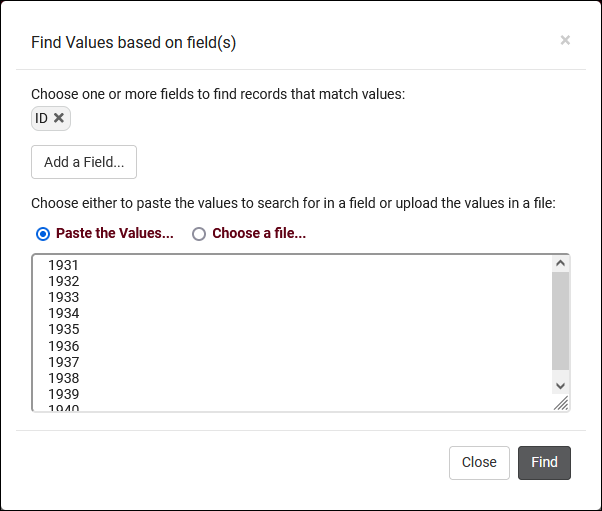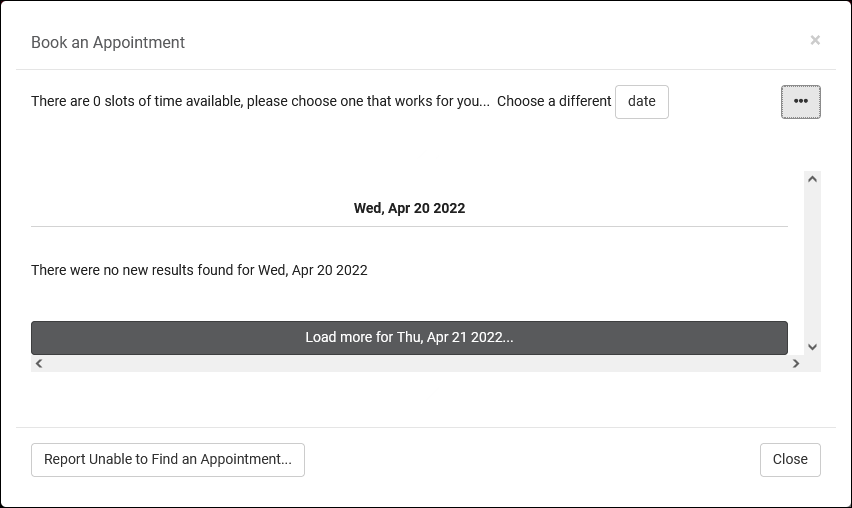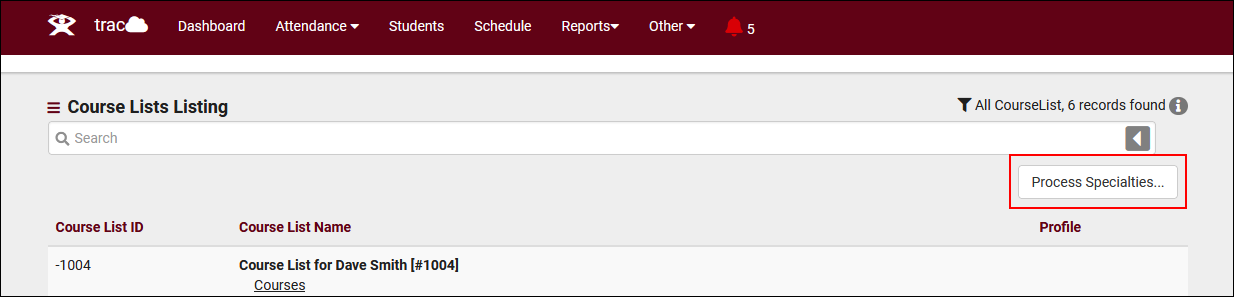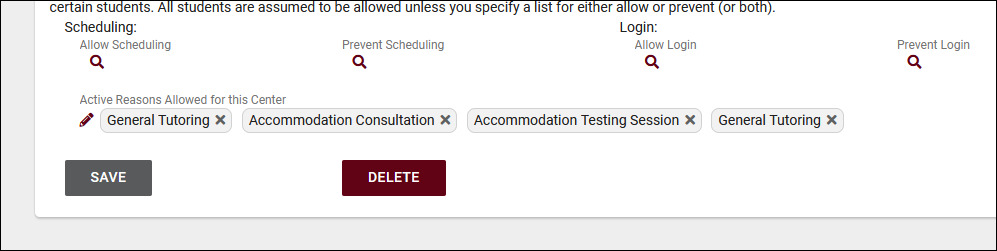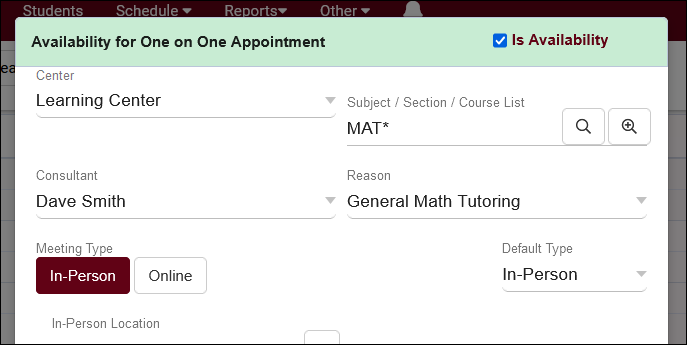TracCloudWhatsNew: Difference between revisions
From Redrock Wiki
No edit summary |
No edit summary |
||
| Line 27: | Line 27: | ||
<hr style="height:1px;border:none;color:#333;background-color:#333;" /> | <hr style="height:1px;border:none;color:#333;background-color:#333;" /> | ||
{{:TracCloudWhatsNew2023-05-04_1}} | {{:TracCloudWhatsNew2023-05-04_1}} | ||
<hr style="height:1px;border:none;color:#333;background-color:#333;" /> | <hr style="height:1px;border:none;color:#333;background-color:#333;" /> | ||
Revision as of 15:51, 1 December 2023
This page highlights some of the recent changes made to the TracCloud platform, and how you can utilize them on your own instance. A list of past changes and a full changelog can be found in the tabs above.
If you have any questions about these changes, feel free to reach out to us on our helpdesk.
2023-11-30 | TracCloud features and changes from November 2023
Improved max appointment rules, modify visit consultants/wait statuses from kiosks, sorting options on the log listing, and more in TracCloud for the month of November 2023. Our full changelog can be found here.
Kiosk Pass Phrase
You can now allow your staff to update the wait status or consultant of a visit from the kiosk. This passphrase can be set in your Log In/out preferences and you will be prompted to enter it upon clicking the consultant or wait status field on the kiosk.
Improved Max Appointment Rule Search Clauses
Search clauses in Max Appt Rules can now use # (not) and | (or) to allow for more flexible searches. The example search clause below would apply to all centers except "Library" and only for the reasons "Independent Study" and "Other."
Other Changes
- You can now sort the log listing by time, name, or subject.
- Visits can now be linked to inactive sections by checking the "Show Inactive" box.
- The Work Plans report is now available.
- Referral submission/deletion options are now always visible on the referral creation screen, rather than only being available at the bottom of the page.
- Asynchronous appointments can now be canceled by students or staff.
- You can now search by appointment status in Students Visits/Appointments by ??
Happy holidays from Redrock Software!
2023-10-31 | TracCloud features and changes from October 2023
Work plan tracking for staff, center-specific search availability widgets, new reporting options and more in TracCloud for the month of October 2023. Our full changelog can be found here.
Work Plans
Work Plans are a brand new feature that allow you to track progress in custom plans for consultants. If you're already familiar with the Success Plans module for students, you won't have any trouble creating Work Plans for consultants as they operate very similarly. Create steps for consultants to complete, send custom emails, and chain sub plans. More information on setting up Work Plans can be found in its own dedicated article here.
Reports
There are two brand new reports available. The first is Student Fields, which allows you to export a list of students with an arbitrary selection of fields to include. This offers a faster way to export students and fields compared to creating custom views and exporting the listing. More information on this report can be found in its own article here.
The second new report is Faculty Student Visits. This report is designed for (and only accessible to) faculty accounts, based on the existing Visits by Faculty and Subject report. This report will automatically filter the results to only visits for sections they're linked to.
A few other additions can be found in other reports as well.
- Reason Category has been added to Additional Search in most visit/appointment reports.
- Student Other ID has been added to Additional Search in most student reports.
- The Optional: In-Person vs Online Appointments report now has an option to include Asynchronous Appointments in the results.
- Total referrals and students can now be seen in the SAGE Referral Snapshot report.
- Appointments can now be grouped by who scheduled the appointment in Students Visits/Appointments by ??.
Other Changes
- Search availability widgets can now be linked to individual centers rather than only profiles. More information on managing your search availability widgets can be found here.
- Profile badges are now available to better identify centers in availability searches. This text can be added by going to Other > Other Options > Profiles > [Your Profile] > General > Profile Name / Badge on Scheduler. An example of this can be found in our Profiles article.
- The Appointments Listing now shows an indicator displaying whether or not the registration that the appointment was booked for is active. This can be useful to catch potential issues in advance, as if a student attempts to login for their appointment but their registration is inactive, they won't have any available courses to choose.
- The student timeline can be more specifically filtered beyond just "Extra Detail." You can now show or hide "Emails" and "Appointment Searches" independently.
- Watch List indicators configured to "Display on Appointment" will now also appear on the search availability widget and availability results page as a staff member.
- Max appointment rules can be created to apply to appointments in the same profile.
- Asynchronous appointments can now be marked as missed/no-show.
- When modifying the modality of an existing appointment, a warning message will now appear to confirm the change. That warning message can also contain a custom message configured in Other Schedule Options.
- You can now search for attendance records that conflict with the student's section schedule times (if section schedule is being imported). Go to Attendance > Attendance Listing > Search for "Visits.CustomData/isLoggedDuringClass=1". This functionality requires some additional configuration on Redrock's side. If you would like to utilize this, reach out to us at helpdesk@go-redrock.com
- The start/conclude visit buttons found in group rosters can now be disabled if this functionality isn't needed. Other > Other Options > Preferences > System Preferences > General Appointment Settings > Hide student login from class roster list.
- "Staff Members" added to "Name for Consultants" preference in Profile > General options.
- Student Username added to Batch Visit/Batch Scan fields.
2023-10-02 | TracCloud features and changes from September 2023
New features for Batch Visits, Success Plans, and more in TracCloud for the month of September 2023. Our full changelog can be found here.
Batch Visits
Custom fields have now been added to batch visits, along with an option to hide each custom field on batch visits if needed. Batch codes specifically have also gained a couple new options, there's now a notes field so you can automatically add notes to visits records via batch codes. Additionally, a new "Handle Overlap Visits" option has been added for the batch code. This allows TracCloud to modify existing visits if they conflict with visits recorded with the batch code. Details on that can be found in our batch visits article here.
A new profile preference has also been added to control how early batch visit and drop-in ad-hoc QR codes can be used. Other > Other Options > Profiles > [Your Profile] > Prefs > Scheduling > Time Restrictions > QR Codes active no sooner than. By default (blank), QR codes can be scanned to create visits at any point up to the expiration time.
Success Plans
Success plan visit steps can now be linked to multiple centers, allowing the student to visit any one of the listed centers to complete the step. Visit steps can now also be created to require a specific number of visits or hours, rather than one visit per step.
SAGE
"Potential Actions" have been added to SAGE. These actions can be created in your referral type and added to student referrals as needed. This allows you to record when certain events occurred, along with notes. Each action can prompt additional emails, and can be added to SAGE referral reports as well.
Two new twig tags have also been added for SAGE. The first tag below will mark a referral as processed/completed, and the second will add processed notes.
{% if "No recommendations at this time" in Recommendations %}
{{ setResultActions('SetProcessed', '1') }}
{{ setResultActions('SetProcessedNotes', 'Automatically completed!') }}
{% endif %}
Other Changes
- Support for multiple assigned advisors has been added, meaning a student can be assigned to both Dave Smith and Jane Doe and schedule appointments with them both, rather than being limited only a single assigned advisor. Utilizing this functionality may require changes to your import process, reach out to us using the "Support" options at the top of this page if this is something you want to setup.
- Watch List indicator locations have slightly changed. Previously, "Display on Log In/Out" applied to both the kiosk and log listing views. These locations have now been separated. "Log In/Out" now only applies to the log listing, and a new "Display on KIOSK login/out" location has been added. Click the hyperlink above to learn more about this.
- Students can now be given a utility to view their previously accepted terms and conditions. This can be enabled in Other > Other Options > Preferences > System Preferences > General Appointment Settings > Check 'Allow students to view accepted Terms and Conditions on dashboard' > Save.
- A new special search has been added to the students listing to find students who have searched for availabilities and found no results. The counter resets each time the student books an appointment, similar to the existing "SearchAvailsCounter" search. Both of these options can be quickly accessed by right-clicking the search bar and selecting them towards the bottom of the field list.
- The Center Schedule report has a new option to show appointment statuses in results.
- It's possible to search by full name on more listings. You can now search for a student's full name as "Last, First" on the Attendance Listing, a student's full name as "First M. Last" on the Student Listing (or just 'First Last" if you aren't importing middle name), and a staff member's full name as "First Last" on the Staff Listing.
- Max Appointment Rules can now be created to limit appointments of the same "Section" in addition to "Same Subject."
- A new option has been added to centers that allows you to hide individual centers during work visit login/logout.
- It's now possible to collapse the student list columns in Q2. This can be especially useful on phones to quickly access the list of students you're currently helping.
2023-08-31 | TracCloud features and changes from August 2023
There are some big changes to asynchronous availabilities and plenty of other noteworthy additions in TracCloud for the month of August 2023. Our full changelog can be found here.
- 2023-08-01: Subject/Course/Section search added to Appointments/Visits Utilization report
- For more information on this report, click here.
- For more information on this report, click here.
- 2023-08-02: It's now possible to apply center searches to appointments in the Students Visits Cleanup Data report
- 2023-08-03: "Navigators" phrasing added to "Name for Consultants" preference
- 2023-08-07: It's now possible to override the linked advisor filter when changing a student's wait status
- This is only available to staff members on the log listing. Clicking "Show All" will display all advisors/consultants assigned to your center, instead of only the student's assigned advisor.
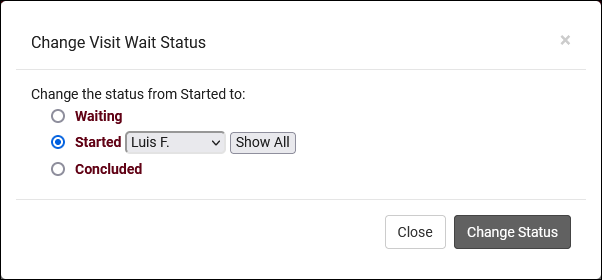
- 2023-08-11: It's now possible to hide inactive students/registrations when creating SI Batch Visits
- 2023-08-11: Set a default value for availability max students
- Previously (and still if you haven't modified this preference), availabilities will default to 1-on-1 during creation. It's now possible to change this default by going to Other > Other Options > Profiles > [Your Profile] > Prefs > Scheduling > Other Schedule Options > Default value for availability max students. 0 = drop-in, 1 = one-on-one, 2+ = group, just like in the availabilities themselves.
- Previously (and still if you haven't modified this preference), availabilities will default to 1-on-1 during creation. It's now possible to change this default by going to Other > Other Options > Profiles > [Your Profile] > Prefs > Scheduling > Other Schedule Options > Default value for availability max students. 0 = drop-in, 1 = one-on-one, 2+ = group, just like in the availabilities themselves.
- 2023-08-11: The additional custom tabs in student profiles can now be independently hidden for each permission group
- 2023-08-15: Group rosters now have an "Add Multiple" utility to book appointments as a batch.
- The new "Add Multiple" button is right next to the existing "Add Student" button in Group Rosters. More information on group availabilities and appointments in general can be found here.
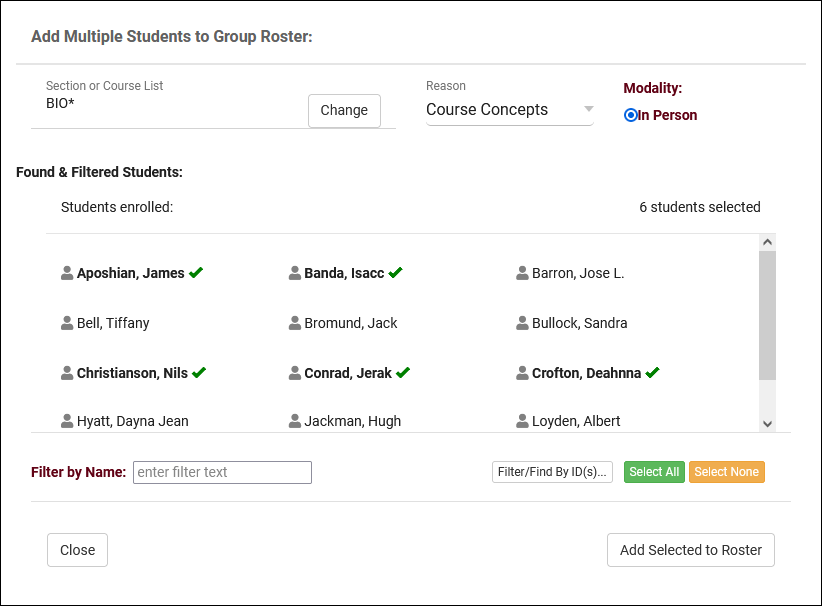
- 2023-08-16: The "Student Instructions Email" in Q2 Tables now supports twig tags
- 2023-08-17: Default profile emails
- If you haven't yet setup your TracCloud profile emails, you can now quickly load a basic default template to use by clicking the clipboard icon next to the email body. You can then modify this template further to match your needs, rather than starting from scratch.

- 2023-08-25: Manually choose example records in email previews in profiles
- If you've modified your profile emails, you'll be familiar with the "Preview" button which retrieves the most recent record in the system and shows it as an example. It's now possible to choose a different appointment/visit record to use as an example by clicking the "Sequence #" button and entering the sequence number. More information on profile emails in general can be found here.

- 2023-08-25: There's a new option in Q2 to add a "Confirm" step when beginning a table visit with a student
- 2023-08-28: Asynchronous availabilities can now be created as one-on-one time slots, and can be optional to give students the choice between In-Person/Online/Asynchronous.
- To enable asynchronous functionality, go to Other > Other Options > Profiles > [Your Profile] > Prefs > Scheduling > Other Schedule Options > Check "Allow Availabilities to be Asynchronous" > Save. More information on asynchronous availabilities can be found here.
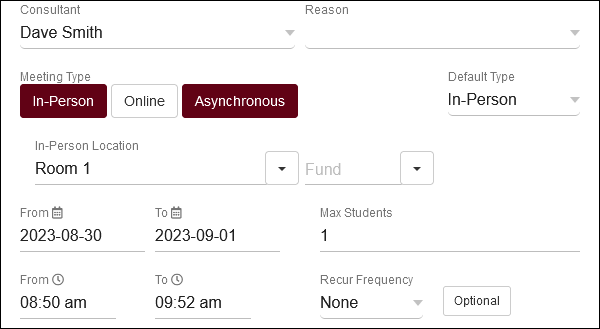
- 2023-08-30: It's now possible to distinguish between all appointments or with same consultant in consecutive appointment rules
- This option can be found in Other > Other Options > Profiles > [Your Profile] > Prefs > Scheduling > Time Restrictions > Consecutive also means with same consultant. If you used this feature previously, the default value for this field would be checked/enabled. Unchecking it means that students won't be able to book consecutive appointments at all, regardless of consultant.

- 2023-08-30: Edit your visit auto termination emails
- The default auto termination emails can now be customized by going to Other > Other Options > Profiles > [Your Profile] > Prefs > Log Listing Message[...] > Auto Terminate Visits Longer Than. You will find two emails, one for visits that are modified by the auto termination process (changing the duration) and another for deletions (if "Delete visits waiting" is checked).
- The default auto termination emails can now be customized by going to Other > Other Options > Profiles > [Your Profile] > Prefs > Log Listing Message[...] > Auto Terminate Visits Longer Than. You will find two emails, one for visits that are modified by the auto termination process (changing the duration) and another for deletions (if "Delete visits waiting" is checked).
- 2023-08-31: Override individual availabilities directly
- An appointment override is when there's a break in a repeating availability. For example, if you had an availability running from Monday to Friday, and you moved Wednesday forward an hour, that would make the Wednesday slot an overridden availability. It's now possible to immediately override an availability by hovering over it and clicking the icon. This will allow you to edit that availability without affecting the rest of the series. This cannot be undone.

- 2023-08-31: Assigned Success Plans listing
- Similar to the SAGE referrals listing, registrations listing, etc, it's now possible to view a listing of all assigned Success plans. This can be enabled by going to Other > Other Options > Groups > [The group you want to modify] > Admin / Modules > Add "Assigned Success Plans" to Table Access > Save.
2023-07-31 | TracCloud features and changes from July 2023
Here are some of the noteworthy additions and changes in TracCloud for the month of July 2023. Our full changelog can be found here.
- 2023-07-28: Automatically timeout login sessions after X minutes
- With new options available in Other > Other Options > Preferences > Login & Security Settings, you can now automatically log users out if they're inactive for too long. Different lengths of time can be specified for each user type, and a warning message can appear a few minutes before they're logged out giving them the chance to stay logged in.

- 2023-07-27: New Twig tag to CC additional email addresses
- 2023-07-27: The Utilization widget now has an option to show visits from "Last Month."
- 2023-07-22: In SurveyTrac, the reason/subject fields now have search boxes to make selecting options much easier
- 2023-07-21: Batch send surveys to staff
- Previously, surveys set to the Initiated Via type of "Do not auto send" with questions directed to Tutor/Advisor could be individually sent to staff members in the "Actions" tab of their profile. Now, it's also possible to batch send these surveys to multiple staff at once from the staff listing, similar to how this survey type works when directed to students. More information on SurveyTrac can be found here.
- Previously, surveys set to the Initiated Via type of "Do not auto send" with questions directed to Tutor/Advisor could be individually sent to staff members in the "Actions" tab of their profile. Now, it's also possible to batch send these surveys to multiple staff at once from the staff listing, similar to how this survey type works when directed to students. More information on SurveyTrac can be found here.
- 2023-07-20: Custom text can now be entered above the notes field during work visit logout
- 2023-07-11: New SurveyTrac question format, Range Slider
- 2023-07-10: Start or stop one-on-one visits for appointments from the staff schedule
- This can be enabled by adding the {{Appointment.SchedVisitStatusIcon|raw}} Twig tag in Other > Other Options > Profiles > [Your Profile] > Prefs > Scheduling > Appointment Display > Appointment Display to Staff on Schedule. This will appear as an icon on appointments that when clicked, will begin the visit, then conclude the visit when clicked again. Similar to the visit start/stop option found in group rosters, just for one-on-one appointments instead.


- 2023-07-07: It's now possible to preview system colors before saving in System Preferences
- 2023-07-05: New chart options in the Usage Snapshot report
2023-07-03 | TracCloud features and changes from June 2023
Here are some of the noteworthy additions and changes in TracCloud for the month of June 2023. Our full changelog can be found here.
- 2023-06-30: "Time Out" has been added to the utilization widget
- 2023-06-28: Students with a raised hand now display more prominently in Q2
- 2023-06-27: The Survey Snapshot report can now include pie/bar charts
- 2023-06-26: A twig tag list is now available in Welcome Messages and SurveyTrac emails
- 2023-06-22: Q2 now has an option to play a sound when a student raises their hand
- 2023-06-20: New SurveyTrac initiated via option, Email after # of visits
- 2023-06-14: New options to hide notes from faculty specifically in SAGE
- 2023-06-14: Static QR codes for custom kiosks
- 2023-06-07: Use Course Lists for additional searches in reports
- 2023-06-07: The Success Plans report can now include visit details
- In the report settings, you'll find a new "Show Visit Details" checkbox to include this information in the report results.
- In the report settings, you'll find a new "Show Visit Details" checkbox to include this information in the report results.
- 2023-06-02: New SurveyTrac initiated via option, Email after 1st visit per consultant
2023-06-14 | Static QR codes with custom kiosks
It's now possible to create static QR codes for visit tracking based on your custom kiosks. Go to Other > Other Options > Profiles > [Your Profile] > Prefs > Log Listing Message,[...], and scroll to the bottom of this page to find your custom kiosk options.
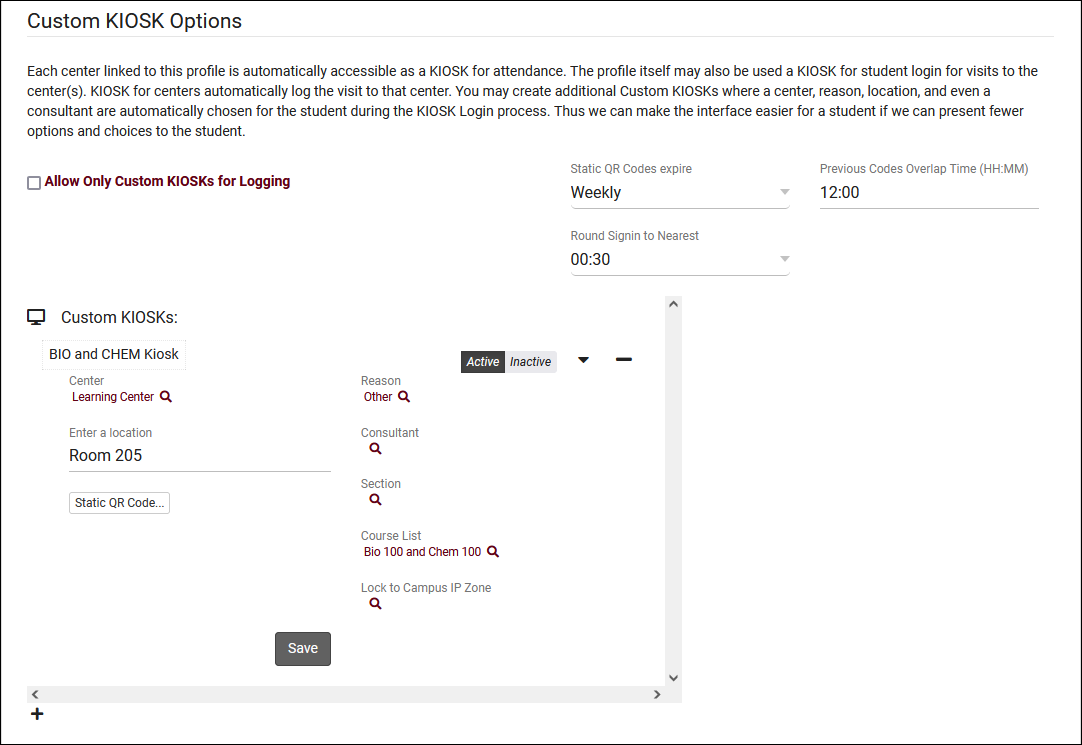
In addition to standard custom kiosk functionality, custom kiosks also allow you to create static QR codes that your staff can reuse with a rotating confirmation code.
- Static QR Codes expire
- Choose how frequently the QR code expires, daily or weekly.
- Choose how frequently the QR code expires, daily or weekly.
- Previous Codes Overlap Time
- Add a buffer allowing "expired" QR codes to be used after a new code is generated.
- Add a buffer allowing "expired" QR codes to be used after a new code is generated.
- Round Signin to Nearest
- Allows TracCloud to automatically round logins to the nearest 15, 30, or 60 minutes. The purpose of this is to emulate batch visits, where the time would be static.
- Allows TracCloud to automatically round logins to the nearest 15, 30, or 60 minutes. The purpose of this is to emulate batch visits, where the time would be static.
Within each custom kiosk, you will then find a Static QR Code button. Clicking this opens the following form.
- Activate Static QR Code
- Enable or disable this QR code.
- Enable or disable this QR code.
- Confirmation Code
- This is the current confirmation code for this QR code. Students will need to enter this value after scanning, and this value will expire based on your preference in Static QR Codes expire. If you're creating a QR code for the first time, this code (and expiration date) will need to be set manually. Going forward, it will be updated daily/weekly automatically. If a consultant is linked to the custom kiosk, they will automatically receive new confirmation codes in an email.
- This is the current confirmation code for this QR code. Students will need to enter this value after scanning, and this value will expire based on your preference in Static QR Codes expire. If you're creating a QR code for the first time, this code (and expiration date) will need to be set manually. Going forward, it will be updated daily/weekly automatically. If a consultant is linked to the custom kiosk, they will automatically receive new confirmation codes in an email.
- Expiration Date
- The expiration date of the related code. This code will not be automatically updated until this date is reached (or if the code will expire within the next date period), a manual expiration date can be set further into the future than 1 day/week.
- The expiration date of the related code. This code will not be automatically updated until this date is reached (or if the code will expire within the next date period), a manual expiration date can be set further into the future than 1 day/week.
After a student scans the QR code, they will be prompted to enter the confirmation code followed by their ID. The login process is the same as a normal kiosk from this point onward.
Additional Features
SurveyTrac
The SurveyTrac module allows you to send surveys to students and staff to collect information about their recent visits and Success Plans, or manually send a survey to a list of students. These surveys can contain an unlimited number of questions, be initiated by over a dozen different criteria, and you can report on responses after the fact. There are practically endless combinations of survey types and questions available to create.
SurveyTrac Configuration
To create a new survey, head over to your SurveyTrac menu (within the “Other” menu in your Navigation Bar), click the hamburger icon, then select “New Survey.” This will bring you to a survey entry form where you can start configuring basic options relating to your survey. Additional options will become available after saving.
- Created By
- The staff member who created this survey.
- The staff member who created this survey.
- Profile
- The profile that this survey is assigned to.
- The profile that this survey is assigned to.
- Active
- Enables or disables this survey.
- Enables or disables this survey.
- Survey Name
- The name of the survey. This will also appear within emails sent to students and staff.
- The name of the survey. This will also appear within emails sent to students and staff.
- Survey Period From & To
- The active period of the survey. Used for “Initiated Via” options that specify "during survey period," such as “Email after 1st visit during survey period.”
- The active period of the survey. Used for “Initiated Via” options that specify "during survey period," such as “Email after 1st visit during survey period.”
- Initiated Via
- This setting determines the send criteria for this survey, with the following options available.
- Display during visit entry: This displays within the “Surveys” tab of a visit record, allowing you to fill out and submit the survey from the visit record itself. This survey type only appears when questions are directed to staff.
- Email after visit: This will be sent to the student/staff after a visit takes place. Specifically after Kiosk logout, Log Listing logout, Quick & Batch Visit creation, and appointments being marked as attended (if a visit doesn't already exist).
- Email after 1st visit during survey period: Same as above, but only after the student’s first visit during the survey period specified. Subsequent visits will not initiate this survey.
- Email after # of visits during survey period: Similar to above, but you can choose when the survey sends based on the number of visits. E.g., send a student a survey after their 3rd visit in the center.
- Email after 1st visit per subject during survey period: Same as "1st visit during survey period," but on a per-subject basis. E.g., the student will receive a survey for their first (and only first) visit for MAT100, then another survey for their first visit for CHEM100, and so on.
- Email after 1st visit per consultant during survey period: Same as above, but on a per-consultant basis. E.g., the student will receive a survey for their first (and only first) visit with Dave Smith, then another survey for their first visit for Jane Doe, and so on.
- Email after new student record: This is emailed to the student immediately after their account is created. This only applies when manually creating student accounts, imported students will not receive this survey.
- Show at entry: This displays during the login process on a Kiosk or Log Listing. These responses will not appear in the visit record itself, as opposed to Display during visit entry.
- Show at entry before 1st visit during survey period: Same as above, but only after the student’s first visit during the survey period specified.
- Show at exit: This displays during the logout process on a Kiosk or Log Listing. Similar to Show at entry, these responses are not visible in visit records.
- Show at exit after 1st visit during survey period: Same as above, but only after the student’s first visit during the survey period specified
- Display as link on Main Menu: For each day that a user logs in, a new survey is created and will display as a link in the "Surveys/Documents" widget on their dashboard.
- Do not auto send: This survey can be manually sent on the Student/Staff/Faculty Listing as a batch, from individual Student/Staff/Faculty profiles under the "Actions" menu, during Batch Visit creation, from group rosters on the schedule, or from the SurveyTrac listing (including sending anonymous surveys to a list of email addresses).
- Link on edit student: Similar to Do not auto send, but more limited in where it appears as an option to send. This survey is only possible to send from the student listing as a batch or to individual student profiles manually, or from the SurveyTrac listing.
- Link on edit visit: This displays in a "Send Survey" prompt in each visit record under the "Surveys" tab. This allows you to initiate the visit survey email manually, as opposed to the non-email Display during visit entry option.
- Display on document posting: Similar to Link on edit student, except this "Survey" is under a new prompt in the actions menu labelled "Survey Document" and can only be sent to students individually.
- Display as Student Entry Form: Similar to Link on edit student, except this "survey" is under a new prompt in the actions menu labelled "Complete Survey Form" and can only be sent to students individually.
- Display as Student Entry Form: Similar to Link on edit student, except this "survey" is under a new prompt in the actions menu labelled "Complete Survey Form" and can only be sent to students individually.
- In-Person / Online
- This allows you to only send the survey for In-Person or Online visits, or "All" to ignore the location.
- This allows you to only send the survey for In-Person or Online visits, or "All" to ignore the location.
- Do not send email, just show on dashboard
- This setting will only appear for surveys that are emailed to students. If this is checked, the email will not be sent, but it will still appear on the dashboard for students to access and fill out.
- This setting will only appear for surveys that are emailed to students. If this is checked, the email will not be sent, but it will still appear on the dashboard for students to access and fill out.
- Survey Link expires after # days
- Optionally have surveys expire if an answer has not been received within the specified number of days.
- Optionally have surveys expire if an answer has not been received within the specified number of days.
- Auto resend after # days & After initial auto resend, resend every # days (emailed surveys only)
- These options can be used to automatically resend unanswered surveys after a specific number of days. The first field determines when the survey will first be resent, and the second can be used to resend it again after every [number] days.
- These options can be used to automatically resend unanswered surveys after a specific number of days. The first field determines when the survey will first be resent, and the second can be used to resend it again after every [number] days.
- Recipient Email Settings (emailed surveys only)
- Options relating to the emailed survey formatting. From email address and contact name, the subject line, and the body itself. The Twig tags {{Survey.Link}} and {{Survey.Name}} can be used to display a link to the survey and the survey name field respectively.
- Options relating to the emailed survey formatting. From email address and contact name, the subject line, and the body itself. The Twig tags {{Survey.Link}} and {{Survey.Name}} can be used to display a link to the survey and the survey name field respectively.
- Link to Centers
- Determines which centers this survey is assigned to.
- Determines which centers this survey is assigned to.
- Instructions and Survey Head Text
- These messages will appear at the very top of the survey entry window. Head Text appears in bold at the top, typically a title for the survey. Instructions appears smaller just beneath Head Text, typically a description for the survey or basic instructions. Both fields support Twig to display information about the student, their visit, etc.
- These messages will appear at the very top of the survey entry window. Head Text appears in bold at the top, typically a title for the survey. Instructions appears smaller just beneath Head Text, typically a description for the survey or basic instructions. Both fields support Twig to display information about the student, their visit, etc.
- Confirmation Message
- The confirmation message will display at the bottom of the survey after submitting responses.
- Allow modification
- This setting allows students/staff to re-open and edit their responses after the initial submission.
- This setting allows students/staff to re-open and edit their responses after the initial submission.
- Anonymous Survey
- Will not display student names in responses. Once an Anonymous Survey has responses, it is permanently anonymous.
- Will not display student names in responses. Once an Anonymous Survey has responses, it is permanently anonymous.
- Questions directed to…
- These settings determine who this survey will be sent to. For example, if this is an “Email after visit” survey, you can control if the survey gets sent to the Student, the Consultant, the Faculty member, or even all three.
- These settings determine who this survey will be sent to. For example, if this is an “Email after visit” survey, you can control if the survey gets sent to the Student, the Consultant, the Faculty member, or even all three.
- Make this survey a quiz
- See Grade Groups and Assignments for more information.
- See Grade Groups and Assignments for more information.
- Send Rate
- Allows you to define a percentage chance of a survey being sent to a student. 100% will always send the survey when the 'Initiated Via' criteria is met.
- Allows you to define a percentage chance of a survey being sent to a student. 100% will always send the survey when the 'Initiated Via' criteria is met.
- Notify results to emails
- Email addresses entered here will be notified when a survey has been completed. These emails will contain the questions and answers provided by the student/staff.
- Email addresses entered here will be notified when a survey has been completed. These emails will contain the questions and answers provided by the student/staff.
- Notify Results Email
- This is an additional email that can be sent as soon as a response is submitted, typically to a staff member to review responses as they're received. You can choose which email addresses receive the responses, the From address, as well as the subject line and body of the email. The recipient field supports Twig.
- This is an additional email that can be sent as soon as a response is submitted, typically to a staff member to review responses as they're received. You can choose which email addresses receive the responses, the From address, as well as the subject line and body of the email. The recipient field supports Twig.
- Link Survey to Reasons/Subjects
- If you only want this survey to be sent out for visits/appointments of a specific reason or subject, you can list out the entries here. For example, “General Help,Exam Prep”. The icon can be used to search for and select specific options.
- If you only want this survey to be sent out for visits/appointments of a specific reason or subject, you can list out the entries here. For example, “General Help,Exam Prep”. The icon can be used to search for and select specific options.
- Answers Position
- Radio Button Style & Multi Checkbox Style
The Questions tab is where we can configure the questions we’re asking within this survey. The Preview tab allows us to immediately take a look at our survey formatting to make sure everything is appearing as intended.
To begin creating a new question, go to hamburger icon > New Question, or click the + icon on the right-hand side.
- Question #
- This determines the order that questions will appear in. 0/Blank will hide the question.
- This determines the order that questions will appear in. 0/Blank will hide the question.
- Question Type
- Required
- Determines whether or not the question requires an answer before being submitted.
- Determines whether or not the question requires an answer before being submitted.
- Question UID
- Unique identifier for each question, used for conditions (detailed further below).
- Unique identifier for each question, used for conditions (detailed further below).
- Size (Essay and Fill In only)
- This determines the size of the text field based on number of characters. For Fill In questions, this determines the width. Start with 25 and adjust from there. For Essay, this determines the height. Start with 3 and adjust as needed.
- This determines the size of the text field based on number of characters. For Fill In questions, this determines the width. Start with 25 and adjust from there. For Essay, this determines the height. Start with 3 and adjust as needed.
- Minimum, Maximum, Step, Default (Range Slider only)
- These options determine how the Range Slider will function in your survey.
- Minimum is the lower value on the left. Negative numbers are allowed.
- Maximum is the higher value on the right.
- Step is the increment that the slider can be moved, typically 1. For example, if this is set to "2", the slider can be moved to 2, 4, 6, and so on.
- Default is the default numeric position of the slider when the survey is first loaded.
- These options determine how the Range Slider will function in your survey.
- Question
- Write out your question here. There are also some optional text formatting tools available if you’d like to display the question in a specific way, including the ability to use standard HTML by selecting Tools > Source Code.
- Write out your question here. There are also some optional text formatting tools available if you’d like to display the question in a specific way, including the ability to use standard HTML by selecting Tools > Source Code.
- Choices
- Depending on the Question Type chosen, you may need to list out the available answers. If this box is available, include your answer choices on unique lines, as seen in the screenshot earlier in this article.
- Depending on the Question Type chosen, you may need to list out the available answers. If this box is available, include your answer choices on unique lines, as seen in the screenshot earlier in this article.
- Maximum # choices allowed (Multi-Check only)
- Set the maximum number of choices that can be checked at once in the response. For example, if this option is set to 3, the recipient could check 1, 2, or 3 boxes, but not 4 or more.
- Set the maximum number of choices that can be checked at once in the response. For example, if this option is set to 3, the recipient could check 1, 2, or 3 boxes, but not 4 or more.
- Condition
- Set a condition so that this question only appears if a different question was answered in a particular way. Uses the UID of other questions. For example, if the condition was set to "ABC1:Great", this question would only appear if the answer to ABC1 was "Great." Multiple potential answers can be separated by a | character (ABC1:Great|Good) and you can set conditions for multiple fields on separate lines.
- It's also possible to set the condition to something like "ABC1:Great|Good|DEF2:Yes." A question with this condition would appear if ABC1 was Great or Good, or if DEF2 was answered "Yes."
This tab will display a list of all surveys sent to your users. You can click on the individual responses for review, or resend surveys from this tab by clicking the icon. Surveys can also be resent as a batch by clicking the icon and choosing the date range you wish to resend them for. Clicking the icon for a survey excludes it from being resent.
SurveyTrac Reports
There are three SurveyTrac reports available depending on how you want to review your response data. Survey Snapshot provides a summary of responses with totals for each of the possible responses for your questions. Survey Responses provides a list of the individual responses from each student, including additional information about the student or visit details if needed. Survey Response Rate Comparison allows you to view the number of surveys sent, responses received, and average response time in a date comparison format. These options can be found by going to Reports > Surveys.
This report allows you to export the response data for any of your SurveyTrac surveys in a Snapshot format, providing the total number of answers for each question.
- Time Frame
- The date range for the data in this report. Beyond entering a date range manually, you can also choose a preset date range (Today, This Month, This Semester, etc) from the dropdown list above.
- Survey
- Export responses from this selected survey.
- Show Charts
- This field allows you to add charts to the report results. Pie, bar, or line.
- Include Fill-in & Essay Answers
- These options will include the answers that were written manually during the response process (as opposed to checkbox/multiple-choice answers).
- Additional Search
- Filter your results by a selected field.
Use * as a wildcard (Subject: MAT*)
| as "or" (Major: Mathematics|Biology)
# as "Not" (Status: #Inactive)
&& as "And" (Major: #Mathematics&&#Biology)
blankornull as a keyword to find records where the field is blank (Reason: blankornull)
Multiple fields can be added to further narrow down your results.
- Filter your results by a selected field.
- Additional fields to show
- This can be used to add additional data fields to the report results. For example, you could use this to add a student's email address in a visit report.
- Output format
- Use HTML to view report data in your browser, or export this report to a CSV file (available for most reports). Some reports offer additional CSV options depending on if you want to include totals and/or data grouping in your export.
- Deliver to
- Display this report immediately in your browser ("Screen"), or send the report to a specified email address ("Email"). Multiple email addresses can be specified, use ; to separate them (example@example.edu;sample@example.edu).
This report allows you to export the response data for any of your SurveyTrac surveys in a list format, providing student responses line-by-line with the ability to add additional information about the student. Additionally, this report can be used to send responses to consultants about their visits.
- Time Frame
- The date range for the data in this report. Beyond entering a date range manually, you can also choose a preset date range (Today, This Month, This Semester, etc) from the dropdown list above.
- Survey
- Export responses from this selected survey.
- Questions Key Option
- This allows you to add the written questions to the top or bottom of report results. By default, only the question number is visible as the column name.
- Sort by
- Choose how the selected data is sorted.
- Include Fill-in & Essay Answers
- These options will include the answers that were written manually during the response process (as opposed to checkbox/multiple-choice answers).
- Additional Search
- Filter your results by a selected field.
Use * as a wildcard (Subject: MAT*)
| as "or" (Major: Mathematics|Biology)
# as "Not" (Status: #Inactive)
&& as "And" (Major: #Mathematics&&#Biology)
blankornull as a keyword to find records where the field is blank (Reason: blankornull)
Multiple fields can be added to further narrow down your results.
- Filter your results by a selected field.
- Additional fields to show
- This can be used to add additional data fields to the report results. For example, you could use this to add a student's email address in a visit report.
- Output format
- Use HTML to view report data in your browser, or export this report to a CSV file (available for most reports). Some reports offer additional CSV options depending on if you want to include totals and/or data grouping in your export.
- Deliver to
- Display this report immediately in your browser ("Screen"), or send the report to a specified email address ("Email"). Multiple email addresses can be specified, use ; to separate them (example@example.edu;sample@example.edu).
- Email Each Consultant
- If your survey report is configured to sort by consultant and output as HTML, a new option will become available to Email Each Consultant. This allows you to send survey responses to your consultants based on the visits they're assigned to. Send Consultant Emails Now will immediately send consultants the survey responses when you generate the report, you can write a custom email subject and body, and you can exclude specific questions based on the survey question numbers. After generating the report, you can save it as a favorite and automated it to have these emails sent to consultants on a daily/weekly/monthly basis. More information on saving favorites and automating reports can be found here.
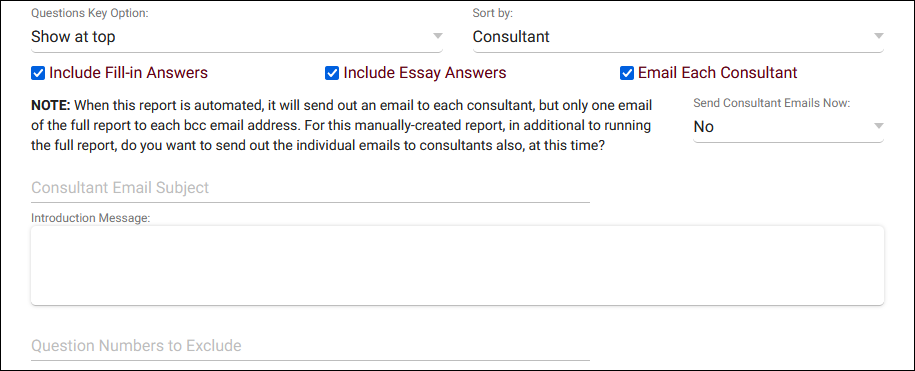
This report displays survey statistics, including the total surveys sent, responses received, the response rate, and the average number of days to receive a response in a date comparison format.
- Time Frame
- The date range for the data in this report. Beyond entering a date range manually, you can also choose a preset date range (Today, This Month, This Semester, etc) from the dropdown list above.
- Secondary Time Frame
- An additional date range for data comparison.
- Survey
- Export responses from this selected survey.
- Show Only Active Surveys
- This option is available if "Include All Surveys" is selected, allowing you to at least filter the results to only active surveys.
- Additional Search
- Filter your results by a selected field.
Use * as a wildcard (Subject: MAT*)
| as "or" (Major: Mathematics|Biology)
# as "Not" (Status: #Inactive)
&& as "And" (Major: #Mathematics&&#Biology)
blankornull as a keyword to find records where the field is blank (Reason: blankornull)
Multiple fields can be added to further narrow down your results.
- Filter your results by a selected field.
- Output format
- Use HTML to view report data in your browser, or export this report to a CSV file (available for most reports). Some reports offer additional CSV options depending on if you want to include totals and/or data grouping in your export.
- Deliver to
- Display this report immediately in your browser ("Screen"), or send the report to a specified email address ("Email"). Multiple email addresses can be specified, use ; to separate them (example@example.edu;sample@example.edu).
For information on purchasing the SurveyTrac Module, reach out to sales@go-redrock.com
For SurveyTrac functionality questions, reach out to helpdesk@go-redrock.com
Getting Started / Basics
Schedule Management
The TracCloud schedule is where you can create and manage your consultant’s availabilities. The availability blocks created here will appear when staff or students are searching for appointments based on the criteria chosen during the search process. This article will walk you through how to utilize these features, from creating availabilities to booking appointments.
The schedule can be reached by clicking the “Schedule” button at the top of the dashboard. Click the "Expand" options below to view more information on different parts of the schedule management process.
Navigating the staff schedule is a crucial part of managing your Trac System if you host appointment-based sessions. This is where you can create new availabilities/time slots, review past and future appointments, and even book new appointments on behalf of students.

Starting at the top of the schedule view, you'll find options for changing your date range and selected consultant. The date field can be clicked on so that you can select a specific day or week (depending on your current consultant selection), and you can cycle through past/upcoming dates using the arrow buttons. The "Today" button will always take you to the current date.
Following this is the consultant menu. Your consultants will be grouped by the centers they're assigned to (or profiles then centers for systems with 5+ profiles). Selecting an individual consultant will display their schedule for the selected week. You can alternatively select "All of this center" to view all of your consultant schedules for a single day. This option also allows you to hide unavailable consultants with a checkbox along the schedule settings bar. You can also choose your selected center, which applies to both the "all of this center" view as well as individual consultants who work across multiple centers.
Lastly, you will find your Schedule Display Options. These can be used to change your visible time on the calendar, as well as hide certain record types. Changes made here will only affect your own account, and only in your current browser session. The icon indicates whether or not you have the ability to modify availabilities, and the icon indicates the same for appointments. Consultant accounts can also see a button, which will return them to their personal calendar.
After selecting the consultant you want to create an availability for, click-and-drag to begin creating an availability block in an open space on their schedule. Before you let go of left-click, tapping the 'a' key on your keyboard will cycle through different options. Adhoc appointments (white), reserve blocks (red), and standard availabilities (green). Standard availability is what you'll want to select to create a new time slot on your consultant schedule.
Once you release left-click, you will be brought to the availability entry window where you can configure the time slot.
In the top-right corner of the availability, you can choose the block type. Availability is a regular availability linked to a single center. A Stacked Availability can be linked to multiple centers, essentially allowing you to create multiple overlapping availabilities at the same time. When stacking an availability, you can choose which fields are ignored and not shared between stacked blocks. For example, you can ignore the Meeting Type field so that the Learning Center block can be online and the Writing Center block can be in-person, otherwise non-ignored options will be shared across the entire stack. Reserve Blocks are covered further into this article.
Subject and Reason allow you to restrict what this time slot can be utilized for. If left blank, which is a typical choice, the consultant and center course lists will be used. If you wanted to restrict the availability to a specific subject, you can select it from the search menu, or use a wildcard entry (such as "MATH*" for all sections that start with "MATH) or a course list if your preferences allow it.
The following option, Meeting Type, determines if this is a remote/online availability, in-person, or asynchronous. The latter option will be covered in the next portion of this wiki article. Depending on which option you choose, additional Location fields will be made available. In-person availabilities may be assigned to a specific room or building number, while online sessions will be assigned a specific online invite link. That link can be the consultant's specific invite link from their account, a breakout room, or a new invite can be copy/pasted directly into the "Online URL" field. Students can join these online appointments from their dashboard, as TracCloud will provide a hyperlink to them at the appointment start time.
The Max Students option determines the availability type. 0 would be a drop-in event, 1 is a one-on-one meeting, and 2 or more would be a multi-person group.
The date range and days of the week fields allow you to determine how this availability will repeat going forward. By default, just the one day you created the block on will be active, however, you can push the “To” date farther out and deselect the days of the week that this availability shouldn’t be active for to create a schedule such as “Every Monday, Tuesday, and Friday until May 30th.”
Increments and Breaks control how the block is split into different times. If you create a 5-hour block on the schedule, setting the Increments to 60 minutes will split that into 5 1-hour blocks instead. Breaks allow you to schedule breaks for your consultants in-between appointments. For example, you could set Increments to 55 and Breaks to 5 to give your consultants 5-minute breaks in between their 55-minute appointments.
Overrides will show you gaps in the series. For example, if you have an availability that repeats for some time, but a block in that series is removed (maybe the consultant isn't available that week or their time changes on that one day), that will appear as an override date for the rest of the series. An availability can also be manually overridden if you want to make changes to it independently from the rest of the series by clicking the button as seen in the screenshot below.
Documents can be uploaded to the availability, which will automatically be carried through to booked appointments so that students can access them.
Notes is an internal notes field for staff to share information about this availability with each other. This field is not shown to students, and can be used for any purpose.
Group sessions also offer a couple of unique settings for your availabilities, detailed below.
- Group Slot Restriction
- This determines what subject students can book compared to the first student's selection. Any Subject means that one student could book for MATH100, and another for ACTG100, any subject is allowed (within consultant and center specialties). Same Subject means that one student could book for MATH100 01, and another for MATH100 02, but not for MATH200. Both Same Subject and Instructor and Same Section can be used to be more strict as needed.
- This determines what subject students can book compared to the first student's selection. Any Subject means that one student could book for MATH100, and another for ACTG100, any subject is allowed (within consultant and center specialties). Same Subject means that one student could book for MATH100 01, and another for MATH100 02, but not for MATH200. Both Same Subject and Instructor and Same Section can be used to be more strict as needed.
- First booked appt determines online / in person for that time slot on that day
- This option only appears if the availability offers both in-person and online meeting types. If checked, the first student who books the appointment decides if it will take replace in-person or online. Otherwise, each individual student can independently select online/in-person for a hybrid environment. This option only appears if "Allow group online/in-person per time slot determined by first person that day and time" is enabled in your profile schedule prefs.
- This option only appears if the availability offers both in-person and online meeting types. If checked, the first student who books the appointment decides if it will take replace in-person or online. Otherwise, each individual student can independently select online/in-person for a hybrid environment. This option only appears if "Allow group online/in-person per time slot determined by first person that day and time" is enabled in your profile schedule prefs.
Click “Save” once you’re happy with the availability configuration.
Asynchronous is an additional meeting type available for availabilities. These are created like normal availabilities, but appointments are held asynchronously. A text chat will be provided for a student and consultant to communicate with each other, and documents can be uploaded to the appointment for each user to download and review. This functionality must be enabled in your profile before it can be used, go to Other > Other Options > Profiles > [Your Profile] > Prefs > Scheduling > Other Schedule Options > Allow availabilities to be asynchronous
This meeting type can be selected just like In-Person or Online, and can be combined with those meeting types to give students more choices when booking appointments.
Asynchronous availabilities are shown on the schedule view as a purple box with a icon. Students will see the same color in their availability searches.
After the appointment has been booked, you will notice a couple differences compared to standard appointments. The Status field now only contains "In Progress" and "Concluded" plus a missed and canceled status, as standard synchronous statuses no longer apply. An additional Messages tab has also been added, which will contain all communications between the consultant and the student.
Students and consultants will primarily be communicating and managing the session from the dashboard. This will display all "In Progress" asynchronous sessions that you (a consultant or student) are a part of. Clicking "Show Previous Concluded" will let you review past asynchronous sessions, download documents, or even reopen the session if needed. The "Asynchronous Communications" phrasing in the title of this widget can be overridden in your system preferences.
Clicking on one of these entries will open the appointment record with two tabs available. Appointment Information contains the current status of the appointment, any custom fields, as well as uploaded documents. Messages (pictured below) shows the current discussion between the student and their consultant, along with a log of document uploads/deletions. Either party can conclude or reopen the session at any time with the button in the lower-right corner.
Reserve Blocks can be created over existing availabilities and appointments, to prevent booking and automatically cancel conflicting appointments. This is typically used for holiday breaks, sick days, or to block off specific times of the day when a consultant will not be available.
There are two ways to create a reserve block. You can click-and-drag an availability as usual, then tap the 'a' key to cycle to a reserve block, or create a normal availability then change the block type to "Reserve Block" in the top-right corner.
Once you've started creating your reserve block, you will find a few options that don't exist in normal availabilities which have been detailed below.
- All Staff this Center is used to create a block for all consultants across your selected center, rather than exclusively for the consultant account that you had originally selected.
- All Staff for All Centers goes beyond what the "this center" option does, placing this block on all consultant schedules across all centers.
- Show on schedule as meeting will change how this block visually displays on the schedule and will be shared to the consultant's calendar via the "Calendar URL" button on the staff dashboard. This does not have an effect on blocking availabilities or cancelling appointments, that functionality will be the same regardless of if this is checked.
- Do NOT Cancel any intersecting appointments will prevent overlapping/conflicting appointments from being automatically canceled when this block is saved, which is otherwise the default behavior of reserve blocks.
- Description can be used to record why this reserve block exits. For example, "Time off for holiday."
- Status will apply to all overlapping appointments. For example, "Canceled - Holiday" to differentiate these cancellations when running reports. If this field is left blank, a generic "Canceled" status will be used instead.
The rest of the reserve block is created like a standard availability, set the time and days that should be blocked, then click "Save" to add it to the schedule.
Appointments can be booked from the staff schedule directly, or from the dashboard. The former can only be accessed by staff, while the latter can be accessed by both students and staff if their permission group allows it. Regardless of which option is used, emails will be sent out as usual and the records will appear in reports as expected.
Staff Schedule
From the staff schedule, there are 3 ways to book an appointment for a students, depending on what's easiest for that particular session.
Ad-hoc appointments can be created by clicking-and-dragging (as if you're creating an availability), but before you let go of left-click, tap the 'a' key on your keyboard to cycle to the appointment option (white). After you let go, TracCloud will prompt you to choose a student before taking you to the appointment entry screen (detailed further into this article).
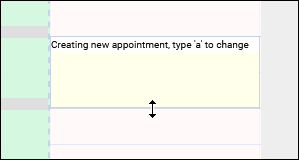
Booking availabilities can be accomplished by clicking on the start time of the availability (group or 1-on-1) and searching for a student. After making your selection, you will be brought to the appointment entry screen. You can also click on the icon to set a custom start and end time for your appointment.
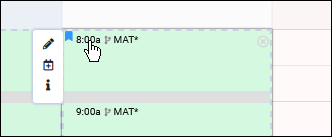
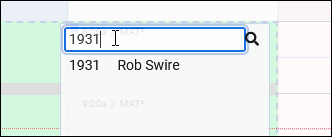
Dashboard
Both students and staff have access to the dashboard appointment search widget. The primary difference (aside from the appointment entry page itself) is that staff will need to select a student in the widget, while students do not since they're already logged in on their browser. The exact options available in this widget will be based on your profile preferences and search availability widget settings.
If “Choose a Date & Center” is selected (or was made the default for your system), an additional window will appear after clicking "Search" to choose a center/profile, as well as the specific date of the appointment you want to book. The phrasing of text shown here is based on your search availability widget settings.
After searching, you will be brought to a results screen such as this, allowing you to view the time of the appointment, which center it takes place in, whether it’s a Group, 1 on 1, Drop-In, or Asynchronous time slot, and the consultant. The results will load one day at a time, more results can be loaded by clicking the “Load more for [the following day]” at the bottom of the screen. Clicking on the time slot will open the appointment entry window where you can book that time slot.
Appointment Entry
After clicking on the availability that you want to book, the appointment entry screen where you can fill out custom fields and confirm your appointment will differ depending on if you're logged in as a staff or a student.
The student view is very restricted. The student can only edit fields that your system (or individual availability, depending on the field) allows to be edited. Student custom fields, meeting type, recurring status, and duration.
The staff perspective shows all appointment fields, including status.
Once the appointment is saved, appointment confirmation emails (and SMS texts via TextAlerts) will be sent to both the student and consultant.
Group rosters are exclusive to group availabilities, where multiple appointments need to be viewed or managed at once. This utility offers several unique features compared to the 1-on-1 appointments seen directly on the staff schedule. To open the group roster, you can click on the 0 / 0 icon on the availability block.
- /
- If a group is locked by a staff member, it cannot be found or booked in availability searches. This feature can be used if you want to reserve the remaining slots or to prevent further appointments at this time to provide more attention to a smaller roster. Staff can still book new appointments from the roster view even if it's locked.
- If a group is locked by a staff member, it cannot be found or booked in availability searches. This feature can be used if you want to reserve the remaining slots or to prevent further appointments at this time to provide more attention to a smaller roster. Staff can still book new appointments from the roster view even if it's locked.
- Documents
- If a document is uploaded to the group roster, it will be linked to all appointments at that time. Students will be able to view this document in their appointment record if they have access to the chosen document type.
- If a document is uploaded to the group roster, it will be linked to all appointments at that time. Students will be able to view this document in their appointment record if they have access to the chosen document type.
- Roster List
- In the center of the group roster, you'll see a list of students who have appointments at this time. This includes their name, reason, and subject.
- / / / indicates the status of the appointment, and can be clicked to quickly change the status to a different value.
- Not logged in / Logged in at can be clicked to start or conclude the student's visit, similar to the functionality of the log listing. This feature can be disabled in system preferences (General Appointment Settings) if preferred.
- will open the full appointment record for viewing or editing.
- can be clicked to send a text message to the student if they're opted into SMS alerts. Requires the TextAlerts module.
- / can be clicked to select the appointments. This can be used alongside the "Send Email to" and "Add Notes to" options to only affect the selected records.
- Add to Roster
- Click this button to search for and immediately book an appointment for a student.
- Click this button to search for and immediately book an appointment for a student.
- Add Multiple
- This will open a new window where you can add students as a batch process. Search for and select students based on enrollments, name, or a list of IDs. When searching by enrollments, students will only appear if the consultant is assigned to that course in their course list.
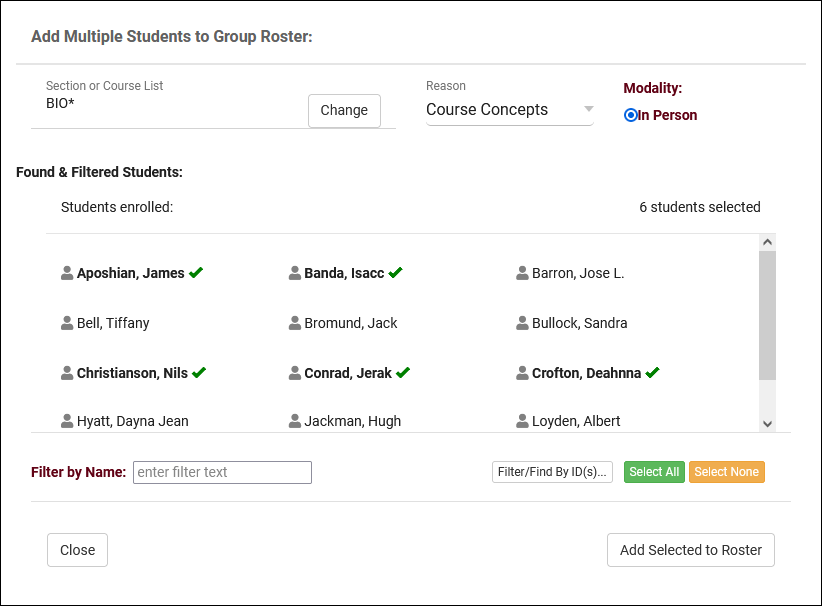
- Mark All as Attended
- This will mark all appointments in the roster that don't already have a status as attended.
- This will mark all appointments in the roster that don't already have a status as attended.
- Send Email to
- Send an email to students in the roster. You can choose to send the email to all students, cancels, misses, attended appointments, or selected appointments.
- Send an email to students in the roster. You can choose to send the email to all students, cancels, misses, attended appointments, or selected appointments.
- Add Notes to
- This option can be used to enter notes in attended visits or appointment custom fields, either based on status or the selected appointments.
- This option can be used to enter notes in attended visits or appointment custom fields, either based on status or the selected appointments.
- Send Notes
- This option may be labelled differently depending on your profile preferences. Click this button to initiate the Send Visits Notes to email for attended appointments.
If an appointments needs to be moved, you can either cancel the appointment and book it at a new time, or you can move the appointment record. There are two ways to accomplish this, both will send a new confirmation email to the student and consultant informing them of this change.
1. Click-and-drag the top-left corner of an appointment to move it to another time slot on the visible schedule. This can be done from an individual staff schedule or from the "all of this center" view. The latter also allows you to move an appointment to another consultant's schedule.
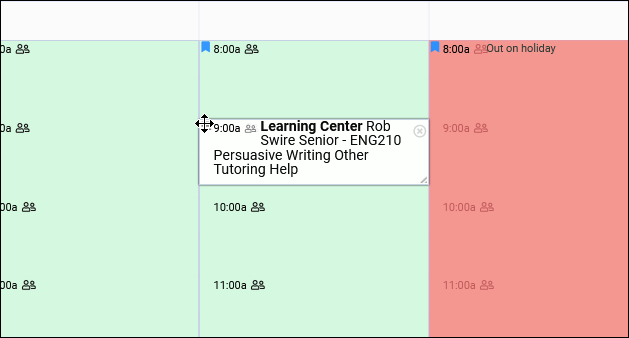
2. The "Move" button within each appointment can be used to initiate an appointment search, just like on the dashboard. Click on the new time slot you want to book and save your changes.
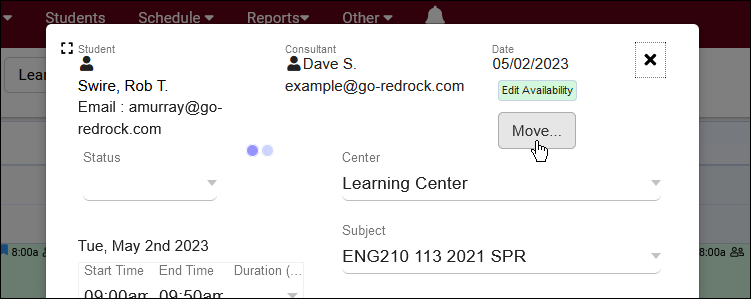
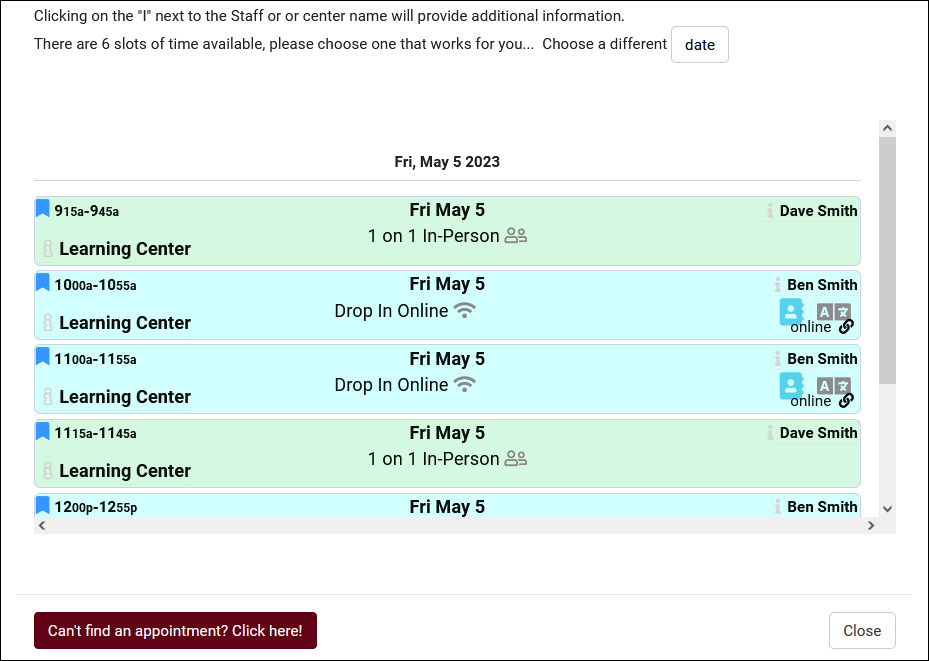
The Availability Listing can be viewed by going to Other > Listings > Availability Blocks. Access to this listing can be provided by adding "Availability Blocks" table access to a permission group under 'Admin / Modules'. This listing contains all availability records that you have permission to view, including the ability to make batch changes or simply search for and few individual records. The icon shows if the availability is a reserve block or not.
Each column of information displayed has a clickable header that will sort the listing accordingly. Clicking once sorts ascending, a second click will sort descending.
Using the Search Bar on this screen, we can easily perform quick searches to find specific availability records. Right clicking in the search bar (shown below) will provide a list of availability fields to search by, click any of these to auto-fill the search bar.
Example Searches:
- Find an availability by a single value, such as the consultant's name.
- Staff.LastFirst="Smith, Dave"
- Staff.LastFirst="Smith, Dave"
- Search multiple fields at once, separate your searches by a space. If a value you're searching for contains a space, make sure to surround the value with quotes like with the consultant's name below.
- Staff.LastFirst="Smith, Dave" AvailBlocks.isOnline=1
- Staff.LastFirst="Smith, Dave" AvailBlocks.isOnline=1
- Date searches such as this are required to be formatted as YYYY-MM-DD.
- #sql:FromDate#=2024-04-16
- #sql:FromDate#=2024-04-16
- You can also search for records where a date is greater than or less than a value like this.
- #sql:FromDate#=<2024-04-16
- #sql:FromDate#=<2024-04-16
- You can also search by a date range with ...
- #sql:FromDate#=2024-04-01...2024-04-30
- #sql:FromDate#=2024-04-01...2024-04-30
- You can search by recurring type like this. Example values would be "Daily", "Optional Daily", "Optional Daily Chosen", "Weekly", etc.
- AvailBlocks.RecurType="Optional Bi-Weekly"
- AvailBlocks.RecurType="Optional Bi-Weekly"
Hamburger Menu
Every listing page in the Trac System features a hamburger menu with utilities to search for or interact with your list of records. Some of these options are specific to a certain listing/record-type, others are shared. The following list includes definitions for the hamburger menu options available on this listing, and how they can be utilized.
- List All
- This option will show all records on the current listing. Some listings have an additional toggle for only showing "Active" records, such as Students and Registrations, which will still override a "List All" search if checked.
- This option will show all records on the current listing. Some listings have an additional toggle for only showing "Active" records, such as Students and Registrations, which will still override a "List All" search if checked.
- Power Search
- This option provides a simple but powerful search utility to find the records you need. String together multiple searches, adding or removing results for each. Use Search Symbols to include ranges of data, and Save Searches for later use if needed. The search term 'blankornull' can be used to find all records with a value of nothing ("") or null ().

- Saved Searches
- See Saved Searches for more information.
- See Saved Searches for more information.
- Export CSV
- Export current listing contents to a CSV file.
- Export current listing contents to a CSV file.
- Show these <records>
- This utility takes your selection of records, finds the related records, and takes you to that listing with the resulting records. For example, on the Registration listing, you can "Show these Students" to display the student records for the registrations that you were viewing.
- This utility takes your selection of records, finds the related records, and takes you to that listing with the resulting records. For example, on the Registration listing, you can "Show these Students" to display the student records for the registrations that you were viewing.
- Find/Merge Duplicates
- These utilities can be used to cleanup duplicate records in your Trac System. We highly recommend reaching out to Redrock Support directly for assistance in cleaning up this data.
- These utilities can be used to cleanup duplicate records in your Trac System. We highly recommend reaching out to Redrock Support directly for assistance in cleaning up this data.
- Find by Values
- Change Field Values
- This utility allows you to make modifications in to your records in bulk. Similar to the Merge Duplicates utility, we highly recommend coordinating with Redrock Support directly on this setting.
- This utility allows you to make modifications in to your records in bulk. Similar to the Merge Duplicates utility, we highly recommend coordinating with Redrock Support directly on this setting.
- Selected...
- The Selection Tool offers several options to filter and manage your records. More information on this feature can be found in its own dedicated article here.
- The Selection Tool offers several options to filter and manage your records. More information on this feature can be found in its own dedicated article here.
- Allows you to print the contents of the current listing, by extension this also allows you to export the current list as a PDF file.
- Allows you to print the contents of the current listing, by extension this also allows you to export the current list as a PDF file.
If you've created a new availability for one of your Consultants and it's not showing up as expected when performing a search for appointment times, there are a few possible causes. This portion of the wiki outlines these possibilities, ordered from most to least likely based on what we at Redrock have experienced working with campuses directly.
1. Center and Consultant Course Lists
The most common cause when an availability isn't appearing in search results is misconfigured Course Lists. Both your Consultant and your Center need to be assigned to the subject you're searching for (unless your Center or Reason is set to ignore Consultant Specialties). Make sure you Process Specialties (Step 2) after applying any changes.
Consultant Course List: Other > Listings > Staff > [Your Staff] > Course List of Specialties
Center Course List: Other > Other Options > Profiles > [Your Profile] > Centers > Course List for this Center
A complete list of Course Lists can also be found by simply going to: Other > Listings > Course Lists
2. Process Specialties
This is always recommended after applying changes to Course Lists, but it may also be the case that the specific section you searched for was imported after you created the Course List for your Center/Consultant, and a Course List refresh alone may resolve this issue. We can setup an automated process to Process Specialties daily if this occurs often, reach out to us using the 'Support' tab above for more information.
3. Reason Assignments
Similar to ensuring that your courses are assigned to the correct Consultant and Center, the same applies for Reasons. This step only applies if you're using Reason as a search criteria.
For Consultants, go to Other > Listings > Staff > [Your Staff] > Reason Specialties
For Centers, go to Other > Other Options > Profiles > [Your Profile] > Centers > [Your Center] > Active Reasons
4. Availability Subject/Reason
If your availability is assigned to the wrong subject or reason, this can cause it to be unintentionally filtered out of results. Make sure the value entered here is correct, especially if you're using wildcards. If these are blank (i.e., available for all specialties), you can skip this troubleshooting step.
Schedule > [Consultant] > Availability
5. Profile Time Restrictions
If your availability is 60 minutes long, but your profile only allows for a maximum of 50-minute appointments, this can unexpectedly filter out availabilities if you haven't updated your profile preferences to match this new limit. The relevant options to check here are Schedule no sooner than and no later than, ensure that you're searching within an allowed range. As well as Minimum and Maximum Appointment Duration, make sure your availability is within the limits defined by your profile.
Other > Other Options > Profiles > [Your Profile] > Prefs > Scheduling > Time Restrictions
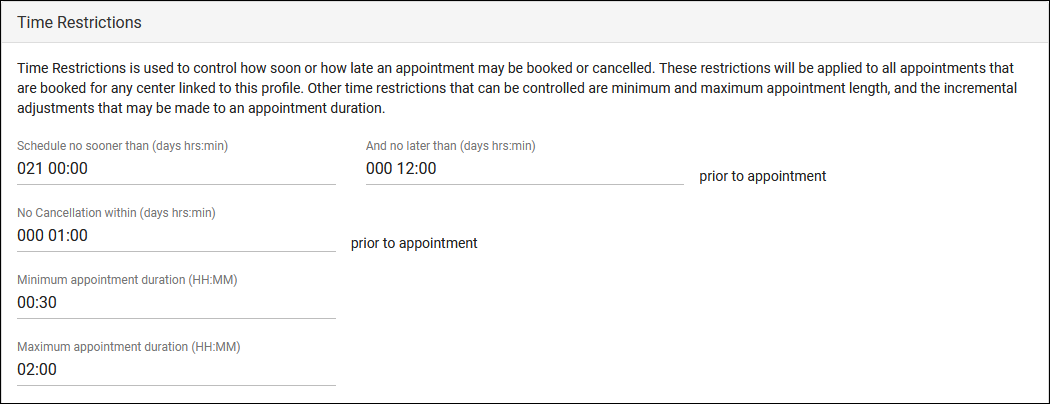
More Scheduling Prefs Information
6. Reason/Subject Required for Search
In the event that you aren't searching for both Reason and Subject, and the previous steps haven't resolved your issue, it's worth double-checking to make sure your Profile hasn't been mistakenly set to require a Subject/Reason to show availabilities. Make sure the highlighted settings match the search you're performing on the dashboard.
Other > Other Options > Profiles > [Your Profile] > Prefs > Scheduling > Special Fields
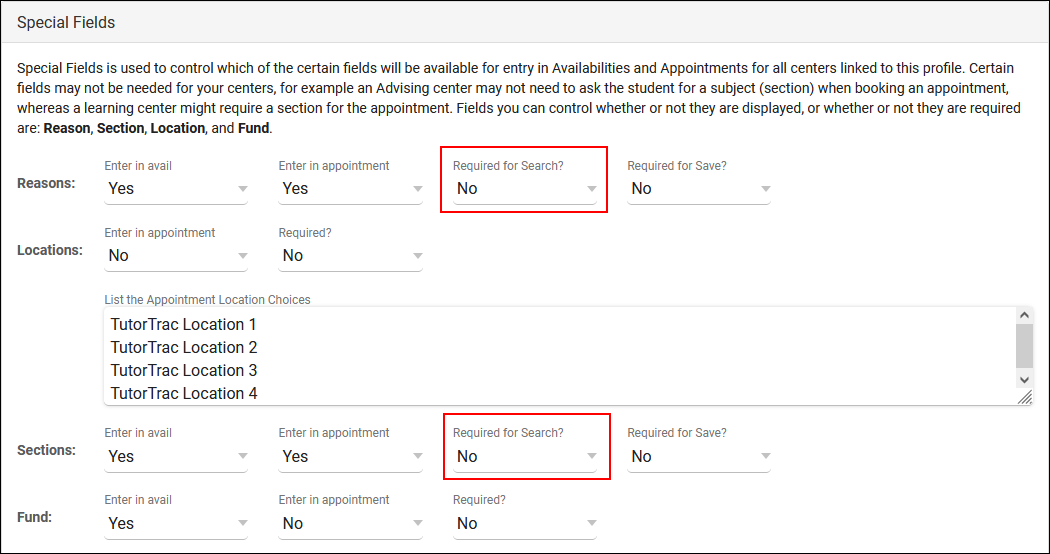
More Scheduling Prefs Information
7. Skills and Accommodations
If your campus utilizes the Skills/Accommodations feature, with 'Excluded when not chosen' enabled, make sure your consultant/availability is assigned to that Skill/Accommodation.
Consultants: Other > Listings > Staff > [Staff Account] > Special Needs/Skills/Accommodations
Availabilities: Schedule > [Availability] > Special Needs > Special Needs/Skills/Accommodations
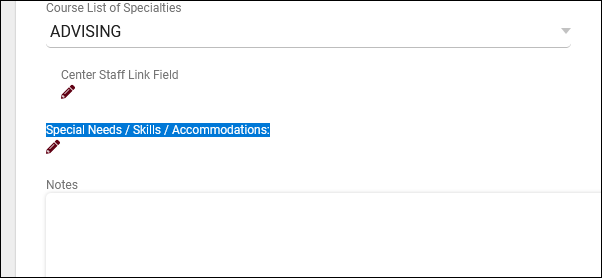
Still having trouble getting the results you expect? Reach out to us using the 'Support' tab at the very top of this page, we'd be happy to help.
See Also
- Emails - Appointment confirmations, reminders, etc.