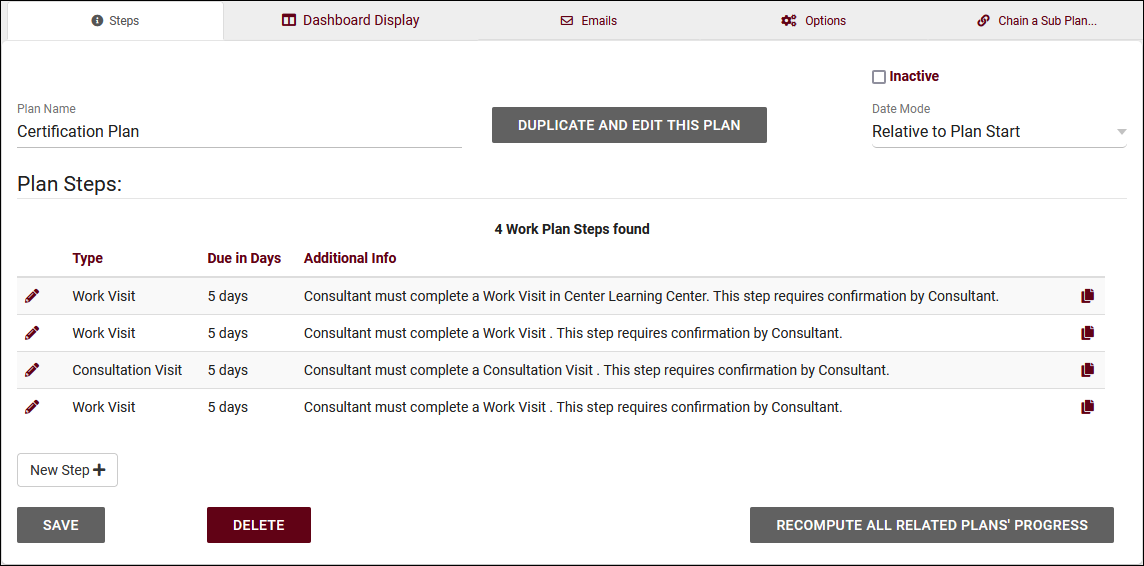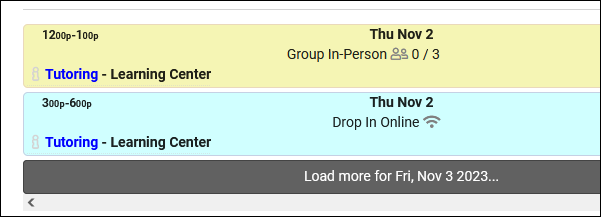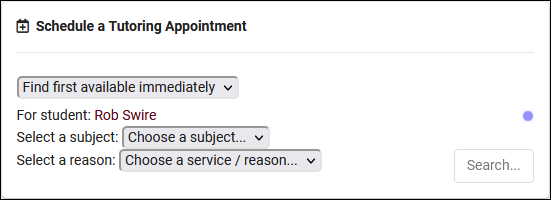TracCloudWhatsNew2023-10-31 1: Difference between revisions
From Redrock Wiki
No edit summary |
No edit summary |
||
| Line 56: | Line 56: | ||
::[[File:8246134.png|500px]]<br><br> | ::[[File:8246134.png|500px]]<br><br> | ||
* [[ | * [[TracCloud:_Scheduling_Preferences|Max appointment rules]] can be created to apply to appointments in the same profile.<br><br> | ||
* [[TracCloud:_Schedule_Management|Asynchronous appointments]] can now be marked as missed/no-show.<br><br> | * [[TracCloud:_Schedule_Management|Asynchronous appointments]] can now be marked as missed/no-show.<br><br> | ||
* When modifying the modality of an existing appointment, a warning message will now appear to confirm the change. That warning message can also contain a custom message configured in [[ | * When modifying the modality of an existing appointment, a warning message will now appear to confirm the change. That warning message can also contain a custom message configured in [[TracCloud:_Scheduling_Preferences|Other Schedule Options]].<br><br> | ||
* You can now search for attendance records that conflict with the student's section schedule times (if [[TracCloudTechImport|section schedule]] is being imported). Go to Attendance > Attendance Listing > Search for "Visits.CustomData/isLoggedDuringClass=1". This functionality requires some additional configuration on Redrock's side. If you would like to utilize this, reach out to us at [mailto:helpdesk@go-redrock.com helpdesk@go-redrock.com]<br><br> | * You can now search for attendance records that conflict with the student's section schedule times (if [[TracCloudTechImport|section schedule]] is being imported). Go to Attendance > Attendance Listing > Search for "Visits.CustomData/isLoggedDuringClass=1". This functionality requires some additional configuration on Redrock's side. If you would like to utilize this, reach out to us at [mailto:helpdesk@go-redrock.com helpdesk@go-redrock.com]<br><br> | ||
Revision as of 22:55, 22 November 2024
Prior Releases
• 2025-12-02 | Features & Changes / November '25
• 2025-11-04 | Features & Changes / October '25
• 2025-10-03 | Features & Changes / September '25
• 2025-09-05 | Features & Changes / August '25
• 2025-07-31 | Features & Changes / July '25
• 2025-07-02 | Features & Changes / June '25
• 2025-05-30 | Features & Changes / May '25
• 2025-04-30 | Features & Changes / April '25
• 2025-03-31 | Features & Changes / March '25
• 2025-02-28 | Features & Changes / February '25
• 2025-02-03 | Features & Changes / January '25
• 2025-01-08 | Features & Changes / December '24
• 2024-12-02 | Features & Changes / November '24
• 2024-10-31 | Features & Changes / October '24
• 2024-10-11 | Features & Changes / September '24
• 2024-08-30 | Features & Changes / August '24
• 2024-07-31 | Features & Changes / July '24
• 2024-07-01 | Features & Changes / June '24
• 2024-05-31 | Features & Changes / May '24
• 2024-04-30 | Features & Changes / April '24
• 2024-04-01 | Features & Changes / March '24
• 2024-02-29 | Features & Changes / February '24
• 2024-02-01 | Features & Changes / January '24
• 2024-01-02 | Features & Changes / December '23
• 2023-11-30 | Features & Changes / November '23
• 2023-10-31 | Features & Changes / October '23
• 2023-10-02 | Features & Changes / September '23
• 2023-08-31 | Features & Changes / August '23
• 2023-07-31 | Features & Changes / July '23
• 2023-07-03 | Features & Changes / June '23
• 2023-06-14 | Static QR Codes
• 2023-03-14 | Notification Improvements
2023-10-31 | TracCloud features and changes from October 2023
Work plan tracking for staff, center-specific search availability widgets, new reporting options and more in TracCloud for the month of October 2023. Our full changelog can be found here.
Work Plans
Work Plans are a brand new feature that allow you to track progress in custom plans for consultants. If you're already familiar with the Success Plans module for students, you won't have any trouble creating Work Plans for consultants as they operate very similarly. Create steps for consultants to complete, send custom emails, and chain sub plans. More information on setting up Work Plans can be found in its own dedicated article here.
Reports
There are two brand new reports available. The first is Student Fields, which allows you to export a list of students with an arbitrary selection of fields to include. This offers a faster way to export students and fields compared to creating custom views and exporting the listing. More information on this report can be found in its own article here.
The second new report is Faculty Student Visits. This report is designed for (and only accessible to) faculty accounts, based on the existing Visits by Faculty and Subject report. This report will automatically filter the results to only visits for sections they're linked to.
A few other additions can be found in other reports as well.
- Reason Category has been added to Additional Search in most visit/appointment reports.
- Student Other ID has been added to Additional Search in most student reports.
- The Optional: In-Person vs Online Appointments report now has an option to include Asynchronous Appointments in the results.
- Total referrals and students can now be seen in the SAGE Referral Snapshot report.
- Appointments can now be grouped by who scheduled the appointment in Students Visits/Appointments by ??.
Other Changes
- Search availability widgets can now be linked to individual centers rather than only profiles. More information on managing your search availability widgets can be found here.
- Profile badges are now available to better identify centers in availability searches. This text can be added by going to Other > Other Options > Profiles > [Your Profile] > General > Profile Name / Badge on Scheduler. An example of this can be found in our Profiles article.
- The Appointments Listing now shows an indicator displaying whether or not the registration that the appointment was booked for is active. This can be useful to catch potential issues in advance, as if a student attempts to login for their appointment but their registration is inactive, they won't have any available courses to choose.
- The student timeline can be more specifically filtered beyond just "Extra Detail." You can now show or hide "Emails" and "Appointment Searches" independently.
- Watch List indicators configured to "Display on Appointment" will now also appear on the search availability widget and availability results page as a staff member.
- Max appointment rules can be created to apply to appointments in the same profile.
- Asynchronous appointments can now be marked as missed/no-show.
- When modifying the modality of an existing appointment, a warning message will now appear to confirm the change. That warning message can also contain a custom message configured in Other Schedule Options.
- You can now search for attendance records that conflict with the student's section schedule times (if section schedule is being imported). Go to Attendance > Attendance Listing > Search for "Visits.CustomData/isLoggedDuringClass=1". This functionality requires some additional configuration on Redrock's side. If you would like to utilize this, reach out to us at helpdesk@go-redrock.com
- The start/conclude visit buttons found in group rosters can now be disabled if this functionality isn't needed. Other > Other Options > Preferences > System Preferences > General Appointment Settings > Hide student login from class roster list.
- "Staff Members" added to "Name for Consultants" preference in Profile > General options.
- Student Username added to Batch Visit/Batch Scan fields.