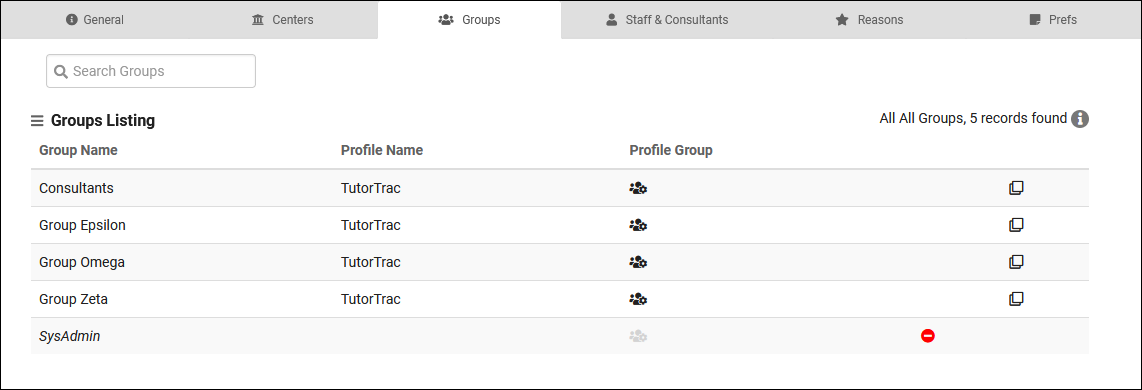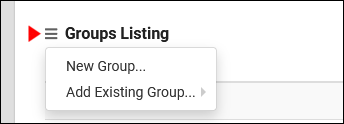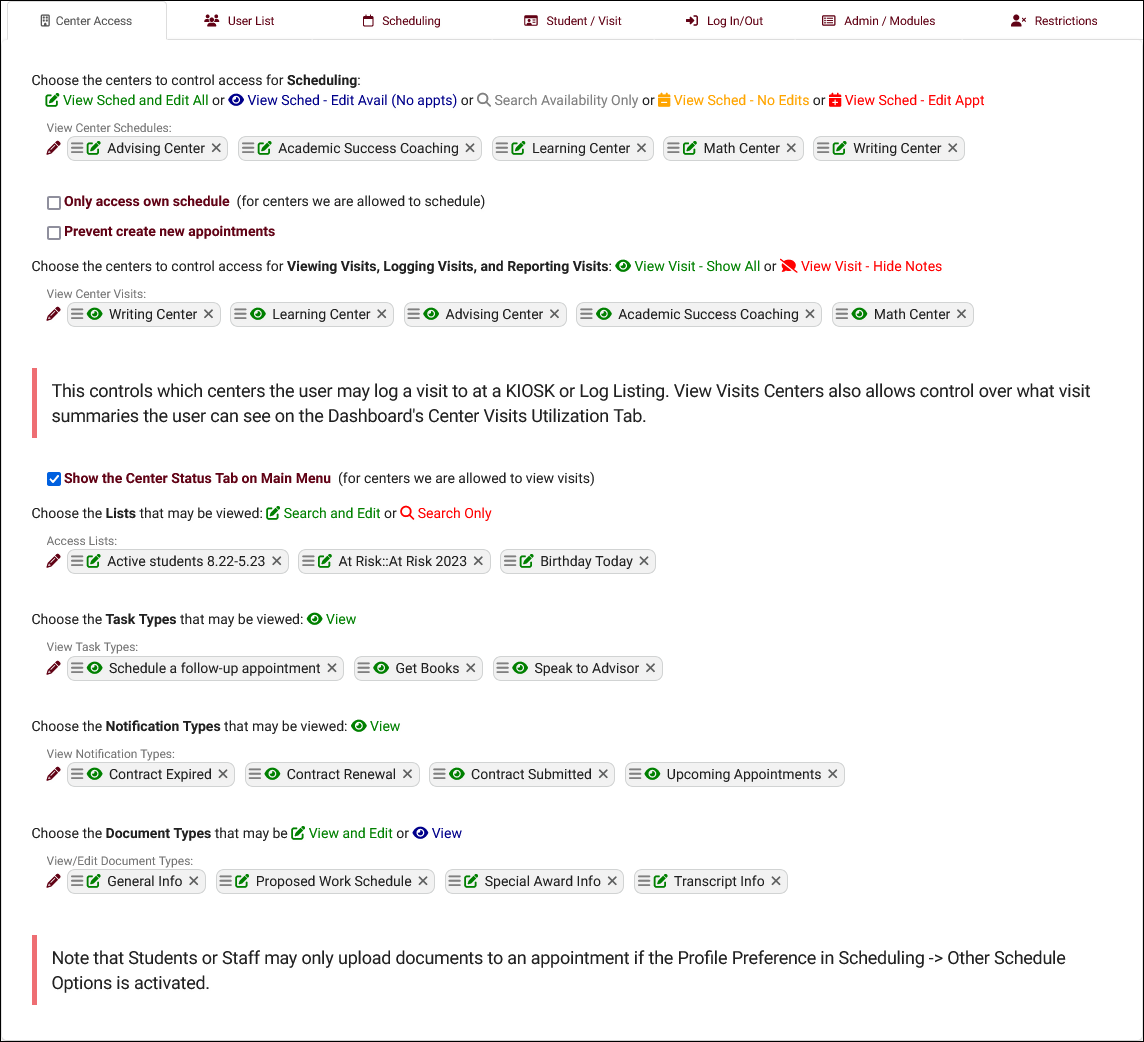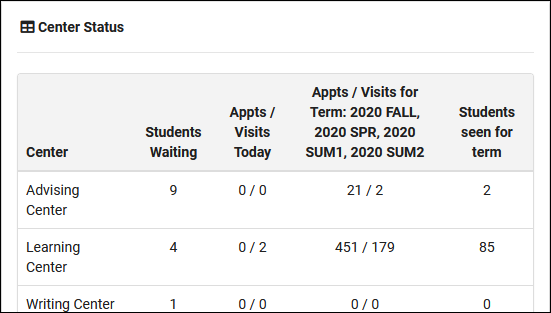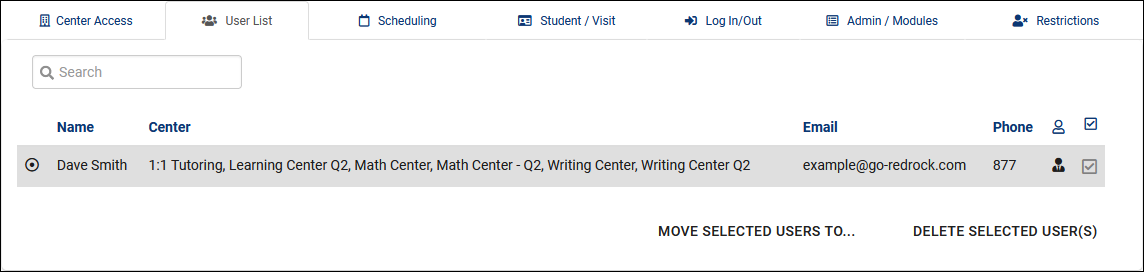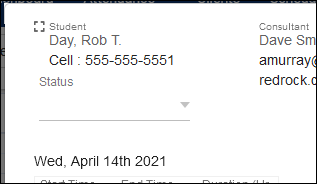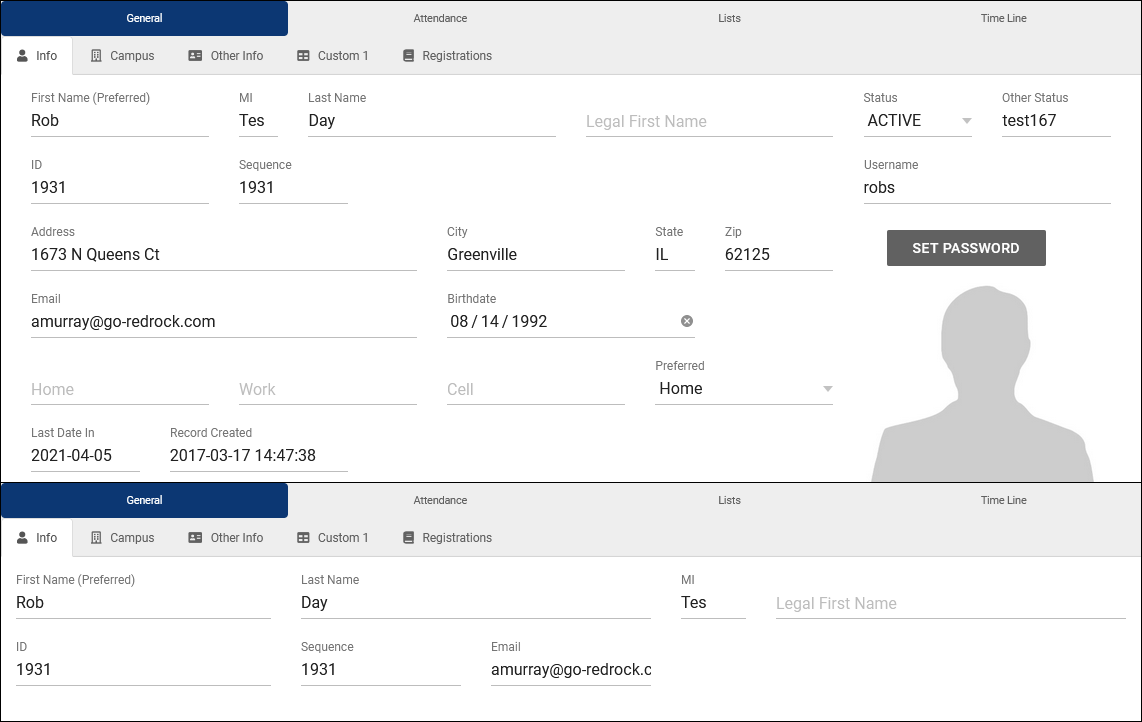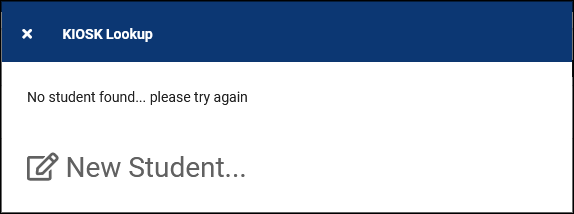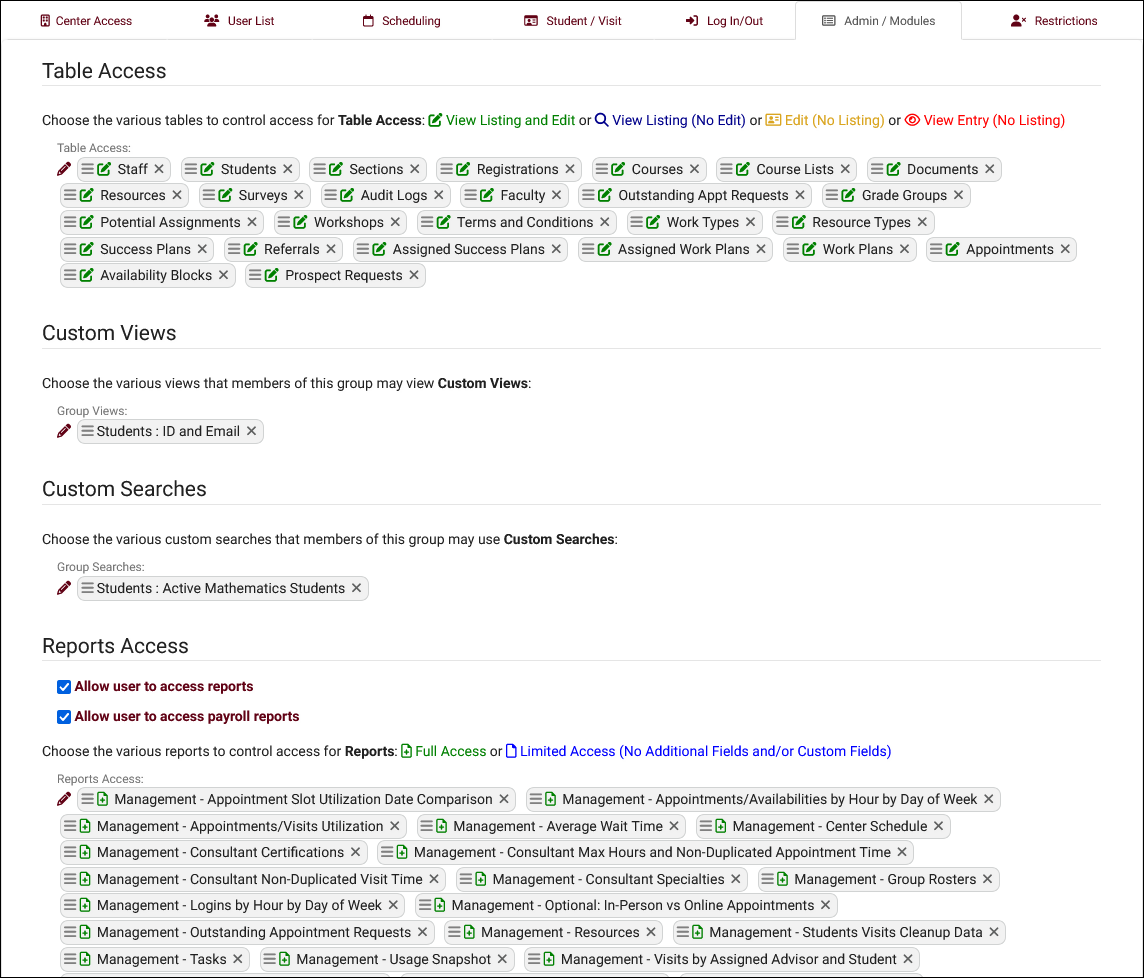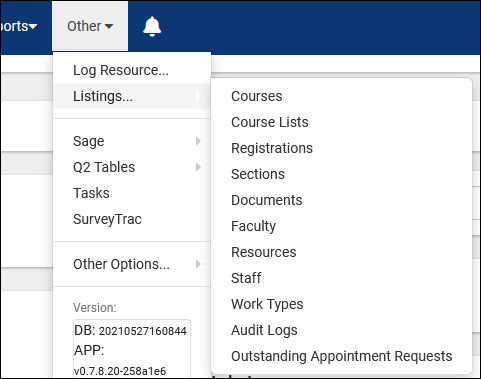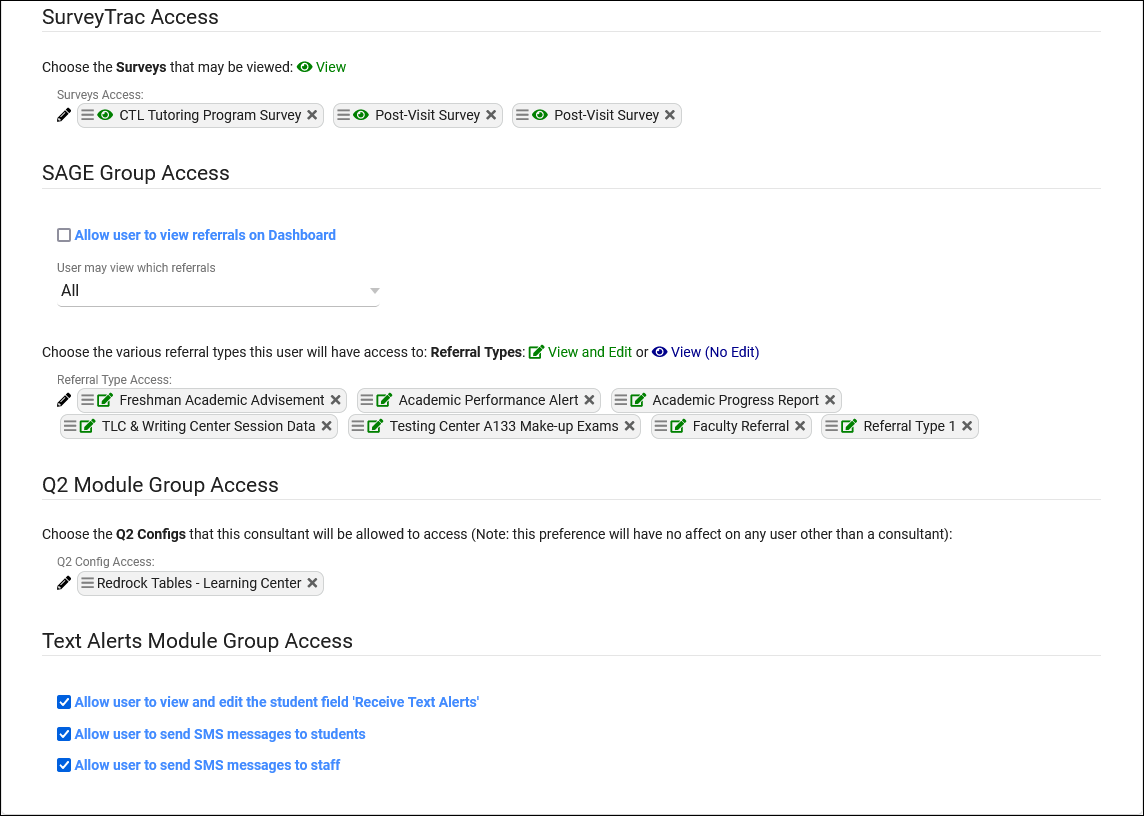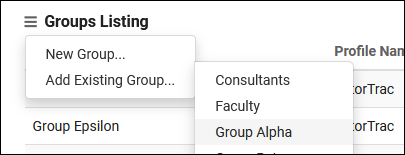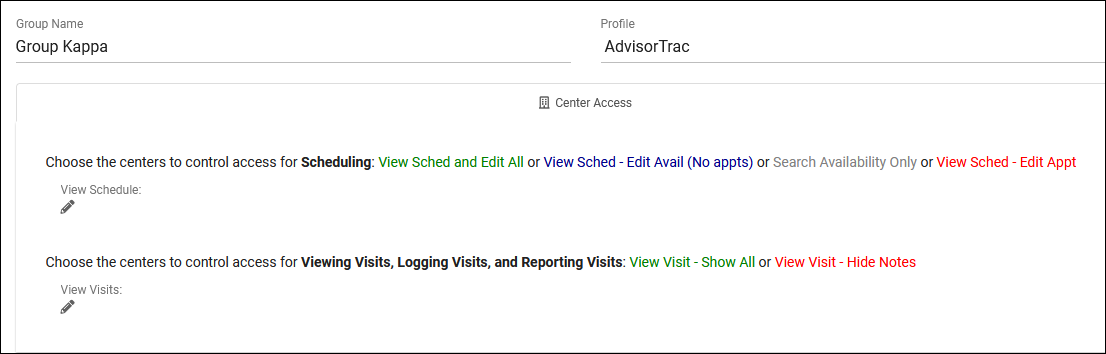TracCloud: Permission Groups: Difference between revisions
From Redrock Wiki
No edit summary |
No edit summary |
||
| Line 2: | Line 2: | ||
{| style="width:100%; vertical-align:top; " | {| style="width:100%; vertical-align:top; " | ||
| style="width:250px; vertical-align:top; padding:2px 15px 2px 2px;" | {{TracCloudGuideProfileTOC}} | | style="width:250px; vertical-align:top; padding:2px 15px 2px 2px;" | {{TracCloudGuideProfileTOC}} | ||
| style="vertical-align:top; padding:20px 20px 20px 2px;" | | | style="vertical-align:top; padding:20px 20px 20px 2px;" | | ||
<big><b>Groups</b></big><br> | <big><b>Groups</b></big><br> | ||
| Line 39: | Line 13: | ||
We can create a new, or add an existing permission group to the profile by clicking the hamburger icon. New group will prompt us to choose a name and which profile it’s assigned to. After saving, you will be brought to the settings menu where we can configure the permissions of this group. | We can create a new, or add an existing permission group to the profile by clicking the hamburger icon. New group will prompt us to choose a name and which profile it’s assigned to. After saving, you will be brought to the settings menu where we can configure the permissions of this group. | ||
<br> | <br> | ||
[[File:3t2yu3546j4j634.png|300px]] | [[File:3t2yu3546j4j634.png|300px]]<br><br> | ||
Within each permission group, you will find multiple tabs to categorize different types of preferences. Details on each of these tabs and the preferences within can be found below. | |||
[[File:5617519.png|800px]] | |||
<hr> | <hr> | ||
= | <!-------------------------------------- Center Access--------------------------------------> | ||
<div style="float: left; margin-top: 0em; margin-bottom: 1em"><big><b>Center Access</b></big></div><div class="mw-collapsible mw-collapsed"> | |||
<br><br> | |||
[[File:4777554.png|800px]] | [[File:4777554.png|800px]] | ||
<br><br> | <br><br> | ||
| Line 98: | Line 79: | ||
* <b>Document Types</b> | * <b>Document Types</b> | ||
::Which [[TracCloudGuideGlobalDocs|document types]] can this staff member view/edit? Editing permissions are required in order to upload documents. | ::Which [[TracCloudGuideGlobalDocs|document types]] can this staff member view/edit? Editing permissions are required in order to upload documents. | ||
</div> | |||
<hr> | <hr> | ||
= | <!-------------------------------------- User List --------------------------------------> | ||
<div style="float: left; margin-top: 0em; margin-bottom: 1em"><big><b>User List</b></big></div><div class="mw-collapsible mw-collapsed"> | |||
<br><br> | |||
[[File:Hj46j4j4464634hg3.png|800px]] | [[File:Hj46j4j4464634hg3.png|800px]] | ||
<br><br> | <br><br> | ||
| Line 109: | Line 93: | ||
* <b>Delete Selected User(s)</b> | * <b>Delete Selected User(s)</b> | ||
::Allows you to quickly select and delete staff members. | ::Allows you to quickly select and delete staff members. | ||
</div> | |||
<hr> | <hr> | ||
= | <!-------------------------------------- Scheduling --------------------------------------> | ||
<div style="float: left; margin-top: 0em; margin-bottom: 1em"><big><b>Scheduling</b></big></div><div class="mw-collapsible mw-collapsed"> | |||
<br><br> | |||
[[File:5998728.png|800px]] | [[File:5998728.png|800px]] | ||
<br><br> | <br><br> | ||
| Line 127: | Line 114: | ||
* <b>If this is a consultant, do not cause one on one availabilities to be converted to drop in on search results</b> | * <b>If this is a consultant, do not cause one on one availabilities to be converted to drop in on search results</b> | ||
::If the [[TracCloudGuideGlobalSearchAvail|related global preference]] to convert unbooked 1-on-1s to drop-ins is enabled, this checkbox makes the consultants in this group an exception. These consultants will no longer have their availabilities converted to drop-ins, their availabilities will simply disappear from the available time slots when the [[TracCloudGuideProfilePrefsSchedule|<i>schedule no later than</i>]] threshold is reached. | ::If the [[TracCloudGuideGlobalSearchAvail|related global preference]] to convert unbooked 1-on-1s to drop-ins is enabled, this checkbox makes the consultants in this group an exception. These consultants will no longer have their availabilities converted to drop-ins, their availabilities will simply disappear from the available time slots when the [[TracCloudGuideProfilePrefsSchedule|<i>schedule no later than</i>]] threshold is reached. | ||
</div> | |||
<hr> | <hr> | ||
= | <!-------------------------------------- Student / Visit Entry --------------------------------------> | ||
<div style="float: left; margin-top: 0em; margin-bottom: 1em"><big><b>Student / Visit Entry</b></big></div><div class="mw-collapsible mw-collapsed"> | |||
<br><br> | |||
[[File:4145896.png|800px]] | [[File:4145896.png|800px]] | ||
<br><br> | <br><br> | ||
| Line 185: | Line 175: | ||
* <b>Show the Tasks & Create Task on Main Menu</b> | * <b>Show the Tasks & Create Task on Main Menu</b> | ||
::Enables access to the Create Task widget on the dashboard. [[TracCloudGuideGlobalTasks|Click here for more information.]] | ::Enables access to the Create Task widget on the dashboard. [[TracCloudGuideGlobalTasks|Click here for more information.]] | ||
</div> | |||
<hr> | <hr> | ||
= | <!-------------------------------------- Log In/Out--------------------------------------> | ||
<div style="float: left; margin-top: 0em; margin-bottom: 1em"><big><b>Log In/Out</b></big></div><div class="mw-collapsible mw-collapsed"> | |||
<br><br> | |||
[[File:7364060.png|800px]] | [[File:7364060.png|800px]] | ||
<br><br> | <br><br> | ||
| Line 213: | Line 206: | ||
* <b>Allow staff to view work visits on schedule</b> | * <b>Allow staff to view work visits on schedule</b> | ||
::If enabled, users in this group can view work time on the staff schedule, visualized as a red line overlaying availabilities. This can be restricted to only their own work visits, or all. | ::If enabled, users in this group can view work time on the staff schedule, visualized as a red line overlaying availabilities. This can be restricted to only their own work visits, or all. | ||
</div> | |||
<hr> | <hr> | ||
= | <!-------------------------------------- Admin / Modules --------------------------------------> | ||
<div style="float: left; margin-top: 0em; margin-bottom: 1em"><big><b>Admin / Modules</b></big></div><div class="mw-collapsible mw-collapsed"> | |||
<br><br> | |||
[[File:2105468.png|800px]] | [[File:2105468.png|800px]] | ||
<br><br> | <br><br> | ||
| Line 268: | Line 264: | ||
* <b>[ [[TracCloudTA|Text Alerts]] ] Allow user to send SMS messages to staff</b> | * <b>[ [[TracCloudTA|Text Alerts]] ] Allow user to send SMS messages to staff</b> | ||
::Just like students, staff can also be sent SMS messages from their profile via the “Actions” tab. This option determines whether or not this option is available for staff in this group.<br><br> | ::Just like students, staff can also be sent SMS messages from their profile via the “Actions” tab. This option determines whether or not this option is available for staff in this group.<br><br> | ||
</div> | |||
<hr> | <hr> | ||
= | <!-------------------------------------- Restrictions--------------------------------------> | ||
<div style="float: left; margin-top: 0em; margin-bottom: 1em"><big><b>Restrictions</b></big></div><div class="mw-collapsible mw-collapsed"> | |||
<br><br> | |||
[[File:5197122.png|800px]] | [[File:5197122.png|800px]] | ||
<br><br> | <br><br> | ||
| Line 277: | Line 276: | ||
*<b>Prevent User from Editing Staff/Student Passwords</b> | *<b>Prevent User from Editing Staff/Student Passwords</b> | ||
::If checked, these users will not be allowed to set new passwords for students/staff. | ::If checked, these users will not be allowed to set new passwords for students/staff. | ||
</div> | |||
<hr> | <hr> | ||
==Add existing group== | ==Add existing group== | ||
Revision as of 17:13, 2 August 2023
Profile Preferences
Prefs
|
Groups From a profile perspective, this tab displays the groups assigned to the profile, allowing you to manage your staff permissions to ensure they only have the information they need, and nothing more. Groups can also be managed from their own dedicated list by going to Other > Other Options > Groups.
Within each permission group, you will find multiple tabs to categorize different types of preferences. Details on each of these tabs and the preferences within can be found below. Center Access
User List
Scheduling
Student / Visit Entry
Visit Access Preferences
Log In/Out
Admin / Modules
Restrictions
Add existing groupIf you already have a group assigned to another profile (or no profile at all) that you want to provide profile access to, you can use the "Add existing group" utility. This allows us to provide staff members assigned to that group the ability to schedule and manage visits in centers outside of their own profile.
|