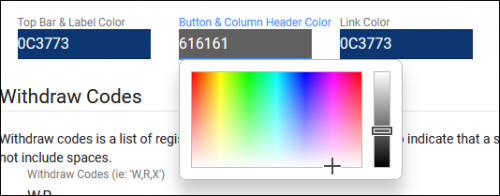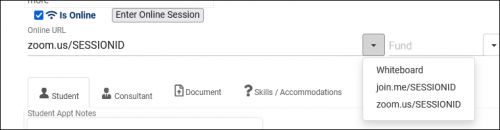|
|
| Line 51: |
Line 51: |
| * <b>Calc Missed Appointments Since</b> | | * <b>Calc Missed Appointments Since</b> |
| ::Calculate total missed appointments since this date, used for blocking students from booking appointments if they’ve excessively missed past sessions. This preference is only used if the profile doesn’t already have a <b>Calc Missed Appointments Since</b> value defined (Profile Prefs > Scheduling).<br><br> | | ::Calculate total missed appointments since this date, used for blocking students from booking appointments if they’ve excessively missed past sessions. This preference is only used if the profile doesn’t already have a <b>Calc Missed Appointments Since</b> value defined (Profile Prefs > Scheduling).<br><br> |
|
| |
|
| |
| [[File:7039799.png|800px|Screenshot: Search for Available Appointment Settings.]]<br><br>
| |
|
| |
| * <b>Search Availability Title</b>
| |
| ::This allows you to modify the name of the Search Availability widget on the dashboard. Also displays within the header of the subsequent search results page.
| |
|
| |
| * <b>Default Search Option</b>
| |
| ::This determines whether the Schedule an Appointment dashboard utility defaults to “First Available” or “Choose Date.” The latter will prompt staff and students to select a Profile, Center, and Date Range for their search results.<br><br>
| |
|
| |
| * <b>Show Profile Option to Student</b>
| |
| ::When “Choose Date” Is used when searching for availabilities, the user is asked which Profile and Center they want to search in. This option provides the ability to disable the Profile choice for students.<br><br>
| |
|
| |
| * <b>Allow Search Subject/Reasons</b>
| |
| ::Allows you to disable the Subject or Reason search options within the Schedule an Appointment utility.<br><br>
| |
|
| |
| * <b>Search Subject/Reason Prompt</b>
| |
| ::Allows you to modify the phrasing of these drop-down fields in the Search Availability box on the dashboard.<b>Search Conjunction</b> determines whether the two fields are separated by an <i>And</i> or an <i>Or</i>.<br><br>
| |
|
| |
| * <b>Do Not Require Reason on Search</b>
| |
| ::This determines if Reason is a required field to search for availabilities. If so, all profiles within your Trac Instance will also need to require reason to find availabilities. See [[TracCloudGuideProfilePrefsSchedule|Scheduling Preferences]] for more information.<br><br>
| |
|
| |
| * <b>Allow Course Lists to be assigned to availabilities</b>
| |
| ::Allows you to choose a course list as an availability subject as a form of section group.<br><br>
| |
|
| |
| * <b>Format to display Search Subject</b>
| |
| ::Allows you to modify the format of subjects within the Search Availability widget. E.g., including or excluding Title, Section, Faculty, etc.<br><br>
| |
|
| |
| * <b>Search Availability Instructions</b>
| |
| ::A custom message that displays during the Search Availability process for staff/students.<br><br>
| |
|
| |
|
| [[File:6452967.png|800px]]<br><br> | | [[File:6452967.png|800px]]<br><br> |