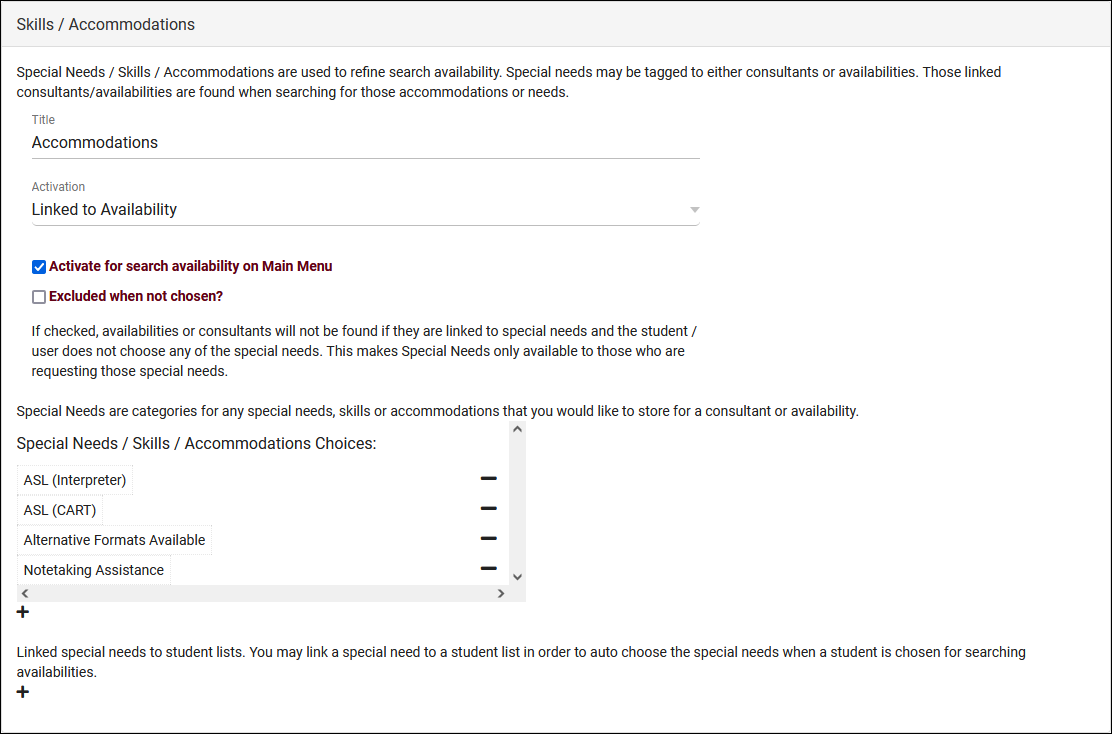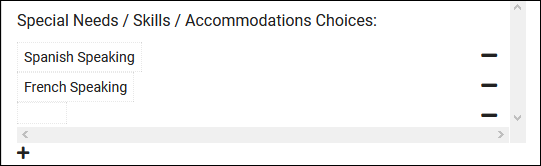TracCloud: Special Needs, Skills, and Accommodations
From Redrock Wiki
(Redirected from TracCloudGuideGlobalSkills)
Accommodations are linked to consultants or availabilities, which are used to filter search availability results. As an example, let’s say a student wants to book an appointment, but requires either a consultant familiar with ASL or an interpreter to be present. We can setup an "ASL" accommodation choice, then assign either the availability itself or the consultant’s profile to that skill/accommodation so that the student performing the search will only see relevant availabilities in their results.
The preferences for this utility can be found in Other > Other Options > Preferences > Special Needs / Skills / Accommodations. The name of this menu will change depending on the chosen title.
- Title
- The Title determines the field name, including how it appears in your preference listing. This doesn't have an effect on the functionality of this feature, but can help in making its purpose more clear for users. For example, you could call it "Accommodations" if it's being used for accessibility accommodations, or "Preferred Language" if it's being used for tutor language searches.
- The Title determines the field name, including how it appears in your preference listing. This doesn't have an effect on the functionality of this feature, but can help in making its purpose more clear for users. For example, you could call it "Accommodations" if it's being used for accessibility accommodations, or "Preferred Language" if it's being used for tutor language searches.
- Activation
- Accommodations can be linked to consultants or availabilities, depending on how you would like to utilize this utility. "Off" disables this functionality entirely.
- Linked to Consultant means that only consultants who are able to assist with the chosen accommodation search will appear in the results. Accommodations can be assigned in the consultant’s profile.
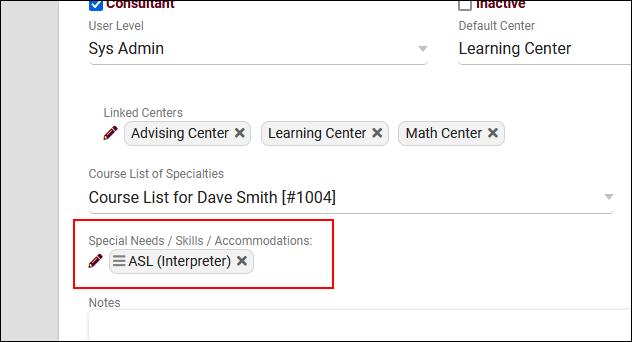
- Linked to Availability means that only availabilities that are assigned to the chosen accommodation during the appointment search will appear in the results, regardless of consultant.
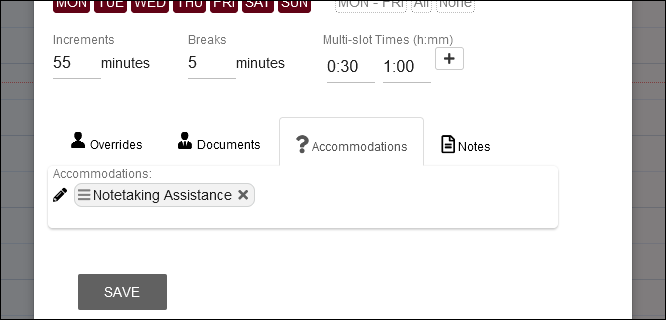
- Activate for search availability on Main Menu
- If checked, the accommodations field can appear with in the search availability widget on the main menu. This will allow students or staff to specify an accommodation during the availability search process, filtering the available options. Otherwise, the accommodation will need to be selected by a staff member in the appointment entry window.
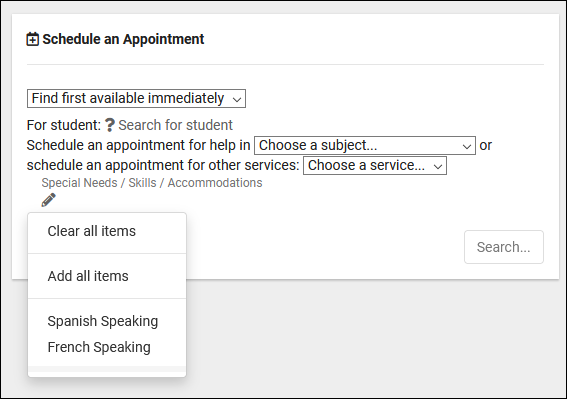
- Excluded when not chosen?
- If checked, availabilities or consultants that are assigned to accommodations will not appear in search results unless one of their linked accommodations is chosen during the search. This effectively makes accommodation-friendly availabilities only available to those who are specifically requesting them.
- If checked, availabilities or consultants that are assigned to accommodations will not appear in search results unless one of their linked accommodations is chosen during the search. This effectively makes accommodation-friendly availabilities only available to those who are specifically requesting them.
- Special Needs / Skills / Accommodations Choices:
- Linked special needs to student lists.
- This allows you to link students from a specific list to a particular accommodation, should be used with Load Skills from Student detailed below.
- This allows you to link students from a specific list to a particular accommodation, should be used with Load Skills from Student detailed below.
Additional options must also be configured in the search availability widgets themselves. Go to Other > Other Options > Preferences > Search Availability Options > Search availability Widget (1 through 5, depending on where this functionality is needed). You will find the following relevant options, for details on the rest of these preferences, click here.
- Allow Special Skills
- If enabled, students/staff will see the skills and accommodations search field when searching for availabilities. This should be enabled if using this functionality.
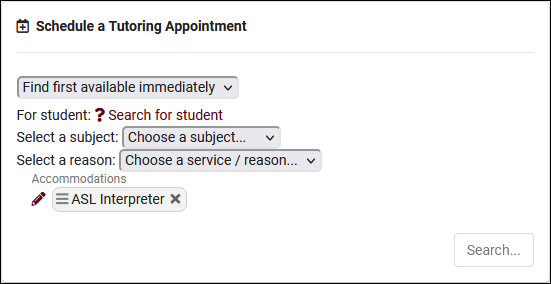
- Linked Special Skills
- This allows you to restrict which skills/accommodations are available in this widget. Default is blank (all).
- This allows you to restrict which skills/accommodations are available in this widget. Default is blank (all).
- Allow user to adjust chosen special skills
- If checked, users can specify which skills/accommodations they want to search for. If unchecked, all available special skills will be chosen (as determined by Linked Special Skills).
- If checked, users can specify which skills/accommodations they want to search for. If unchecked, all available special skills will be chosen (as determined by Linked Special Skills).
- Load Skills from Student / Other
- Automatically select student skills/accommodations based on Linked special needs to student lists. Alternatively, the skills and accommodations can be loaded based on a recent SAGE referral for this student. If based on referral, you will need to select the related referral type in Load Special Skills from which Referral below.