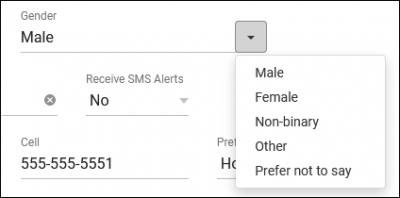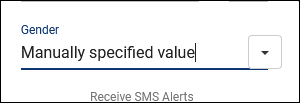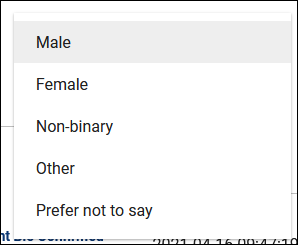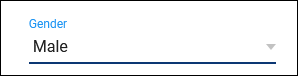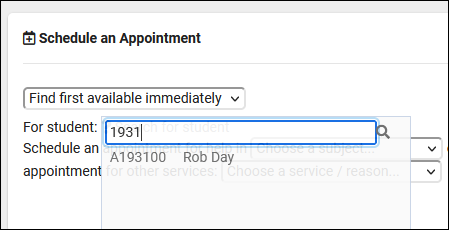|
|
Student Entry Choices
This menu allows you to determine which student data fields are visible to staff and accessible in reports, such as Class, College, Ethnicity, Gender, and more. You can also determine how some of these fields display and what choices are available.
For information on Custom Student Entry fields, see our dedicated Custom Fields article.
File:2431031.png
- This option determines whether or not the field is displayed in the student’s profile or in reports. For example, maybe Ethnicity isn’t an important data point for your campus, we can hide that to simplify our staff view of student profiles and reduce the number of options available in reports.
- If a staff member has the ability to edit student profiles, they will also be able to modify the fields selected here.
- Determines which statuses allow students to be logged in on the Log Listing/Kiosk. Active status students can be logged in, while Inactive statuses prevent logins. If a student is going to be logging in and booking appointments themselves, their status must be “Active.”
- This determines the size of the field within the students’ profiles. 100% will span the entire Info box, while 8% will only have enough space for a single letter to be visible.
- 100%
 - 33%

- This determines the available options for a field. For example, a drop-down list of Gender or Major options that can be easily selected by staff.
- This checkbox determines how the available choices are displayed, and whether or not a staff member can type in a custom value. Unchecked, the choices will appear in a drop-down menu from the right-side of the field, or I can click in the text box and type something else. Alternatively, with “Menu” checked, clicking anywhere in the field will open a menu of choices, and I am unable to write-in my own.
- Unchecked:
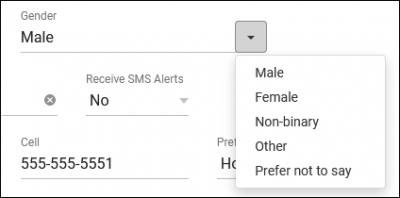 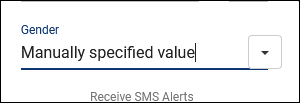 - Checked:
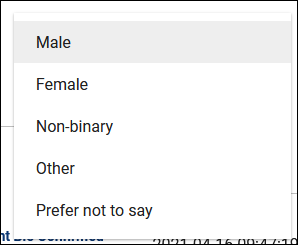 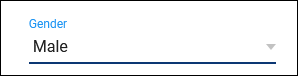
- This setting determines the name of the Custom tab within students’ profiles. This tab will contain custom fields that you have configured, as covered in our Custom Fields article.
- Show Which ID on Dropsearch
- When searching for a student in the “Schedule an Appointment” widget, a drop-down menu appears containing students that match your entered ID. This preference determines which ID is displayed next to the students’ name: ID, Other ID, Other ID2, or Barcode.
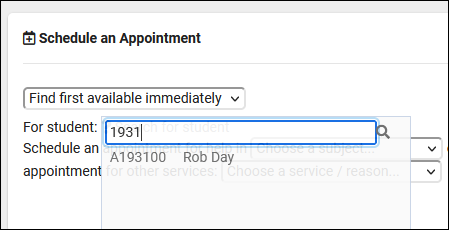
- Show the Center Visits Tab on Main Menu to Students
- Adds a dashboard widget allowing students to view their own recent visits.
|