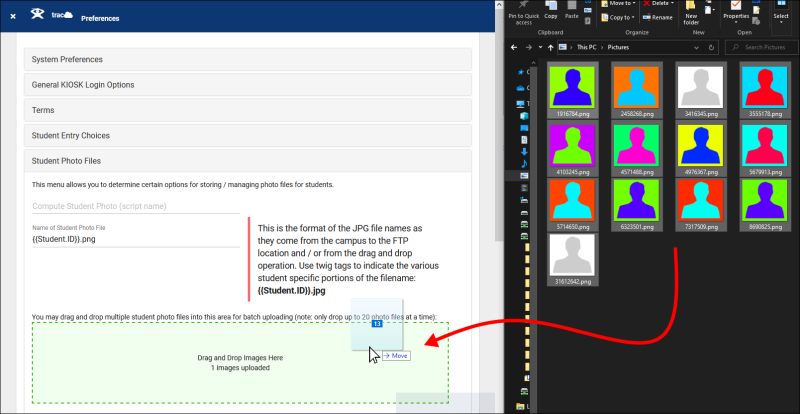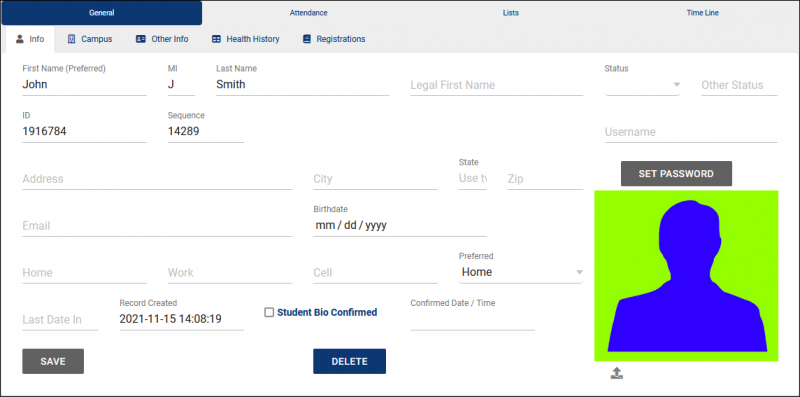TracCloudGuideGlobalPhotos: Difference between revisions
From Redrock Wiki
m (Protected "TracCloudGuideGlobalPhotos" ([Edit=Allow only administrators] (indefinite))) |
No edit summary |
||
| (3 intermediate revisions by the same user not shown) | |||
| Line 1: | Line 1: | ||
{{TracCloudGuideTabs}} | {{TracCloudGuideTabs}} | ||
<div class="tcWidgetPage"> | |||
<div class="categoryWide"> | |||
{{TracCloudGuideGlobalTOC}} | |||
</div> | |||
<big><b>Student Photo Files</b></big><br> | <big><b>Student Photo Files</b></big><br> | ||
| Line 10: | Line 10: | ||
<b>Name of Student Photo File</b> determines how the photos are matched to the correct students based on filename. For example, if you're uploading photos based on ID, the corresponding file for student John Smith (ID #1916784) is <i>1916784.png</i>. If you're using handle instead, the filename may be something like <i>jsmith42.png</i>. <span style="color:red">After deciding on an identifier, this cannot be changed without the assistance of Redrock software. Photos must be uploaded as .png or .jpg files.</span><br><br> | <b>Name of Student Photo File</b> determines how the photos are matched to the correct students based on filename. For example, if you're uploading photos based on ID, the corresponding file for student John Smith (ID #1916784) is <i>1916784.png</i>. If you're using handle instead, the filename may be something like <i>jsmith42.png</i>. <span style="color:red">After deciding on an identifier, this cannot be changed without the assistance of Redrock software. Photos must be uploaded as .png or .jpg files.</span><br><br> | ||
[[File:9326064.png| | [[File:9326064.png|800px]]<br><br> | ||
After being uploaded, the images will appear in the relevant students' accounts. | After being uploaded, the images will appear in the relevant students' accounts. | ||
[[File:8221487.png| | [[File:8221487.png|800px]]<br><br> | ||
Alternatively, we can also pull student photos from our SFTP server or from a URL. For the latter, we can use a string such as <b><nowiki>https://school.edu/photos/{{Student.ID}}</nowiki>.jpg</b> in the 'Name of Student Photo File' field. In either case, [https://go-redrock.kayako.com/ reach out to us for assistance in setting this up]. | Alternatively, we can also pull student photos from our SFTP server or from a URL. For the latter, we can use a string such as <b><nowiki>https://school.edu/photos/{{Student.ID}}</nowiki>.jpg</b> in the 'Name of Student Photo File' field. In either case, [https://go-redrock.kayako.com/ reach out to us for assistance in setting this up]. | ||
[[Category:TracCloud]] | [[Category:TracCloud]] | ||
<hr> | |||
<i>See Also</i> | |||
* [[TracCloudGuideListingsStudents|Students]] | |||
* [[TracCloudSFTP|SFTP SSH Keys]] | |||
</div> | |||
Latest revision as of 14:53, 19 April 2024
Student Photo Files
This is where we can bulk-upload student photos. These photos will appear on student profiles, on the log listing, and are visible in various areas throughout the Trac System when hovering over student names. Square photos are preferred, other aspect ratios will be cropped automatically when necessary.
Name of Student Photo File determines how the photos are matched to the correct students based on filename. For example, if you're uploading photos based on ID, the corresponding file for student John Smith (ID #1916784) is 1916784.png. If you're using handle instead, the filename may be something like jsmith42.png. After deciding on an identifier, this cannot be changed without the assistance of Redrock software. Photos must be uploaded as .png or .jpg files.
After being uploaded, the images will appear in the relevant students' accounts.
Alternatively, we can also pull student photos from our SFTP server or from a URL. For the latter, we can use a string such as https://school.edu/photos/{{Student.ID}}.jpg in the 'Name of Student Photo File' field. In either case, reach out to us for assistance in setting this up.
See Also