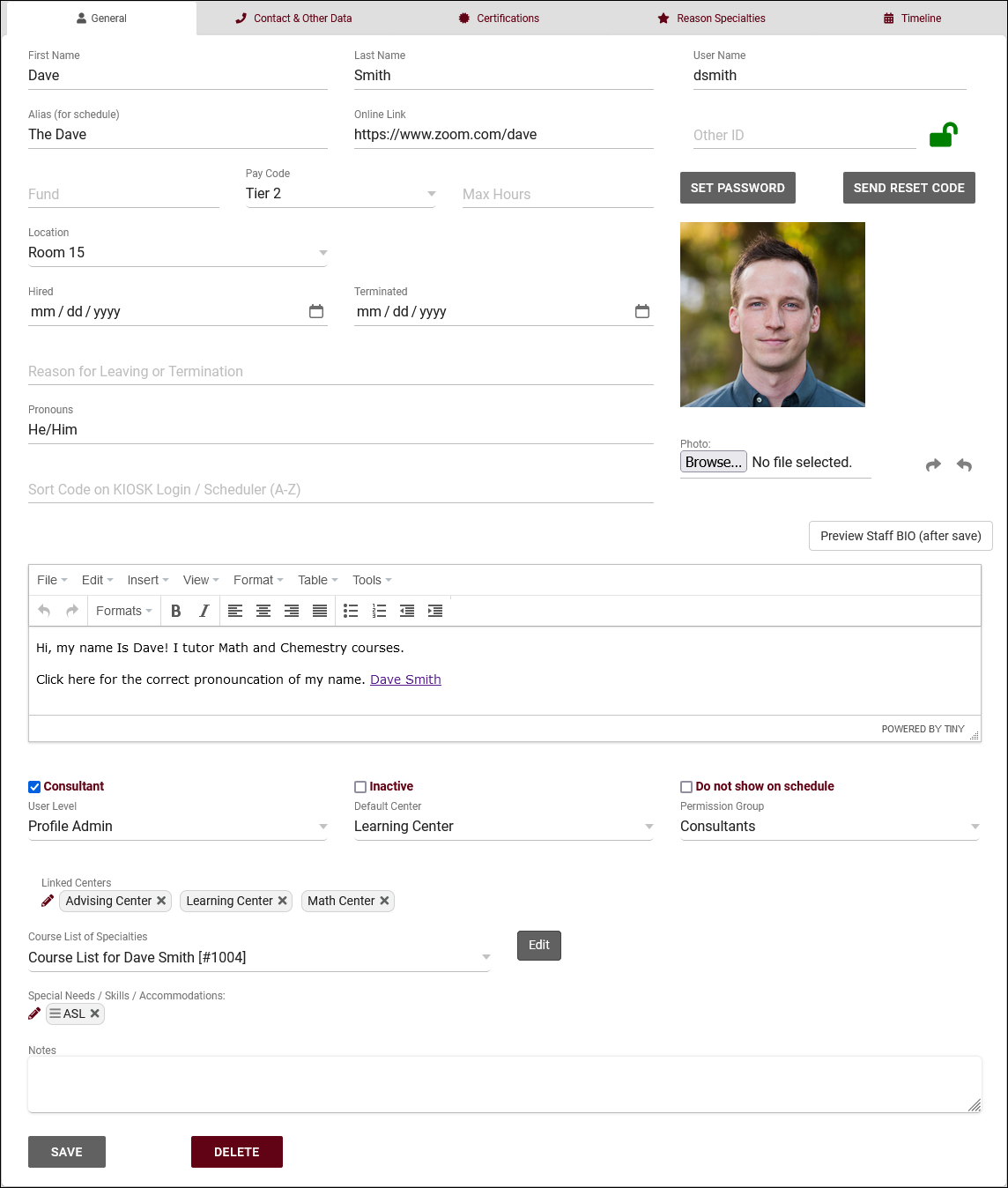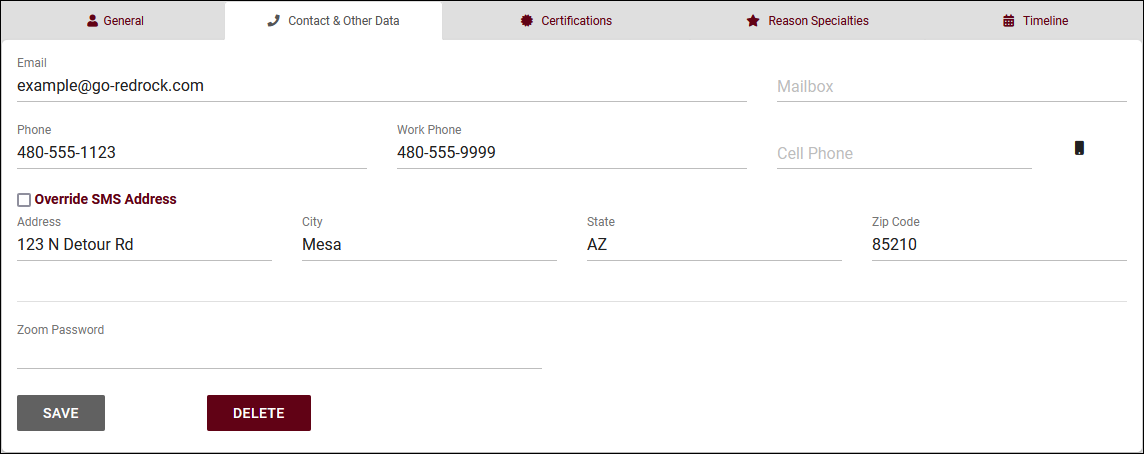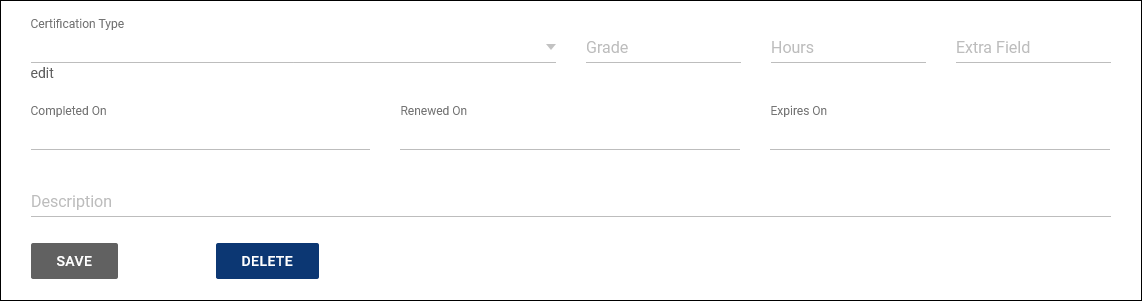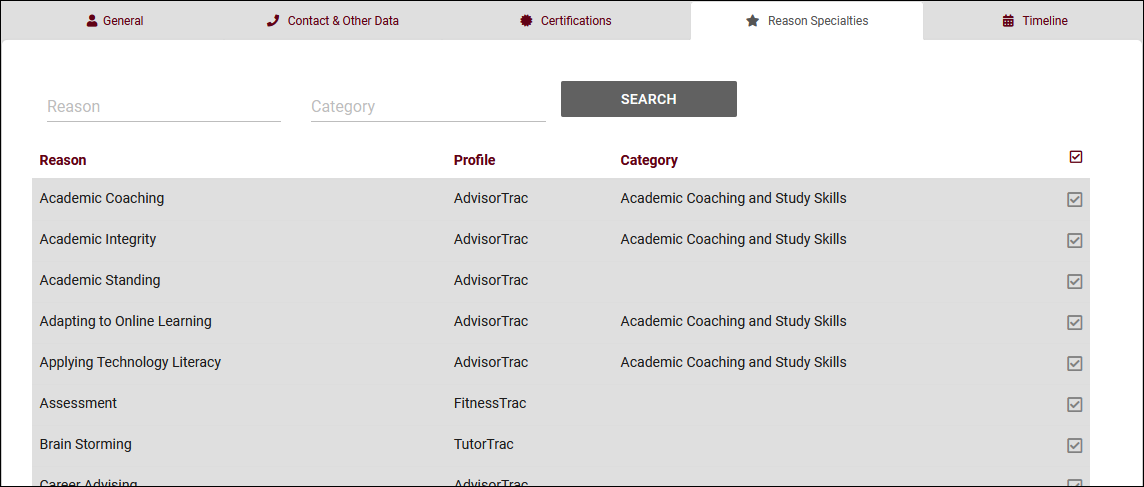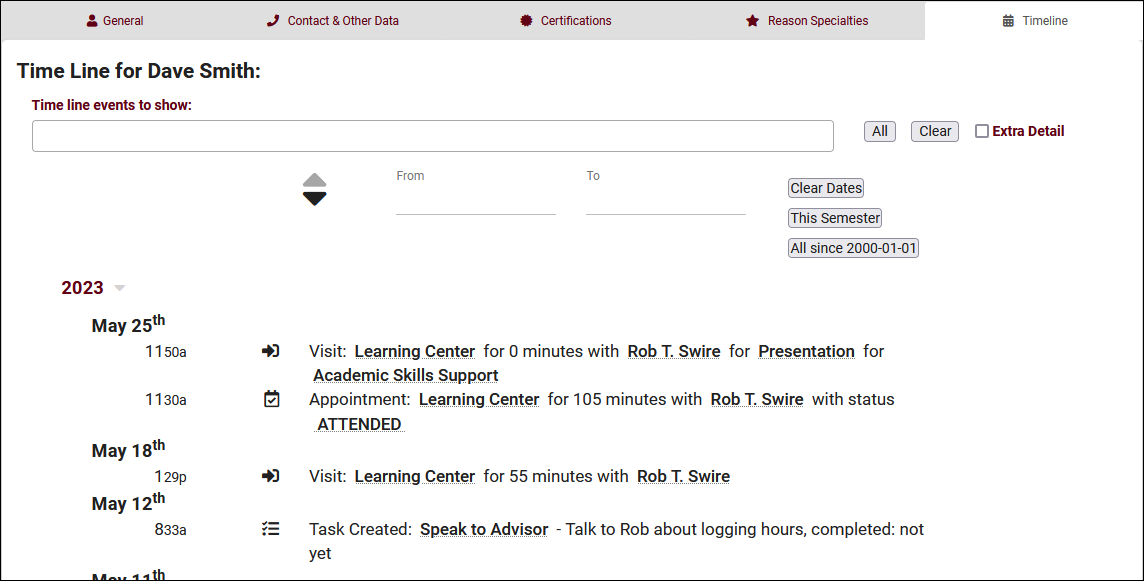TracCloud: Staff and Consultants: Difference between revisions
From Redrock Wiki
m Protected "TracCloud: Staff and Consultants" ([Edit=Allow only administrators] (indefinite) [Move=Allow only administrators] (indefinite)) |
No edit summary |
||
| Line 59: | Line 59: | ||
* <b>Consultant</b> | * <b>Consultant</b> | ||
::If this checkbox is selected, | ::If this checkbox is selected, this staff member will be made an available option on the [[TracCloudGuideBasicsSchedule|schedule]] and allows them to be linked to [[TracCloudGuideBasicsVisits|visits]]. Additional consultant-specific options also become available, as detailed below.<br><br> | ||
::• <b>Alias</b> | ::• <b>Alias</b> | ||
::An alternate name that will appear when searching for appointments. Requires the “Display consultant alias on availability search” option to be enabled in your Profile Scheduling Prefs.<br><br> | ::An alternate name that will appear when searching for appointments. Requires the “Display consultant alias on availability search” option to be enabled in [[TracCloudGuideProfilePrefsSchedule#Other_Schedule_Options|your Profile Scheduling Prefs]].<br><br> | ||
::• <b>Online Link</b> | ::• <b>Online Link</b> | ||
::If remote appointments are held via online conferencing platforms, each of your consultants can have a unique | ::If remote appointments are held via online conferencing platforms (Zoom, Webex, etc), each of your consultants can have a unique invite link defined in their profile. When a URL is placed here, and their [[TracCloudGuideBasicsSchedule|availability]] is set the online meeting type, the URL entered in this field will appear in the available location choices.<br><br> | ||
::• <b>Fund</b> | ::• <b>Fund</b> | ||
:: | ::This is used as the consultant's assigned fund, if applicable. [[TracCloudGuideBasicsPayroll|More information on funds and payroll features in general can be found here]].<br><br> | ||
::• <b>Pay Code</b> | ::• <b>Pay Code</b> | ||
::This consultant’s pay code will determine their pay rate when running payroll reports. | ::This consultant’s pay code will determine their pay rate when running payroll reports. [[TracCloudGuideBasicsPayroll|More information]].<br><br> | ||
::• <b>Max Hours</b> | ::• <b>Max Hours</b> | ||
::Can be used to limit the number of hours this staff member can be booked per day, even if they have open availabilities on their calendar. [[ | ::Can be used to limit the number of hours this staff member can be booked per day, even if they have open availabilities on their calendar. [[TracCloudGuideProfilePrefsSchedule#Max_Appointment_Rules_and_Blocks|More information.]]<br><br> | ||
::• <b>Location</b> | ::• <b>Location</b> | ||
::The Location option assigned here will display as an option when creating availabilities on this consultant’s schedule. | ::The Location option assigned here will display as an option when creating availabilities on this consultant’s schedule.<br><br> | ||
::• <b>Do not show on schedule</b> | ::• <b>Do not show on schedule</b> | ||
::If checked, this consultant will not show up on the schedule | ::If checked, this consultant will not show up on the schedule.<br><br> | ||
::• <b>Course List of Specialties</b> | ::• <b>Course List of Specialties</b> | ||
::The course list selected here determines which subjects this consultant can assist with. More information on creating and managing course lists can be found | ::The course list selected here determines which subjects this consultant can assist with. [[TracCloudGuideBasicsCourses|More information on creating and managing course lists can be found here.]]<br><br> | ||
::• <b>Accommodations</b> | ::• <b>Accommodations</b> | ||
::These are the accommodations that this consultant can assist with. For example, if accommodations are used to specify a preferred language, you could select the languages this consultant can assist with here. More information on configuring these accommodations can be found | ::These are the skills/accommodations that this consultant can assist with. For example, if accommodations are used to specify a preferred language, you could select the languages this consultant can assist with here. [[TracCloudGuideGlobalSkills|More information on configuring these accommodations can be found here.]]<br><br> | ||
* <b>KIOSK</b> | * <b>KIOSK</b> | ||
::If the “KIOSK” checkbox is selected, the account is heavily restricted and many fields are removed. Kiosk accounts can login and | ::If the “KIOSK” checkbox is selected, the account is heavily restricted and many fields are removed. Kiosk accounts can login and select a [[TracCloudGuideBasicsVisits|Kiosk]] to open, and nothing else. Normal staff members can open kiosks as well, but this can be useful if you need to create a generic account to share with other people to open kiosks in your center. | ||
<hr> | <hr> | ||
==Contact & Other Data== | ==Contact & Other Data== | ||
[[File: | [[File:9544893.png|800px]] | ||
<br><br> | <br><br> | ||
Most of the options here are self-explanatory, just basic contact information about this staff member, such as their email address, phone number, address, etc. | Most of the options here are self-explanatory, just basic contact information about this staff member, such as their email address, phone number, address, etc. The {{#fas:mobile-button}} icon indicates whether or not they're opted into [[TracCloudTA|text alerts]]. [[TracCloudGuideGlobalCustom|Custom fields]] can also be created on this page as well. | ||
<hr> | <hr> | ||
==Certifications== | ==Certifications== | ||
[[File: | [[File:1356437.png|800px]] | ||
<br><br> | <br><br> | ||
Here, we can view and manage this consultant’s | Here, we can view and manage this consultant’s certifications (e.g., CLRA). New certifications can be created by selecting the hamburger {{#fas:bars}} icon > New Certification, which will take you to an empty form to fill out. | ||
<br> | <br> | ||
[[File:J46k46j35g3553j.png|800px]] | [[File:J46k46j35g3553j.png|800px]] | ||
<hr> | <hr> | ||
==Reason Specialties== | ==Reason Specialties== | ||
[[File: | [[File:2423733.png|800px]] | ||
<br><br> | <br><br> | ||
This tab allows you to specify which | This tab allows you to specify which [[TracCloudGuideProfileReasons|reasons]] this consultant is assigned to. If a user searches for availabilities with a reason that the consultant isn't assigned to, they won't appear in the search results, similar to section specialties. | ||
<hr> | |||
==Timeline== | |||
[[File:9998024.png|800px]]<br><br> | |||
The staff timeline operates similarly to the student timeline, showing a history of their related records. [[TracCloudGuideBasicsVisits|Visits]], [[TracCloudGuideListingsAppts|appointments]], [[TracCloudGuideGlobalTasks|tasks]], [[TracCloudGuideGlobalDocs|document uploads]], etc. | |||
<hr> | <hr> | ||
==Staff Listing== | |||
To view a list of all staff accounts in TracCloud across multiple profiles, go to <i>Other > Listings Staff</i>. This will display all active staff by default, but any search will override that. | |||
[[File:6703214.png|800px]]<br><br> | |||
{{#lst:Template:TracCloudListingDescriptions|Hamburger_Menu}} | |||
{{#lst:Template:TracCloudListingDescriptions|List_All}} | |||
{{#lst:Template:TracCloudListingDescriptions|Power_Search}} | |||
{{#lst:Template:TracCloudListingDescriptions|Saved_Searches}} | |||
{{#lst:Template:TracCloudListingDescriptions|Selected}} | |||
{{#lst:Template:TracCloudListingDescriptions|Change_Field_Values}} | |||
{{#lst:Template:TracCloudListingDescriptions|Views}} | |||
{{#lst:Template:TracCloudListingDescriptions|BatchCreateCertAndBatchActivate}} | |||
{{#lst:Template:TracCloudListingDescriptions|Export_CSV}} | |||
{{#lst:Template:TracCloudListingDescriptions|Send_Email}} | |||
{{#lst:Template:TracCloudListingDescriptions|Print}} | |||
{{#lst:Template:TracCloudListingDescriptions|Create_Task}} | |||
{{#lst:Template:TracCloudListingDescriptions|New_Record}} | |||
|} | |} | ||
[[Category:TracCloud]] | [[Category:TracCloud]] | ||
Revision as of 23:08, 25 May 2023
Profile Preferences
Prefs
|
Staff & Consultants This tab is where you will find your staff/consultants that have been assigned to this profile. From this view, we can see the staff names, the centers and group they’re assigned to, and what type of staff member they are (consultant or regular staff). For a complete list of staff, not just staff assigned to this center, go to Other > Other Options > Listings > Staff. 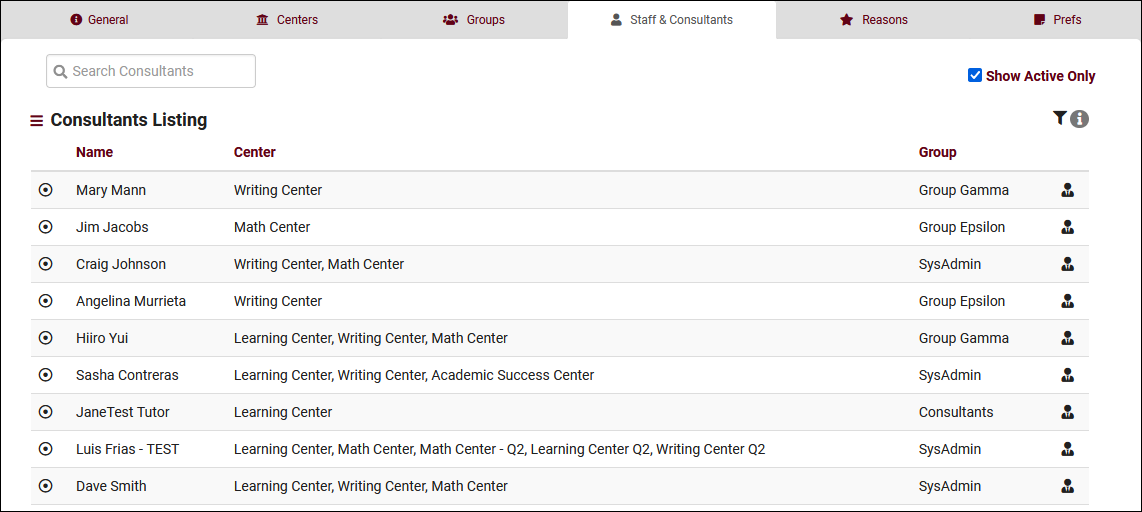 To create a new staff member, click on the hamburger button, then select “New Staff Member.” 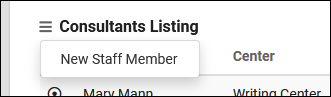 General
Contact & Other Data
CertificationsFile:1356437.png
Reason Specialties
TimelineThe staff timeline operates similarly to the student timeline, showing a history of their related records. Visits, appointments, tasks, document uploads, etc. Staff ListingTo view a list of all staff accounts in TracCloud across multiple profiles, go to Other > Listings Staff. This will display all active staff by default, but any search will override that.
Hamburger MenuEvery listing page in the Trac System features a hamburger menu with utilities to search for or interact with your list of records. Some of these options are specific to a certain listing/record-type, others are shared. The following list includes definitions for the hamburger menu options available on this listing, and how they can be utilized.
|