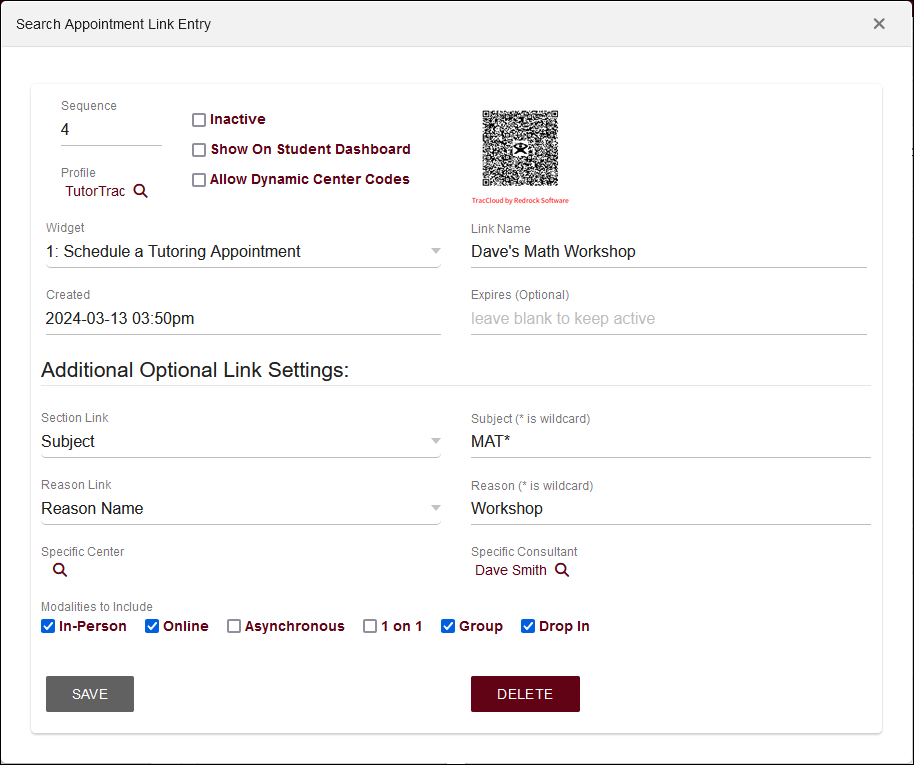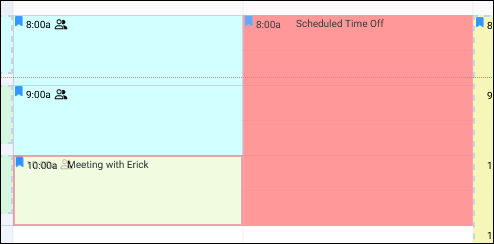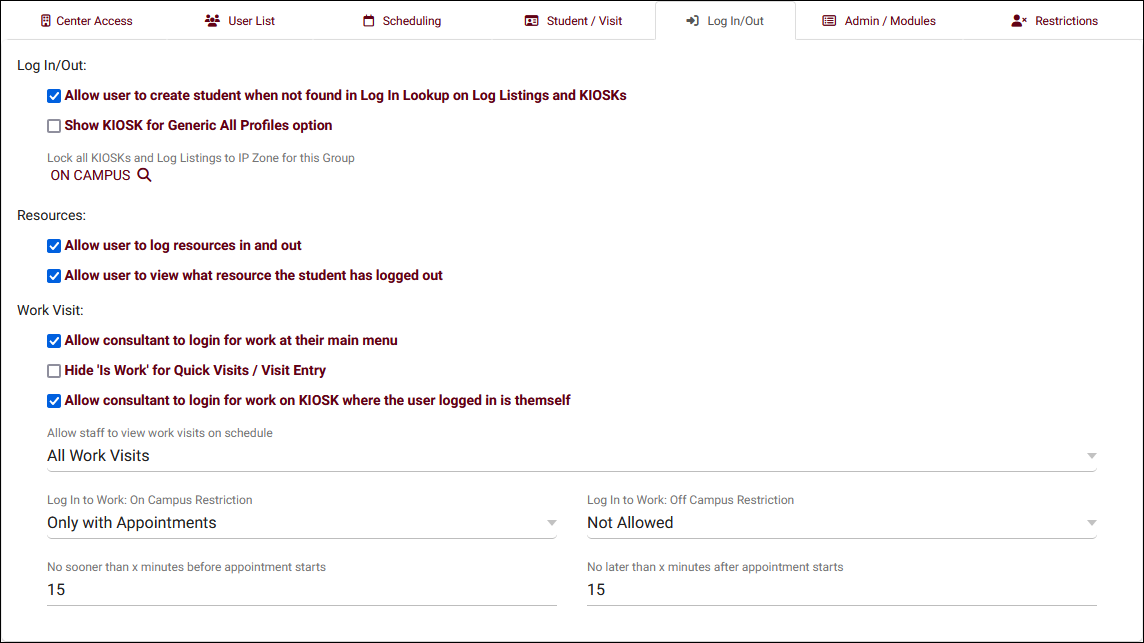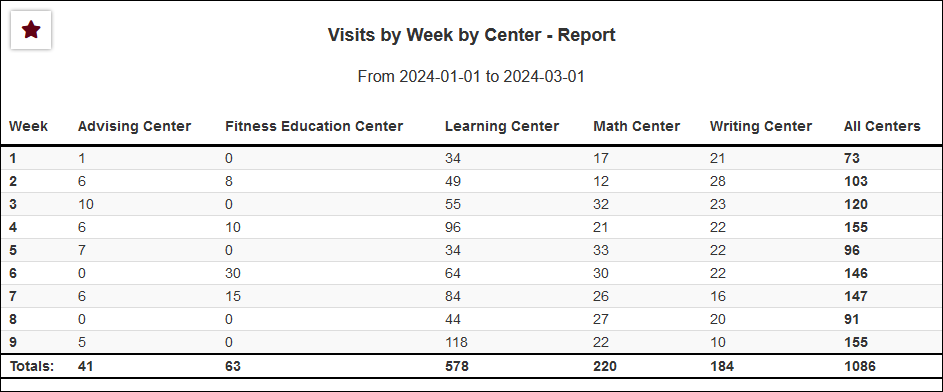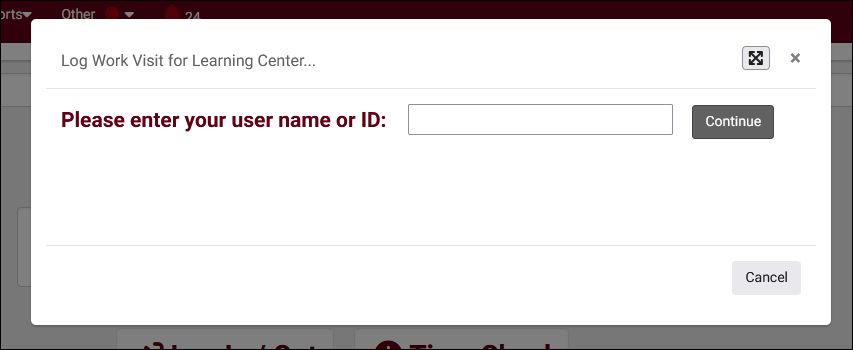TracCloudWhatsNew2024-04-01 1: Difference between revisions
From Redrock Wiki
No edit summary |
No edit summary |
||
| (One intermediate revision by the same user not shown) | |||
| Line 27: | Line 27: | ||
<big>Restrict Work Visit Logins by IP Zone</big> | <big>Restrict Work Visit Logins by IP Zone</big> | ||
New options are available in [[TracCloudGuideProfileGroups|permission groups]] to determine whether or not your consultants can use the dashboard work visit login button when they're on or off campus, or if they're near an appointment or drop-in that they might need to login for. This can be combined with the existing <b>Hide 'Is Work' for Quick Visits / Visit Entry</b> and <b>Allow consultant to login for work on KIOSK where the user logged in is themself</b> options to manage every method of recording work visits to ensure that consultants can only record work visits during allowed times. [[ | New options are available in [[TracCloudGuideProfileGroups|permission groups]] to determine whether or not your consultants can use the dashboard work visit login button when they're on or off campus, or if they're near an appointment or drop-in that they might need to login for. This can be combined with the existing <b>Hide 'Is Work' for Quick Visits / Visit Entry</b> and <b>Allow consultant to login for work on KIOSK where the user logged in is themself</b> options to manage every method of recording work visits to ensure that consultants can only record work visits during allowed times. [[TracCloud:_Campus_IP_Address_Blocks|More information on defining IP zones can be found here.]] | ||
[[File:4883583.png|700px]]<br><br> | [[File:4883583.png|700px]]<br><br> | ||
| Line 47: | Line 47: | ||
* The "blankornull" keyword (used in power searches to find blank values) can now be used in the additional search field for reports with that option available.<br><br> | * The "blankornull" keyword (used in power searches to find blank values) can now be used in the additional search field for reports with that option available.<br><br> | ||
* The [[ | * The [[TracCloud_Report:_Usage_Snapshot|Usage Snapshot]] report has new chart options available.<br><br> | ||
<div class="line"></div> | <div class="line"></div> | ||
Revision as of 23:23, 18 November 2024
Prior Releases
• 2025-02-03 | Features & Changes / January '25
• 2025-01-08 | Features & Changes / December '24
• 2024-12-02 | Features & Changes / November '24
• 2024-10-31 | Features & Changes / October '24
• 2024-10-11 | Features & Changes / September '24
• 2024-08-30 | Features & Changes / August '24
• 2024-07-31 | Features & Changes / July '24
• 2024-07-01 | Features & Changes / June '24
• 2024-05-31 | Features & Changes / May '24
• 2024-04-30 | Features & Changes / April '24
• 2024-04-01 | Features & Changes / March '24
• 2024-02-29 | Features & Changes / February '24
• 2024-02-01 | Features & Changes / January '24
• 2024-01-02 | Features & Changes / December '23
• 2023-11-30 | Features & Changes / November '23
• 2023-10-31 | Features & Changes / October '23
• 2023-10-02 | Features & Changes / September '23
• 2023-08-31 | Features & Changes / August '23
• 2023-07-31 | Features & Changes / July '23
• 2023-07-03 | Features & Changes / June '23
• 2023-06-14 | Static QR Codes
• 2023-03-14 | Notification Improvements
2024-04-01 | TracCloud features and changes from March 2024
Custom appointment links, a new visits report, custom meeting blocks, on/off campus work visit logging, and more in TracCloud for the month of March 2024. Our full changelog can be found here.
Search Appointment Links
You can now create preset search availability links that you can easily share with your students. These links can be preassigned to a center, subject, reason, consultant, modality, or type so that your students only see the results you want them to see when using these links. You can additionally generate QR codes for each link (or even QR codes for specific availabilities) to print out and more easily display for students. To learn more about this feature, head over to our profile scheduling preferences article.
Meeting Blocks
There's a new option available when you're creating reserve blocks, "Show on schedule as a meeting." This works exactly the same as a normal reserve block in relation to appointments and other availabilities, but has two unique benefits for staff. It displays differently on the schedule, showing an appointment colored block with a red border to more easily identify them at a glance. These blocks are also included in the calendar URL on the staff dashboard so your consultants can sync these blocks to their personal calendar unlike a regular reserve block.
Restrict Work Visit Logins by IP Zone
New options are available in permission groups to determine whether or not your consultants can use the dashboard work visit login button when they're on or off campus, or if they're near an appointment or drop-in that they might need to login for. This can be combined with the existing Hide 'Is Work' for Quick Visits / Visit Entry and Allow consultant to login for work on KIOSK where the user logged in is themself options to manage every method of recording work visits to ensure that consultants can only record work visits during allowed times. More information on defining IP zones can be found here.
New Report: Visits by Week by Center
This report provides the total visits by week and center for the date range selected, as well as a total for the entire week across all centers. "Show Totals Bar Chart" can be enabled to show a chart with a line for each week. Click here to learn more about this report.
Reports
- SAGE Referrals by ?? has a new option to email referral information to each consultant in the results. Click the report hyperlink to learn more on how this can be configured.
- Average Wait Time report has a new option to show bar charts for your data.
- The "blankornull" keyword (used in power searches to find blank values) can now be used in the additional search field for reports with that option available.
- The Usage Snapshot report has new chart options available.
Other Changes
- Max Appointment Rules have a new option, "Fail Message to Student." This text field replaces the default text shown to students when they're blocked due to a rule. This is ideal if you want to hide the exact details of the max appointment rule from your students in favor of a prewritten message. This only applies to the students' perspective, staff will still see the original rule text.
- "Multiple Checkboxes" custom fields have a new option to set the maximum number of choices allowed. This allows for fields like "Select up to 3 discussion points for this meeting." where you can prevent users from selecting beyond 3.
- Access to the appointments listing can now be given to any staff account based on permission group (rather than only profile and system administrators). This table access can be provided in permission groups under the "Admin/Modules" tab.
- You can now add custom text to online and asynchronous appointments, similar to the existing option to add extra text to in-person appointments. These text fields can be found in your System Preferences under "General Appointment Settings."
- The custom fields menu in system preferences has new filters to only view fields assigned to a certain page or in a certain profile.
- The kiosk/log listing work visit login prompt can now be changed to fullscreen (), which keeps it open between logins. This allows you to turn any kiosk into a dedicated work visit kiosk.
- Resources and Resource Types now have standard listings to make it easier to search for and manage your resource records.
- Password strength indicator added when setting a local account password.
- There's a new option in Search Availability Options > Additional Settings to relax reason specialties requirements on the staff schedule, so appointments/availabilities can be manually created for any reason. (Note: this was previously the default behavior of TracCloud, so this option is enabled by default for all existing customers to prevent unexpected changes.)
- Max appointment rules based on status can now use the | character to apply the rule to multiple statuses (e.g., "Missed|Canceled").