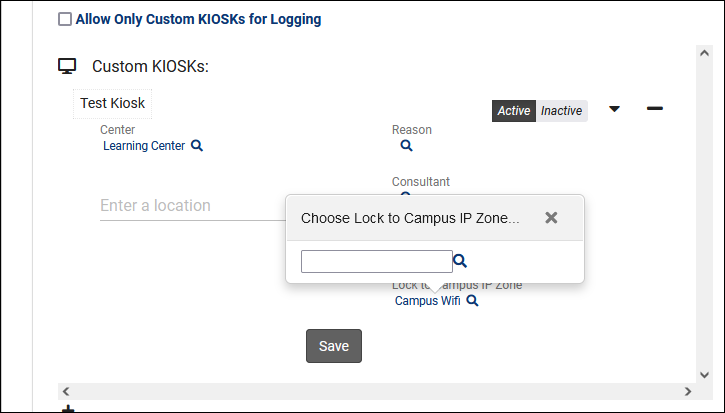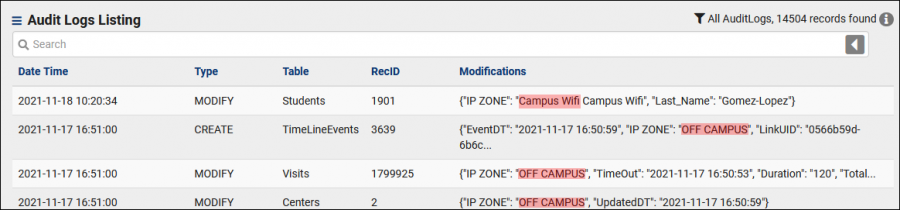TracCloudGuideGlobalCampusIP: Difference between revisions
From Redrock Wiki
(Created page with "{{TracCloudGuideTabs}} {| style="width:100%; vertical-align:top; " | style="width:250px; vertical-align:top; padding:2px 15px 2px 2px;" | {{TracCloudGuideGlobalTOC}} | style="...") |
No edit summary |
||
| Line 5: | Line 5: | ||
{| style="width:100%; vertical-align:top; " | {| style="width:100%; vertical-align:top; " | ||
<big><b>Campus IP Address Blocks</b></big><br> | <big><b>Campus IP Address Blocks</b></big><br> | ||
This feature allows you to designate certain IP addresses (specific or a range) as On/Off Campus, or to a custom "Zone." This is used for modification logs and kiosk access.<br><br> | |||
[[File:3737833.png|900px]]<br><br> | |||
* <b>On Campus Zone Name</b> & <b>Off Campus Zone Name</b> | |||
::This is the phrasing for your on/off-campus addresses. "On-site," "Campus Network," "Outside," etc. | |||
* <b>On Campus IP Blocks</b> | |||
::This is the actual IP address list that determines what IPs are recorded as being on-campus. If listing a specific device, you can type the IPV4 address here directly. If listing a range of IPs, you would format this as "...0.0/0" with the CIDR notation at the end, as seen in the screenshot above denoting "Campus Wifi." | |||
* <b>Test IP Address</b> | |||
::This is a utility that lets you check a specific IP address to see if it's computed as on or off campus, to verify your current configuration.<br><br> | |||
<big>Usage</big><br> | |||
* <b>Custom Kiosks</b> | |||
::Custom Kiosks can be locked to a particular IP address to prevent users from accessing the kiosk from unauthorized networks. [[TracCloudGuideProfilePrefsLogEtc#Custom_KIOSK_Options|More information on Custom Kiosks.]] | |||
::[[File:4561756.png|900px]]<br><br> | |||
* <b>Logging</b> | |||
::When reviewing Audit Logs as a SysAdmin, this allows you to more easily differentiate changes made on-campus versus off. | |||
::[[File:6108905.png|900px]] | |||
|} | |} | ||
{{DISPLAYTITLE:<span style="position: absolute; clip: rect(1px 1px 1px 1px); clip: rect(1px, 1px, 1px, 1px);">{{FULLPAGENAME}}</span>}} | {{DISPLAYTITLE:<span style="position: absolute; clip: rect(1px 1px 1px 1px); clip: rect(1px, 1px, 1px, 1px);">{{FULLPAGENAME}}</span>}} | ||
Revision as of 11:38, 18 November 2021
|
Campus IP Address Blocks This feature allows you to designate certain IP addresses (specific or a range) as On/Off Campus, or to a custom "Zone." This is used for modification logs and kiosk access. 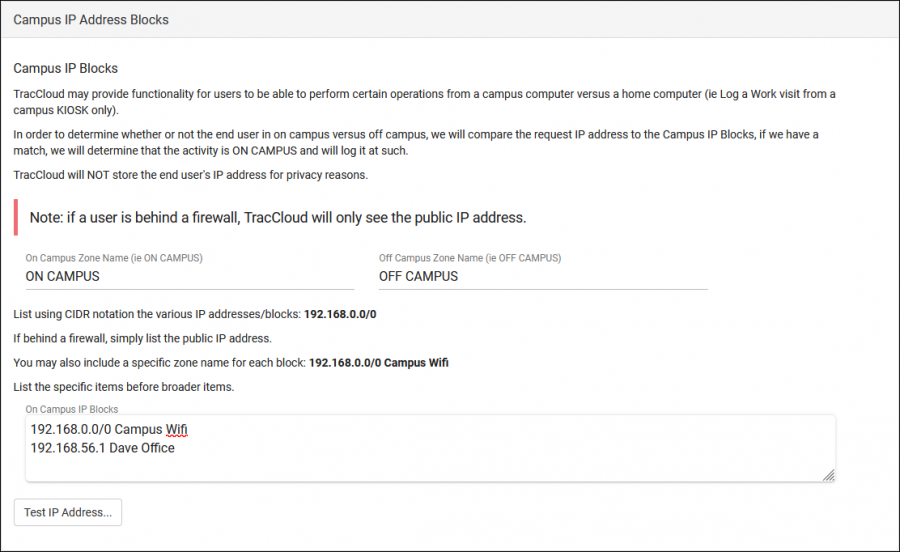
|