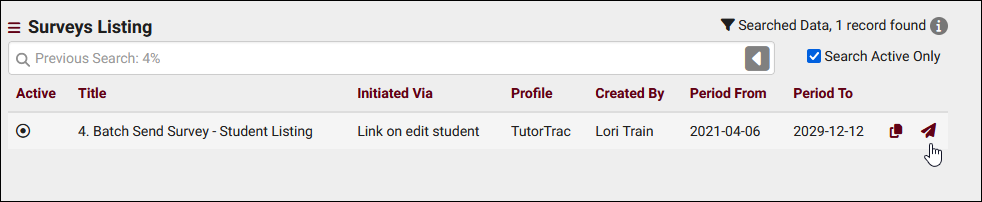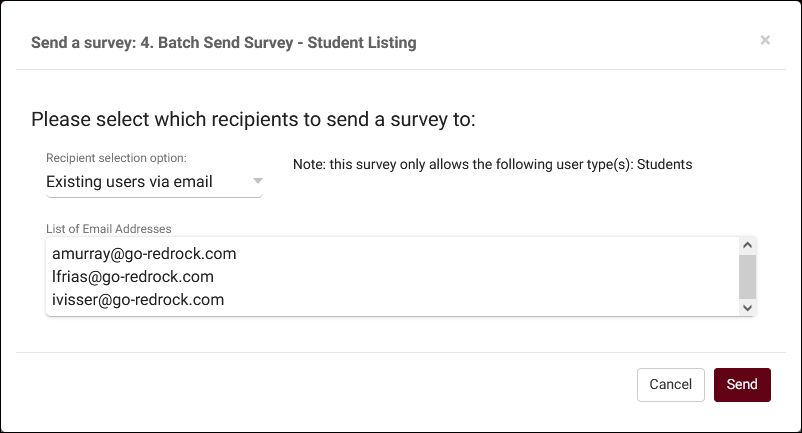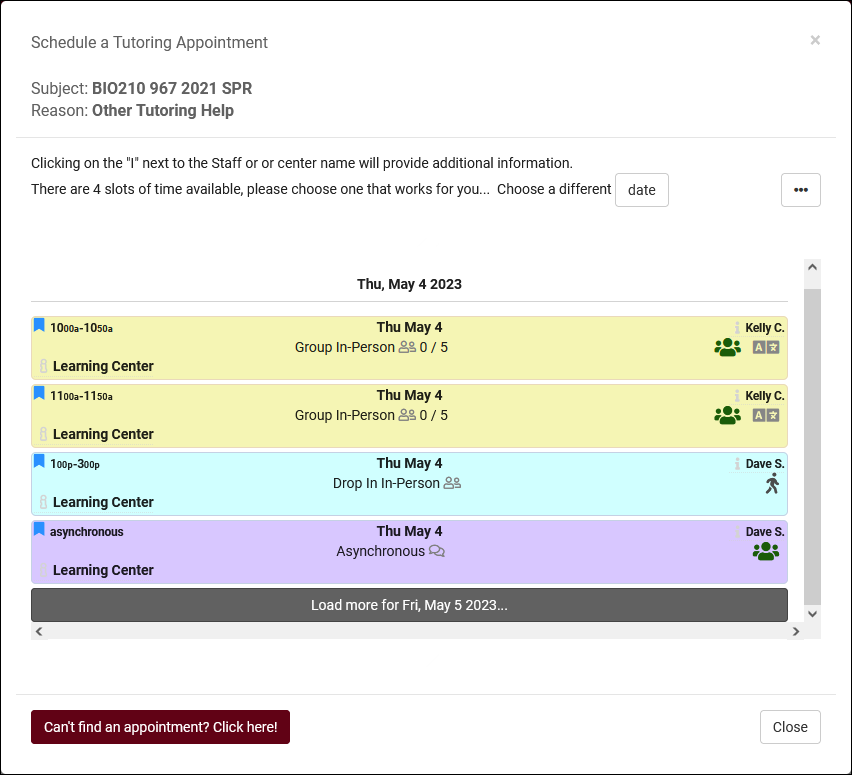TracCloudWhatsNew2024-07-01 1
From Redrock Wiki
This page is still in progress! Come back later to learn more.
Prior Releases
• 2025-12-02 | Features & Changes / November '25
• 2025-11-04 | Features & Changes / October '25
• 2025-10-03 | Features & Changes / September '25
• 2025-09-05 | Features & Changes / August '25
• 2025-07-31 | Features & Changes / July '25
• 2025-07-02 | Features & Changes / June '25
• 2025-05-30 | Features & Changes / May '25
• 2025-04-30 | Features & Changes / April '25
• 2025-03-31 | Features & Changes / March '25
• 2025-02-28 | Features & Changes / February '25
• 2025-02-03 | Features & Changes / January '25
• 2025-01-08 | Features & Changes / December '24
• 2024-12-02 | Features & Changes / November '24
• 2024-10-31 | Features & Changes / October '24
• 2024-10-11 | Features & Changes / September '24
• 2024-08-30 | Features & Changes / August '24
• 2024-07-31 | Features & Changes / July '24
• 2024-07-01 | Features & Changes / June '24
• 2024-05-31 | Features & Changes / May '24
• 2024-04-30 | Features & Changes / April '24
• 2024-04-01 | Features & Changes / March '24
• 2024-02-29 | Features & Changes / February '24
• 2024-02-01 | Features & Changes / January '24
• 2024-01-02 | Features & Changes / December '23
• 2023-11-30 | Features & Changes / November '23
• 2023-10-31 | Features & Changes / October '23
• 2023-10-02 | Features & Changes / September '23
• 2023-08-31 | Features & Changes / August '23
• 2023-07-31 | Features & Changes / July '23
• 2023-07-03 | Features & Changes / June '23
• 2023-06-14 | Static QR Codes
• 2023-03-14 | Notification Improvements
2024-07-01 | TracCloud features and changes from June 2024
New ways to batch send surveys, multiple search availability improvements, new report options, and more in TracCloud for the month of June 2024. Our full changelog can be found here.
Sending surveys to a list of users or anonymously to a series of email addresses
Surveys configured to be initiated via Do not auto send or Link on edit student can now be sent from the surveys listing to batches of email addresses. There are three selection options:
- Existing user allows you to select one user with a search box to send a survey to. The "Questioned directed to..." options in the survey still applies, a survey directed to students will not be sent to a staff member even if selected.
- Existing users via email allows you to enter a list of email addresses to send the survey to. TracCloud will find the matching user for each email address and send a survey to them. "Questioned directed to..." still applies just like above.
- Anonymous via email also allows you to enter a list of email addresses to send the survey to, but TracCloud will not try to find an account for them. All surveys will be sent anonymously (i.e., no user info collected outside of the questions you ask). The survey will be sent and answers collected even if a listed email address doesn't correspond to an account in TracCloud.
Other SurveyTrac Changes
- Surveys can now be configured to expire after a number of days to prevent old surveys from being answered. This option is found in the "General" tab of your survey, "Survey Link expires after # days." This only applies to emailed surveys.
- The survey listing now has a "Search Active Only" checkbox that is enabled by default, similar to the students listing.
Search Availability Improvements
There are multiple improvements to the search availability process and results page to improve this feature overall.
- More results are now shown at once. Previously, only 4-5 time slots were visible at a time requiring you to scroll to see more. Now the results page will expand to fill the available vertical space of your monitor. This means the number of results shown can differ depending on monitor resolution and zoom level, but you should expect to see 2-3 times as many results as you did before without scrolling.
- The date chooser is now always available at the top of the page to more easily find availabilities on a different date.
- The availability list can now be printed with the button in the top-right corner of the results window (this does not reserve any availabilities, keep in mind that a printed availability list is unlikely to be accurate for long).
- The "Report unable to find appointment" button no longer appears in the "Choose a Date and Center" page of the availability search process, the user must reach the results page before the button appears.
Report Changes
- The Usage Snapshot report has a new mode to tally chosen options within multi-check custom fields.
- "Student Username" field can now be added as an additional field in Visits by ??.
- "Date Entered" field can now be added as an additional field in Visits by ??.
- Q2 Table Name can now be added as an additional field in both the Q2 Visits by ?? report and in Visits by ??.
- Emailed reports can now be sent as an attachment instead of link+passcode if toggled in system preferences. Other > Other Options > Preferences > Reports Management > Email reports with the report file attached in a single email.
Other Changes
- "Online" can now be checked for visits recorded via custom kiosks, in addition to presetting other existing fields like center, reason, etc.
- The staff listing now has a "Search Active Only" checkbox that is enabled by default, similar to the students listing.
- Search Appointment Links can now have custom widget text and a description with Twig support to help describe their purpose to students. These new fields are Override Name with optional Twig (optional) and Subtitle Additions (optional twig).
- The log listing page can now be sorted by reason. Sorting options are found in the hamburger menu in the top-left of the page.
- If your TracCloud instance uses local passwords for student or staff authentication instead of SSO, you can now allow users to reset their own password from the local login page. This option can be enabled by going to Other > Other Options > Preferences > Login & Security Settings > Local Account Settings > Allow Student Password Reset/Allow Staff Password Reset.
- For instances that track visits that conflict with section schedule times, you can now search for appointments that conflict with section schedules in the same way on the appointments listing. "Appointments.CustomData/isSchedDuringClass=1" (also available in the right-click menu, like on the attendance listing).
- "g:i:sa" time format (1:30:00pm) added to time fields in Log Listing customization.