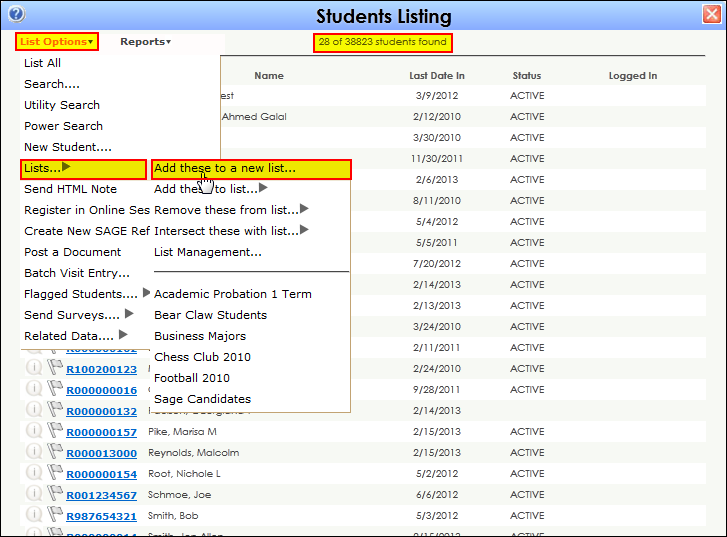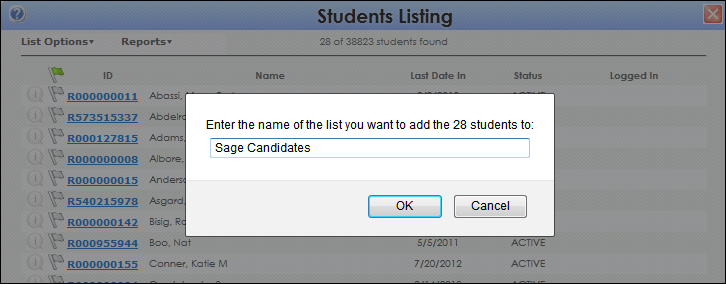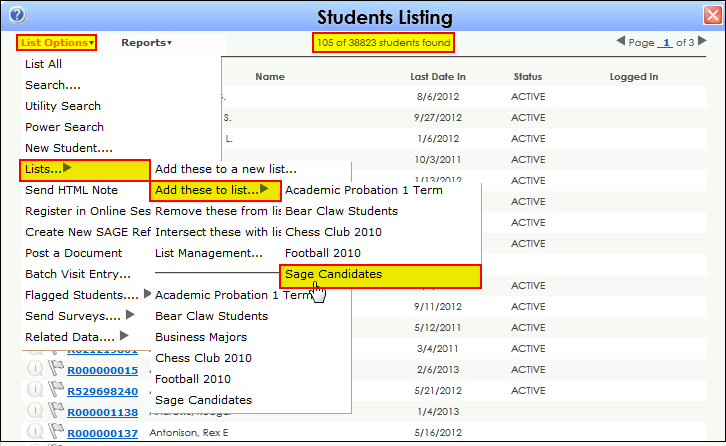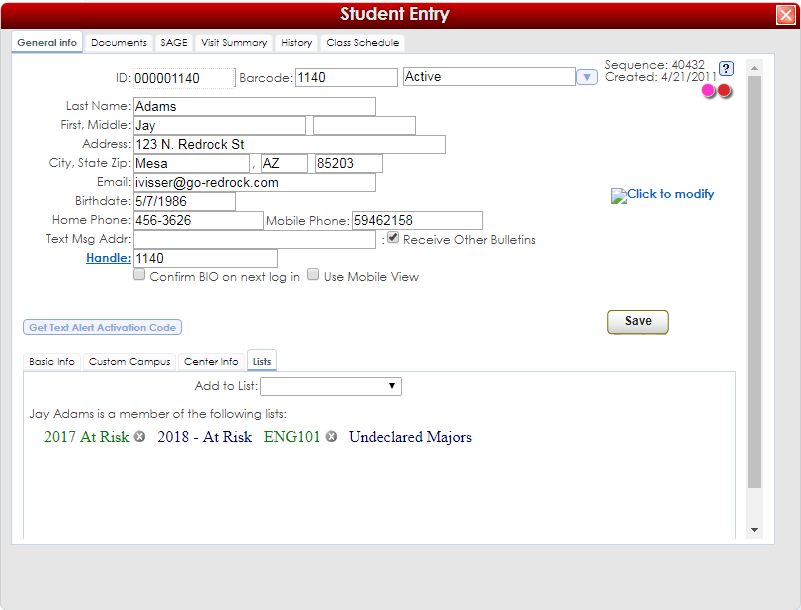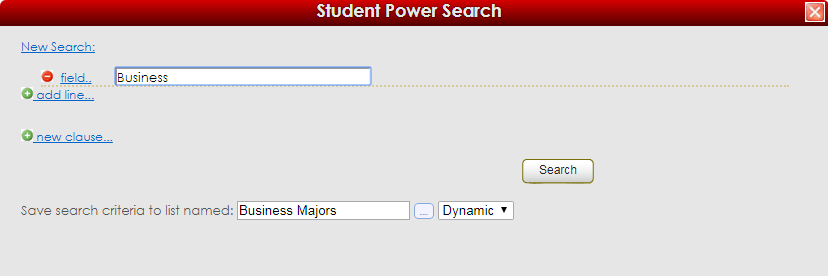Creating a Static Student List: Difference between revisions
From Redrock Wiki
No edit summary |
No edit summary |
||
| Line 51: | Line 51: | ||
*Lists shown in dark blue are lists that are dynamic, they were created via search parameters and therefore the student may not be removed from the list in the same way as static lists. | *Lists shown in dark blue are lists that are dynamic, they were created via search parameters and therefore the student may not be removed from the list in the same way as static lists. | ||
|- | |||
| style="vertical-align:top; font-size:140%; color:#7c1911; padding:30px 0px 0px 0px;" | '''Creating a Dynamic Student List''' <HR> | |||
|- | |||
|style="vertical-align:top; font-size:100%; " |To create a new dynamic list, choose the Power Search choice from the List Options menu in the Student Listing screen. Enter the criteria for the new dynamic list. | |||
[[File:DynamicList1.png|border|600px]] | |||
Enter a name for the new dynamic list in the entry field at the bottom of the power search screen and choose Dynamic for the list type. Click ''Search'' to find the students and create the new dynamic list. | |||
|} | |} | ||
Revision as of 21:10, 3 August 2022
User Manual Contents
|
|