|
|
Messages and Notices
|
|
Students, Faculty, and Consultants/Users can all have unique (HTML Supported) messages on their home screen, as well as center notices that appear in the top-right corner of their main menu. Here's how to edit them.
|
Main Menu Message
|
|
To edit the Student main menu message, go to Trac Navigation > Trac Man icon > Utilities and Prefs > System Prefs > StudentAccess > Message for Full Access Students.
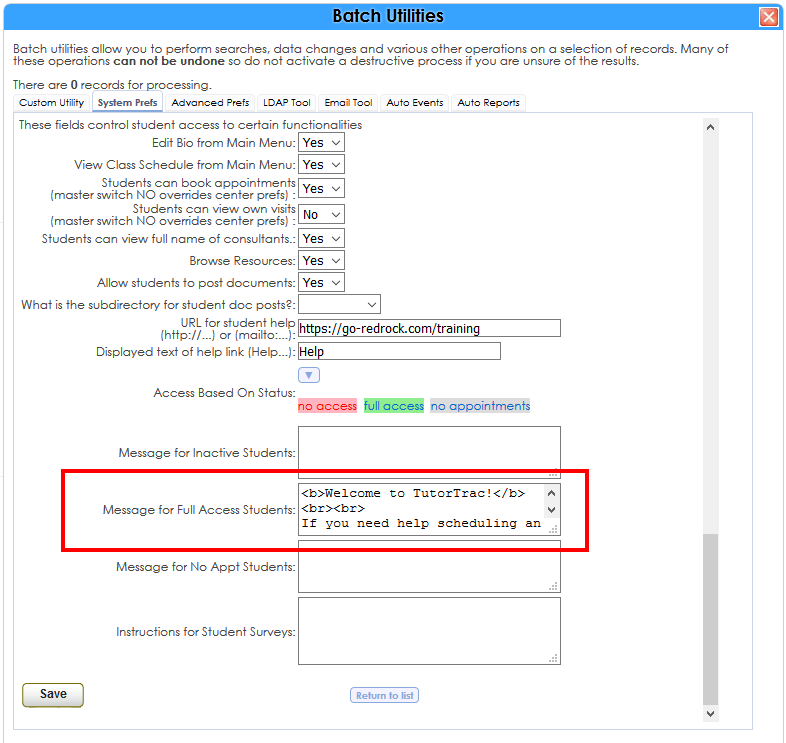
To edit the Faculty main menu message, go to Trac Navigation > Trac Man icon > Utilities and Prefs > System Prefs > FacultyAccess.
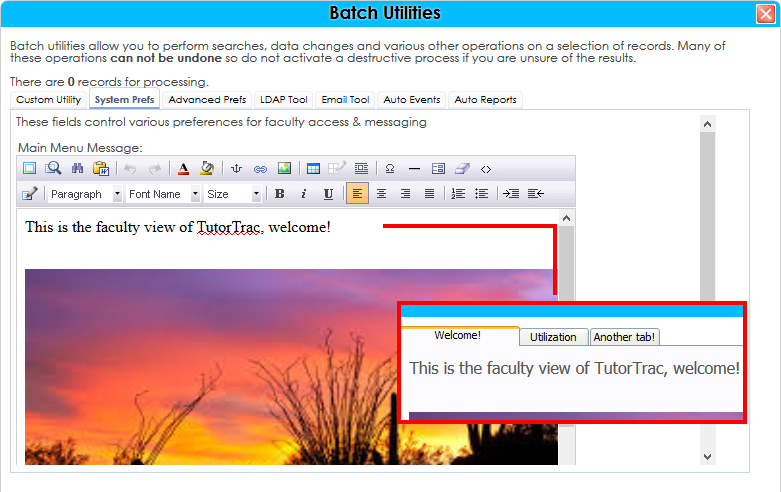
To edit the Consultant/User main menu message, simply click on the pencil icon on your home screen. This will open a WYSIWYG editor.
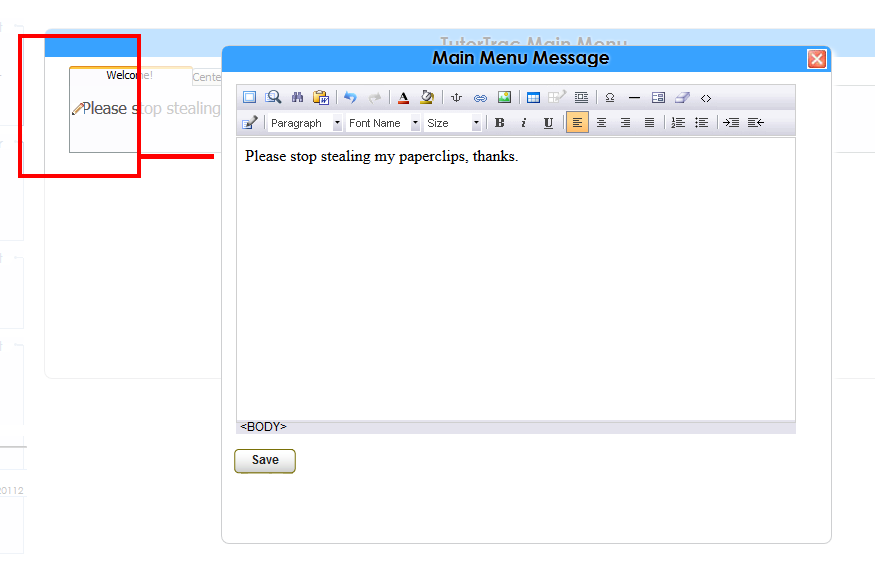
|
Notices
|
|
Notices appear in a grey box in the top right corner of a user’s main menu. The title of the box is based on your profile name. These messages are unique for each user type, and can be edited in Trac Navigation > Search Glass > Center Profiles > [Your Profile] > Prefs > Notices.
File:TracNotices.png
|
Search Availability Message
|
|
To customize the message displayed on the "Search for Availability" page, go to Trac Navigation > Trac Man > Utilities and Prefs > Advanced Prefs > Search for and click on "HTML:searchAvailGenInstr", create it if it doesn't exist.
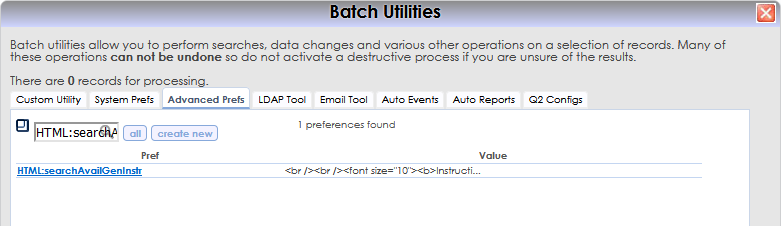
Once open, you'll have a text box available. Type in the message you want to display, this box also supports HTML.
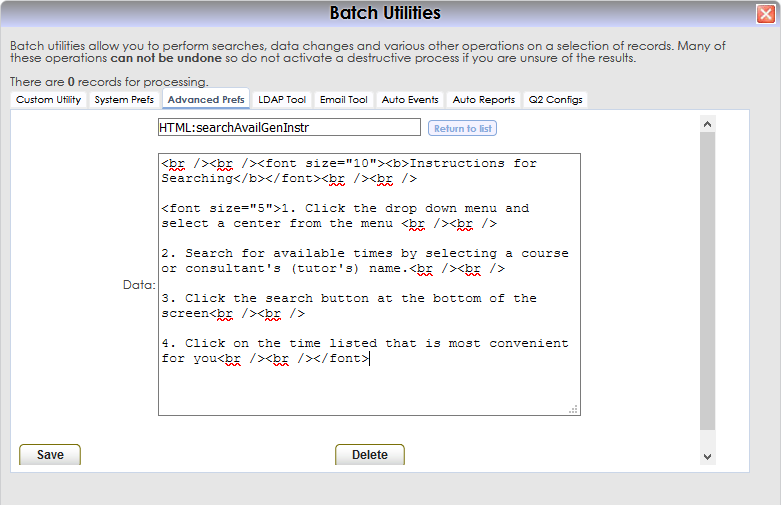
Once you've typed in your message, click save, then head over to Trac Navigation > Search Glass > Appointments to see how it looks.
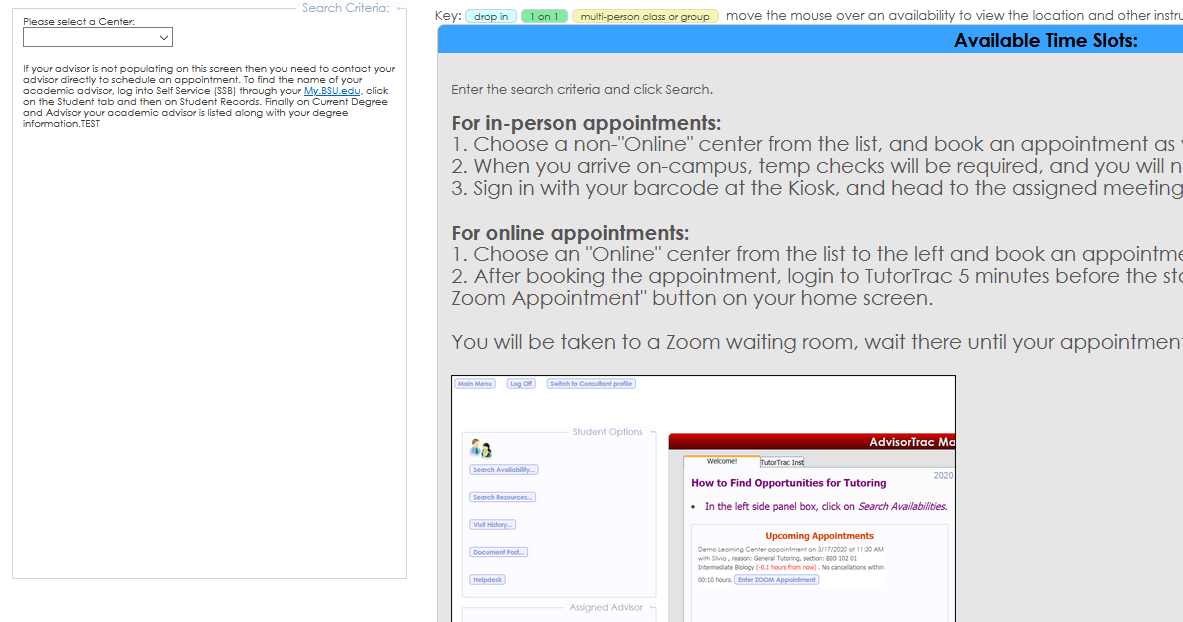
|
|