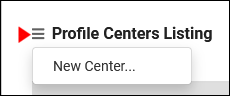TracCloudGuideProfileCenters: Difference between revisions
From Redrock Wiki
(Created page with "{{TracCloudGuideTabs}} {| style="width:100%; vertical-align:top; " | style="width:250px; vertical-align:top; padding:2px 15px 2px 2px;" | {{TracCloudGuideProfileTOC}} | style=...") |
No edit summary |
||
| Line 4: | Line 4: | ||
| style="vertical-align:top; padding:20px 20px 20px 2px;" | | | style="vertical-align:top; padding:20px 20px 20px 2px;" | | ||
{| style="width:100%; vertical-align:top; " | {| style="width:100%; vertical-align:top; " | ||
<big><b>Centers</b></big><br> | |||
The Centers tab contains all of the Centers created in this profile. A center can represent a physical center, department, or any other division that you may want to designate. From this menu, we can also see the linked course list and the color designation. | The Centers tab contains all of the Centers created in this profile. A center can represent a physical center, department, or any other division that you may want to designate. From this menu, we can also see the linked course list and the color designation. | ||
<br><br> | <br><br> | ||
Revision as of 13:50, 30 July 2021
Profile Preferences
Prefs
|
Centers The Centers tab contains all of the Centers created in this profile. A center can represent a physical center, department, or any other division that you may want to designate. From this menu, we can also see the linked course list and the color designation. File:Jh46k57k75h56.png Creating a CenterThe hamburger icon button contains the option to create a new center. Once selected, you will be taken to a General tab where you can start configuring your center.
Additional tabThe Additional tab contains information about the center that can be accessed from the Searching for Appointments screen.
|