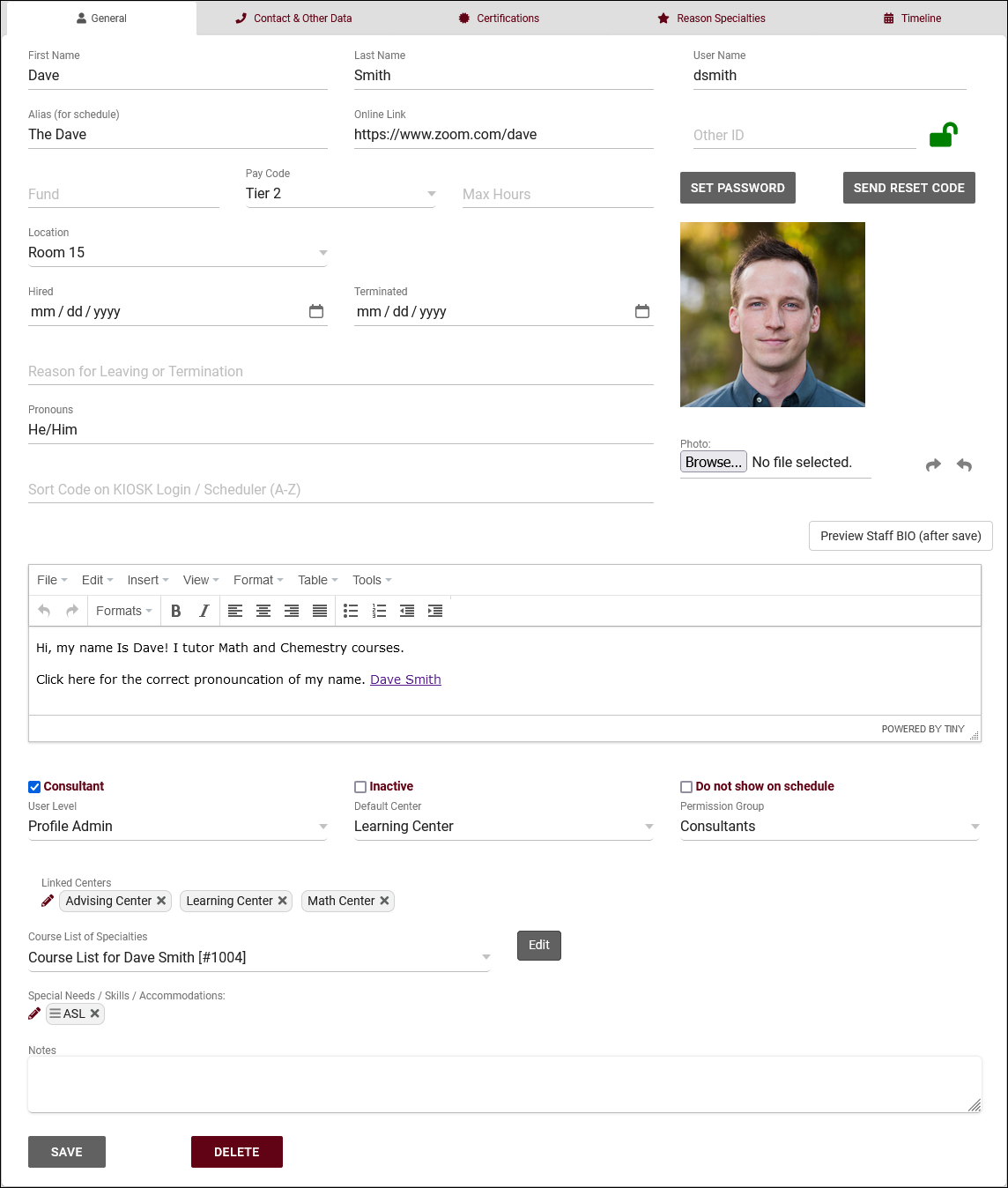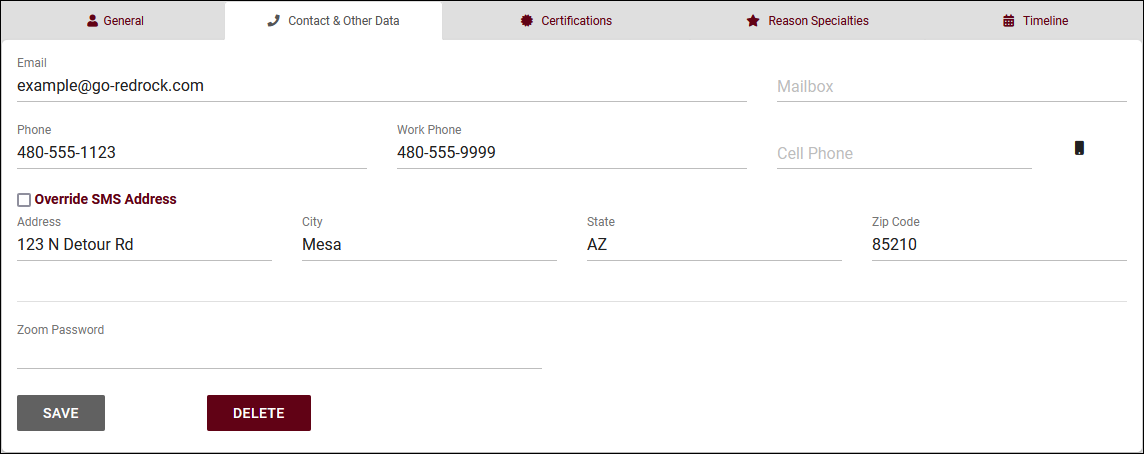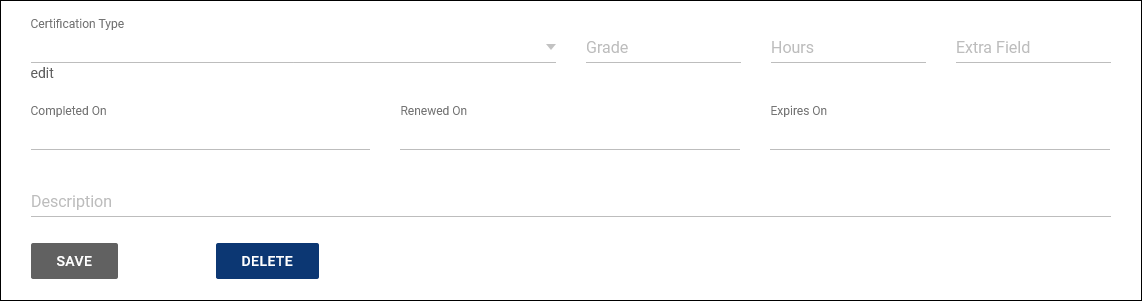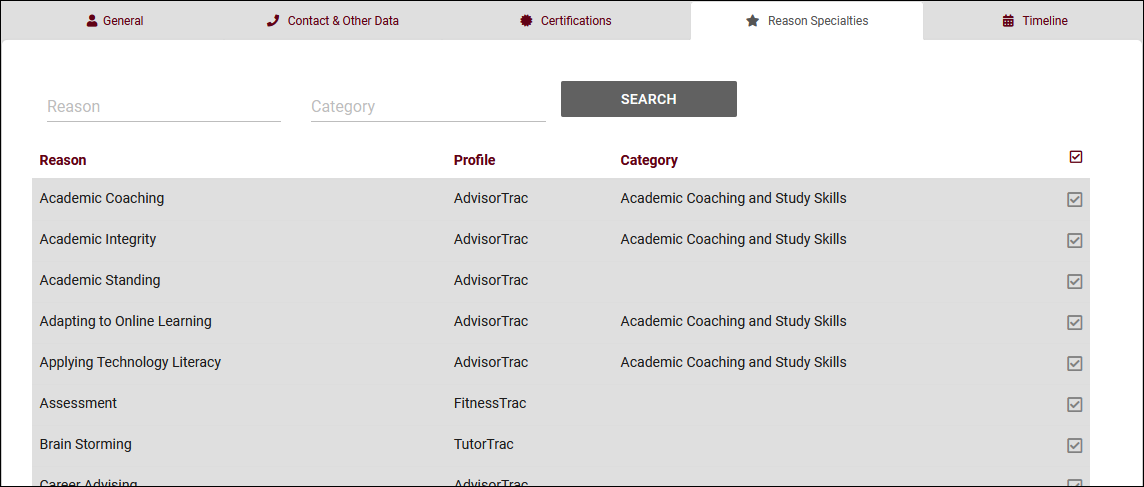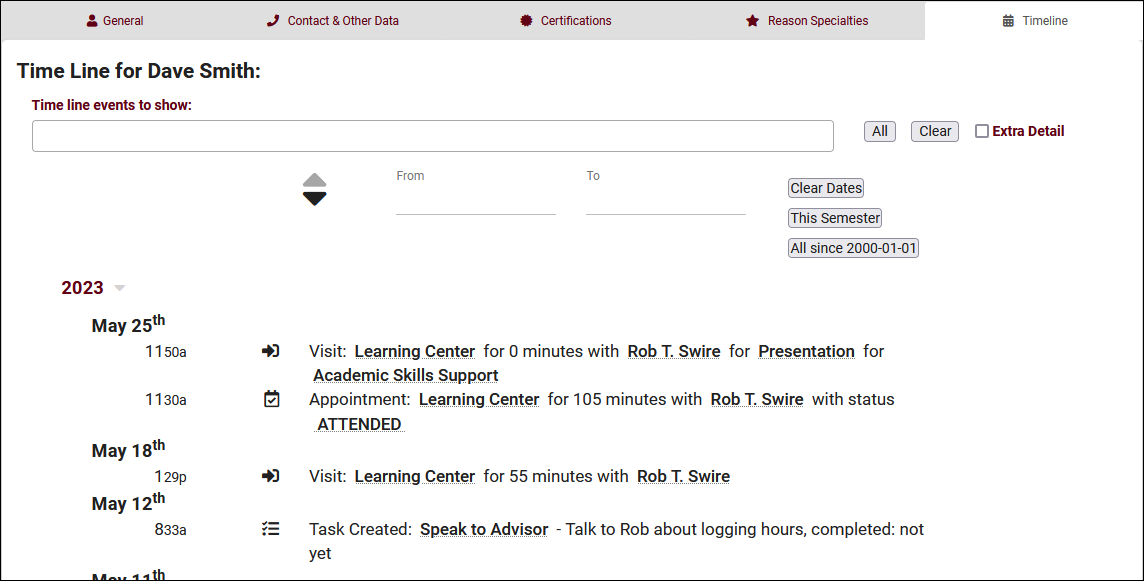TracCloud: Staff and Consultants: Difference between revisions
From Redrock Wiki
No edit summary |
No edit summary |
||
| Line 16: | Line 16: | ||
<hr> | <hr> | ||
= | <!-------------------------------------------- General--------------------------------------------> | ||
<div style="float: left; margin-top: 0em; margin-bottom: 1em"><big><b>General</b> / Name, Photo, Permissions, etc.</big></div><div class="mw-collapsible mw-collapsed"><br><br> | |||
[[File:9356843.png|800px]] | [[File:9356843.png|800px]] | ||
<br><br> | <br><br> | ||
| Line 91: | Line 92: | ||
* <b>KIOSK</b> | * <b>KIOSK</b> | ||
::If the “KIOSK” checkbox is selected, the account is heavily restricted and many fields are removed. Kiosk accounts can login and select a [[TracCloudGuideBasicsVisits|Kiosk]] to open, and nothing else. Normal staff members can open kiosks as well, but this can be useful if you need to create a generic account to share with other people to open kiosks in your center. | ::If the “KIOSK” checkbox is selected, the account is heavily restricted and many fields are removed. Kiosk accounts can login and select a [[TracCloudGuideBasicsVisits|Kiosk]] to open, and nothing else. Normal staff members can open kiosks as well, but this can be useful if you need to create a generic account to share with other people to open kiosks in your center. | ||
</div> | |||
<hr> | <hr> | ||
= | <!-------------------------------------------- Contact --------------------------------------------> | ||
<div style="float: left; margin-top: 0em; margin-bottom: 1em"><big><b>Contact & Other Data</b></big></div><div class="mw-collapsible mw-collapsed"><br><br> | |||
[[File:9544893.png|800px]] | [[File:9544893.png|800px]] | ||
<br><br> | <br><br> | ||
Most of the options here are self-explanatory, just basic contact information about this staff member, such as their email address, phone number, address, etc. The {{#fas:mobile-button}} icon indicates whether or not they're opted into [[TracCloudTA|text alerts]]. [[TracCloudGuideGlobalCustom|Custom fields]] can also be created on this page as well. | Most of the options here are self-explanatory, just basic contact information about this staff member, such as their email address, phone number, address, etc. The {{#fas:mobile-button}} icon indicates whether or not they're opted into [[TracCloudTA|text alerts]]. [[TracCloudGuideGlobalCustom|Custom fields]] can also be created on this page as well. | ||
</div> | |||
<hr> | <hr> | ||
= | <!-------------------------------------------- Certifications--------------------------------------------> | ||
<div style="float: left; margin-top: 0em; margin-bottom: 1em"><big><b>Certifications</b></big></div><div class="mw-collapsible mw-collapsed"><br><br> | |||
[[File:1356437.png|800px]] | [[File:1356437.png|800px]] | ||
<br><br> | <br><br> | ||
| Line 103: | Line 108: | ||
<br> | <br> | ||
[[File:J46k46j35g3553j.png|800px]] | [[File:J46k46j35g3553j.png|800px]] | ||
</div> | |||
<hr> | <hr> | ||
= | <!-------------------------------------------- Reasons --------------------------------------------> | ||
<div style="float: left; margin-top: 0em; margin-bottom: 1em"><big><b>Reason Specialties</b></big></div><div class="mw-collapsible mw-collapsed"><br><br> | |||
[[File:2423733.png|800px]] | [[File:2423733.png|800px]] | ||
<br><br> | <br><br> | ||
This tab allows you to specify which [[TracCloudGuideProfileReasons|reasons]] this consultant is assigned to. If a user searches for availabilities with a reason that the consultant isn't assigned to, they won't appear in the search results, similar to section specialties. | This tab allows you to specify which [[TracCloudGuideProfileReasons|reasons]] this consultant is assigned to. If a user searches for availabilities with a reason that the consultant isn't assigned to, they won't appear in the search results, similar to section specialties. | ||
</div> | |||
<hr> | <hr> | ||
= | <!-------------------------------------------- Timeline--------------------------------------------> | ||
<div style="float: left; margin-top: 0em; margin-bottom: 1em"><big><b>Timeline</b></big></div><div class="mw-collapsible mw-collapsed"><br><br> | |||
[[File:9998024.png|800px]]<br><br> | [[File:9998024.png|800px]]<br><br> | ||
The staff timeline operates similarly to the student timeline, showing a history of their related records. [[TracCloudGuideBasicsVisits|Visits]], [[TracCloudGuideListingsAppts|appointments]], [[TracCloudGuideGlobalTasks|tasks]], [[TracCloudGuideGlobalDocs|document uploads]], etc. | The staff timeline operates similarly to the student timeline, showing a history of their related records. [[TracCloudGuideBasicsVisits|Visits]], [[TracCloudGuideListingsAppts|appointments]], [[TracCloudGuideGlobalTasks|tasks]], [[TracCloudGuideGlobalDocs|document uploads]], etc. | ||
</div> | |||
<hr> | <hr> | ||
= | <!-------------------------------------------- Listing --------------------------------------------> | ||
<div style="float: left; margin-top: 0em; margin-bottom: 1em"><big><b>Staff Listing</b></big></div><div class="mw-collapsible mw-collapsed"><br><br> | |||
To view a list of all staff accounts in TracCloud across multiple profiles, go to <i>Other > Listings Staff</i>. This will display all active staff by default, but any search will override that. | To view a list of all staff accounts in TracCloud across multiple profiles, go to <i>Other > Listings Staff</i>. This will display all active staff by default, but any search will override that. | ||
| Line 145: | Line 156: | ||
{{#lst:Template:TracCloudListingDescriptions|New_Record}} | {{#lst:Template:TracCloudListingDescriptions|New_Record}} | ||
</div> | |||
<hr> | |||
|} | |} | ||
[[Category:TracCloud]] | [[Category:TracCloud]] | ||
Revision as of 20:55, 23 October 2023
Profile Preferences
Prefs
|
Staff & Consultants This tab is where you will find your staff/consultants that have been assigned to this profile. From this view, we can see the staff names, the centers and group they’re assigned to, and what type of staff member they are (consultant or regular staff). For a complete list of staff, not just staff assigned to this profile, go to Other > Other Options > Listings > Staff. 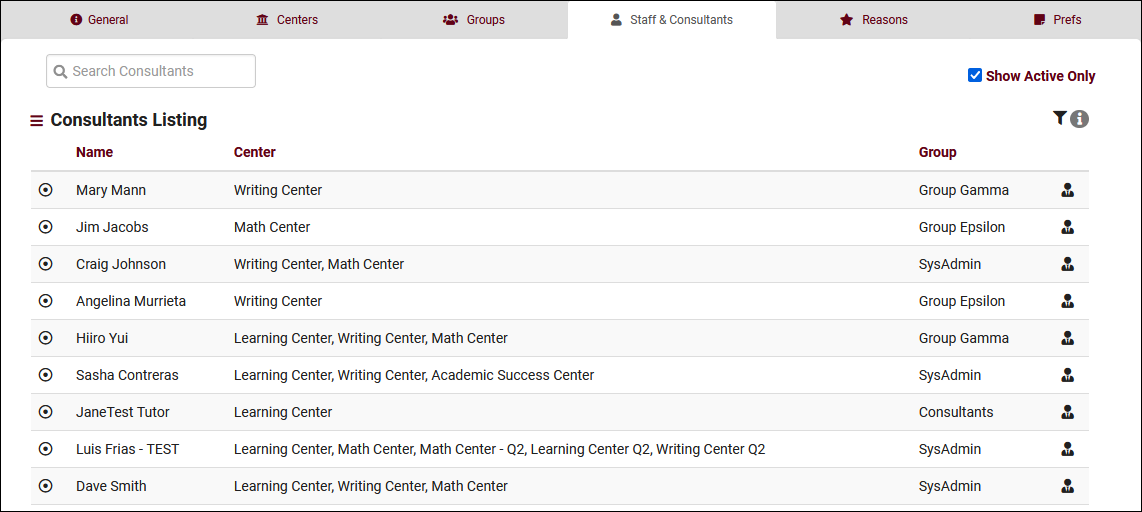 To create a new staff member, click on the hamburger button, then select “New Staff Member.” 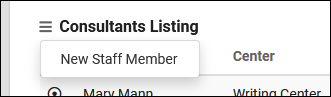 General / Name, Photo, Permissions, etc.
Contact & Other Data
Certifications File:1356437.png
Reason Specialties
Timeline The staff timeline operates similarly to the student timeline, showing a history of their related records. Visits, appointments, tasks, document uploads, etc. Staff Listing To view a list of all staff accounts in TracCloud across multiple profiles, go to Other > Listings Staff. This will display all active staff by default, but any search will override that.
Hamburger MenuEvery listing page in the Trac System features a hamburger menu with utilities to search for or interact with your list of records. Some of these options are specific to a certain listing/record-type, others are shared. The following list includes definitions for the hamburger menu options available on this listing, and how they can be utilized.
|