TracCloudGuideProfilePrefsDescription: Difference between revisions
From Redrock Wiki
(Created page with "{{TracCloudGuideTabs}} {| style="width:100%; vertical-align:top; " | style="width:250px; vertical-align:top; padding:2px 15px 2px 2px;" | {{TracCloudGuideProfileTOC}} | style=...") |
No edit summary |
||
| Line 4: | Line 4: | ||
| style="vertical-align:top; padding:20px 20px 20px 2px;" | | | style="vertical-align:top; padding:20px 20px 20px 2px;" | | ||
{| style="width:100%; vertical-align:top; " | {| style="width:100%; vertical-align:top; " | ||
<big><b>Location, Hours and Description</b></big><br><br> | |||
This preference allows you to set a default center description, rather than relying on the descriptions of your individual centers. These descriptions appear on the Searching for Appointments page as an i icon in the lower-left corner. This brings you to a page with a description of the center, images, location, and hours of operation. | This preference allows you to set a default center description, rather than relying on the descriptions of your individual centers. These descriptions appear on the Searching for Appointments page as an i icon in the lower-left corner. This brings you to a page with a description of the center, images, location, and hours of operation. | ||
Revision as of 16:00, 30 July 2021
Profile Preferences
Prefs
|
Location, Hours and Description This preference allows you to set a default center description, rather than relying on the descriptions of your individual centers. These descriptions appear on the Searching for Appointments page as an i icon in the lower-left corner. This brings you to a page with a description of the center, images, location, and hours of operation. This option in your profile preferences differs from the Center > Additional tab in that this acts as a default. If no information is contained within the individual center’s Additional tab, the profile description is used instead. File:467k75kmj6b6g453y.png 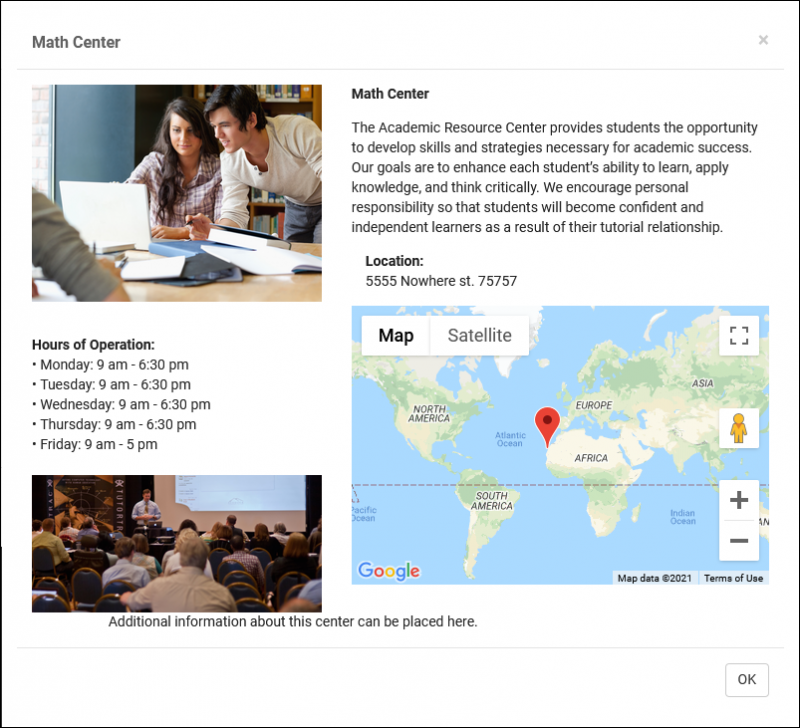 This preference has several fields available, each corresponding to a location in the info box as seen above. 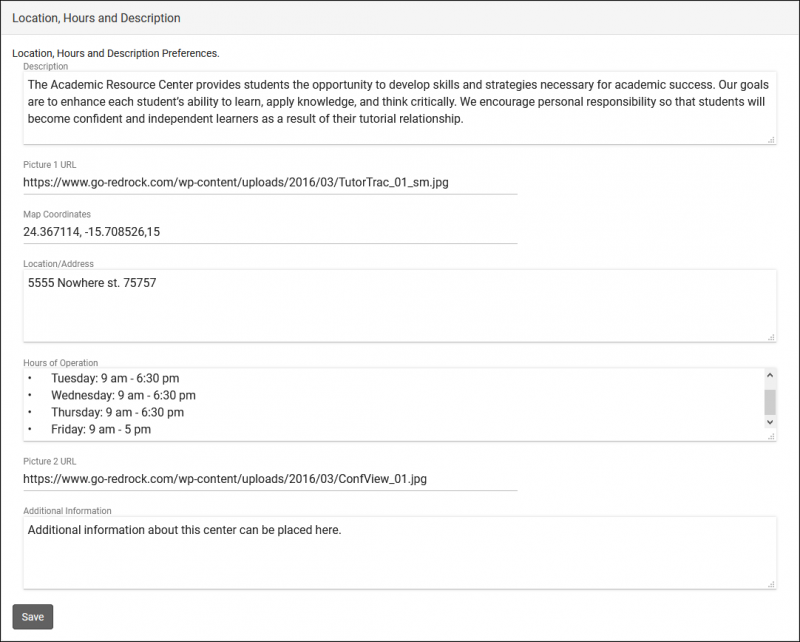
|