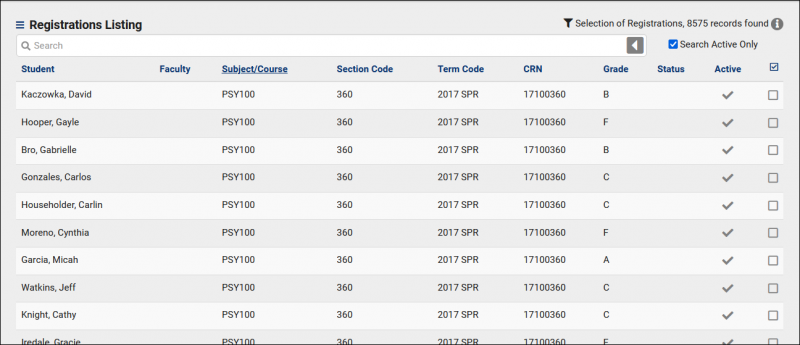TracCloudGuideListingsRegistrations: Difference between revisions
From Redrock Wiki
No edit summary |
No edit summary |
||
| Line 3: | Line 3: | ||
<big><b>Registrations Listing</b></big><br> | <big><b>Registrations Listing</b></big><br> | ||
The Registrations Listing contains all Registration records recorded in your Trac System. To navigate to the Registration Listing, go to <i>Other > Listings > Registrations</i>. | The Registrations Listing contains all Registration records recorded in your Trac System. To navigate to the Registration Listing, go to <i>Other > Listings > Registrations</i>. This will bring you to the following screen with a search bar at the top. | ||
[[File:9277944.png|800px|Screenshot: The Registration Listing.]]<br><br> | [[File:9277944.png|800px|Screenshot: The Registration Listing.]]<br><br> | ||
Searching the Registration listing is easy, you can simply right click in the Search Bar, select the field you want to search within, and type you query. Special symbols can be utilized to more specifically narrow down your results. | |||
{{:TracCloudGuideListingsSymbols}}<br><br> | |||
A list of searchable fields can be found below, with examples on the right. | |||
{| class="wikitable" | {| class="wikitable" | ||
| Line 61: | Line 67: | ||
| Sections.FacultyID=||Search for registrations linked to a specific faculty member's sequence.||Sections.FacultyID=1262 | | Sections.FacultyID=||Search for registrations linked to a specific faculty member's sequence.||Sections.FacultyID=1262 | ||
|- | |- | ||
|} | |}<br><br> | ||
Multiple searches can be strung together to further narrow down your results. For example, in the screenshot below I'm searching for student 1901's enrollments for the Fall 2006 term. | |||
[[File:1787267.png|700px|Screenshot: The search results of the query described above.]]<br><br> | |||
==Registration Listing Hamburger Drop-down options ([[File:Hamburger.png|17px]])== | ==Registration Listing Hamburger Drop-down options ([[File:Hamburger.png|17px]])== | ||
Revision as of 10:30, 3 January 2022
Listings
Registrations Listing
The Registrations Listing contains all Registration records recorded in your Trac System. To navigate to the Registration Listing, go to Other > Listings > Registrations. This will bring you to the following screen with a search bar at the top.
Searching the Registration listing is easy, you can simply right click in the Search Bar, select the field you want to search within, and type you query. Special symbols can be utilized to more specifically narrow down your results.
| Symbol | Description | Example |
|---|---|---|
| % | Wildcard / Search for fields that contain this value. | Students.First_Name=Jo% |
| # | Not / Search for fields that don't match this value. | Students.First_Name=#John |
| | | Or / Search for more than one value at a time. Only applies to Power Search. | Students.Major: Biology|Photography |
| && | And / Combine multiple searches at once. Only applies to Reports. | Major: #Mathematics&&#Biology |
| [null] | Search for a null value | #sql:In-State#=[null] |
| blankornull | Search for a blank OR null value, only applies to Power Search. | Student.Major: blankornull |
| Symbol | Description | Example |
|---|---|---|
| > | Greater Than | Duration=>90 |
| < | Less Than | Duration=<90 |
| <= | Equal to or Less Than | Duration=<=90 |
| >= | Equal to or Greater Than | Duration=>=90 |
| ... | Date range, used without specifying a field. | 2021-01-01…2021-12-31 |
| Option | Description | Example |
|---|---|---|
| {{GetDatePlusDays(0)}} | Add or subtract days from the current date. | Visits.TimeIn=>"{{GetDatePlusDays(-20)}}" |
A list of searchable fields can be found below, with examples on the right.
| NavSearch | Definition | |
|---|---|---|
| General NavSearch Codes | General NavSearch codes are Words, Phrases or Names that can be typed into the NavSearch bar and instantly return results of Registration Records. | |
| SearchCodes | Definitions | Examples and Variations |
| Registrations.Sequence= | Will search for the internal sequence number of a registration record. | Registrations.Sequence=128683 |
| Students.ID= | Will search for registrations by a specific student based on ID. | Students.ID=1931 |
| Students.First_Name= | Will search for registrations by a specific student based on their first name. | Students.First_Name=Rob |
| Students.Last_Name= | Will search for registrations by a specific student based on their last name. | Students.Last_Name=Day |
| Sections.Code= | Will search for registrations linked to a specific section number. | Sections.Code=360 |
| Sections.CRN= | Will search for registrations linked to a specific CRN number. | Sections.CRN=17100360 |
| Terms.TermCode= | Will search for registrations linked to a specific Term number. | Terms.TermCode=22SP |
| Registrations.Grade= | Will search for registrations of a specific grade. | Registrations.Grade=B |
| Registrations.RegStatus= | Search for registrations by secondary status (may not be applicable depending on campus). | Registrations.RegStatus=Dropped |
| Registrations.Notes= | Search for registrations by notes. | Registrations.Notes=Early-enrollment |
| Registrations.Inactive= | Search for active or inactive registrations. 0 is active, 1 is inactive. | Registrations.Inactive=1 |
| Registrations.EarnedCredits= | Search for registrations based on the Earned Credits field. | Registrations.EarnedCredits=5 |
| Registrations.ValidFromDT= | Search for registrations based on the valid from date (may not be applicable depending on campus). | Registrations.ValidFromDT=2022-01-01 |
| Registrations.ValidToDT= | Search for registrations based on the valid to date (may not be applicable depending on campus). | Registrations.ValidToDT=2022-01-01 |
| Registrations.OverrideDate= | Search for registrations by whether or not "Override Activation Dates" is checked. 1 is Yes, 0 is No. | Registrations.OverrideDate=1 |
| Registrations.TermID= | Search for registrations linked to a specific term based on the term's sequence number. | Registrations.TermID=1256 |
| Courses.Subject= | Search for registrations linked to a specific subject. | Courses.Subject=MAT |
| Courses.SubjectCourse= | Search for registrations linked to a specific subject + course. | Courses.SubjectCourse=MAT360 |
| Faculty.FullName= | Search for registrations linked to a specific faculty member. | Faculty.FullName=Dave Smith |
| Registrations.SectionID= | Search for registrations linked to a section based on the section sequence. | Registrations.SectionID=326747 |
| Sections.TermID= | Search for registrations linked to a term code, based on the term sequence number. | Sections.TermID=161 |
| Registrations.StudentID= | Search for registrations for a student based on the student's sequence number. | Registrations.StudentID=12256 |
| Sections.FacultyID= | Search for registrations linked to a specific faculty member's sequence. | Sections.FacultyID=1262 |
Multiple searches can be strung together to further narrow down your results. For example, in the screenshot below I'm searching for student 1901's enrollments for the Fall 2006 term.
Screenshot: The search results of the query described above.
Registration Listing Hamburger Drop-down options (File:Hamburger.png)
List All: Shows all registration records in TracCloud (active registrations only by default)
Power Search: Allows you to make multiple queries against the database at one time using "And" & "Or" statements. For example: "Show me a list of ENG110 registrations that are assigned to this faculty member and aren't inactive."
Saved Searches: Allows you to access your previously saved searches. More information.
Find Duplicates: Allows you to find registrations that have the same data in a specific field. Multiple "And" statements can be queried here to find records that have multiple duplicate fields of information.
Find by Values: Here you can provide a list of specific registration data in a text area or provide registration data in a .txt or .csv file and have the system search for that registration data and provide a list of records that match the criteria.
Change Field Values: This function will allow you to change or modify specific fields of Data. This is an Admin Level function only and can be dangerous. Use this function with extreme caution.
Show these Students: Based on your currently queried list of registrations, display the related students on the student listing.
Selected: Use the selected set of visits for a specific purpose (hide, delete, merge, etc).
Views: Allows you to create custom views. More information.