| We can enter Student information into your Trac system either manually or automatically through an Import Process.
To create a Student Profile, we will need to access the Student Listings. To get to your Student Listings, hover over the Search Glass on the right side of your Trac Navigation bar (top left corner of Main Menu) and select Students.
To create a new Student Profile manually, click on List Options and select “New Student”.
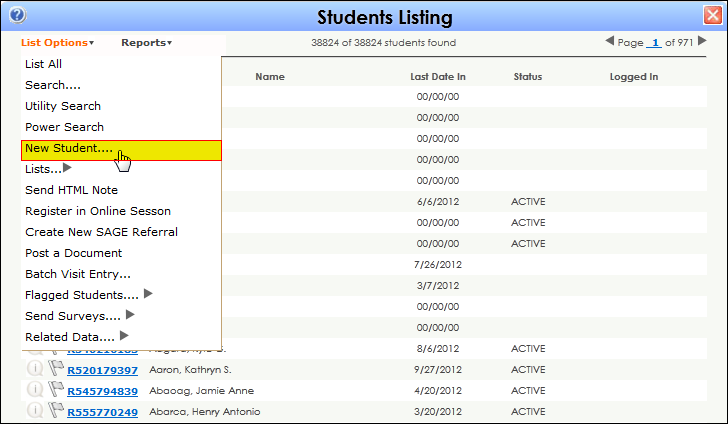
Clicking “New Student” will open a blank Student Entry Form.
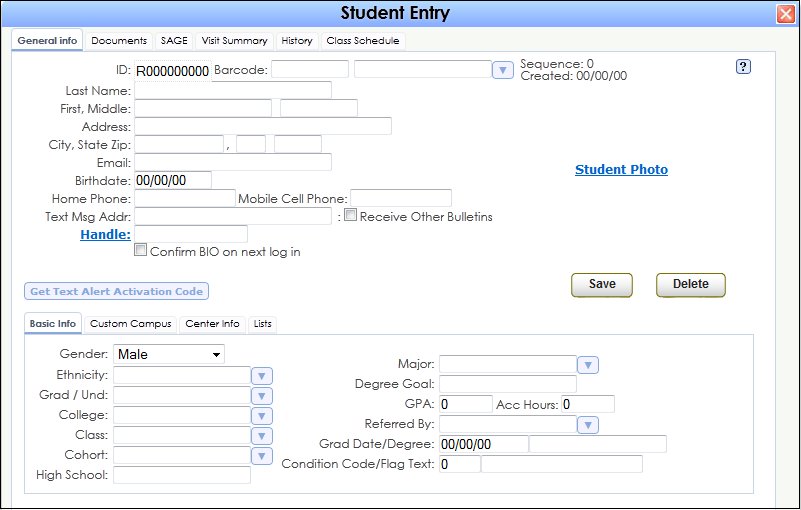
Here any relevant information can be entered for a new Student Record manually.
|
| Student information may also be Imported into your Trac system from your Student Information System. Whether your campus uses Banner, Datatel, Peoplesoft, or even a homegrown system, we can extract data from your Student Information System and Import the appropriate data into your Trac system. This process can be run on a manual or automated basis.
First, based on the Student Entry Form, decide which specific fields need to be extracted from your SIS. For example, Last Name, First Name, Address, Email, Birthday, Ethnicity, Grad/Und, College, Major, or GPA etc..
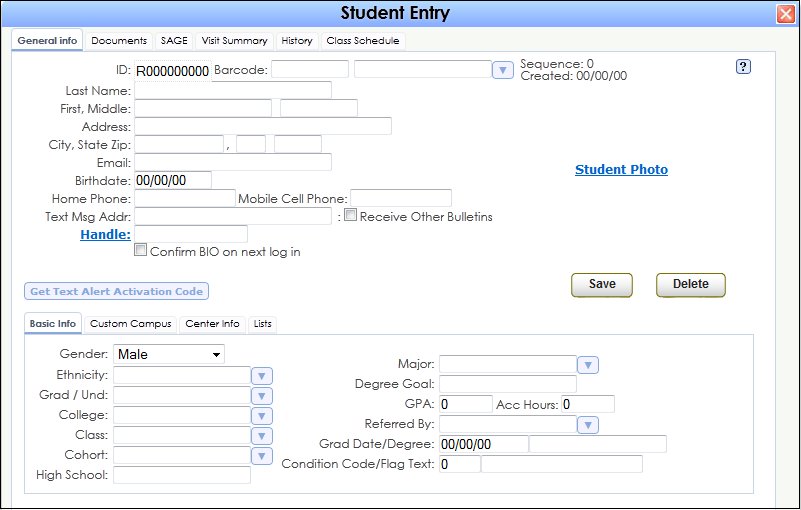
Once you have decided which fields would be beneficial or essential, we will need to work with your Campus’ IT department to facilitate the data Extract from your SIS. Create a sample data file and send it to Redrock Software Corporation (support@go-redrock.com). Acceptable data file formats are tab delimited (ASCII), comma delimited (csv), or fixed character position (ASCII). An import map is then created based on the sample file.
After the fields are chosen, the data file is created, and the import map is written, your Trac System can run the import process automatically. First, the data file should be updated and saved to the same location on a daily basis. The campus IT personnel may write a script to automate this process. At this point we will also need to set a time within your Trac system for the Automated Import Event to run. The import will then update each day automatically, providing the most current information from the campus SIS database.
Here is a table detailing Student fields.
|
| Name |
Type |
Required |
Field Description
|
| ID |
#L |
Yes |
The unique numeric ID of the student
|
| Other ID |
A20 |
* |
A secondary ID (or barcode) for the student - may be required if you plan on utilizing a barcode scanner or magnetic card reader to sign in your students
|
| Last Name |
A40 |
Yes |
The last name of the student
|
| First Name |
A40 |
Yes |
The first name of the student
|
| Middle |
A20 |
|
The middle name/initial of the student
|
| Street Address |
A60 |
|
The street address of the student
|
| City |
A50 |
|
City of the student address
|
| State |
A2 |
|
The state code of the student address
|
| Zip |
A10 |
|
The zip code of the student address
|
| Email |
A80 |
* |
The email address of the student - required if you plan to send emails to your students, including automatic appointment reminders
|
| Full Name |
A80 |
|
The student name formatted as Last, First Middle - your Trac product will compute the student full name automatically
|
| Home Phone |
A20 |
|
The student home phone number
|
| Work Phone |
A20 |
|
A secondary phone number for the student
|
| Gender Male |
B |
|
The gender of the student is stored as a boolean - the only options are Male or Female and all students default to Female
|
| Birthdate |
D |
|
The student birthdate
|
| Ethnicity |
A60 |
|
Ethnicity (could be a code or complete name)
|
| Grad Und |
A80 |
|
A code that indicated Graduate or Undergraduate (usually "G" or "U")
|
| College |
A80 |
|
What college the student is attending
|
| Class |
A80 |
|
The student's class: Freshman, Sophomore, etc. or FR, SO, JR, SR or 2003, 2004, etc.
|
| Cohort |
A80 |
|
Used to custom group the student records. Use of this field is determined by the TutorTrac administrator.
|
| Major |
A80 |
|
The student's major. May be a code or complete description.
|
| Handle |
A20 |
* |
The student's username to log in to your Trac application online - required if you plan to log students in through LDAP, Active Directory, or Single Sign-On
|
| Password |
A20 |
|
The student's password to log in to your Trac application online.
|
| ReferredBy |
A80 |
|
Who referred the student to the center.
|
| Degree Goal |
A80 |
|
Either the Degree Earned or the Degree Goal.
|
| Overall GPA |
#R |
|
The Overall GPA for the Student (EMCCGPA)
|
| Total Hours |
#R |
|
Total Accumulated Hours for the Student (BMI1)
|
| HS Name |
A30 |
|
Name of the High School Attended
|
| Custom Field1 |
A80 |
|
A custom field that may be used for any purpose.
|
| Custom Field2 |
A80 |
|
same as above
|
| Custom Field3 |
A80 |
|
same as above
|
| Custom Field4 |
A80 |
|
same as above
|
| Custom Field5 |
A80 |
|
same as above
|
| Custom Field6 |
A80 |
|
same as above
|
| Custom Field7 |
A80 |
|
same as above
|
| Custom Field8 |
A80 |
|
same as above
|
| Custom Field9 |
A80 |
|
same as above
|
| Special Status |
A80 |
|
A student status field: may be a code or description.
|
|