| First, go to Trac Navigation > Search Glass > Students. This will bring you to the students listing page. Next, click on the “List Options button, then “Power Search".

This will open the Power Search window, as seen below.

Power Search Fields
Power Search allows you to search a wide variety of fields, from student demographic information to appointment data and course enrollment.
To begin searching, you would click on the button labelled “field…”, then choose your field from the list. You can add additional fields by clicking on the "Add Line" button. These are all of the available fields:

You can use multiple fields at once in combination with the search symbols from the previous page. In this example, we’re looking for students who have an email in their profile, are enrolled in any math course, and have a grade between A and C.

Creating a List
We can also use the power search tool to add students to a list. In the bottom half of the search window, we see a field where we can either input the name of a new list and choose if it’s dynamic or static. We can also choose a pre-existing list by clicking on the blue icon between the name and type.
If you want to learn more about the list feature, check out our List Management Wiki.
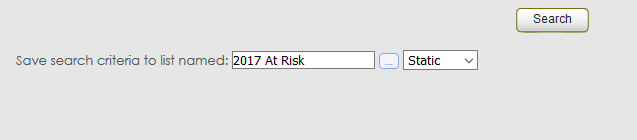
|