|
|
Creating a Static Student List
|
| First find the students (or one of the students) you would like to add to a new static list via Search. Then, from the List Options -> Lists menu, choose Add these to a new List. You will be asked to name the List, enter the name and click OK. The students that are currently listed in the Student Listing screen will be added to the newly created student list.
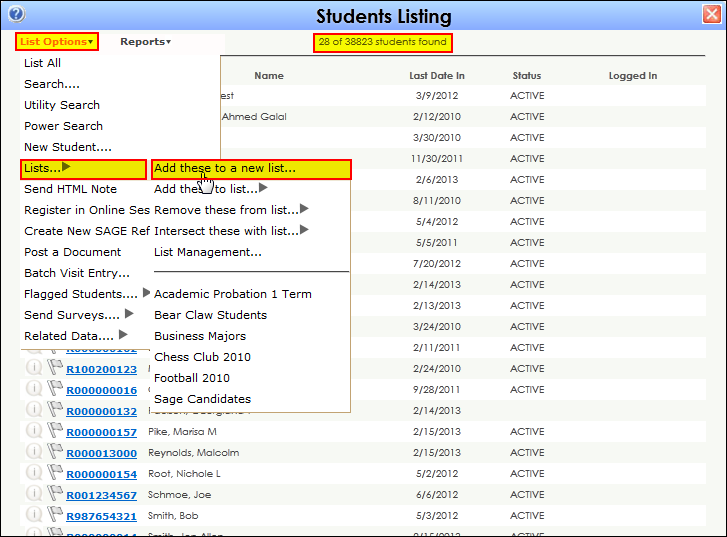
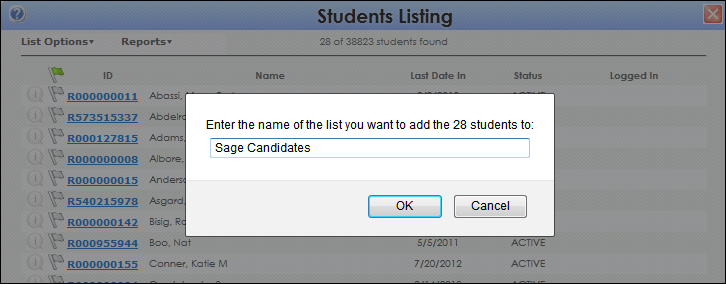
|
Modifying a Static Student List
|
| To add additional students to an existing Static Student list, we can generate a new search in the student listings. When we’ve found our results, select “Add these to List” and select your existing Student list.
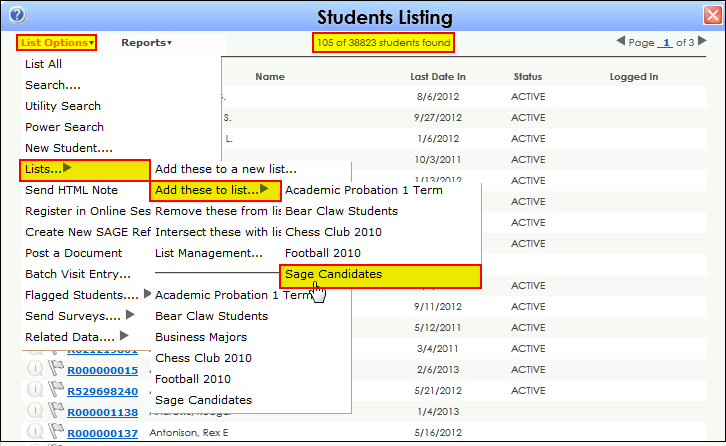
Individual students can also be added or removed directly from their Student record. In order to remove a single student form a list or add a student to a list, you must have access to the Full Access screen of the student entry. Open the student record (by clicking the student's ID in the Student Listing screen), then navigate to the Lists tab.
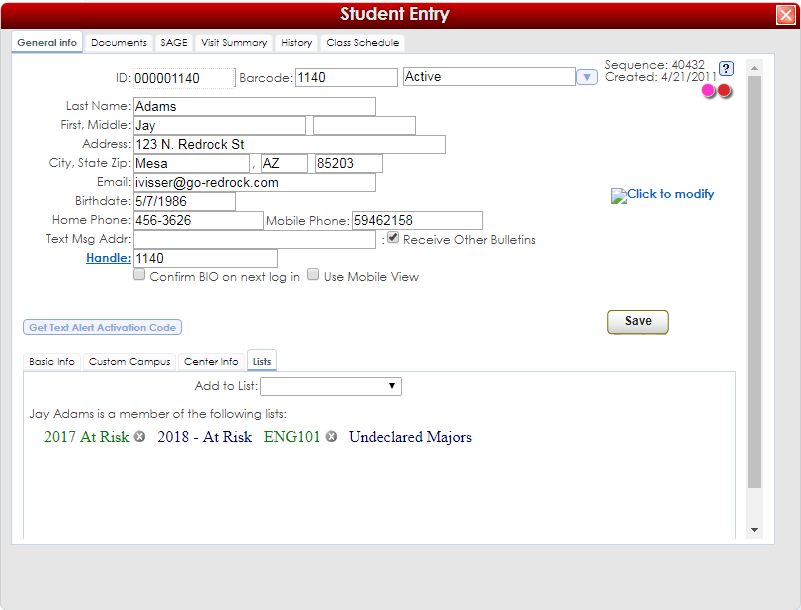
- Lists shown in green are static lists where you have editing privileges. Click the x next to the list name to remove the student from the list. You may add a student to a static list by click on the Add to List menu and choosing a list from the list of choices.
- Lists shown in dark blue are lists that are dynamic, they were created via search parameters and therefore the student may not be removed from the list in the same way as static lists.
|
|