|
Custom Fields can be used to receive input from your students. You can have up to 8 custom fields per Center Profile. These custom fields/questions can be integrated into your Login process or in your Visit Records to gather feedback from your Students.
To create a custom field, Click on a Custom Field Visit # option or click Create new and fill out the fields on the following screen.
Trac Navigation > Search Glass > Center Profiles > [Your Profile] > Prefs > Custom Fields
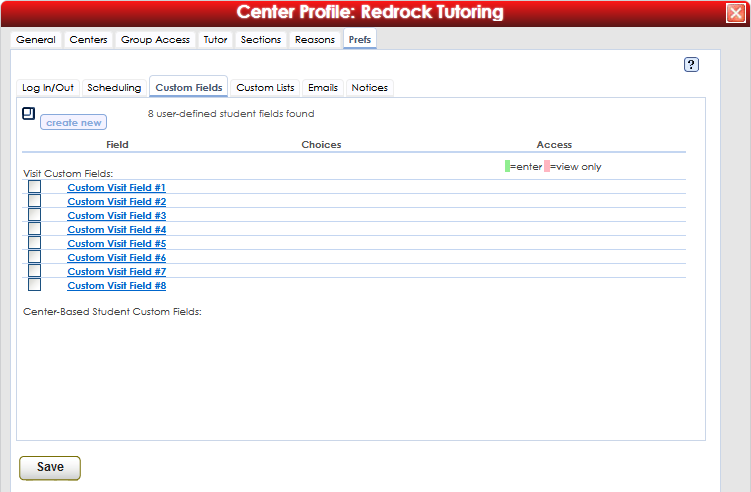
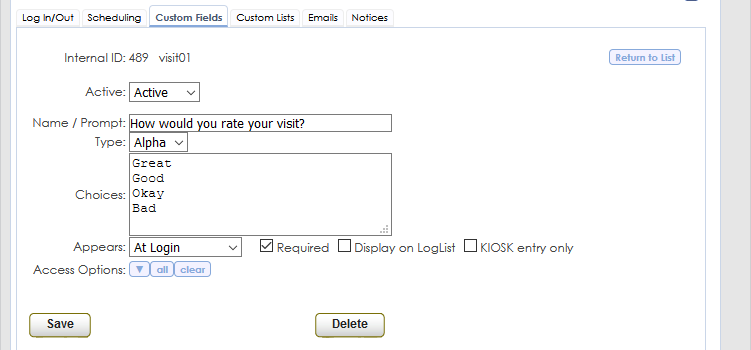
- The Active field determines whether this Custom Field is actively being utilized by the system. If this Custom field is set to Inactive, the information saved here will be available to view and edit, but will not be functional.
- Enter the Name/Question for your Custom field.
- This field controls the type of field that populates for your Custom field question. Selecting Alpha will load a drop-down box. If Alpha is selected, make sure to enter the choices that you want to populate in the drop-down box in the Choices field below (separated by enter/return character).
- If Text is selected, a text field will appear next to the Custom field, allowing students/users to type answers into the text field. If Text is selected, the Choices field below does not apply.
- This field contains the available choices your users can choose from, this only applies if the question is set to alpha. Place each answer on it's own line as seen in the screenshot above.
- The Appears field determines where this custom field appears: At Login, At Logout, or Student Entry Only.
- If At Login is selected the Custom question will appear during the Login process.
- If At Logout is selected the Custom question will appear during the Logout process.
- If Student Entry Only is selected, the Custom field will appear in the Student Entry form or Student Record, in the Center Info Tab.
- Checking the Required box will force users to fill in and answer your Custom question before continuing their login or logout process.
- The Display on LogList preference, if activated, will display your custom field on the Log Listing along with each student's answer. Only access groups assigned in the "Access Options" preference below will be able to view this information.
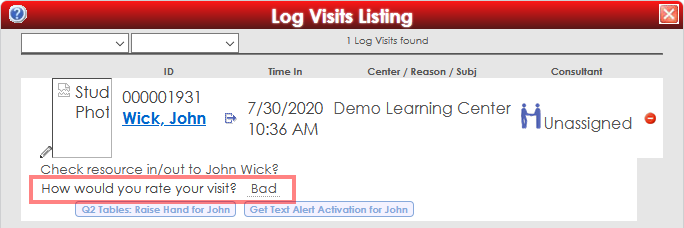
- The Access Options field determines which groups are able to access these custom questions. To add a group, click on the blue drop-down arrow and select the appropriate group(s).
- The sorting code field allows users to enter a keyword used to categorize this custom field. This only applies to Center-Based Student Custom Fields.
Click Save to save your new Visit Custom Field.
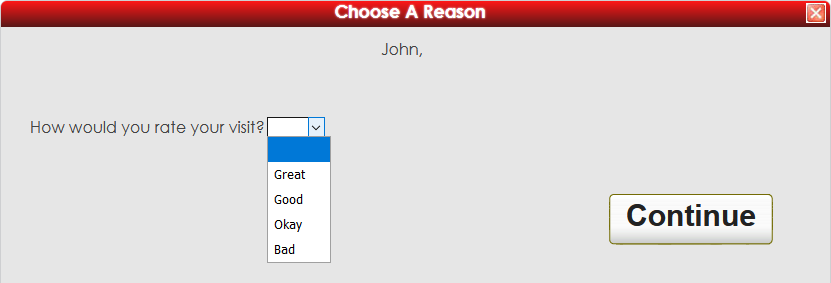
|