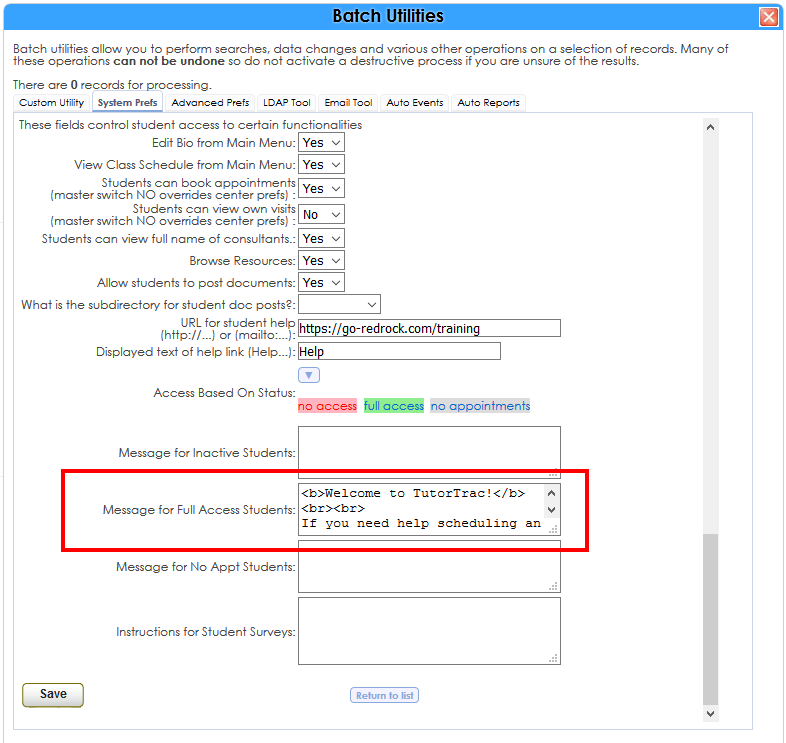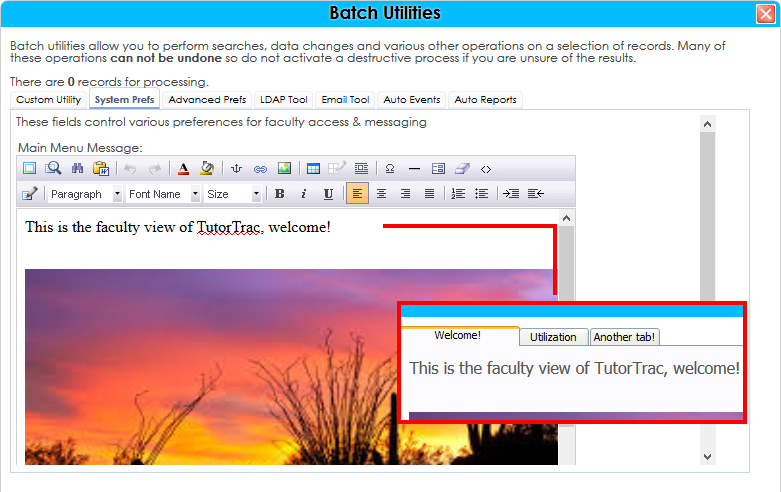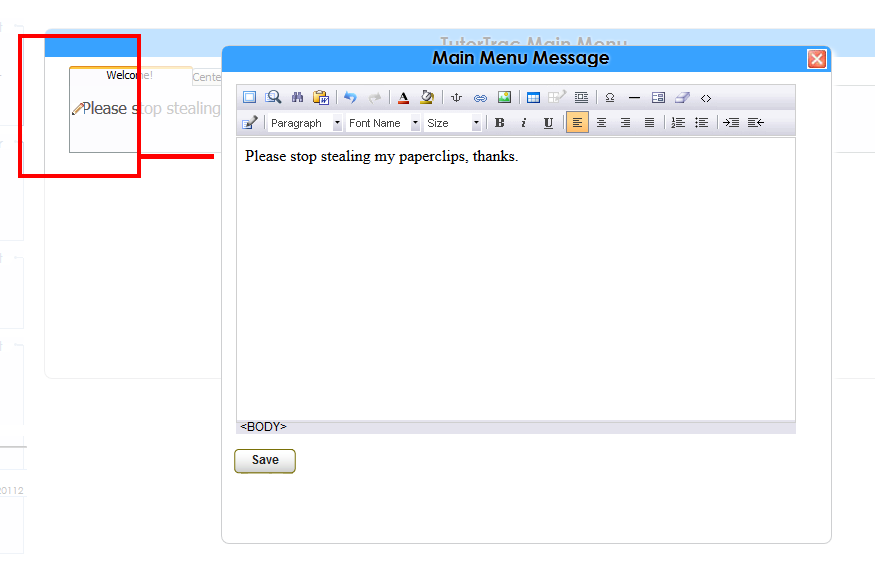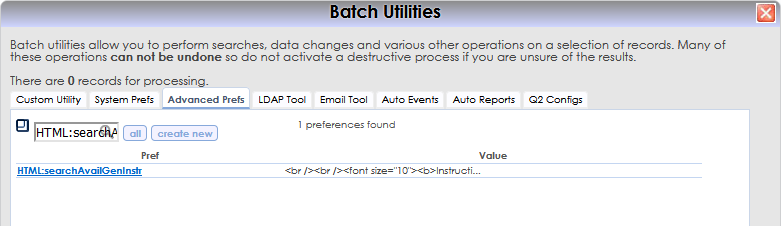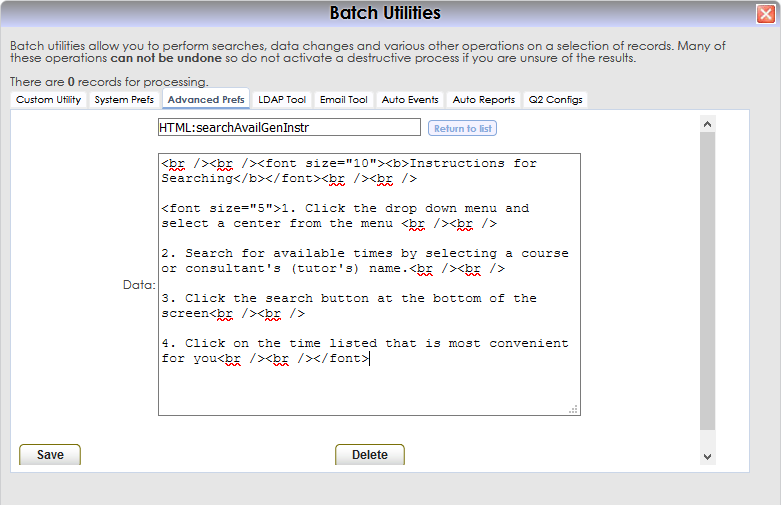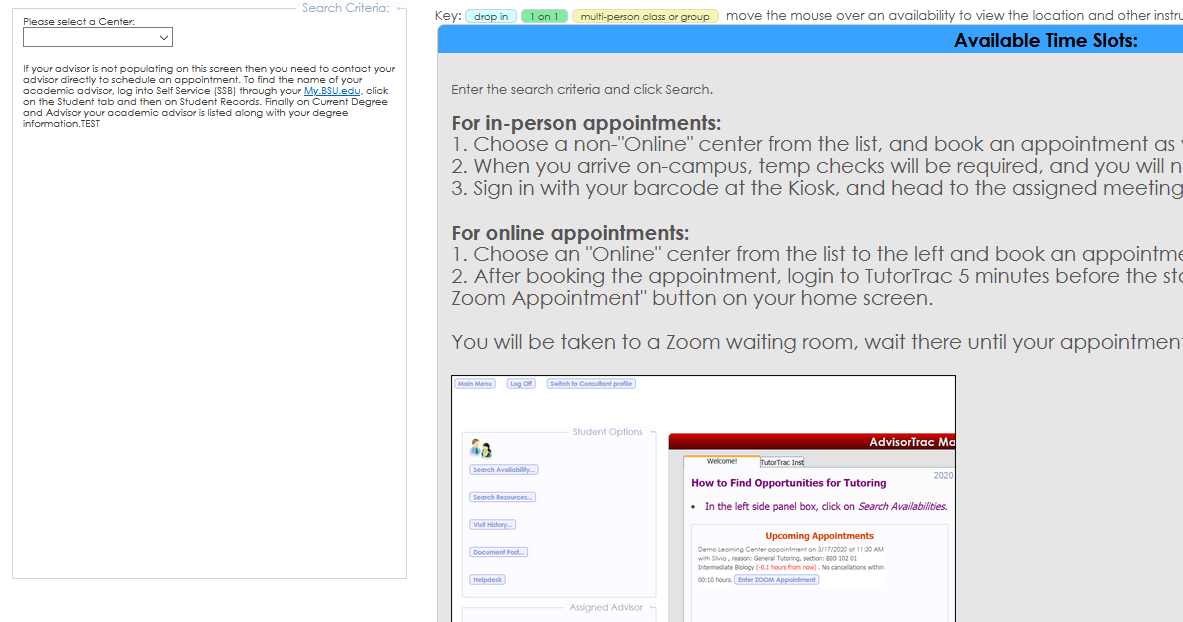Messages and Notices: Difference between revisions
From Redrock Wiki
No edit summary |
No edit summary |
||
| Line 49: | Line 49: | ||
[[File:TracNotices.png|border|600px]] | [[File:TracNotices.png|border|600px]] | ||
|- | |||
| style="vertical-align:top; font-size:140%; color:#7c1911; padding:30px 0px 0px 0px;" | Search Availability Message<HR> | |||
|- | |||
| style="vertical-align:top; font-size:100%; " | | |||
To customize the message displayed on the "Search for Availability" page, go to Trac Navigation > Trac Man > Utilities and Prefs > Advanced Prefs > Search for and click on "HTML:searchAvailGenInstr", create it if it doesn't exist. | |||
[[File:R35jh4j64h43h46h6.png|600px]] | |||
Once open, you'll have a text box available. Type in the message you want to display, this box also supports HTML. | |||
[[File:5346h64hed345v.png|600px]] | |||
Once you've typed in your message, click save, then head over to Trac Navigation > Search Glass > Appointments to see how it looks. | |||
[[File:K6k56k5j5j5564j.png|600px]] | |||
|} | |||
<!-- here is the end of the content table --> | <!-- here is the end of the content table --> | ||
|} | |} | ||
Revision as of 21:56, 19 November 2021
User Manual Contents
|
|