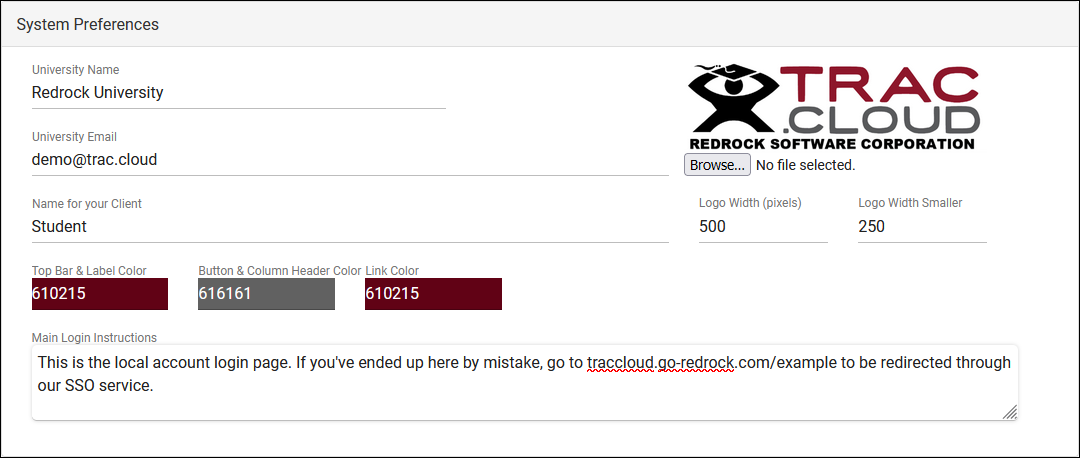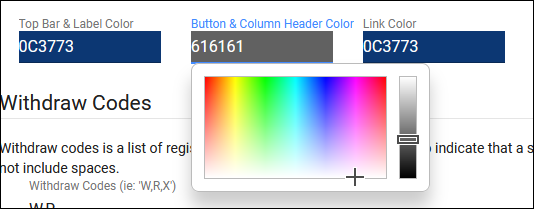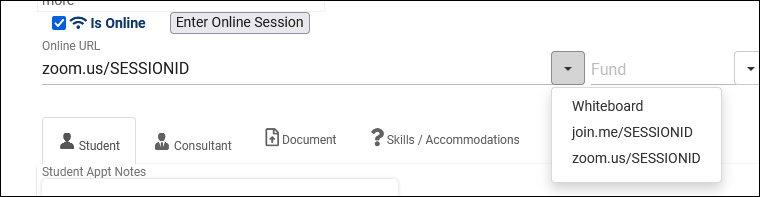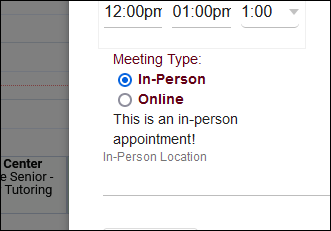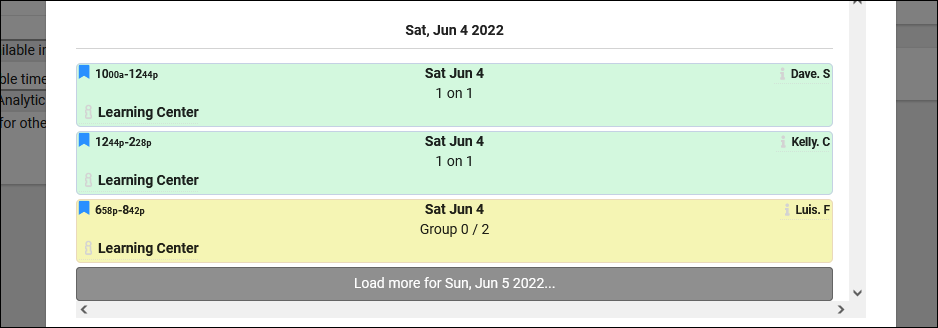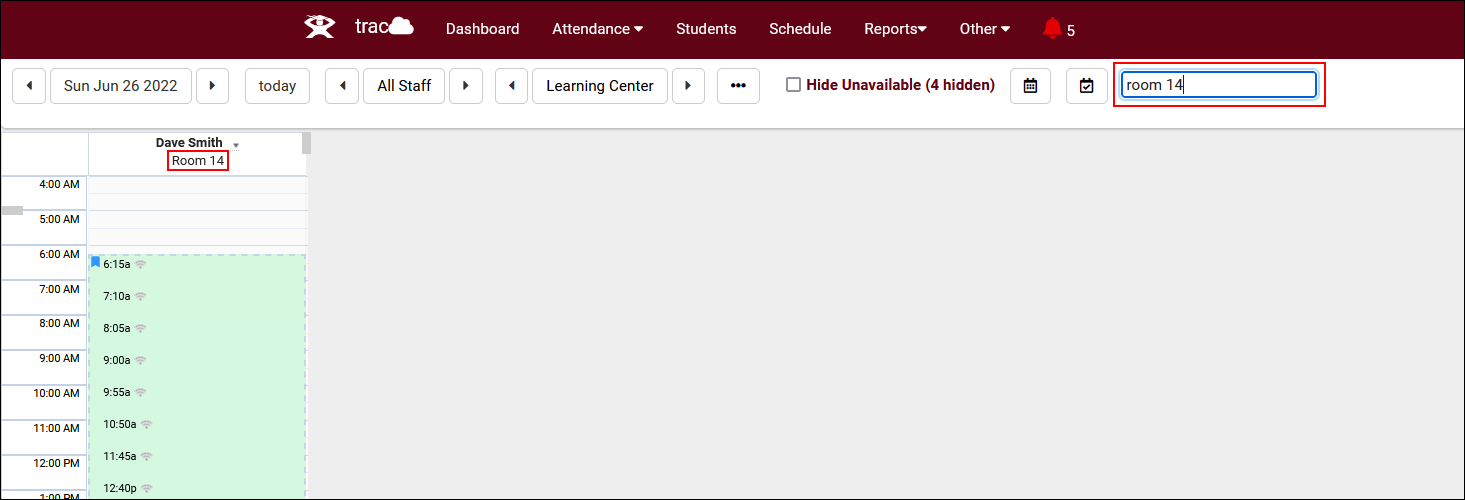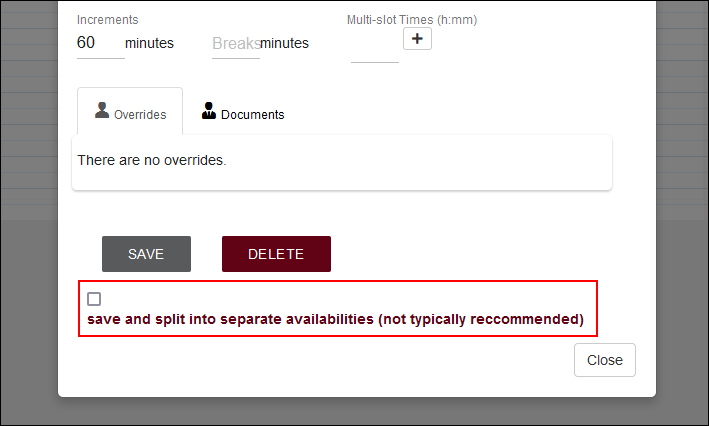TracCloud: System Preferences: Difference between revisions
From Redrock Wiki
No edit summary |
No edit summary |
||
| Line 29: | Line 29: | ||
* <b>Main Login Instructions</b> | * <b>Main Login Instructions</b> | ||
::This text appears on the local account login screen for your Trac System. This can be ignored if you [[TracCloudTechSSO|don't use local accounts.]] | ::This text appears on the local account login screen for your Trac System. This can be ignored if you [[TracCloudTechSSO|don't use local accounts.]] | ||
<hr> | <hr> | ||
[[File:1073129.png|800px|Screenshot: Withdraw Codes and Appointment Statuses.]]<br><br> | [[File:1073129.png|800px|Screenshot: Withdraw Codes and Appointment Statuses.]]<br><br> | ||
* <b>Withdraw Codes</b> | * <b>Withdraw Codes</b> | ||
::This is where you can specify the withdrawn/dropped statuses for student enrollments. During the import process, if a student’s registration contains one of these codes, the enrollment will be deactivated. <b>Withdraw via Which Field</b> determines where the drop code is stored/imported, grade or registration status.<br><br> | ::This is where you can specify the withdrawn/dropped statuses for [[TracCloudGuideListingsRegistrations|student enrollments]]. During the [[TracCloudTechImport|import process]], if a student’s registration contains one of these codes, the enrollment will be deactivated. <b>Withdraw via Which Field</b> determines where the drop code is stored/imported, grade or registration status.<br><br> | ||
* <b>Keep Enrolled Codes</b> | * <b>Keep Enrolled Codes</b> | ||
| Line 40: | Line 41: | ||
* <b>Deactivate when not imported</b> | * <b>Deactivate when not imported</b> | ||
::Deactivates registrations in the event that they’re not found in the most recent import file.<br><br> | ::Deactivates registrations in the event that they’re not found in the most recent import file.<br><br> | ||
* <b>Deactivate after x Days not Imported</b> | |||
::This is an optional buffer that can be used in combination with <b>Deactivate when not imported</b>. By default, registrations will be deactivated when they were not provided in the current day's files. This preference can be used to add a buffer for when the registration will be set to inactive, e.g., 5 days after it was last imported.<br><br> | |||
* <b>Appointment Statuses</b> | * <b>Appointment Statuses</b> | ||
::These statuses are used when a profile doesn’t already have appointment statuses defined.<br><br> | ::These statuses are used when a [[TracCloudGuideProfilePrefsSchedule#Appointment_Status_and_Management|profile doesn’t already have appointment statuses defined]].<br><br> | ||
* <b>Cancellation reasons a student can choose from</b> | * <b>Cancellation reasons a student can choose from</b> | ||
::This is a preset list of cancellation reasons a student can choose from, in addition to the standard text field.<br><br> | ::This is a preset list of cancellation reasons a student can choose from, in addition to the standard text field offered when a student attempts to cancel their appointment.<br><br> | ||
* <b>Student cancellation reason required</b> | * <b>Student cancellation reason required</b> | ||
| Line 51: | Line 55: | ||
* <b>Delete Status</b> | * <b>Delete Status</b> | ||
::Appointments that are deleted are changed to this status automatically.<br><br> | ::Appointments that are deleted ("X" button on staff schedule) are changed to this status automatically. The default of <b>CANCELED - DELETED</b> is recommended.<br><br> | ||
* <b>Calc Missed Appointments Since</b> | * <b>Calc Missed Appointments Since</b> | ||
::Calculate total missed appointments since this date, used for blocking students from booking appointments if they’ve excessively missed past | ::Calculate total missed appointments since this date, used for blocking students from booking appointments if they’ve excessively missed past appointments. This preference is only used if the [[TracCloudGuideProfilePrefsSchedule#Appointment_Status_and_Management|profile doesn’t already have a <b>Calc Missed Appointments Since</b> value defined]].<br><br> | ||
<hr> | |||
[[File: | [[File:3433565.png|800px]]<br><br> | ||
* <b>Default Online Options</b> | * <b>Default Online Options</b> | ||
::When an appointment/availability is designated as Online, you’re provided the option of choosing a URL for the appointment to take place in. This would typically be the | ::When an [[TracCloudGuideBasicsSchedule|appointment/availability]] is designated as Online, you’re provided the option of choosing a URL for the appointment to take place in. This would typically be the [[TracCloudGuideProfileStaff|consultant’s assigned static link]] (found in their profile), but you can also have a few preset options as defined in this field. This could be used for breakout rooms, or placeholder URLs with example session IDs. This is additionally used for the [[TracCloudWB|Whiteboard]] and [[TracCloudQ2|Q2]] modules, if applicable. | ||
::[[File:2097257.png|500px]]<br><br> | ::[[File:2097257.png|500px]]<br><br> | ||
* <b>Text to display when appointment is NOT online</b> | * <b>Text to display when appointment is NOT online</b> | ||
::Text entered here is displayed within appointment records (to both students and staff) if an appointment is in-person. This text is entirely hidden if the appointment is online. | ::Text entered here is displayed within appointment records (to both students and staff) if an appointment is in-person. This text is entirely hidden if the appointment is online. | ||
::[[File: | ::[[File:2092782.png|300px]]<br><br> | ||
<br> | |||
* <b>Keep physical Location for online visits (not recommended)</b> | * <b>Keep physical Location for online visits (not recommended)</b> | ||
| Line 76: | Line 78: | ||
* <b>Default sticky drag minutes</b> | * <b>Default sticky drag minutes</b> | ||
::When you click and drag an availability/appointment on the staff schedule, it will snap to 15-minute increments by default. This is so you don't end up with availabilities running from 9:01 to 9:56am, for example. This preference allows you to change those increments. <b>Start time minutes</b> affects your initial click (before you start dragging the time slot), while <b>Duration minutes</b> affects the length of the block that you create. | ::When you click and drag an availability/appointment on the staff schedule, it will snap to 15-minute increments by default. This is so you don't end up with availabilities running from 9:01 to 9:56am, for example. This preference allows you to change those increments. <b>Start time minutes</b> affects your initial click (before you start dragging the time slot), while <b>Duration minutes</b> affects the length of the block that you create. This can always be overridden within the availability options.<br><br> | ||
* <b>Allow students to see cancelled appointments on dashboard</b> | * <b>Allow students to see cancelled appointments on dashboard</b> | ||
::Cancelled appointments are not shown to students in their Upcoming Appointments menu by default. Enabling this option changes that, including cancelled appointments in the list. If enabled, you | ::Cancelled appointments are not shown to students in their [[TracCloudGuideProfilePrefsScheduleDisplay|Upcoming Appointments]] menu by default. Enabling this option changes that, including cancelled appointments in the list. If enabled, you may need to make an adjustment to your Upcoming Appointment Preferences as described, otherwise there will be no visual difference between an upcoming and a cancelled appointment. This is included in the default appointment display out of the box.<br><br> | ||
* <b>Default view for students/consultants on dashboard</b> | * <b>Default view for students/consultants on dashboard</b> | ||
::Both of these user types can view their upcoming and past appointments on the main menu. This option determines the default setting of this widget, showing the current day's appointments, the week, or list (which allows them to continuously load future appointments). Regardless of which option is chosen, users will still be able to manually choose any of these three options.<br><br> | ::Both of these user types can view their upcoming and past appointments on the main menu. This option determines the <i>default</i> setting of this widget, showing the current day's appointments, the week, or list (which allows them to continuously load future appointments). Regardless of which option is chosen, users will still be able to manually choose any of these three options.<br><br> | ||
<hr> | |||
[[File:8312296.png|800px]]<br><br> | |||
* <b>Lock Course Lists to Consultants</b> | * <b>Lock Course Lists to Consultants</b> | ||
::This effectively puts all Course Lists in a "Lock to SysAdmin [or other staff admin]" state, preventing Consultant-type accounts from making further changes.<br><br> | ::This effectively puts all [[TracCloudGuideBasicsCourses|Course Lists]] in a "Lock to SysAdmin [or other staff admin]" state, preventing Consultant-type accounts from making further changes.<br><br> | ||
* <b>Allow Consultant Time Check on Dashboard</b> | * <b>Allow Consultant Time Check on Dashboard</b> | ||
::Allows staff members to view a Time Check-style menu on their dashboard, showing a quick summary of their recent work visits. If enabled, you can also choose the number of weeks shown in the Time Check window.<br><br> | ::Allows staff members to view a Time Check-style menu on their dashboard, showing a quick summary of their recent [[TracCloudGuideBasicsPayroll|work visits]]. If enabled, you can also choose the number of weeks shown in the Time Check window.<br><br> | ||
* <b>Activate Consultant Enter Notes on Work Visit Log Out</b> | * <b>Activate Consultant Enter Notes on Work Visit Log Out</b> | ||
::If checked, consultants will see a pop-up asking them to enter notes when they log out of their work visits. | ::If checked, consultants will see a pop-up asking them to enter notes when they log out of their work visits.<br><br> | ||
* <b>Consultant Alias Format</b> | * <b>Consultant Alias Format</b> | ||
::If your Profile is set to use Consultant Alias rather than full name, this preference determines the format of that Alias. The default value of 'Use Consultant Alias Field' will use each consultant's personal 'Alias' | ::If your [[TracCloudGuideProfilePrefsSchedule#Other_Schedule_Options|Profile is set to use Consultant Alias]] rather than full name, this preference determines the format of that Alias. The default value of 'Use Consultant Alias Field' will use each [[TracCloudGuideProfileStaff|consultant's personal 'Alias' value]], or generic 'Consultant' phrasing if blank. You can also use other automatically generated options, such as First Name Only, First Initial Last Name, etc. | ||
::(<i>First Name Last Initial</i> pictured below) | ::(<i>First Name Last Initial</i> pictured below) | ||
::[[File:1277642.png|650px]]<br><br> | ::[[File:1277642.png|650px]]<br><br> | ||
| Line 105: | Line 106: | ||
::This enables a search bar on the 'All Staff' Schedule that allows you to filter visible Consultants by their assigned in-person location. | ::This enables a search bar on the 'All Staff' Schedule that allows you to filter visible Consultants by their assigned in-person location. | ||
::[[File:4965114.png|650px]]<br><br> | ::[[File:4965114.png|650px]]<br><br> | ||
<hr> | |||
[[File:6222386.png|800px]]<br><br> | |||
* <b>Activate Save And Split button for Availabilities</b> | * <b>Activate Save And Split button for Availabilities</b> | ||
::Adds a new option on Availability Entry allowing you to split your single block (e.g., 9 to 12, 60 minute times slots) into multiple blocks (9 to 10, 10 to 11, 11 to 12). This is typically left disabled unless you specifically need to manage individual time slots after creating your schedules. If this option is enabled, <b>Show warning message regarding this feature not recommend</b> will display a warning pop-up every time someone uses this utility to confirm their choice. | ::Adds a new option on [[TracCloudGuideBasicsSchedule|Availability Entry]] allowing you to split your single block (e.g., <i>9 to 12</i>, 60 minute times slots) into multiple blocks (<i>9 to 10</i>, <i>10 to 11</i>, <i>11 to 12</i>). This is typically left disabled unless you specifically need to manage individual time slots after creating your schedules. If this option is enabled, <b>Show warning message regarding this feature not recommend</b> will display a warning pop-up every time someone uses this utility to confirm their choice. | ||
::[[File:8842183.png|600px]]<br><br> | ::[[File:8842183.png|600px]]<br><br> | ||
* <b>Registration Listing Custom Fields</b> | * <b>Registration Listing Custom Fields</b> | ||
::If a Custom Field is selected here, it will be displayed as an additional column on the Registrations Listing and Student Registrations pages. This is typically used for custom fields like midterm grade. | ::If a Custom Field is selected here, it will be displayed as an additional column on the [[TracCloudGuideListingsRegistrations|Registrations Listing]] and Student Registrations pages. This is typically used for custom fields like midterm grade.<br><br> | ||
* <b>Show Tip of the Week</b> | |||
::If enabled, SysAdmins will receive occasional [[TracCloudNews01|newsletters]] on the dashboard providing information about various TracCloud features. | |||
|} | |} | ||
[[Category:TracCloud]] | [[Category:TracCloud]] | ||
Revision as of 18:00, 27 April 2023
|
System Preferences These preferences are global and affect all profiles within your TracCloud instance. The System Preferences tab contains basic information about your campus and a couple default values that profiles can fall back to if needed.
Screenshot: Withdraw Codes and Appointment Statuses.
|