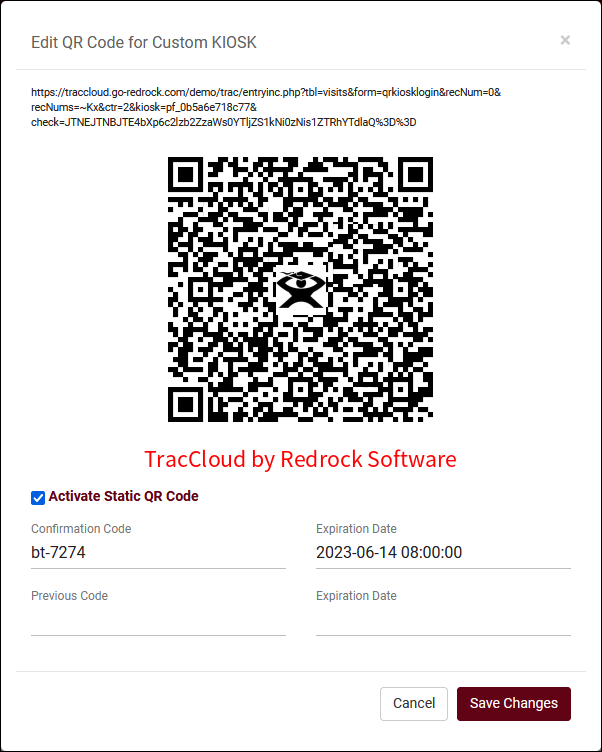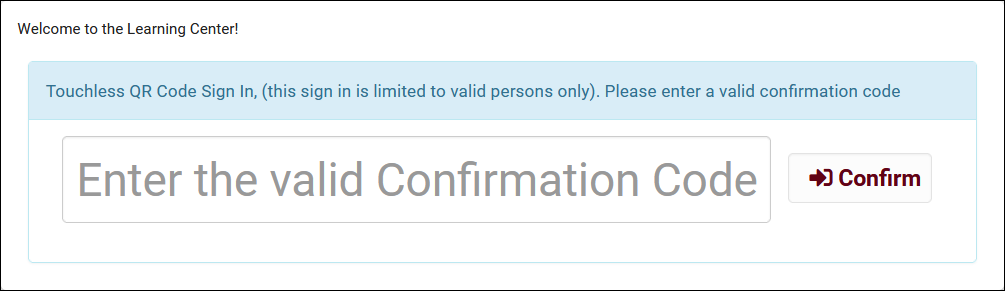TracCloudWhatsNew2023-06-14 1
From Redrock Wiki
Prior Releases
• 2025-12-02 | Features & Changes / November '25
• 2025-11-04 | Features & Changes / October '25
• 2025-10-03 | Features & Changes / September '25
• 2025-09-05 | Features & Changes / August '25
• 2025-07-31 | Features & Changes / July '25
• 2025-07-02 | Features & Changes / June '25
• 2025-05-30 | Features & Changes / May '25
• 2025-04-30 | Features & Changes / April '25
• 2025-03-31 | Features & Changes / March '25
• 2025-02-28 | Features & Changes / February '25
• 2025-02-03 | Features & Changes / January '25
• 2025-01-08 | Features & Changes / December '24
• 2024-12-02 | Features & Changes / November '24
• 2024-10-31 | Features & Changes / October '24
• 2024-10-11 | Features & Changes / September '24
• 2024-08-30 | Features & Changes / August '24
• 2024-07-31 | Features & Changes / July '24
• 2024-07-01 | Features & Changes / June '24
• 2024-05-31 | Features & Changes / May '24
• 2024-04-30 | Features & Changes / April '24
• 2024-04-01 | Features & Changes / March '24
• 2024-02-29 | Features & Changes / February '24
• 2024-02-01 | Features & Changes / January '24
• 2024-01-02 | Features & Changes / December '23
• 2023-11-30 | Features & Changes / November '23
• 2023-10-31 | Features & Changes / October '23
• 2023-10-02 | Features & Changes / September '23
• 2023-08-31 | Features & Changes / August '23
• 2023-07-31 | Features & Changes / July '23
• 2023-07-03 | Features & Changes / June '23
• 2023-06-14 | Static QR Codes
• 2023-03-14 | Notification Improvements
2023-06-14 | Static QR codes with custom kiosks
It's now possible to create static QR codes for visit tracking based on your custom kiosks. Go to Other > Other Options > Profiles > [Your Profile] > Prefs > Log Listing Message,[...], and scroll to the bottom of this page to find your custom kiosk options.
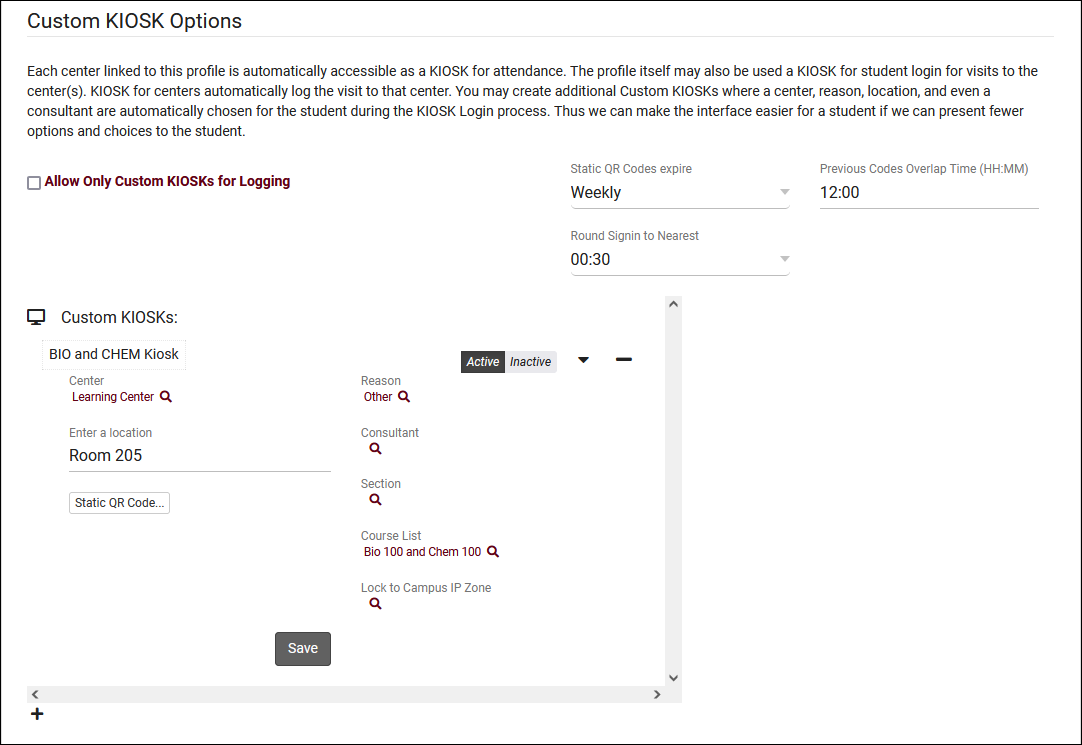
In addition to standard custom kiosk functionality, custom kiosks also allow you to create static QR codes that your staff can reuse with a rotating confirmation code.
- Static QR Codes expire
- Choose how frequently the QR code expires, daily or weekly.
- Choose how frequently the QR code expires, daily or weekly.
- Previous Codes Overlap Time
- Add a buffer allowing "expired" QR codes to be used after a new code is generated.
- Add a buffer allowing "expired" QR codes to be used after a new code is generated.
- Round Signin to Nearest
- Allows TracCloud to automatically round logins to the nearest 15, 30, or 60 minutes. The purpose of this is to emulate batch visits, where the time would be static.
- Allows TracCloud to automatically round logins to the nearest 15, 30, or 60 minutes. The purpose of this is to emulate batch visits, where the time would be static.
Within each custom kiosk, you will then find a Static QR Code button. Clicking this opens the following form.
- Activate Static QR Code
- Enable or disable this QR code.
- Enable or disable this QR code.
- Confirmation Code
- This is the current confirmation code for this QR code. Students will need to enter this value after scanning, and this value will expire based on your preference in Static QR Codes expire. If you're creating a QR code for the first time, this code (and expiration date) will need to be set manually. Going forward, it will be updated daily/weekly automatically. If a consultant is linked to the custom kiosk, they will automatically receive new confirmation codes in an email.
- This is the current confirmation code for this QR code. Students will need to enter this value after scanning, and this value will expire based on your preference in Static QR Codes expire. If you're creating a QR code for the first time, this code (and expiration date) will need to be set manually. Going forward, it will be updated daily/weekly automatically. If a consultant is linked to the custom kiosk, they will automatically receive new confirmation codes in an email.
- Expiration Date
- The expiration date of the related code. This code will not be automatically updated until this date is reached (or if the code will expire within the next date period), a manual expiration date can be set further into the future than 1 day/week.
- The expiration date of the related code. This code will not be automatically updated until this date is reached (or if the code will expire within the next date period), a manual expiration date can be set further into the future than 1 day/week.
After a student scans the QR code, they will be prompted to enter the confirmation code followed by their ID. The login process is the same as a normal kiosk from this point onward.