| Quick visits are typically used for decentralized visits, or in other words, when Visits occur outside of your Centers. In these instances, Students and/or Consultants are not able to login/logout at the time of the Appointment or Visit, and data must be entered into the system after the session has occurred.
QUICK VISIT: CONFIGURATION OPTIONS
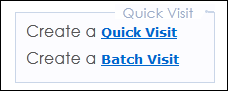
To add the Quick Visit Utility to your Main Menu, go to your MyPrefs: (TracNav > TracMan > MyPrefs), and select Quick Visit.
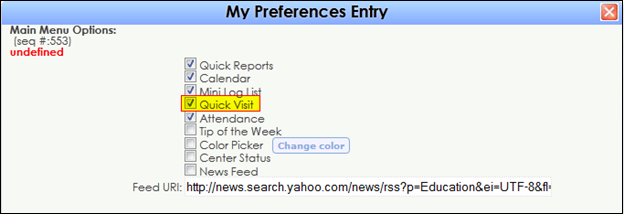
To add access to the Quick Visit Utility for a particular Group, go to your Group Access: (TracNav > Search Glass > Center Profile > Group Access) and simply check the box next to Log Visits To for the chosen Group. The “Log Visits To” Function determines whether or not this group has the ability to Log students in and out, and included in this function is the Quick Visit Utility.
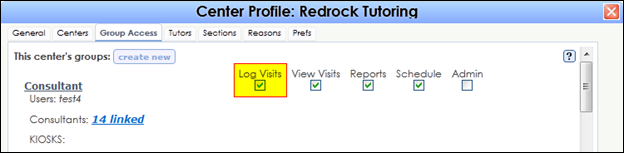
CREATING A QUICK VISIT: USER INFO
From your Main Menu, click on “Create a Quick Visit” on the left hand side underneath the Appointments Link.
The first tab selected upon clicking the “Quick Visit Link” will be the Visit Info Tab. Here in the Visit Info tab, you can add the appropriate data for the session that occurred. Fill in the student ID number, Date, Location (if necessary), Center, Reason, Subject, Time in/Time Out, Consultant, and any Visit Notes that may apply.
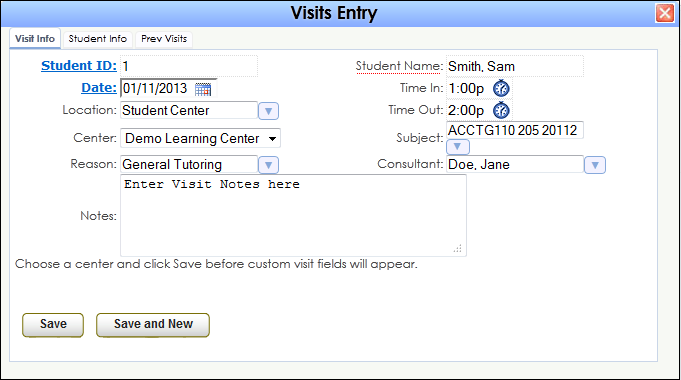
|