| Work Reasons can be utilized to track Payroll hours for Consultants. Consultants can log in and out of your centers in the same fashion as students do with the exception of using a different type of Reason. “Work” Reasons will not display for students, and “Work” Visits will by default be remain hidden on the Log Listing. Work Reasons can be an effective way to track, record, or confirm your Staff’s payroll hours.
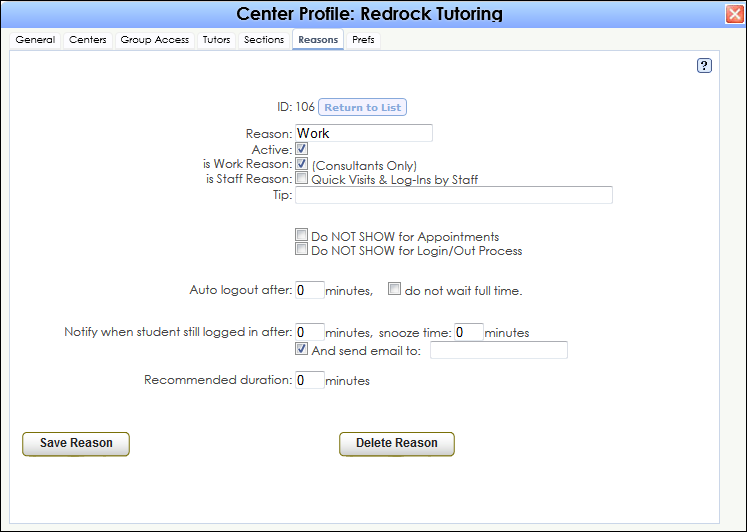
Creating a Work Reason
In the process of editing a reason (you may want to create a reason named “Work” or something along those lines) there is a preference, as shown in the screenshot above, entitled “is Work Reason” (Consultants only). If this preference is activated, Consultants will be able to log in using this reason. However, as students are the only group in the system that are allowed to log in, an important step in the process of logging work visits is to connect a Consultant account to a student account. To do this, we will navigate to the Consultant Profile. Hover over the Search Glass on the right side of the Trac Navigation bar and select Center Profile. Choose your Center Profile and navigate to the Consultants (or Tutors/Advisors depending on the label that you define) tab. Here we can click on a Consultants Name to access their profile.
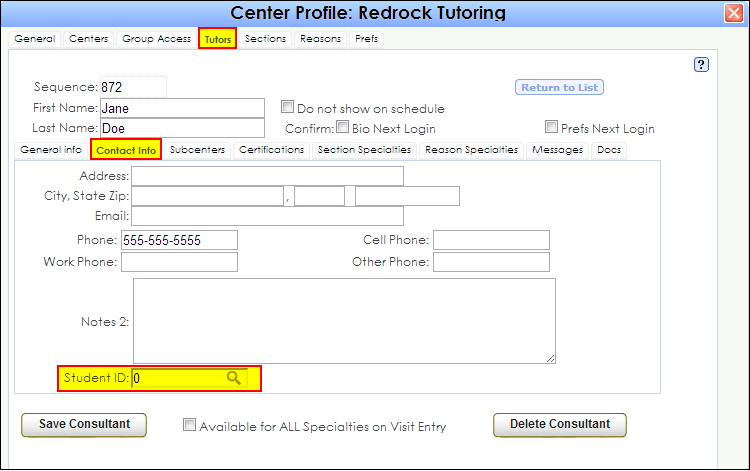
In the Consultant’s profile, navigate to the Contact Info tab. The Student ID field towards the bottom of the window determines whether or not this Consultant profile will be linked to a student profile. If the Consultant already has a Student Profile created, simply type their ID number or you can perform a search by entering last name, first name.
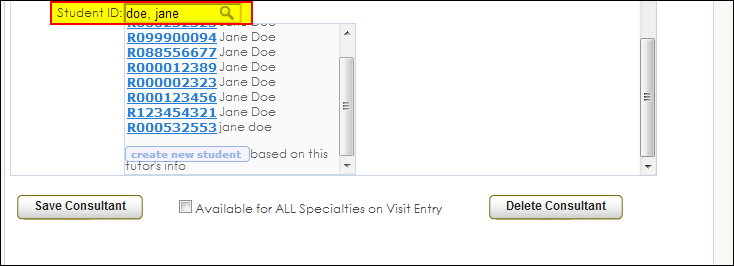
Click on the ID number of the appropriate student record to connect the two profiles.
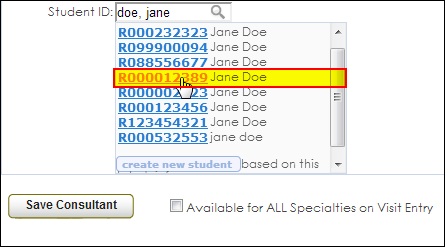
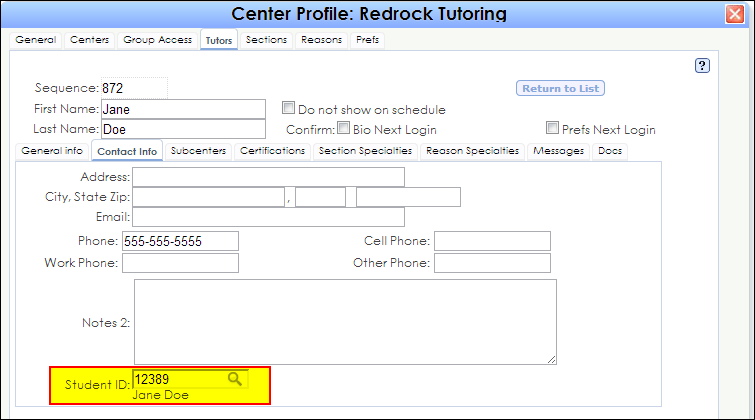
Now when Jane logs in as a Consultant, she has the option to “Switch to Student Profile”.
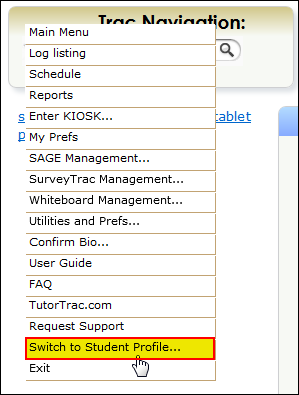
If Jane wanted to log some work hours, she could enter her ID or last name, first name into the Log Student window to log in.
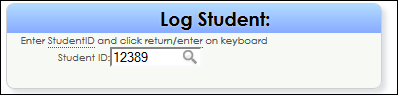
Now when Jane logs in, she can select both the Work subject and Work Reason, as her Consultant account has been linked to her Student account.
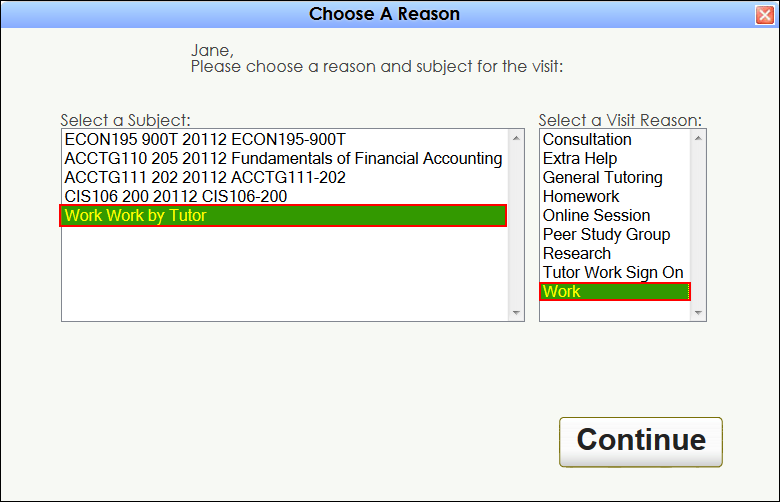
|