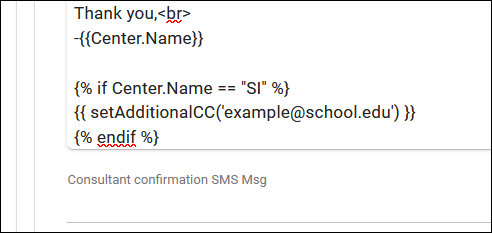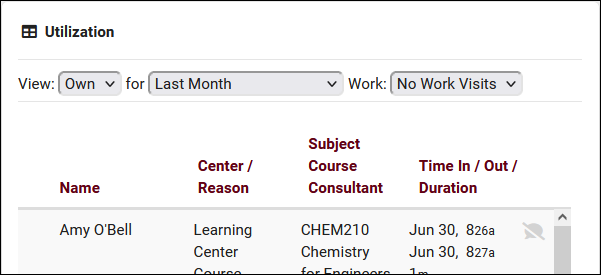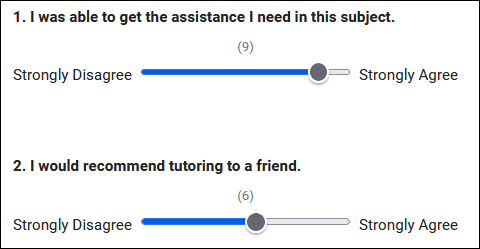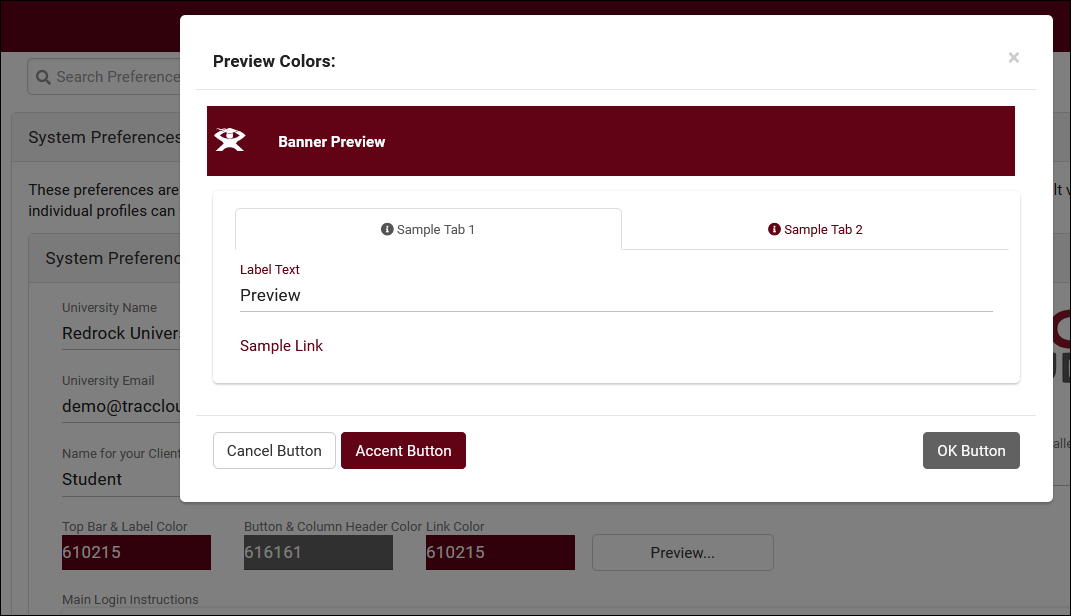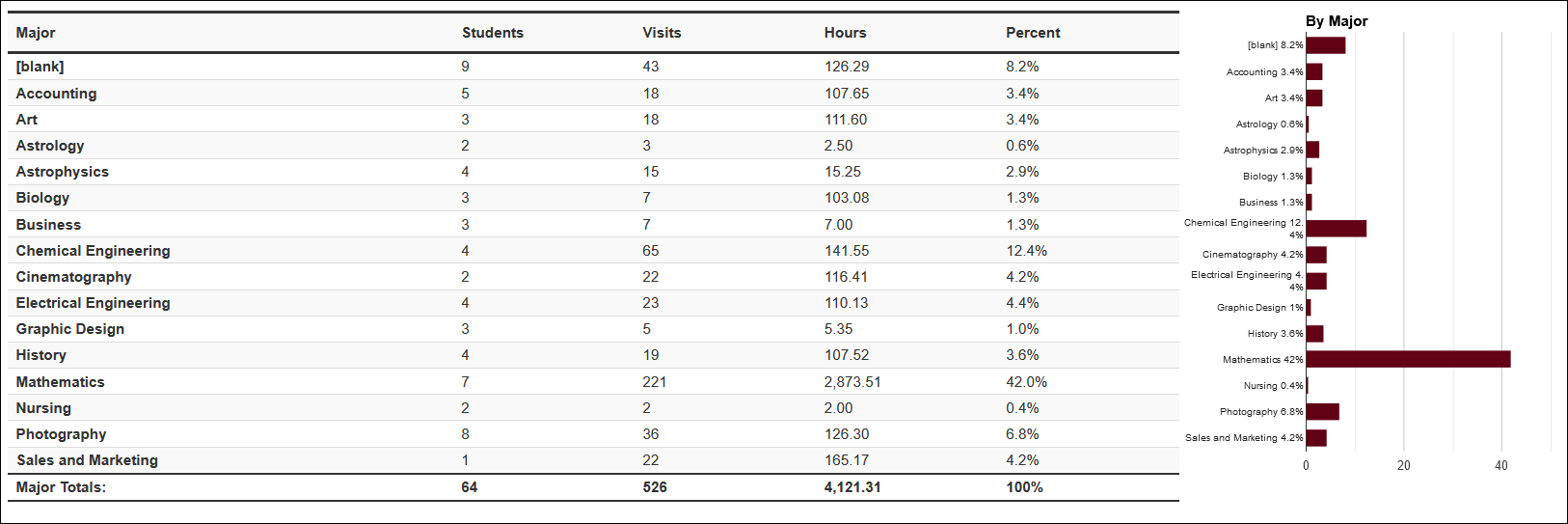TracCloudWhatsNew2023-07-31 1
From Redrock Wiki
Prior Releases
• 2025-12-02 | Features & Changes / November '25
• 2025-11-04 | Features & Changes / October '25
• 2025-10-03 | Features & Changes / September '25
• 2025-09-05 | Features & Changes / August '25
• 2025-07-31 | Features & Changes / July '25
• 2025-07-02 | Features & Changes / June '25
• 2025-05-30 | Features & Changes / May '25
• 2025-04-30 | Features & Changes / April '25
• 2025-03-31 | Features & Changes / March '25
• 2025-02-28 | Features & Changes / February '25
• 2025-02-03 | Features & Changes / January '25
• 2025-01-08 | Features & Changes / December '24
• 2024-12-02 | Features & Changes / November '24
• 2024-10-31 | Features & Changes / October '24
• 2024-10-11 | Features & Changes / September '24
• 2024-08-30 | Features & Changes / August '24
• 2024-07-31 | Features & Changes / July '24
• 2024-07-01 | Features & Changes / June '24
• 2024-05-31 | Features & Changes / May '24
• 2024-04-30 | Features & Changes / April '24
• 2024-04-01 | Features & Changes / March '24
• 2024-02-29 | Features & Changes / February '24
• 2024-02-01 | Features & Changes / January '24
• 2024-01-02 | Features & Changes / December '23
• 2023-11-30 | Features & Changes / November '23
• 2023-10-31 | Features & Changes / October '23
• 2023-10-02 | Features & Changes / September '23
• 2023-08-31 | Features & Changes / August '23
• 2023-07-31 | Features & Changes / July '23
• 2023-07-03 | Features & Changes / June '23
• 2023-06-14 | Static QR Codes
• 2023-03-14 | Notification Improvements
2023-07-31 | TracCloud features and changes from July 2023
Here are some of the noteworthy additions and changes in TracCloud for the month of July 2023. Our full changelog can be found here.
- 2023-07-28: Automatically timeout login sessions after X minutes
- With new options available in Other > Other Options > Preferences > Login & Security Settings, you can now automatically log users out if they're inactive for too long. Different lengths of time can be specified for each user type, and a warning message can appear a few minutes before they're logged out giving them the chance to stay logged in.

- 2023-07-27: New Twig tag to CC additional email addresses
- 2023-07-27: The Utilization widget now has an option to show visits from "Last Month."
- 2023-07-22: In SurveyTrac, the reason/subject fields now have search boxes to make selecting options much easier
- 2023-07-21: Batch send surveys to staff
- Previously, surveys set to the Initiated Via type of "Do not auto send" with questions directed to Tutor/Advisor could be individually sent to staff members in the "Actions" tab of their profile. Now, it's also possible to batch send these surveys to multiple staff at once from the staff listing, similar to how this survey type works when directed to students. More information on SurveyTrac can be found here.
- Previously, surveys set to the Initiated Via type of "Do not auto send" with questions directed to Tutor/Advisor could be individually sent to staff members in the "Actions" tab of their profile. Now, it's also possible to batch send these surveys to multiple staff at once from the staff listing, similar to how this survey type works when directed to students. More information on SurveyTrac can be found here.
- 2023-07-20: Custom text can now be entered above the notes field during work visit logout
- 2023-07-11: New SurveyTrac question format, Range Slider
- 2023-07-10: Start or stop one-on-one visits for appointments from the staff schedule
- This can be enabled by adding the {{Appointment.SchedVisitStatusIcon|raw}} Twig tag in Other > Other Options > Profiles > [Your Profile] > Prefs > Scheduling > Appointment Display > Appointment Display to Staff on Schedule. This will appear as an icon on appointments that when clicked, will begin the visit, then conclude the visit when clicked again. Similar to the visit start/stop option found in group rosters, just for one-on-one appointments instead.


- 2023-07-07: It's now possible to preview system colors before saving in System Preferences
- 2023-07-05: New chart options in the Usage Snapshot report