|
Trac Navigation > Search Glass > Center Profiles > [Your Profile] > Group Access > [Group] > Student Entry
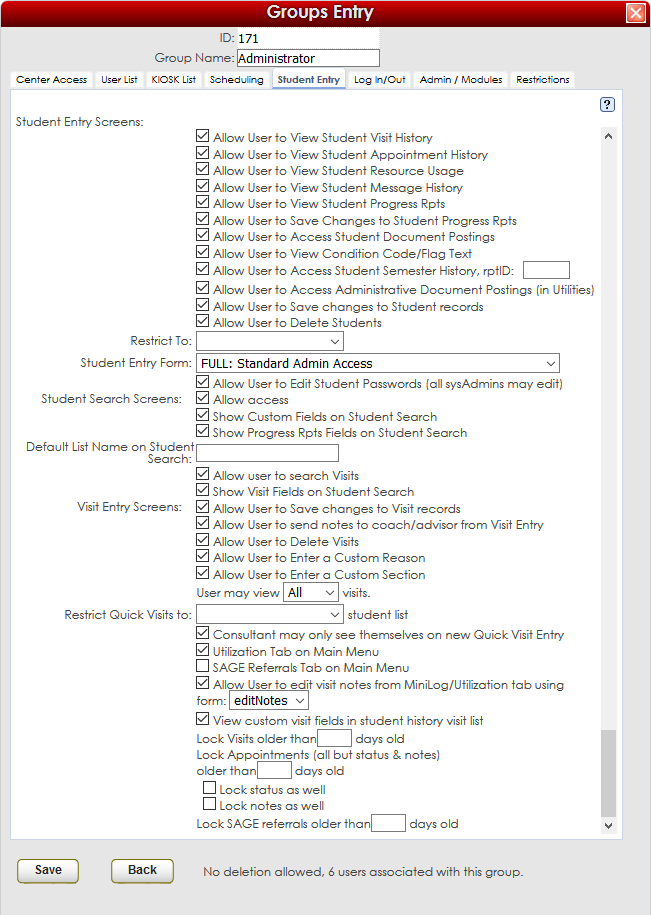
Allow User to View Student Visit History
This preference, when activated, will allow this Group of users to view Student Profiles, specifically the Visit Records under the History Tab. A student’s Visit History includes a detailed description of each Visit that the student made to your subcenters, including Date, Time, Duration, Location, Consultant, and any notes that either student or Consultant had entered into the record.
Allow User to View Student Appointment History
This preference, when activated, will allow this Group of users to view the Appointment History of a Student’s Profile. A student’s Appointment History includes a detailed description of each Appointment that the student has made, whether these appointments occurred in the past, present, or will occur in the future. Any past appointments will include an Appointment Status (Attended, Missed, Cancelled) as well as any Visit Data Associated with the Appointment – i.e. Date, Time, Duration, Center, Location, Consultant, etc..
Allow User to View Student Resource Usage
This preference, when activated, will allow this Group of users to view the Resources Usage History within a student’s profile. History of Resources contains records of any resources the student may have borrowed or checked out from any of your subcenters, including Item ID #s, Item Title, Time checked out and Time returned.
Allow User to View Student Message History
This preference, when activated, will allow this Group of users to view the Message History of a Student’s Profile. These messages are typically Appointment Confirmations, Reminders, Cancellation emails, or any global notifications sent out from the Subcenters within your Profile. Any messages sent to a student are recorded and tracked in their profile, and this preference allows a Group of users to be able to access these records.
Allow User to View Student Progress Rpts
This preference, when activated, will allow this Group of users to view the Progress Reports Tab of a Student’s Profile. The progress reports tab allows a history of Grades to be stored in the student’s record, and this preference enables a Group of Users to be able to access these records.
Allow User to Save Changes to Student Progress Rpts
This preference, when activated, will allow this Group of users to save changes and be able to edit Student Progress Reports.
Allow User to Access Student Document Postings
This preference, when activated, will allow this Group of users to view and access the Document Postings within a Student’s Profile. The Documents Tab keeps a record of any documents uploaded to the student’s Profile. These documents could be assignments, graduation checksheets, tutoring applications, or any electronic document that is relevant to a student’s record.
Allow User to View Condition Code/Flag Text
This preference, when activated, will allow this Group of users to view the Condition Code/Flag Text that is pulled from your SIS.
Allow User to Access Student Semester History
This preference, when activated, will allow this Group of users to access previous semesters in the Registrtions Tab.
Allow User to Access Administrative Document Postings (in Utilities)
This preference, when activated, will allow this Group of users to view and access the Administrative Document Postings within a Student’s Profile.
Allow User to Save changes to Student records
This preference, when activated, will allow this Group of users to be able to SAVE changes to a student’s Profile. Any modifications made to a student record, whether it be contact info, visit records or appointment history, must be saved, and so disabling this preference will thus prevent or restrict this Group of Users from editing Student records.
Allow User to Delete Students
This preference, when activated, will allow this Group of users to be able to delete a student’s profile. Deletion should not be confused with inactivation, as the former completely removes a student’s record, while the latter simply disables the profile. This preference allows a User to completely remove a student’s record via deletion.
Restrict To:
The Restrict To preference allows an Administrator to restrict a Group from viewing Student Entry Screens or Student Records. This restriction only allows the selected group to be able to view records of Students who are members of a List. The Restrict To preference simply allows the selected Group to be able to ONLY view student records if students are on the List that is chosen through this preference.
Student Entry Form:
- FULL: Standard Admin Access: Full Standard Admin Access gives this group of users FULL access to a student’s record. This includes all additional modules that may be available: SAGE, Whiteboard and Text Alerts, as well as full access to the student’s history of records: Visits, Appointments, Registrations, Resources, and Messages.
- VIEW1: ViewOnly, No Modify: This preference removes the “Save” button on student records for the selected Group, effectively removing this group’s ability to change or modify any student records. This preference will only allow this group to View student records.
- BRIEF1: ViewOnly, No Modify: This preference, similar to the VIEW1 preference above, removes the “Save” button on student records for the selected group, again removing this group’s ability to Save any changes or modify student records. The difference between this preference and the one above mainly involves the “General Info” tab of a student record, where the majority of contact/demographic information is stored. This preference limits the amount of information that can be viewed, only showing Name, ID, Barcode #, and Email address.
- BRIEF2: View Only, Name Only, NO EMAIL, no custom fields: This preference, similar to the BRIEF1 preference above, only allows the selected Group to view student name, ID, and Barcode #, removing Email from display.
- BARONLY: View/Save Barcodes: This preference allows the selected Group to only be able to View and Save Barcode numbers within a student Record.
Allow User to Edit Student Passwords (all sysAdmins may edit)
This preference, when activated, will allow this Group of users to edit Student Passwords on a Student’s Profile.
Student Search Screens: Allow access
This preference, when activated, allows this Group of users to access the Students Listing. The Students Listing is accessible from the Search Glass on the right side of the Trac Navigation bar. Deactivating this preference removes the Students option from the Search Glass Menu, for the selected Group.
Show Custom Fields on Student Search
This preference, when activated, will display any Custom fields when searching for a Student.
Show Progress Rpts Fields on Student Search
This preference, when activated, will display Progress Report fields when searching for a Student.
Allow user to search Visits
This preference, when activated, allows this Group to be able to access the Visits Listing. The Visits Listing is accessible from the Search Glass on the right side of the Trac Navigation bar. Deactivating this preference removes the Visits option from the Search Glass Menu, for the selected Group.
Show Visit Fields on Student Search
This preference, if activated, will display Visit Fields when performing a Search within Student Listings. This allows users to run searches for Students based on Visit criteria, for example, time of visit, total number of visits, visit Center, visit Reason, and visit Section.
Visit Entry Screens: Allow User to Save changes to Visit records
This preference, if activated, allows the selected Group of users to be able to Save changes to Visit Records, effectively allowing this group to modify Visit records.
Allow User to send notes to coach/advisor from Visit Entry
This preference gives a group the ability to “Send Notes” to a coach or advisor from the Visit Entry window, or directly from the Visit Record. The “Send Notes” function allows a user to send any Notes recorded for a visit.
Allow User to Delete Visits
This preference allows a group to Delete Visits or remove Visit Records from the system.
Allow User to Enter a Custom Reason
This preference, when activated, will allow this Group of users to enter a Custom Reason in Visit Records and Appointment Records. Custom Reasons may be created when existing Reasons are not sufficient to complete a Visit Record. In these situations, a User may need to create a new Custom Reason, in which case this preference will enable this privilege.
Allow User to Enter a Custom Section
This preference, when activated, will allow this Group of users to enter a Custom Section in Visit Records and Appointment Records. Custom Sections may be created when existing Sections are not sufficient to complete a Visit Record. In these situations, a User may need to create a new Custom Section, in which case this preference will enable this privilege.
User may view visits. (Visit Listing)
- OWN – User may view their OWN visits.
- NONE – User may view NO visits
- ALL – User may view ALL visits
Utilization Tab on Main Menu
This preference, when activated, will display the Utilization Tab for this Group of Users on their Main Menu. The Utilization Tab allows you to quickly view any Visit records that may have occurred in specific date ranges, for example, last week, this month, today, etc…A history of total visits that took place will appear, and users can click on individual visits to access that specific record.
SAGE Referrals Tab on Main Menu
This preference, when activated, will display the SAGE Tab for this Group of Users on their Main Menu. T
Allow User to edit visit notes from Utilization tab using form:
- Include – allows users to to view the Visit record but can not make any changes to it.
- Standard – allows users to Edit Visit Records from the Utilization Tab and the Mini Log List on the Main Menu.
- editNotes – allows users to only edit visit Notes on Visit Records from the Utilization Tab and Mini Log List on the Main Menu.
View custom visit fields in student history visit list
This preference, when activated, will display for this Group of users the Visit Custom Fields included in a student’s Visit History.
Lock Visits older than days old
This preference, if activated, will lock any Visit Records older than _____ days old. Locking a visit Record will successfully prevent any users from editing the record, with the exception of the case in which a user has sufficient Override privileges (System Administrators). If this preference is activated, Visit Records will lock after the number of days that you set in the “____ days old” field.
Lock Appointments (all but status & notes)
This preference, if activated, will lock any Appointment Records older than _____ days old. Locking an Appointment Record will successfully prevent any users from editing the record, with the exception of the case in which a user has sufficient Override privileges (System Administrators). The Appointment status and Notes fields still be available to edit, as in some cases such as Future appointments, this information will need to be added “after the fact”. Appointment Records will lock after the number of days that you set in the “____ days old” field.
Lock status as well
This preference, if activated, will lock Appointment Statuses as well, for the selected Group of users.
Lock notes as well
This preference, if activated, will lock Appointment Notes as well, for the selected Group of users.
Lock SAGE referrals older than days old
This preference, if activated, will lock SAGE Referrals for the selected Group of users after the number of days set in the blank field to the left of “days old”.
|