| The second major area of Configuration Options for Appointments is located in your Group Access Preferences. Group Access settings determine which Groups of Users are able to Access the Schedule. The Group Access Preferences define in detail specific levels of access.
To get to your Group Access Settings, hover over the Search Glass on the right side of your Trac Navigation bar (top left corner on Main Menu). Select Center Profiles and click on your Center Profile. Select the Group Access tab.
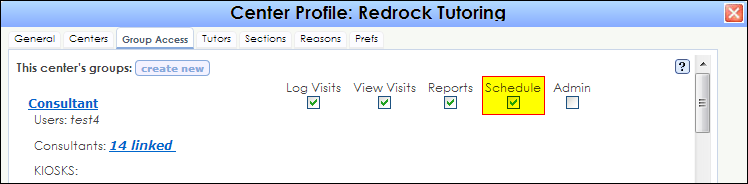
To add access to the Schedule for a particular Group, check the box next to Schedule for the chosen Group. The “Schedule” Function determines whether or not this group has the ability to view the Schedule. Click on the Group Name to access the individual Group’s settings. For this example, we’ve used the Consultant Group.
Trac Navigation > Search Glass > Center Profiles > [Your Profile] > Group Access > [Group] > Scheduling
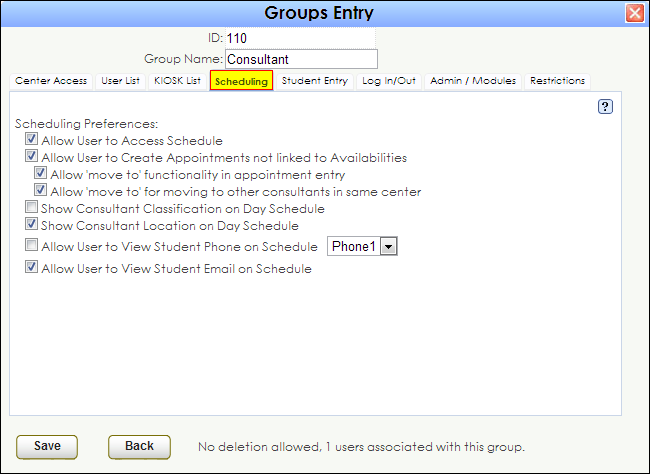
Allow User to Access Schedule
This preference, when activated, allows the selected Group of users to view and access the Schedule.
Allow User to Create Appointments not linked to Availabilities
This preference, when activated allows the selected Group of users to Create Appointments that do not have any correlation to Availabilities. Similar to Override Privileges, this Preference enables a Group to be able to bend some Scheduling restrictions, in this case, creating appointments not linked to any availabilities.
Allow 'move to' functionality in appointment entry
This preference, when activated, allows the selected Group of users to be able to Move appointments from the Appointment Entry window. This simply allows a group to reschedule an Appointment for a later date if necessary.
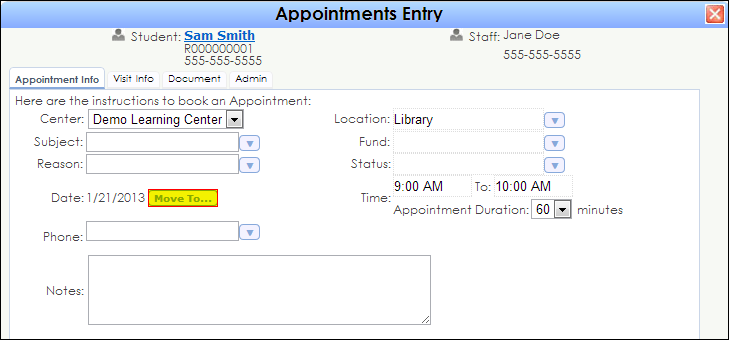
Allow 'move to' for moving to other consultants in same center
This preference, when activated, allows the selected Group of users to be able to Move appointments from the Appointment Entry window, but also being able to assign the appointment to other Consultants in the same Center.
Show Consultant Classification on Day Schedule
This preference, when activated, will display for this Group of users the Classifications of Consultants, specifically on the Schedule page. Classifications are typically used for Assigned Advisors, Professional Tutors, Student Tutors, or any sort of classification that separates one Consultant from another, and this preference will display that Classification on the Day Schedule.
Show Consultant Location on Day Schedule
This preference, when activated, will display for this Group of users the Locations of Consultants, specifically on the Schedule page. Typically, Consultant Locations are used for Advising Offices or common Tutoring Areas, but can be used to designate a Location to your Consultants.
Allow User to View Student Phone on Schedule
This preference, when activated, will display for this Group of users the Student Phone number, specifically on the Scheduling page regarding Appointments.
If you hover your mouse over an existing Appointment:
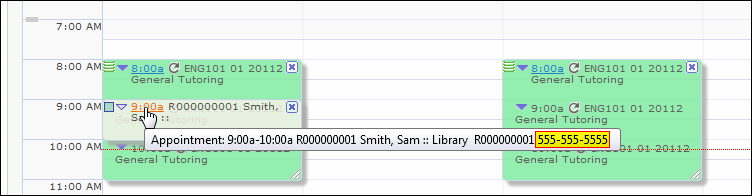
In the Appointment Entry window:
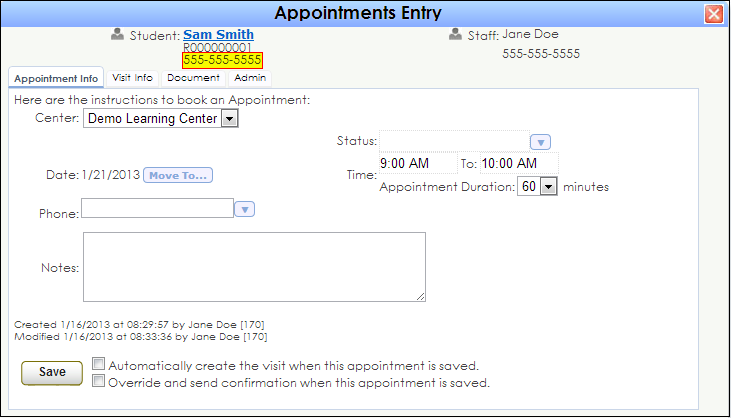
Allow User to View Student Email on Schedule
This preference, when activated, will display for this Group of users the Student email address, specifically on the Scheduling page regarding Appointments.
If you hover your mouse over an existing Appointment:
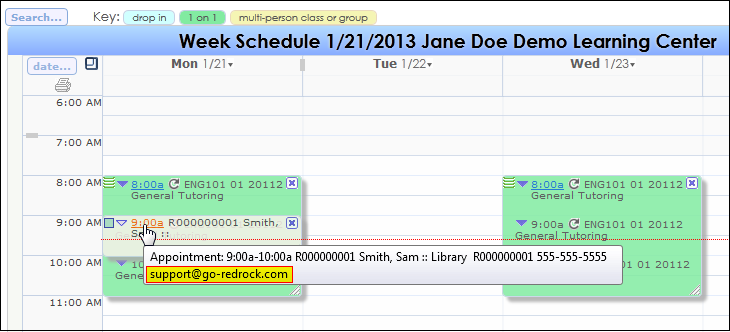
In the Appointment Entry window:
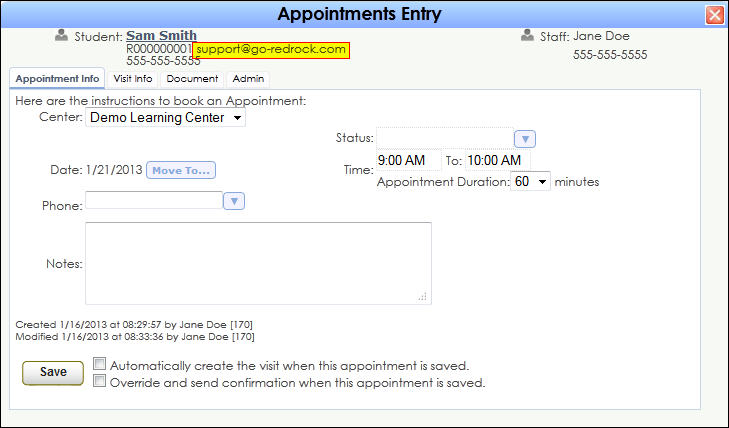
|