| If a user has the appropriate privileges, reports can be run based on student lists. Let’s navigate to the Report Chooser to go through an example. Click on the TracMan icon > Reports.
In the Student by category is a report click on Visits / Students By ??.
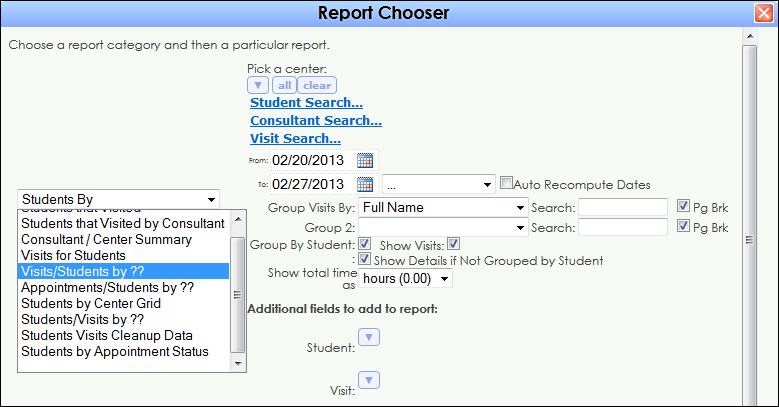
Click on the blue Student Search hyperlink to expand the field.
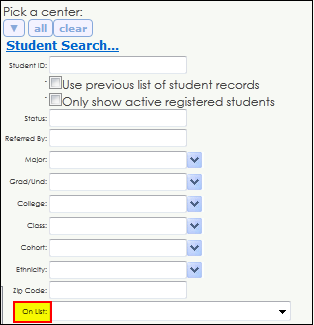
Select a student list using the “On List” field.
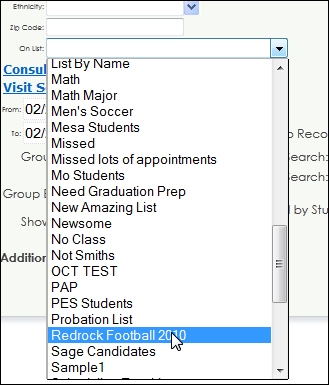
This process can be used in many different reports to run reports based on a student list.
Here are some other reports that allow the utilization of lists:
Scheduling
- Appointments / Students by ??
Center Usage / Demographics
- Center Usage & Demographics By
Students By
- Appointments / Students by ??
- Students Visits Cleanup Data
- Students by Appointment Status
Registrations By
- Progress Report & Visit Info
- Progress Report Listing by Subject
- Progress Report & Visit Info by Subject
- Progress Report Detail by Student
- Visits by Instructor & Subject
Other
- Center Usage & Demographics by
- Students Document Followup List
- Students Document Post List
|