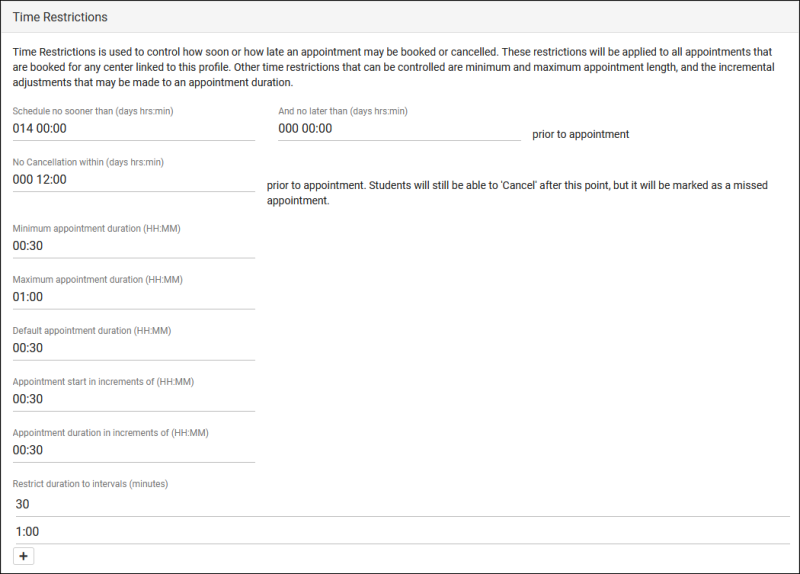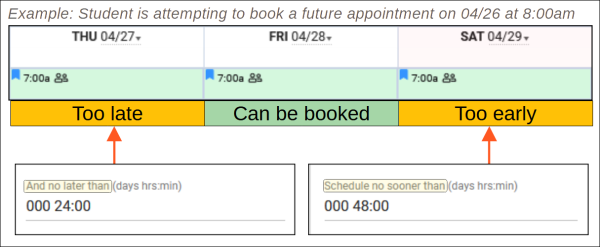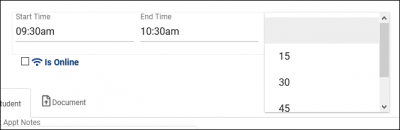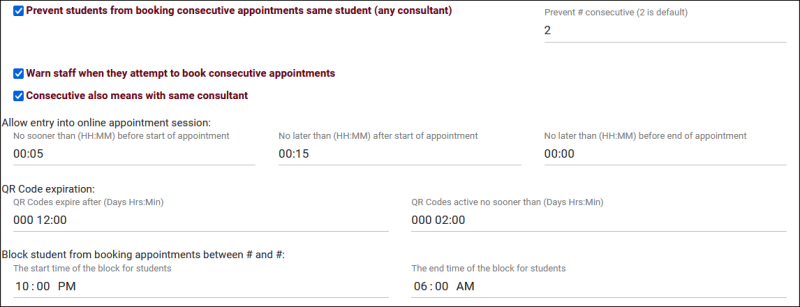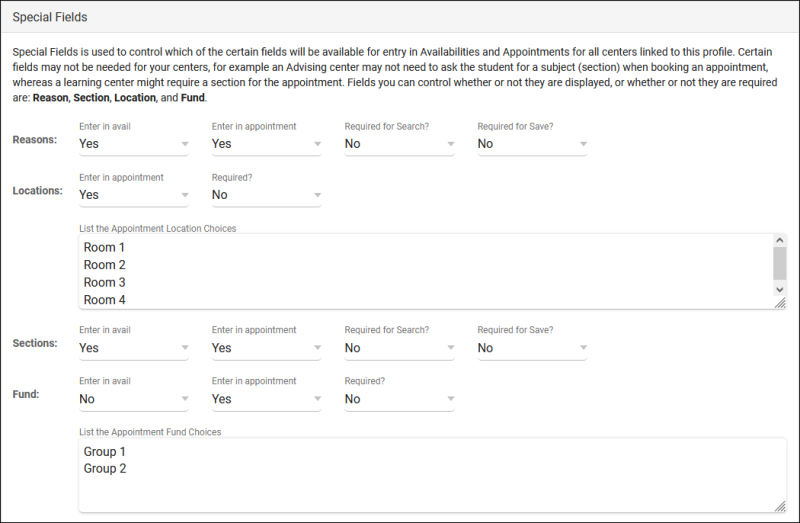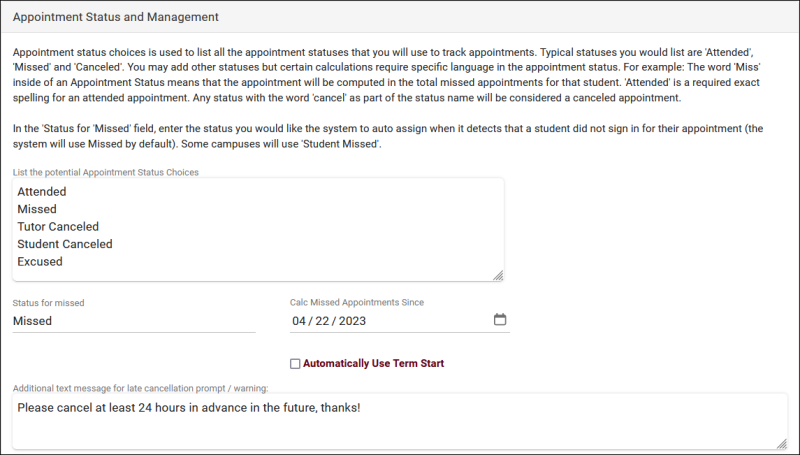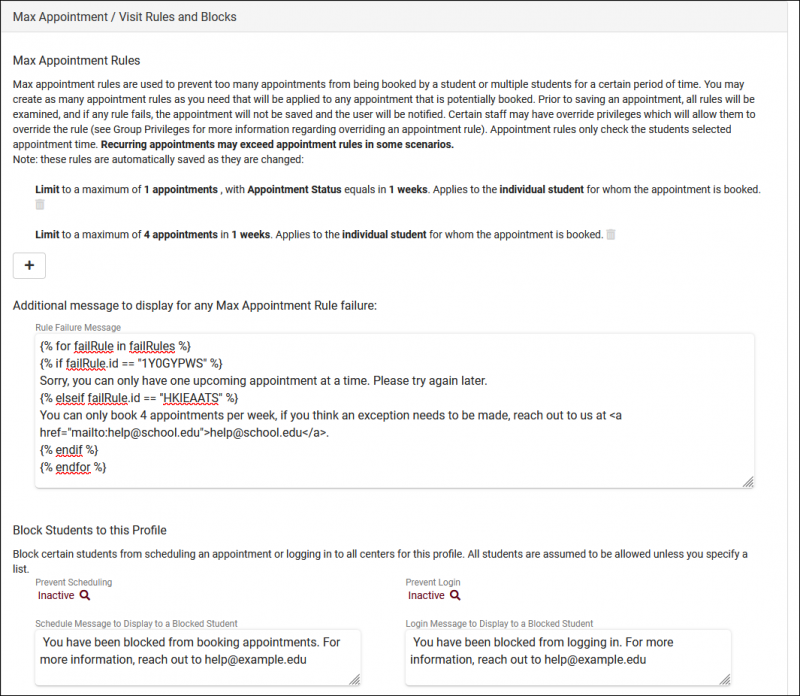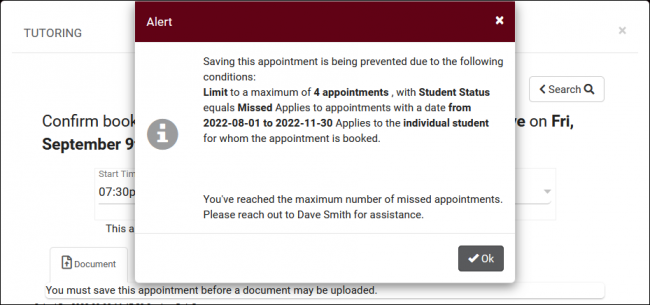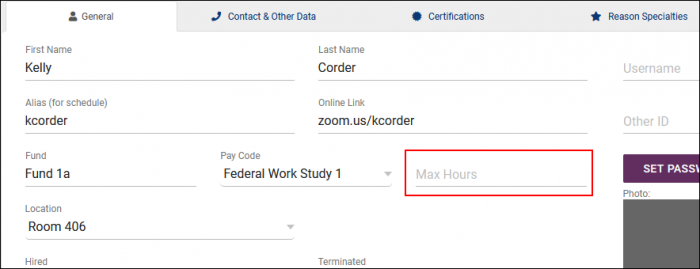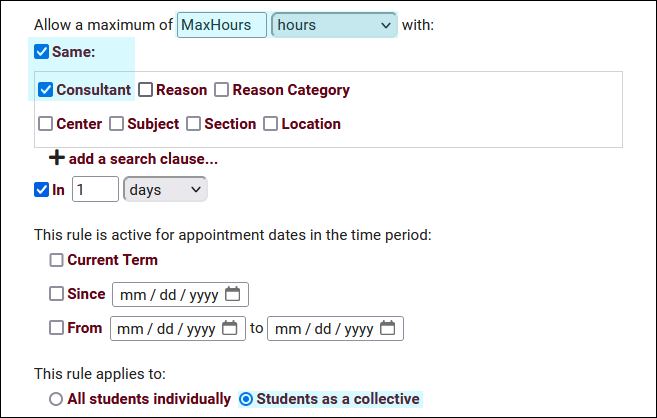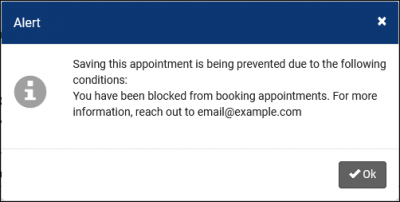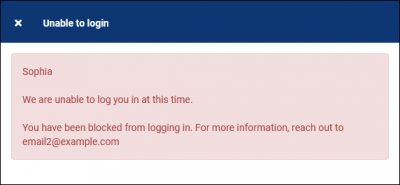TracCloudGuideProfilePrefsSchedule: Difference between revisions
From Redrock Wiki
No edit summary |
No edit summary |
||
| Line 2: | Line 2: | ||
{| style="width:100%; vertical-align:top; " | {| style="width:100%; vertical-align:top; " | ||
| style="width:250px; vertical-align:top; padding:2px 15px 2px 2px;" | {{TracCloudGuideProfileTOC}} | | style="width:250px; vertical-align:top; padding:2px 15px 2px 2px;" | {{TracCloudGuideProfileTOC}} | ||
| style="vertical-align:top; padding:20px 20px 20px 2px;" | | | style="vertical-align:top; padding:20px 20px 20px 2px;" | | ||
{| style="width:100%; vertical-align:top; " | {| style="width:100%; vertical-align:top; " | ||
| Line 30: | Line 7: | ||
Your scheduling preferences allow you to modify [[TracCloudGuideBasicsSchedule|appointment booking]] rules, controlling exactly when a student can book appointments, how many appointments they can book, and much more. These preferences will apply to all centers within the profile. | Your scheduling preferences allow you to modify [[TracCloudGuideBasicsSchedule|appointment booking]] rules, controlling exactly when a student can book appointments, how many appointments they can book, and much more. These preferences will apply to all centers within the profile. | ||
<hr> | <hr> | ||
= | <!--------------------------------------- Time Restrictions ---------------------------------------> | ||
<div style="float: left; margin-top: 0em; margin-bottom: 1em"><big><b>Time Restrictions</b></big></div><div class="mw-collapsible mw-collapsed"> | |||
<br><br> | |||
[[File:7158731.png|800px]] | [[File:7158731.png|800px]] | ||
<br><br> | <br><br> | ||
| Line 73: | Line 52: | ||
* <b>Block student from booking appointments between # and #</b> | * <b>Block student from booking appointments between # and #</b> | ||
::This preference allows you to prevent students from booking appointments during a specific time of day. This is more commonly used if <b>Schedule no later than</b> is set to a low value, such as a few hours, allowing students to book close to the start time of the appointment. For example, if you want to prevent a student from booking a morning appointment in the middle of the night so that your tutors have more notice for their upcoming schedule, this is the preference you'll want to change. Default is blank, which does not apply any restrictions based on time of day. | ::This preference allows you to prevent students from booking appointments during a specific time of day. This is more commonly used if <b>Schedule no later than</b> is set to a low value, such as a few hours, allowing students to book close to the start time of the appointment. For example, if you want to prevent a student from booking a morning appointment in the middle of the night so that your tutors have more notice for their upcoming schedule, this is the preference you'll want to change. Default is blank, which does not apply any restrictions based on time of day. | ||
</div> | |||
<hr> | <hr> | ||
= | <!--------------------------------------- Special Fields ---------------------------------------> | ||
<div style="float: left; margin-top: 0em; margin-bottom: 1em"><big><b>Special Fields</b></big></div><div class="mw-collapsible mw-collapsed"> | |||
<br><br> | |||
[[File:1169066.png|800px]] | [[File:1169066.png|800px]] | ||
<br><br> | <br><br> | ||
| Line 88: | Line 70: | ||
* <b>Appointment Fund Choices</b> | * <b>Appointment Fund Choices</b> | ||
::Allows you to customize the funds available to choose from on Availability and Appointment entry. [[TracCloudGuideBasicsPayroll|More information on funds and payroll tracking in general can be found here.]] | ::Allows you to customize the funds available to choose from on Availability and Appointment entry. [[TracCloudGuideBasicsPayroll|More information on funds and payroll tracking in general can be found here.]] | ||
</div> | |||
<hr> | <hr> | ||
= | <!--------------------------------------- Other Schedule Options ---------------------------------------> | ||
[[File: | <div style="float: left; margin-top: 0em; margin-bottom: 1em"><big><b>Other Schedule Options</b></big></div><div class="mw-collapsible mw-collapsed"> | ||
<br><br> | |||
[[File:4529410.png|800px]] | |||
<br><br> | <br><br> | ||
* <b>Allow students to cancel appointments</b> | * <b>Allow students to cancel appointments</b> | ||
| Line 105: | Line 90: | ||
</syntaxhighlight><br><br> | </syntaxhighlight><br><br> | ||
* <b>Allow group | * <b>Allow group availability meeting type to be determined by first scheduled appointment</b> | ||
::If this is enabled, the first student booking an optional online/in-person multi-person [[TracCloudGuideBasicsSchedule|availability]] decides if the session will be online or in-person for other students going forward. If this is disabled, each student booking the same time slot can choose online/in-person independently of each other.<br><br> | ::If this is enabled, the first student booking an optional online/in-person multi-person [[TracCloudGuideBasicsSchedule|availability]] decides if the session will be online or in-person for other students going forward. If this is disabled, each student booking the same time slot can choose online/in-person independently of each other.<br><br> | ||
| Line 122: | Line 107: | ||
* <b>Default value for availability max students</b> | * <b>Default value for availability max students</b> | ||
::Determines the default "Max Students" value when creating [[TracCloudGuideBasicsSchedule|availabilities]]. This value can still be overridden when managing your schedule. 0 = drop-in, 1 = one-on-one, 2+ = group. | ::Determines the default "Max Students" value when creating [[TracCloudGuideBasicsSchedule|availabilities]]. This value can still be overridden when managing your schedule. 0 = drop-in, 1 = one-on-one, 2+ = group. | ||
</div> | |||
<hr> | <hr> | ||
= | <!--------------------------------------- Appointment Status and Management ---------------------------------------> | ||
<div style="float: left; margin-top: 0em; margin-bottom: 1em"><big><b>Appointment Status and Management</b></big></div><div class="mw-collapsible mw-collapsed"> | |||
<br><br> | |||
[[File:3687942.png|800px]] | [[File:3687942.png|800px]] | ||
<br><br> | <br><br> | ||
| Line 138: | Line 126: | ||
* <b>Additional text message for late cancellation prompt / warning</b> | * <b>Additional text message for late cancellation prompt / warning</b> | ||
::This is an optional additional message that displays to students when they are cancelling an appointment outside of your time restriction. This appears in addition to the standard "This will be marked as missed" notice. | ::This is an optional additional message that displays to students when they are cancelling an appointment outside of your time restriction. This appears in addition to the standard "This will be marked as missed" notice. | ||
</div> | |||
<hr> | <hr> | ||
= | <!--------------------------------------- Max Appt Rules ---------------------------------------> | ||
<div style="float: left; margin-top: 0em; margin-bottom: 1em"><big><b>Max Appointment Rules and Blocks</b></big></div><div class="mw-collapsible mw-collapsed"> | |||
<br><br> | |||
[[File:1693361.png|800px]] | [[File:1693361.png|800px]] | ||
<br><br> | <br><br> | ||
| Line 213: | Line 203: | ||
* <b>Message to Display to a Blocked Student</b> is the message displayed when the student tries to login on a Kiosk or a staff member tries to log them in on the Log Listing. | * <b>Message to Display to a Blocked Student</b> is the message displayed when the student tries to login on a Kiosk or a staff member tries to log them in on the Log Listing. | ||
:[[File:35j35j43k46k4k4635g.png|400px]] | :[[File:35j35j43k46k4k4635g.png|400px]] | ||
</div> | |||
<hr> | <hr> | ||
= | <!--------------------------------------- Appointment Display ---------------------------------------> | ||
<div style="float: left; margin-top: 0em; margin-bottom: 1em"><big><b>Appointment Display</b></big></div><div class="mw-collapsible mw-collapsed"> | |||
<br><br> | |||
[[TracCloudGuideProfilePrefsScheduleDisplay|Appointment Display has its own wiki article which can be found here.]] | [[TracCloudGuideProfilePrefsScheduleDisplay|Appointment Display has its own wiki article which can be found here.]] | ||
</div> | |||
<hr> | <hr> | ||
= | <!--------------------------------------- Search Availability Badges ---------------------------------------> | ||
<div style="float: left; margin-top: 0em; margin-bottom: 1em"><big><b>Search Availability Badges</b></big></div><div class="mw-collapsible mw-collapsed"> | |||
<br><br> | |||
Search Availability badges can be used to add information and indicators to availability slots. Each badge can appear in specific contexts, based on center, availability section/reason, location, skills/accommodations, etc. | Search Availability badges can be used to add information and indicators to availability slots. Each badge can appear in specific contexts, based on center, availability section/reason, location, skills/accommodations, etc. | ||
| Line 229: | Line 225: | ||
[[File:3529335.png|800px]] | [[File:3529335.png|800px]] | ||
</div> | |||
<hr> | |||
|} | |} | ||
[[Category:TracCloud]] | [[Category:TracCloud]] | ||
Revision as of 10:49, 2 October 2023
Profile Preferences
Prefs
|
Scheduling Preferences Your scheduling preferences allow you to modify appointment booking rules, controlling exactly when a student can book appointments, how many appointments they can book, and much more. These preferences will apply to all centers within the profile. Time Restrictions
Special Fields
Other Schedule Options
Appointment Status and Management
Max Appointment Rules and Blocks
Max Appointment Rules
In addition to standard maximum appointment rules, you can also utilize these rules to set maximum tutoring/advising hours for your consultants. In the consultant profile, set 'Max Hours' to your desired limit, e.g., "10". In your Maximum Appointment Rules, use the phrase "MaxHours" in the "Allow a maximum of [____]" field. When an appointment is booked, TracCloud will check the relevant consultant's maximum hours for use with this rule. If the newly scheduled appointment would be over the maximum number of hours set, it will be blocked. Block Students to this Profile
Appointment Display Search Availability Badges
Click New Availability Badge to begin creating your new badge. Any fields left blank will not be considered for where this badge appears, you can be as specific or non-specific as needed. You can also create as many badges as you'd like, more than 1 tag can appear for the same availability. Info Text appears when a user hovers their mouse over the badge in the search availability menu. |