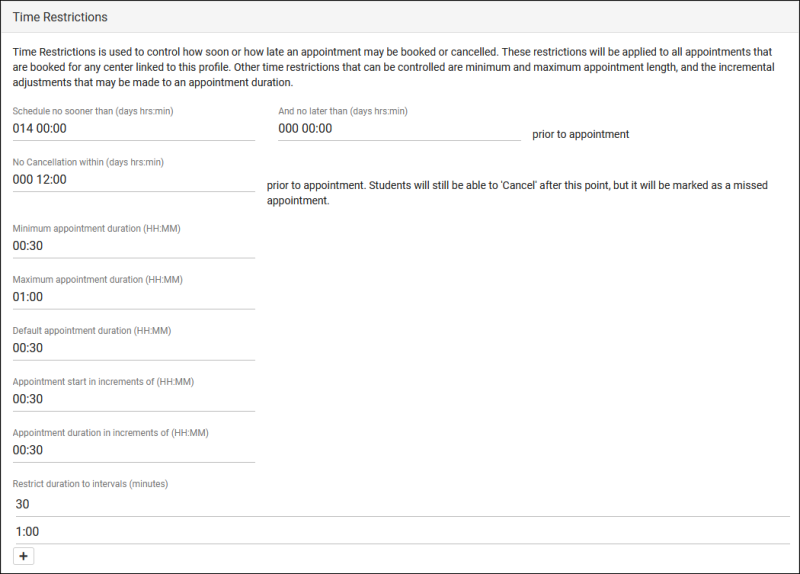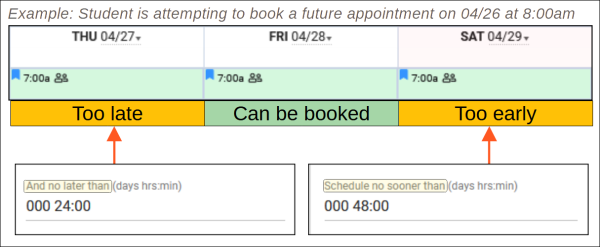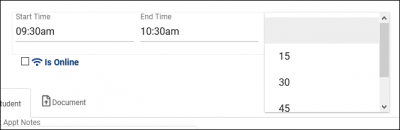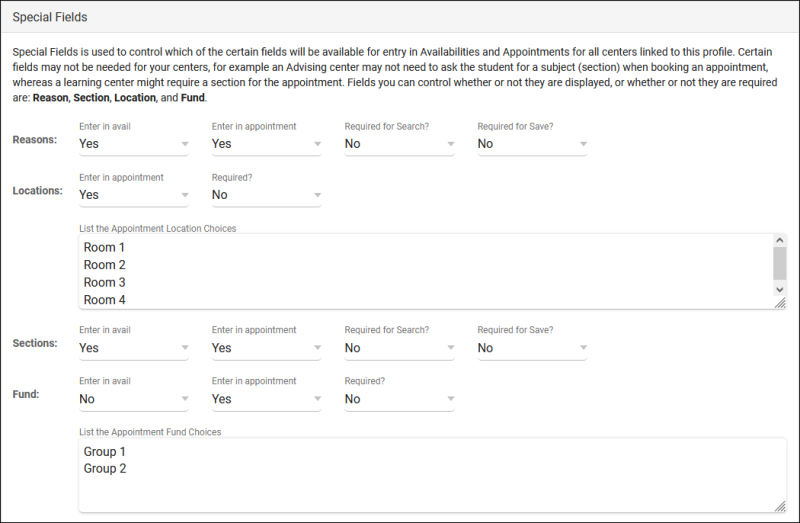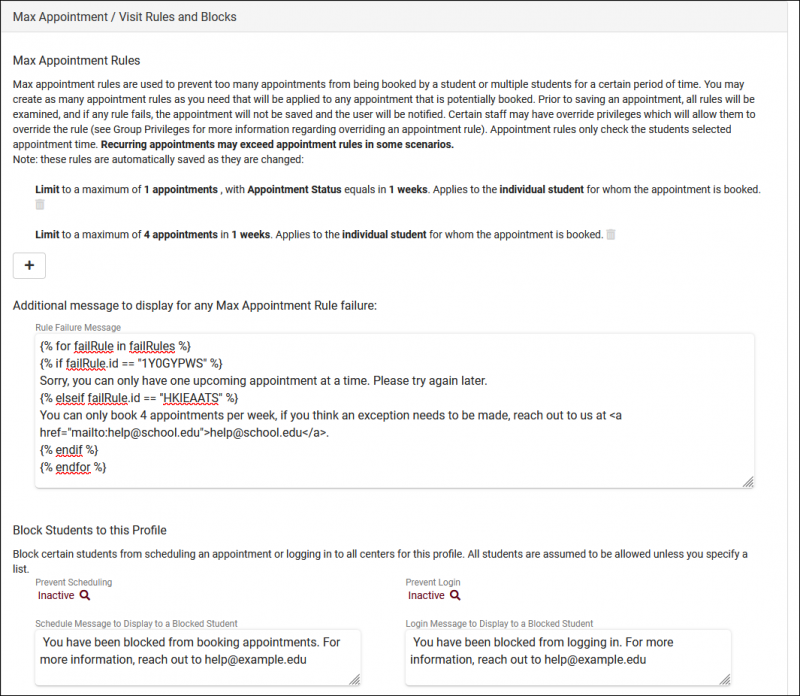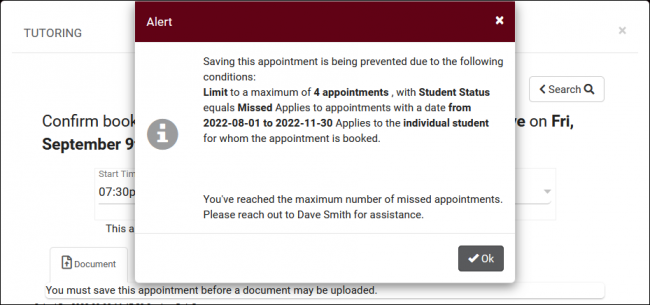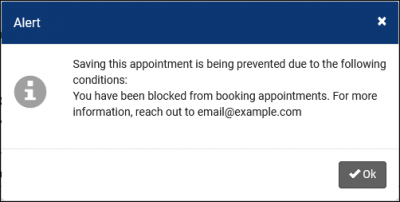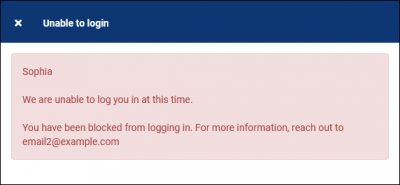TracCloudGuideProfilePrefsSchedule: Difference between revisions
From Redrock Wiki
No edit summary |
No edit summary |
||
| Line 2: | Line 2: | ||
{| style="width:100%; vertical-align:top; " | {| style="width:100%; vertical-align:top; " | ||
| style="width:250px; vertical-align:top; padding:2px 15px 2px 2px;" | {{TracCloudGuideProfileTOC}} | | style="width:250px; vertical-align:top; padding:2px 15px 2px 2px;" | {{TracCloudGuideProfileTOC}} | ||
{| id="um-toc" style="width:100%; padding:6px; cellspacing:0px; cellpadding:0px; vertical-align:top; margin:1.2em 6px 6px 0; border:1px solid #c2c2c2; text-align:left; color:#666666; " | |||
|- | |||
! <h2 id="um-toc-hdr" style="margin:3px; font-size:120%; text-align:left; color:#000000; ">Schedule Prefs Contents</h2> | |||
|- | |||
| | [[TracCloudGuideProfilePrefsSchedule#Time Restrictions|Time Restrictions]] | |||
|- | |||
| | [[TracCloudGuideProfilePrefsSchedule#Special Fields|Special Fields]] | |||
|- | |||
| | [[TracCloudGuideProfilePrefsSchedule#Other Schedule Options|Other Schedule Options]] | |||
|- | |||
| | [[TracCloudGuideProfilePrefsSchedule#Appointment Status and Management|Appointment Status]] | |||
|- | |||
| | [[TracCloudGuideProfilePrefsSchedule#Max Appointment Rules and Blocks|Max Appt Rules]] | |||
|- | |||
| | [[TracCloudGuideProfilePrefsSchedule#Search Availability Badges|Search Availability Badges]] | |||
|} | |||
| style="vertical-align:top; padding:20px 20px 20px 2px;" | | | style="vertical-align:top; padding:20px 20px 20px 2px;" | | ||
{| style="width:100%; vertical-align:top; " | {| style="width:100%; vertical-align:top; " | ||
| Line 73: | Line 94: | ||
* <b>Display consultant email/phone/photo on appointment entry</b> | * <b>Display consultant email/phone/photo on appointment entry</b> | ||
::Displays the specified consultant fields within appointment | ::Displays the specified consultant fields within appointment display, the following twig tags will or won't contain data based on these preferences. | ||
::<syntaxhighlight lang="Twig"> | |||
{{Consultant.PhoneToStudent}} | |||
{{Consultant.EmailToStudent}} | |||
</syntaxhighlight><br><br> | |||
* <b>Allow group online/in-person per time slot determined by first person that day and time</b> | * <b>Allow group online/in-person per time slot determined by first person that day and time</b> | ||
::If this is enabled, the first student booking an | ::If this is enabled, the first student booking an optional online/in-person multi-person [[TracCloudGuideBasicsSchedule|availability]] decides if the session will be online or in-person for other students going forward. If this is disabled, each student booking the same time slot can choose online/in-person independently of each other.<br><br> | ||
* <b>Allow student to upload [[TracCloudGuideGlobalDocs|documents]] to the appointment</b> | |||
::Controls whether or not students can upload documents to the appointment record.<br><br> | |||
* <b>Allow staff to upload documents to the appointment</b> | * <b>Allow staff to upload documents to the appointment</b> | ||
::Controls whether or not staff can upload documents to the appointment record. | ::Controls whether or not staff can upload documents to the appointment record.<br><br> | ||
* <b>Block students from booking recurring appointments</b> | * <b>Block students from booking recurring appointments</b> | ||
::Prevents students from booking recurring appointments. | ::Prevents students from booking recurring appointments for themselves. Staff can still book recurring availabilities on behalf of students if needed. | ||
<hr> | <hr> | ||
==Appointment Status and Management== | ==Appointment Status and Management== | ||
[[File: | [[File:2578853.png|800px]] | ||
<br><br> | <br><br> | ||
* <b>Appointment Status Choices</b> | * <b>Appointment Status Choices</b> | ||
::These are the statuses that appointments can be set to. Typically, this would be set to something similar to the above example, with an Attended, Missed, and Canceled status, however, you can modify the choices if needed. Statuses containing the phrase “Cancel” will always cancel the appointment, making it available for other users to book (provided they’re still within the “schedule no later than” time limit.) | ::These are the statuses that appointments can be set to. Typically, this would be set to something similar to the above example, with an Attended, Missed, and Canceled status, however, you can modify the choices if needed. Statuses containing the phrase “Cancel” will always cancel the appointment, making it available for other users to book (provided they’re still within the “schedule no later than” time limit.)<br><br> | ||
* <b>Status for attended</b> | * <b>Status for attended</b> | ||
::This is the status that TracCloud views as “Attended.” When students log in and log out during their appointment time, this is the status that the appointment will be automatically set to. If a staff member manually marks an appointment as this Attended status, a visit record will be automatically created. | ::This is the status that TracCloud views as “Attended.” When students log in and log out during their appointment time, this is the status that the appointment will be automatically set to. If a staff member manually marks an appointment as this Attended status, a visit record will be automatically created.<br><br> | ||
* <b>Status for missed</b> | * <b>Status for missed</b> | ||
::This is the status that TracCloud views as “Missed.” Just like the above preference, this is the status that appointments without matching visits will be automatically set to. | ::This is the status that TracCloud views as “Missed.” Just like the above preference, this is the status that appointments without matching visits will be automatically set to.<br><br> | ||
* <b>Calc Missed Appointments Since</b> | * <b>Calc Missed Appointments Since</b> | ||
::A student’s total number of missed appointments can be utilized in emails via the Twig tag | ::A student’s total number of missed appointments can be utilized in emails via the [[TracCloudGuideProfilePrefsTwig|Twig tag]] below. This date determines how far back TracCloud searches for missed appointments. If this preference is blank, the [[TracCloudGuideGlobalSystem|global System Preferences date]] is used instead. | ||
::<syntaxhighlight lang="Twig">{{CalcMissedAppointments(Student.Sequence, Center.ProfileID)}}</syntaxhighlight><br><br> | |||
:: | |||
* <b>Additional text message for late cancellation prompt / warning</b> | * <b>Additional text message for late cancellation prompt / warning</b> | ||
| Line 129: | Line 135: | ||
[[File:1693361.png|800px]] | [[File:1693361.png|800px]] | ||
<br><br> | <br><br> | ||
These preferences allow you to restrict students from booking excessive appointments, or prevent booking/logins altogether. “Max Appointment Rules” allow you to create restrictions that will dynamically block students from booking appointments if their appointment threshold his met, while “Block Students to this Profile” allows you to block access to logging in for visits or booking appointments based whether or not the student is on a | These preferences allow you to restrict students from booking excessive appointments, or prevent booking/logins altogether. “Max Appointment Rules” allow you to create restrictions that will dynamically block students from booking appointments if their appointment threshold his met, while “Block Students to this Profile” allows you to block access to logging in for visits or booking appointments based whether or not the student is on a specific [[TracCloudGuideGlobalLists|list]]. | ||
==Max Appointment Rules== | ==Max Appointment Rules== | ||
| Line 177: | Line 183: | ||
::Twig can also be used in this field to display student or consultant information. You can also modify the contents of the message based on which rule was broken. For example:<BR> | ::Twig can also be used in this field to display student or consultant information. You can also modify the contents of the message based on which rule was broken. For example:<BR> | ||
::< | ::<syntaxhighlight lang="Twig"> | ||
{% for failRule in failRules %} | |||
{% if failRule.id == "1Y0GYPWS" %} | |||
Sorry, you can only have one upcoming appointment at a time. Please try again later. | |||
{% elseif failRule.id == "HKIEAATS" %} | |||
You can only book 4 appointments per week, if you think an exception needs to be made, reach out to us at help@school.edu. | |||
{% endif %} | |||
{% endfor %} | |||
</syntaxhighlight> | |||
==Block Students to this Profile== | ==Block Students to this Profile== | ||
Revision as of 10:38, 26 April 2023
Profile Preferences
Prefs
|
Scheduling Preferences Your scheduling preferences allow you to modify appointment booking rules, controlling exactly when a student can book appointments, how many appointments they can book, and much more. These preferences will apply to all centers within the profile. Time Restrictions
Special Fields
Other Schedule Options
Appointment Status and Management
Max Appointment Rules and Blocks
Max Appointment Rules
Block Students to this Profile
Search Availability BadgesSearch Availability badges can be used to add information and indicators to availability slots. Each badge can appear in specific contexts, based on center, availability section/reason, location, skills/accommodations, etc. Click New Availability Badge to begin creating your new badge. Any fields left blank will not be considered for where this badge appears, you can be as specific or non-specific as needed. You can also create as many badges as you'd like, more than 1 tag can appear for the same availability. Info Text appears when a user hovers their mouse over the badge in the search availability menu. |