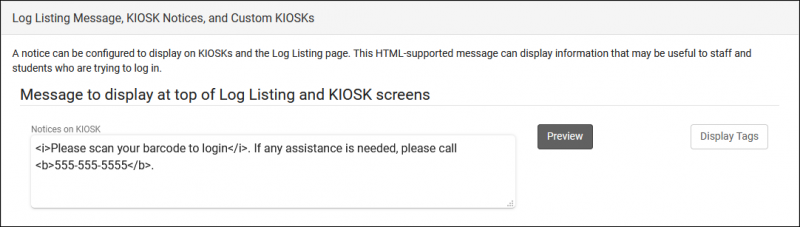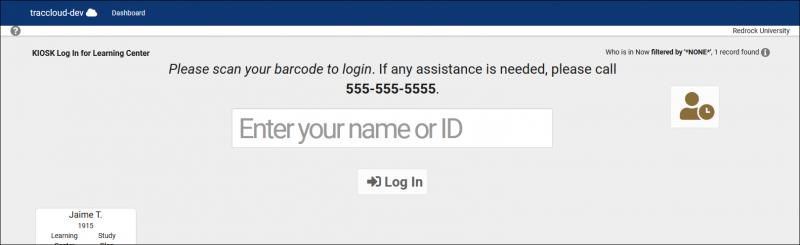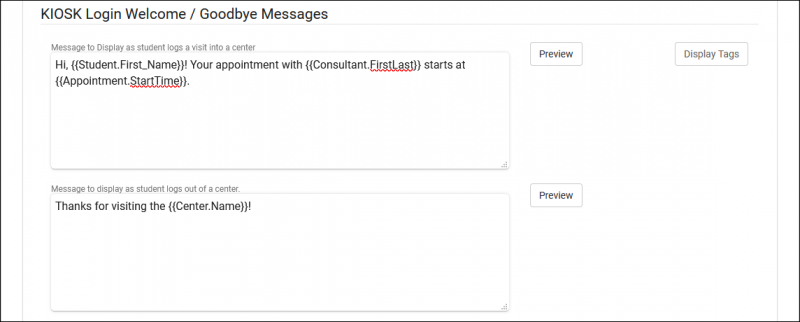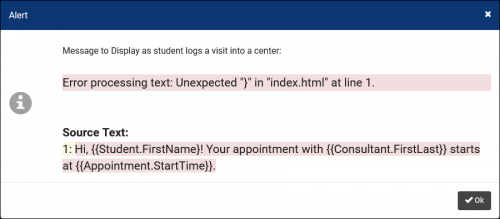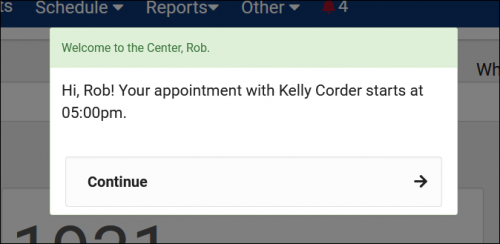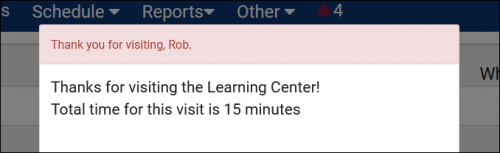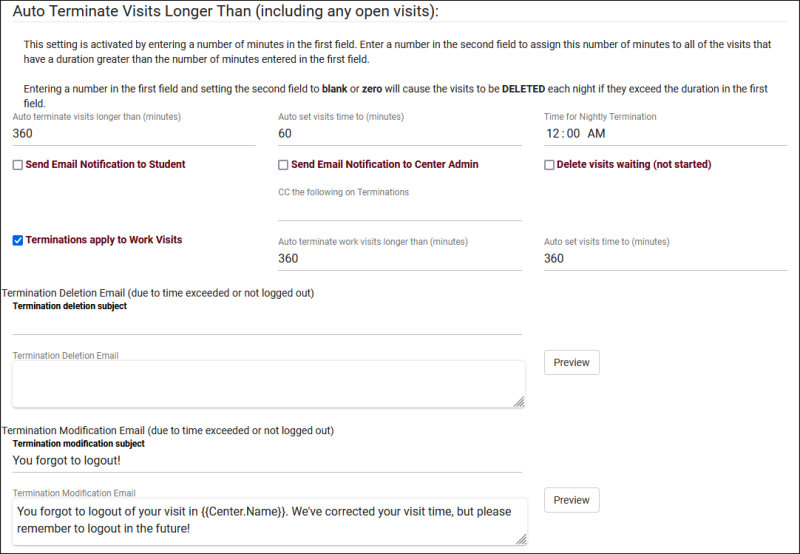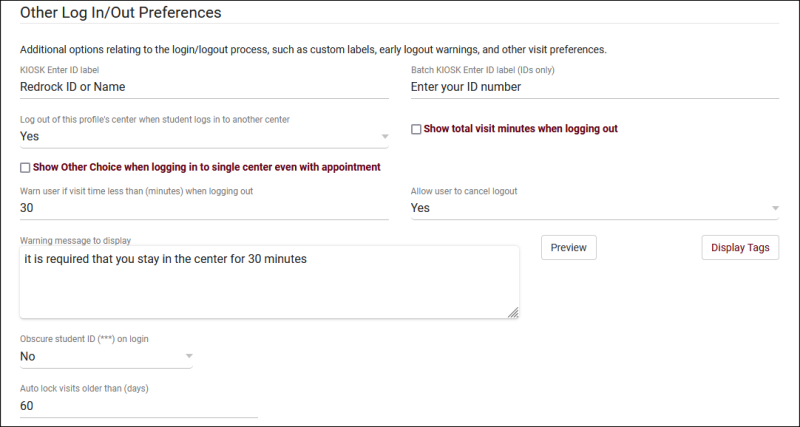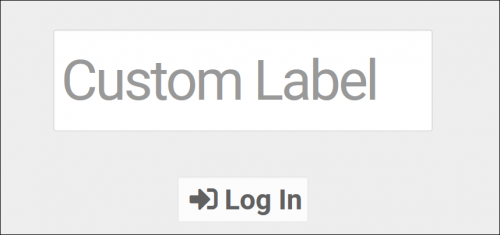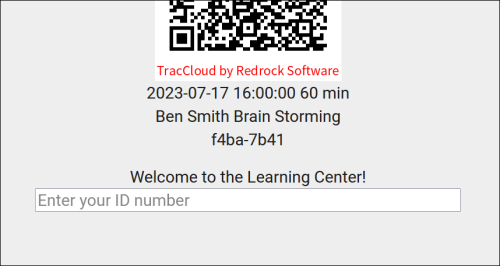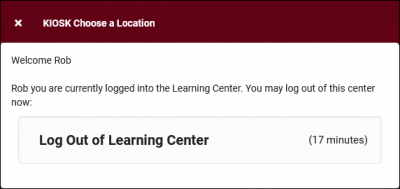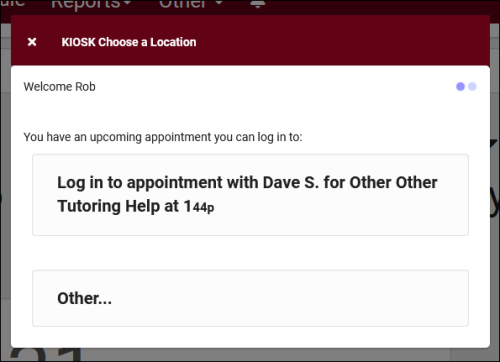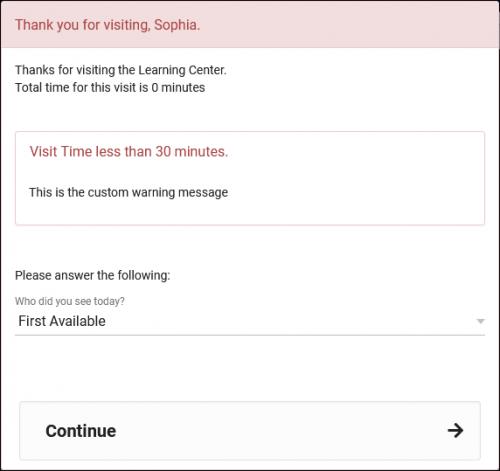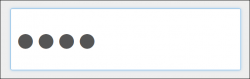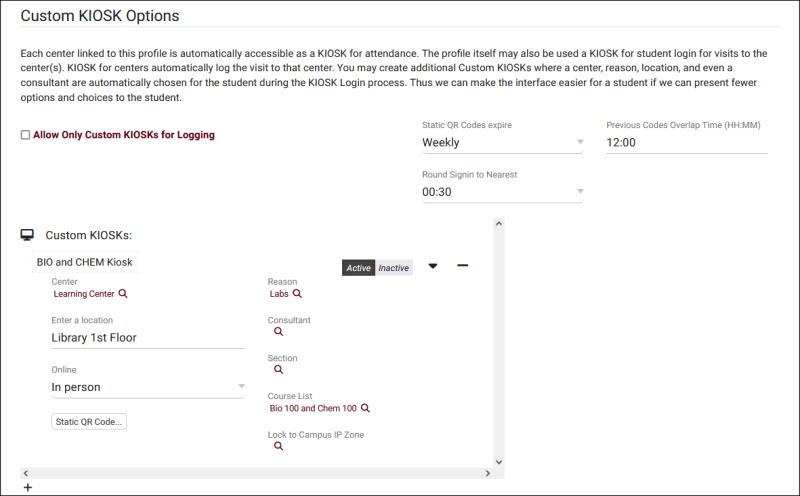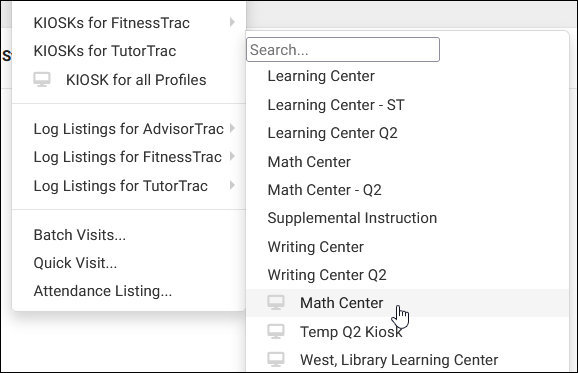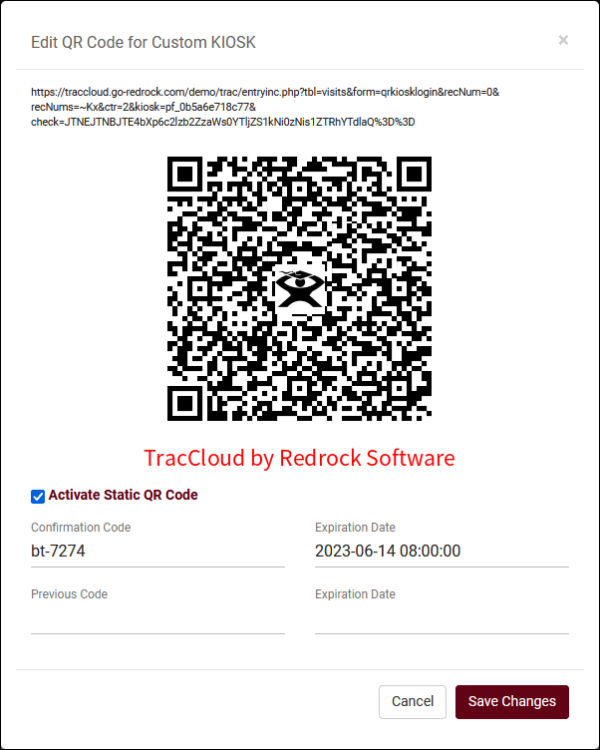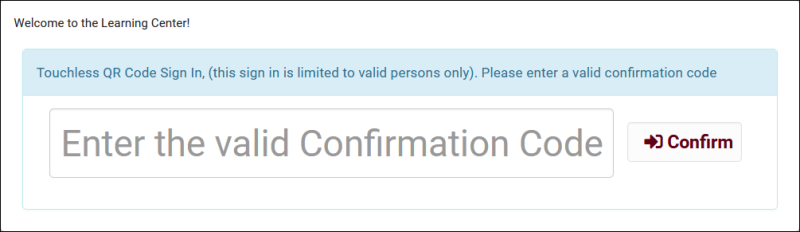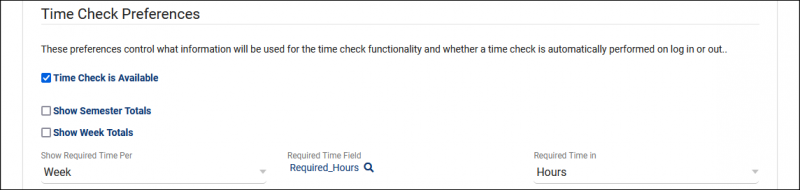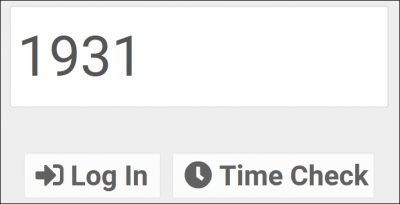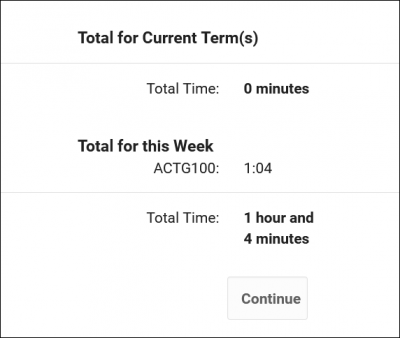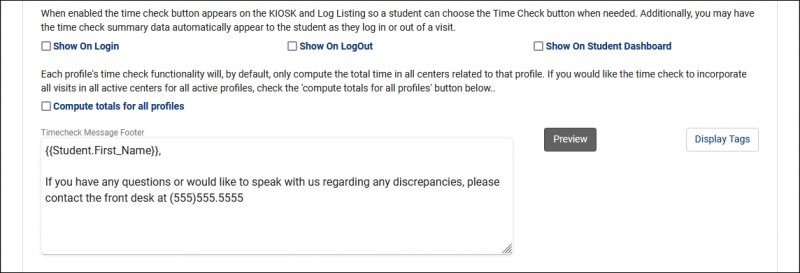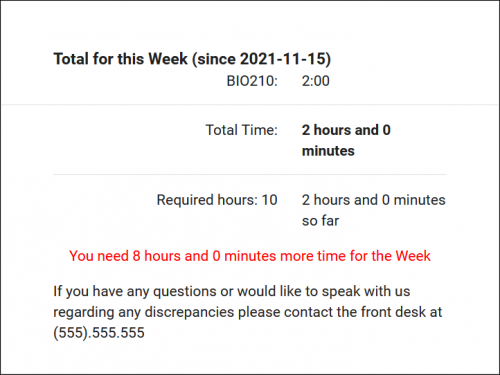TracCloudGuideProfilePrefsLogEtc: Difference between revisions
From Redrock Wiki
No edit summary |
No edit summary |
||
| Line 6: | Line 6: | ||
<big><b>Log Listing Message, KIOSK Notices, and Custom KIOSKs</b></big><br> | <big><b>Log Listing Message, KIOSK Notices, and Custom KIOSKs</b></big><br> | ||
This | This section of your profile preferences contains additional options relating to the Log Listing, KIOSKs, and more.<br> | ||
<i>Other > Other Options > Profiles > [Your Profile] > Prefs > Log Listing Message, KIOSKS Notices, and Custom KIOSKs</i> | |||
<hr> | <hr> | ||
= | <!-------------------------------------------- Notice/Welcome/Goodbye --------------------------------------------> | ||
<div style="float: left; margin-top: 0em; margin-bottom: 1em"><big><b>Notices, Welcome, Goodbye messages</b></big></div><div class="mw-collapsible mw-collapsed"><br><br> | |||
A notice can be configured to display on KIOSKs and the Log Listing page. This message can display information that may be useful to staff and students who are trying to login. This message also supports HTML, so you can use bold or italics tags to adjust the visibility of your message. | A notice can be configured to display on KIOSKs and the Log Listing page. This message can display information that may be useful to staff and students who are trying to login. This message also supports HTML, so you can use bold or italics tags to adjust the visibility of your message. | ||
| Line 35: | Line 39: | ||
[[File:64kj46k4k54j45.png|500px]] | [[File:64kj46k4k54j45.png|500px]] | ||
</div> | |||
<hr> | <hr> | ||
= | <!-------------------------------------------- AUTO TERMINATE--------------------------------------------> | ||
<div style="float: left; margin-top: 0em; margin-bottom: 1em"><big><b>Auto Terminate</b></big></div><div class="mw-collapsible mw-collapsed"><br><br> | |||
The Auto Termination process can automatically conclude ongoing visits at the end of the night and/or correct visits that have a longer-than-intended duration. There are two parts of this process. The first, <b>Terminate all still logged in</b>, will only conclude visits that are still in-progress by your Time for Nightly Termination. The second, <b>Auto terminate visits longer than</b>, also applies to on-going visits that meet this criteria, however, this additionally applies to concluded visits. For example, if a user created a 10-hour visit for one of your students, this process will change it back to your defined time. | The Auto Termination process can automatically conclude ongoing visits at the end of the night and/or correct visits that have a longer-than-intended duration. There are two parts of this process. The first, <b>Terminate all still logged in</b>, will only conclude visits that are still in-progress by your Time for Nightly Termination. The second, <b>Auto terminate visits longer than</b>, also applies to on-going visits that meet this criteria, however, this additionally applies to concluded visits. For example, if a user created a 10-hour visit for one of your students, this process will change it back to your defined time. | ||
<br> | <br> | ||
| Line 72: | Line 79: | ||
::These allow you to override the default email that sends to students when their visit is automatically terminated. You can modify the deletion and the modification email independently of each other, leaving these blank is also safe as the system will use a default template in that case. | ::These allow you to override the default email that sends to students when their visit is automatically terminated. You can modify the deletion and the modification email independently of each other, leaving these blank is also safe as the system will use a default template in that case. | ||
</div> | |||
<hr> | <hr> | ||
= | <!-------------------------------------------- Other Log In/Out --------------------------------------------> | ||
<div style="float: left; margin-top: 0em; margin-bottom: 1em"><big><b>Other Log In/Out Preferences</b></big></div><div class="mw-collapsible mw-collapsed"><br><br> | |||
[[File:2062491.png|800px]] | [[File:2062491.png|800px]] | ||
<br><br> | <br><br> | ||
| Line 109: | Line 118: | ||
::This preference allows you to prevent visit records from being modified after a specified period of time. This applies to all user groups modifying visits in this profile, with the exception of [[TracCloudNewsUserLevel|SysAdmin users]]. | ::This preference allows you to prevent visit records from being modified after a specified period of time. This applies to all user groups modifying visits in this profile, with the exception of [[TracCloudNewsUserLevel|SysAdmin users]]. | ||
</div> | |||
<hr> | <hr> | ||
= | <!-------------------------------------------- KIOSKS --------------------------------------------> | ||
<div style="float: left; margin-top: 0em; margin-bottom: 1em"><big><b>Custom Kiosks</b></big></div><div class="mw-collapsible mw-collapsed"><br><br> | |||
Custom kiosks can be configured for specific [[TracCloudGuideBasicsVisits|visit]] scenarios. For example, if one of your kiosks is only going to be used for a specific Center/Reason combination, you can use a Custom Kiosks to make sure students are logging in with those fields predetermined. You can also select a Location, Consultant, Section, and even IP address zone. | Custom kiosks can be configured for specific [[TracCloudGuideBasicsVisits|visit]] scenarios. For example, if one of your kiosks is only going to be used for a specific Center/Reason combination, you can use a Custom Kiosks to make sure students are logging in with those fields predetermined. You can also select a Location, Consultant, Section, and even IP address zone. | ||
<br> | <br> | ||
| Line 149: | Line 160: | ||
[[File:7275997.png|800px]] | [[File:7275997.png|800px]] | ||
</div> | |||
<hr> | <hr> | ||
= | <!-------------------------------------------- Time check --------------------------------------------> | ||
<div style="float: left; margin-top: 0em; margin-bottom: 1em"><big><b>Time Check Preferences</b></big></div><div class="mw-collapsible mw-collapsed"><br><br> | |||
When students log in or out of a center, Time Check will allow them to view how many [[TracCloudGuideBasicsVisits|visit]] hours they have accumulated within a given time frame. This feature is typically utilized in athletic centers, where students may have a required hours per week or semester. Within these settings, you will be able to manage and adjust the date range of the required hours as well as what totals are displayed to the student, and even a custom message. | When students log in or out of a center, Time Check will allow them to view how many [[TracCloudGuideBasicsVisits|visit]] hours they have accumulated within a given time frame. This feature is typically utilized in athletic centers, where students may have a required hours per week or semester. Within these settings, you will be able to manage and adjust the date range of the required hours as well as what totals are displayed to the student, and even a custom message. | ||
| Line 190: | Line 203: | ||
[[File:6184132.png|500px]] | [[File:6184132.png|500px]] | ||
</div> | |||
<hr> | |||
|} | |} | ||
[[Category:TracCloud]] | [[Category:TracCloud]] | ||
Revision as of 11:49, 23 October 2023
Profile Preferences
Prefs
|
Log Listing Message, KIOSK Notices, and Custom KIOSKs This section of your profile preferences contains additional options relating to the Log Listing, KIOSKs, and more. Other > Other Options > Profiles > [Your Profile] > Prefs > Log Listing Message, KIOSKS Notices, and Custom KIOSKs Notices, Welcome, Goodbye messages A notice can be configured to display on KIOSKs and the Log Listing page. This message can display information that may be useful to staff and students who are trying to login. This message also supports HTML, so you can use bold or italics tags to adjust the visibility of your message. Here’s an example of a message we can include.
Kiosk Login Welcome / Goodbye MessagesThese are custom, Twig & HTML-supported messages that can be displayed during the login/logout process on the KIOSK or Log Listing. This allows you to display information to the student while they’re logging in, maybe their upcoming appointment information or contact info for the consultant, this is up to you. For more information on Twig, take a look at our dedicated Twig article.
Auto Terminate The Auto Termination process can automatically conclude ongoing visits at the end of the night and/or correct visits that have a longer-than-intended duration. There are two parts of this process. The first, Terminate all still logged in, will only conclude visits that are still in-progress by your Time for Nightly Termination. The second, Auto terminate visits longer than, also applies to on-going visits that meet this criteria, however, this additionally applies to concluded visits. For example, if a user created a 10-hour visit for one of your students, this process will change it back to your defined time.
Other Log In/Out Preferences
Custom Kiosks Custom kiosks can be configured for specific visit scenarios. For example, if one of your kiosks is only going to be used for a specific Center/Reason combination, you can use a Custom Kiosks to make sure students are logging in with those fields predetermined. You can also select a Location, Consultant, Section, and even IP address zone.
In addition to standard kiosk functionality, custom kiosks also allow you to create static QR codes that your staff can reuse with a rotating confirmation code.
Within each custom kiosk, you will then find a Static QR Code button. Clicking this opens the following form.
After a student scans the QR code, they will be prompted to enter the confirmation code followed by their ID. The login process is the same as a normal kiosk from this point onward. Time Check Preferences When students log in or out of a center, Time Check will allow them to view how many visit hours they have accumulated within a given time frame. This feature is typically utilized in athletic centers, where students may have a required hours per week or semester. Within these settings, you will be able to manage and adjust the date range of the required hours as well as what totals are displayed to the student, and even a custom message.
|