|
Trac Navigation > Search Glass > Center Profiles > [Your Profile] > Group Access > [Group] > Log In/Out
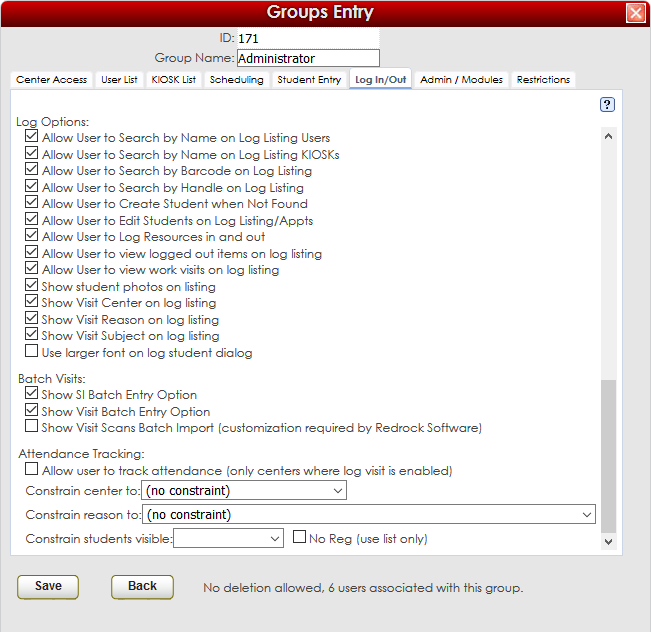
Allow User to Search by Name on Log Listing Users
This preference, if activated, will allow this Group of users to search by Name through the Log Student Window. Entering any text will prompt the System to perform a search for Students by name (minimum of 4 characters) and return with matching results.
Allow User to Search by Name on Log Listing KIOSKs
This preference, if activated, will allow this Group of users to search by Name through the Log Student Window on a KIOSK or Self Sign-in Station. Entering any text will prompt the System to perform a search for Students by name (minimum of 4 characters) and return with matching results.
Allow User to Search by Barcode on Log Listing
This preference, if activated, will allow this Group of users to search by Barcode through the Log Student Window. Entering digits into the Log Student window will prompt the System to perform a search for Students by Barcode number (minimum of 4 characters) and return with matching results. Barcode numbers are typically used as a secondary form of ID for KIOSKs.
Allow User to Search by Handle on Log Listing
This preference, if activated, will allow this Group of users to search by Handle(Username) through the Log Student Window.
Allow User to Create Student when Not Found
This preference, if activated, will allow this Group of users to create a new Student Profile when an ID number is not found (in the Log Student Window).
Allow User to Edit Students on Log Listing/Appts
This preference, if activated, will allow this Group of users to Edit a Student’s Profile from either the Log Listing Window, or Appointment Entry Window. The modification of a Student’s Profile could involve fields ranging from ID #, Birthday, Email Address, to College, GPA, or Ethnicity.
Allow User to Log Resources in and out
This preference, if activated, will allow this Group of users to Log resources in and out to students. This preference gives the selected Group of Users the ability to check these resources in and out to students who may need to borrow any resources available at your Subcenters.
Allow User to view logged out items on log listing
This preference, if activated, will allow this Group of users to view any resources checked out to students, specifically on the Log Listing. The Log Listing, while displaying the students currently logged in to your Subcenters, can through this preference also display any Resources that students may have checked out.
Allow User to view work visits on log listing
This preference, if activated, will allow this Group of users to view Work Visits on the Log Listing. Work Visits are typically used for Consultants to log payroll hours. In this case, these work visits do not appear for the average user on the Log Listing, so as to only display students’ visits. This preference enables that privilege.
Show student photos on listing
This preference, if activated, will display student photos on the Log Listing for the selected Group.
Show Visit Center on log listing
This preference, if activated, will display the Center of Visit on the Log Listing for the selected Group.
Show Visit Reason on log listing
This preference, if activated, will display the Reason of Visits on the Log Listing for the selected Group.
Show Visit Subject on log listing
This preference, if activated, will display Subject of Visits on the Log Listing for the selected Group
Use Larger Font on Log Student Dialog (inactive):
This preference, if activated, will display the text larger in the Log Student Box.
Show SI Batch Entry Option
Activating this preference gives the selected Group the ability to enter Batch Visits through the link on the Main Menu.
Show Visit Batch Entry Option
Activating this preference gives the selected Group the ability to enter Batch Visits within the Visits Listing, accessible through the Visits menu option in the Search Glass.
Show Visit Scans Batch Import (customization required by Redrock Software)
Activating this preference gives the selected Group the ability to enter Batch Visits through the Batch Scan Utility. Email helpdesk@go-redrock for more details.
Allow user to track attendance (only centers where log visit is enabled)
Activating this preference allows the selected Group the ability to track Attendance. Attendance can be tracked much like SI Batch Visits in that attendance is marked by Section. Checkboxes populate for each student enrolled in a particular section, and attendance can be marked simply by checking the checkboxes. Attendance can also be recorded with a visit Center and a visit Reason.
Constrain center to: ( )
In regards to Attendance, selecting a Center for this preference will proceed to allow this Group to ONLY mark attendance for the selected Center. When opening the Attendance Utility, the Center dropdown will only contain the one Center determined through this preference.
Constrain reason to: ( )
In regards to Attendance, selecting a Reason for this preference will proceed to allow this Group to ONLY mark attendance for the selected Reason. When opening the Attendance Utility, the Reason dropdown will only contain the one Reason determined through this preference.
Constrain students visible: ( )
In regards to attendance, selecting a List for this preference will limit this Group to only being able to mark attendance for students on the selected List.
No Reg (use list only)
If this preference is activated, student registrations or enrollment will not be taken into consideration in regards to attendance. Only students on the selected list will be able to be marked for attendance.
|