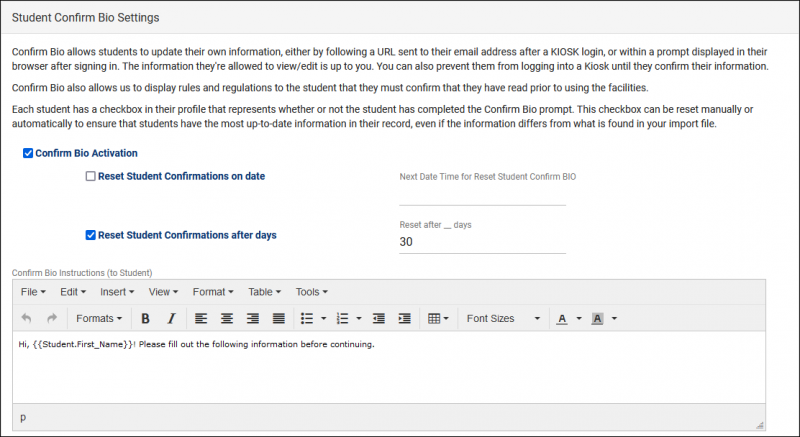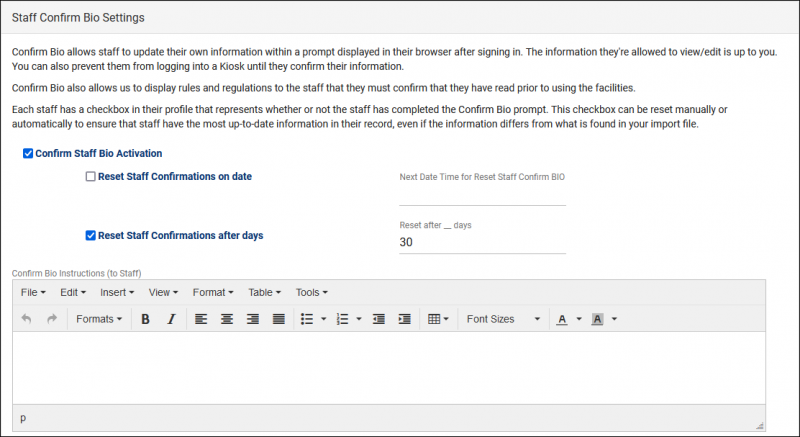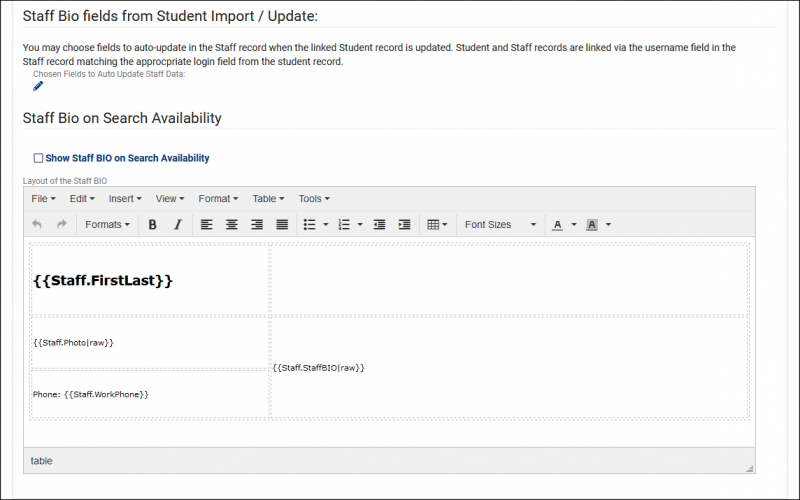TracCloud: Confirm Bio: Difference between revisions
From Redrock Wiki
No edit summary |
No edit summary |
||
| Line 6: | Line 6: | ||
<big><b>Confirm Bio</b></big><br> | <big><b>Confirm Bio</b></big><br> | ||
Confirm Bio allows students and staff to update their own information, either by following a URL sent to their email address after a KIOSK login, or within a prompt displayed in their browser after signing in. The information they’re allowed to view/edit is up to you. You can also prevent students from starting a visit until their bio has been confirmed, or even add staff bio as an element of search availability. | Confirm Bio allows students and staff to update their own information, either by following a URL sent to their email address after a KIOSK login, or within a prompt displayed in their browser after signing in. The information they’re allowed to view/edit is up to you. You can also prevent students from starting a visit until their bio has been confirmed, or even add staff bio as an element of search availability.<br><br> | ||
Each student and staff member has a checkbox in their profile that represents whether or not they have completed the confirm bio prompt. This checkbox can be reset manually or automatically to ensure that users have the most up to date information in their profile, even if the information differs from what is found in your import file. Students and staff can also manually edit their bio at any time via a widget on their dashboard. | Each student and staff member has a checkbox in their profile that represents whether or not they have completed the confirm bio prompt. This checkbox can be reset manually or automatically to ensure that users have the most up to date information in their profile, even if the information differs from what is found in your import file. Students and staff can also manually edit their bio at any time via a widget on their dashboard. | ||
| Line 70: | Line 70: | ||
::This message appears at the top of the Confirm Bio prompt, typically instructions for this process. | ::This message appears at the top of the Confirm Bio prompt, typically instructions for this process. | ||
[[File: | [[File:9328095.png|800px]] | ||
<br><br> | |||
* <b>Chosen Fields to Display to Staff</b> | * <b>Chosen Fields to Display to Staff</b> | ||
| Line 77: | Line 78: | ||
* <b>Ask Staff to Type Initials when confirming</b> | * <b>Ask Staff to Type Initials when confirming</b> | ||
::Staff will be prompted to enter their initials before continuing, as a form of e-signature. | ::Staff will be prompted to enter their initials before continuing, as a form of e-signature. | ||
* <b>Allow Edit Course List Specialties</b> | * <b>Allow Edit Course List Specialties</b> | ||
Revision as of 14:49, 16 November 2021
|
Confirm Bio Confirm Bio allows students and staff to update their own information, either by following a URL sent to their email address after a KIOSK login, or within a prompt displayed in their browser after signing in. The information they’re allowed to view/edit is up to you. You can also prevent students from starting a visit until their bio has been confirmed, or even add staff bio as an element of search availability. Each student and staff member has a checkbox in their profile that represents whether or not they have completed the confirm bio prompt. This checkbox can be reset manually or automatically to ensure that users have the most up to date information in their profile, even if the information differs from what is found in your import file. Students and staff can also manually edit their bio at any time via a widget on their dashboard. Student Confirm Bio Settings
Staff Confirm Bio SettingsThe staff side of these settings starts off similarly with our activation rules.
|