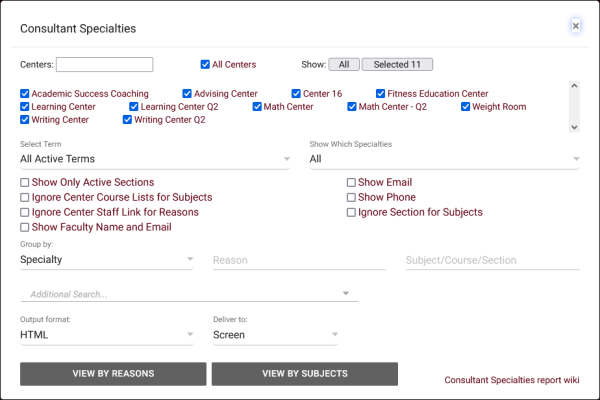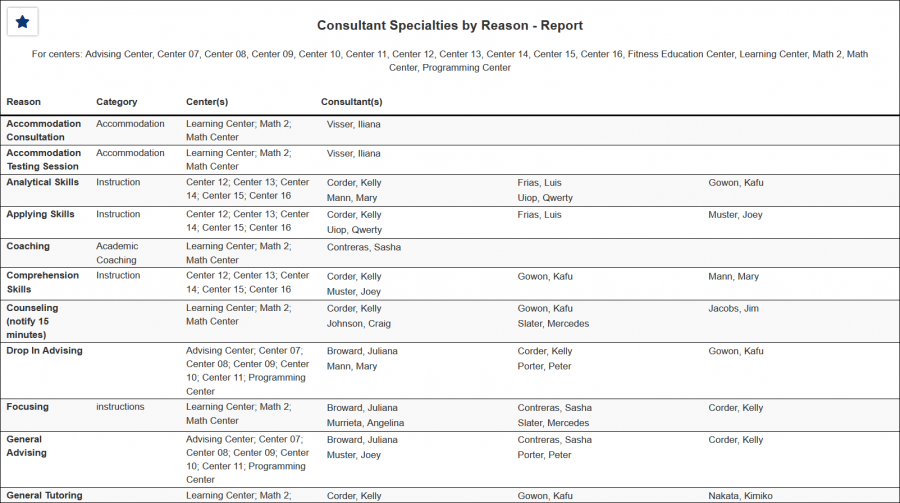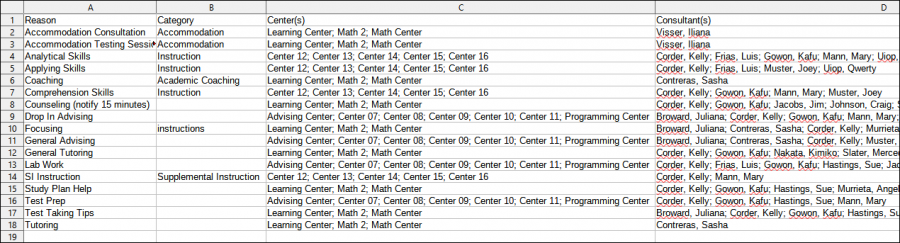TracCloudReportsManagement06: Difference between revisions
From Redrock Wiki
(Created page with "{{TracCloudReportTabs}} {| style="width:100%; vertical-align:top; " | style="width:250px; vertical-align:top; padding:2px 15px 2px 2px;" | {{TracCloudReportsManagementTOC}} |...") |
No edit summary |
||
| (10 intermediate revisions by the same user not shown) | |||
| Line 1: | Line 1: | ||
{{TracCloudReportTabs}} | {{TracCloudReportTabs}} | ||
<div class="tcWidgetPage"> | |||
<div class="categoryExtraWide"> | |||
{{TracCloudReportsManagementTOC}} | |||
</div> | |||
< | <b><big>Consultant Specialties</big></b> | ||
This report will display all specialties that are assigned to your consultants, for both reasons and sections.<br><br> | |||
[[File:7960048.png|600px]]<br> | |||
{{#lst:Template:TracCloudReportsDescriptions|Centers}} | |||
{{#lst:Template:TracCloudReportsDescriptions|SelectTerm}} | |||
{{#lst:Template:TracCloudReportsDescriptions|ShowWhichSpecialties}} | |||
{{#lst:Template:TracCloudReportsDescriptions|ShowOnlyActiveSections}} | |||
{{#lst:Template:TracCloudReportsDescriptions|IgnoreCenterCourseListSubject}} | |||
{{#lst:Template:TracCloudReportsDescriptions|IgnoreCenterStaffReason}} | |||
{{#lst:Template:TracCloudReportsDescriptions|ShowEmail}} | |||
{{#lst:Template:TracCloudReportsDescriptions|ShowPhone}} | |||
{{#lst:Template:TracCloudReportsDescriptions|IgnoreSectionForSubj}} | |||
{{#lst:Template:TracCloudReportsDescriptions|ShowFacultyInfo}} | |||
{{#lst:Template:TracCloudReportsDescriptions|OnlyActiveReg_Specialties}} | |||
|} | {{#lst:Template:TracCloudReportsDescriptions|GroupBy}} | ||
{{ | |||
{{#lst:Template:TracCloudReportsDescriptions|ReasonSearch}} | |||
{{#lst:Template:TracCloudReportsDescriptions|SubjectSearch}} | |||
{{#lst:Template:TracCloudReportsDescriptions|AdditionalSearch}} | |||
{{#lst:Template:TracCloudReportsDescriptions|OutputFormat}} | |||
{{#lst:Template:TracCloudReportsDescriptions|DeliverTo}} | |||
<hr> | |||
<b><big>HTML</b></big><br> | |||
[[File:2957290.png|900px]] | |||
<br><br> | |||
<b><big>CSV</b></big><br> | |||
[[File:4940677.png|900px]] | |||
[[Category:TracCloud]] | |||
</div> | |||
Latest revision as of 13:59, 18 July 2024
Management
• Consultant Non-Duplicated Visit Time
• Logins by Hour by Day of Week
• Students Visits Cleanup Data
Consultant Specialties
This report will display all specialties that are assigned to your consultants, for both reasons and sections.
- Centers
- Filter report data by center. You can select all centers or only a specific few to narrow down your results. At least one center must be selected.
- Select Term
- Only show records for the selected term.
- Show Which Specialties
- Only show sections that have already been Assigned to a consultant, or view Sections that are still Unassigned. Defaults to 'All'.
- Show Only Active Sections
- Only include active sections in this report.
- Ignore Center Course Lists for Subjects
- Ignore the selected centers and show all specialties regardless of center for subject.
- Ignore Center Staff Link for Reasons
- Ignore the selected centers and show all specialties regardless of center for reason.
- Show Email
- Include email address in results.
- Show Phone
- Include phone number in results.
- Ignore Section for Subjects
- Only view specialties by subject, rather than subject + section.
- Show Faculty Name and Email
- Include Faculty Name and Email address in report results.
- Only Active Registrations
- Only include section specialties for currently active enrollments.
- Group by
- Group records by the selected field. Some reports allow you to add secondary and tertiary groupings as well.
- Reason
- Only show results for the specific Reason.
- Subject/Course/Section
- Only show results for the specific Subject, Course, or Section.
- Additional Search
- Filter your results by a selected field.
Use * as a wildcard (Subject: MAT*)
| as "or" (Major: Mathematics|Biology)
# as "Not" (Status: #Inactive)
&& as "And" (Major: #Mathematics&&#Biology)
blankornull as a keyword to find records where the field is blank (Reason: blankornull)
Multiple fields can be added to further narrow down your results.
- Filter your results by a selected field.
- Output format
- Use HTML to view report data in your browser, or export this report to a CSV file (available for most reports). Some reports offer additional CSV options depending on if you want to include totals and/or data grouping in your export.
- Deliver to
- Display this report immediately in your browser ("Screen"), or send the report to a specified email address ("Email"). Multiple email addresses can be specified, use ; to separate them (example@example.edu;sample@example.edu).