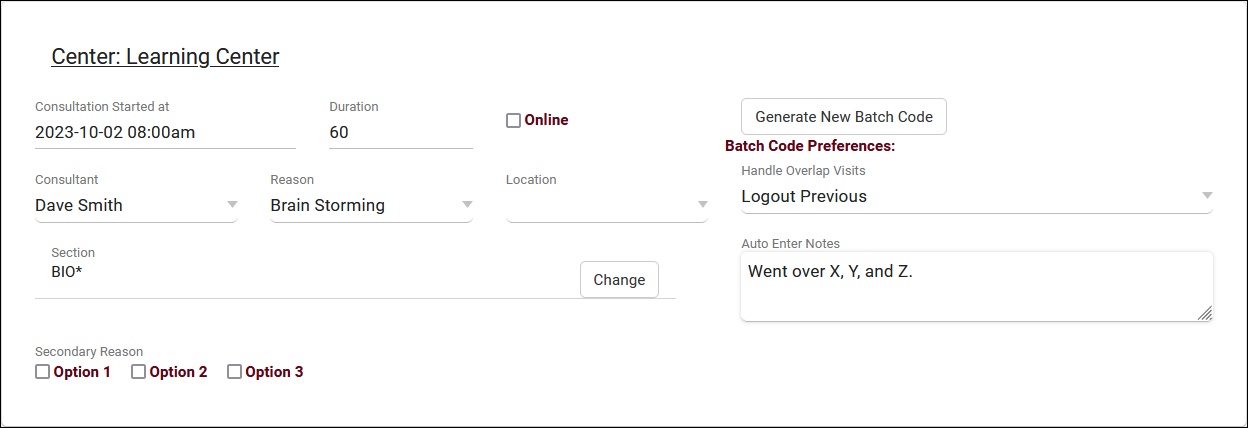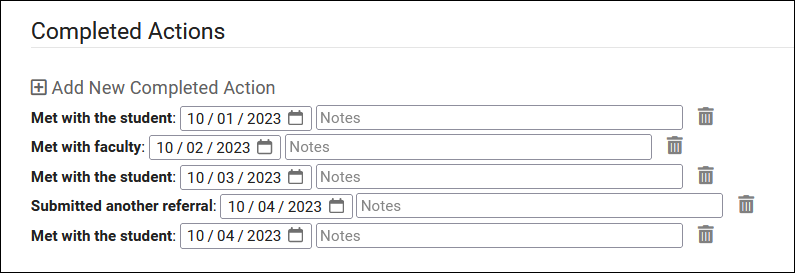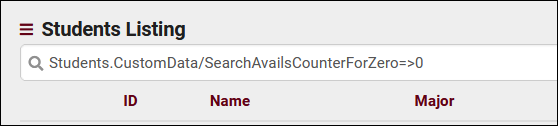TracCloudWhatsNew2023-10-02 1
From Redrock Wiki
Prior Releases• 2025-12-02 | Features & Changes / November '25 • 2025-11-04 | Features & Changes / October '25 • 2025-10-03 | Features & Changes / September '25 • 2025-09-05 | Features & Changes / August '25 • 2025-07-31 | Features & Changes / July '25 • 2025-07-02 | Features & Changes / June '25 • 2025-05-30 | Features & Changes / May '25 • 2025-04-30 | Features & Changes / April '25 • 2025-03-31 | Features & Changes / March '25 • 2025-02-28 | Features & Changes / February '25 • 2025-02-03 | Features & Changes / January '25 • 2025-01-08 | Features & Changes / December '24 • 2024-12-02 | Features & Changes / November '24 • 2024-10-31 | Features & Changes / October '24 • 2024-10-11 | Features & Changes / September '24 • 2024-08-30 | Features & Changes / August '24 • 2024-07-31 | Features & Changes / July '24 • 2024-07-01 | Features & Changes / June '24 • 2024-05-31 | Features & Changes / May '24 • 2024-04-30 | Features & Changes / April '24 • 2024-04-01 | Features & Changes / March '24 • 2024-02-29 | Features & Changes / February '24 • 2024-02-01 | Features & Changes / January '24 • 2024-01-02 | Features & Changes / December '23 • 2023-11-30 | Features & Changes / November '23 • 2023-10-31 | Features & Changes / October '23 • 2023-10-02 | Features & Changes / September '23 • 2023-08-31 | Features & Changes / August '23 • 2023-07-31 | Features & Changes / July '23 • 2023-07-03 | Features & Changes / June '23 • 2023-06-14 | Static QR Codes • 2023-03-14 | Notification Improvements
|
2023-10-02 | TracCloud features and changes from September 2023 New features for Batch Visits, Success Plans, and more in TracCloud for the month of September 2023. Our full changelog can be found here. Batch Visits Custom fields have now been added to batch visits, along with an option to hide each custom field on batch visits if needed. Batch codes specifically have also gained a couple new options, there's now a notes field so you can automatically add notes to visits records via batch codes. Additionally, a new "Handle Overlap Visits" option has been added for the batch code. This allows TracCloud to modify existing visits if they conflict with visits recorded with the batch code. Details on that can be found in our batch visits article here. A new profile preference has also been added to control how early batch visit and drop-in ad-hoc QR codes can be used. Other > Other Options > Profiles > [Your Profile] > Prefs > Scheduling > Time Restrictions > QR Codes active no sooner than. By default (blank), QR codes can be scanned to create visits at any point up to the expiration time. Success Plans Success plan visit steps can now be linked to multiple centers, allowing the student to visit any one of the listed centers to complete the step. Visit steps can now also be created to require a specific number of visits or hours, rather than one visit per step. SAGE "Potential Actions" have been added to SAGE. These actions can be created in your referral type and added to student referrals as needed. This allows you to record when certain events occurred, along with notes. These can be added to SAGE referral reports as well. Two new twig tags have also been added for SAGE. The first tag below will mark a referral as processed/completed, and the second will add processed notes. {% if "No recommendations at this time" in Recommendations %}
{{ setResultActions('SetProcessed', '1') }}
{{ setResultActions('SetProcessedNotes', 'Automatically completed!') }}
{% endif %}
Other Changes
|